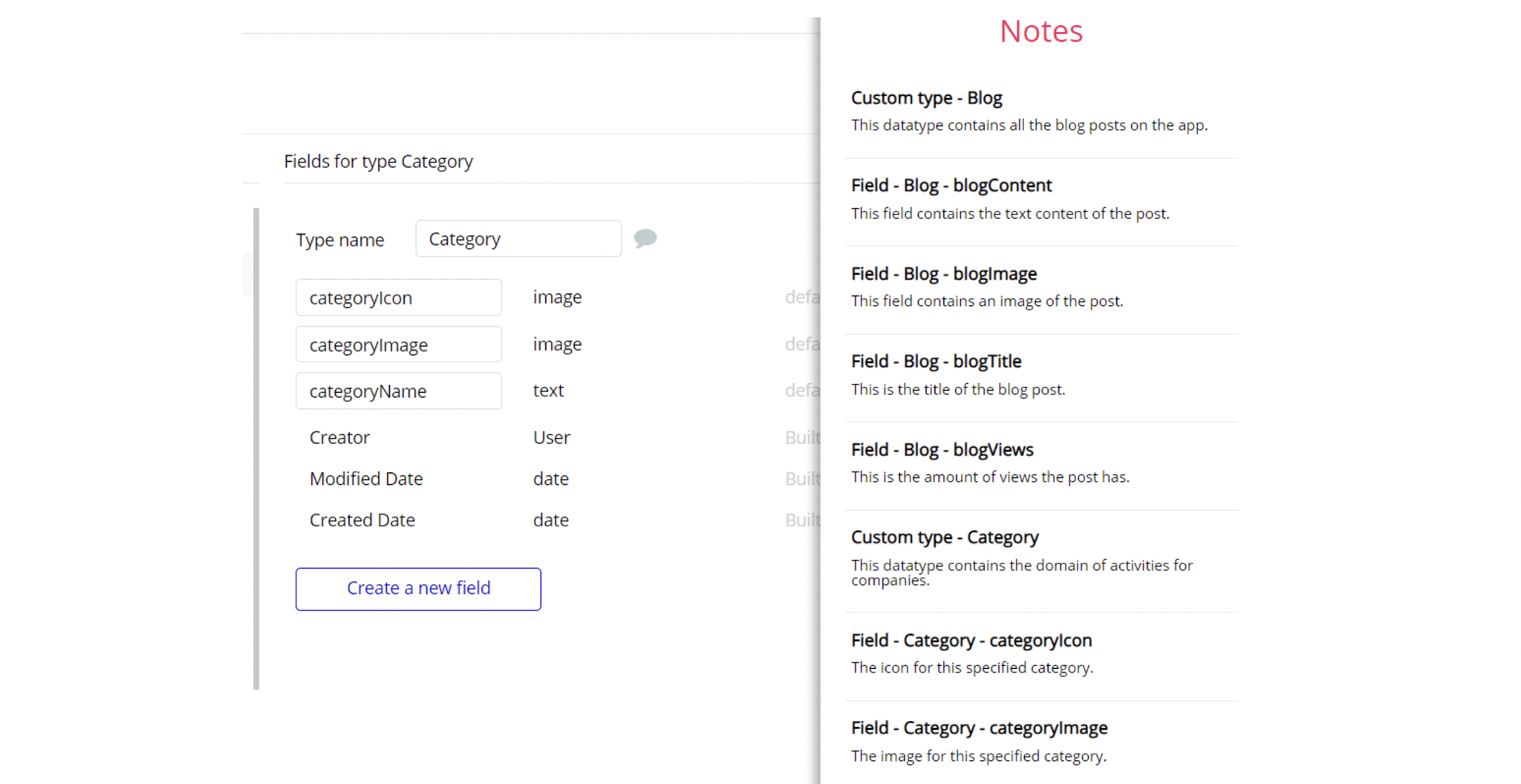The guide states the things to note, like Admin Access, Custom Code, Notes, APIs, etc.
Admin Rights
Most of the template content is directly pulled from the database. Please do not delete an entire Data Thing unless you are sure of what you are doing. However, feel free to delete any template content you prefer.
For security purposes, this template has limited rights for potential customers. This means that you will not be able to use the admin features to its fullest until you purchase the template and enable admin rights.
The restricted elements for clicking are:
- MaterialIcon "delete_forever user"
- MaterialIcon "delete_forever user responsive"
- Input "Product Title"
- Multidropdown "Topic"
- Multidropdown "Topic responsive"
- Input "Product Description"
- Input "Product Description responsive"
- IonicToggle "A"
- MaterialIcon "delete_forever product"
- MaterialIcon "delete_forever product responsive"
- MaterialIcon "edit collection"
- MaterialIcon "delete_forever collection"
- MaterialIcon "delete_forever collection responsive"
- MaterialIcon "delete_forever discussion"
- Group "addProduct"
- PictureUploader "Upload Icon"
- PictureUploader "Upload Icon responsive"
The element will not be clickable if you don't have the admin rights, for example:
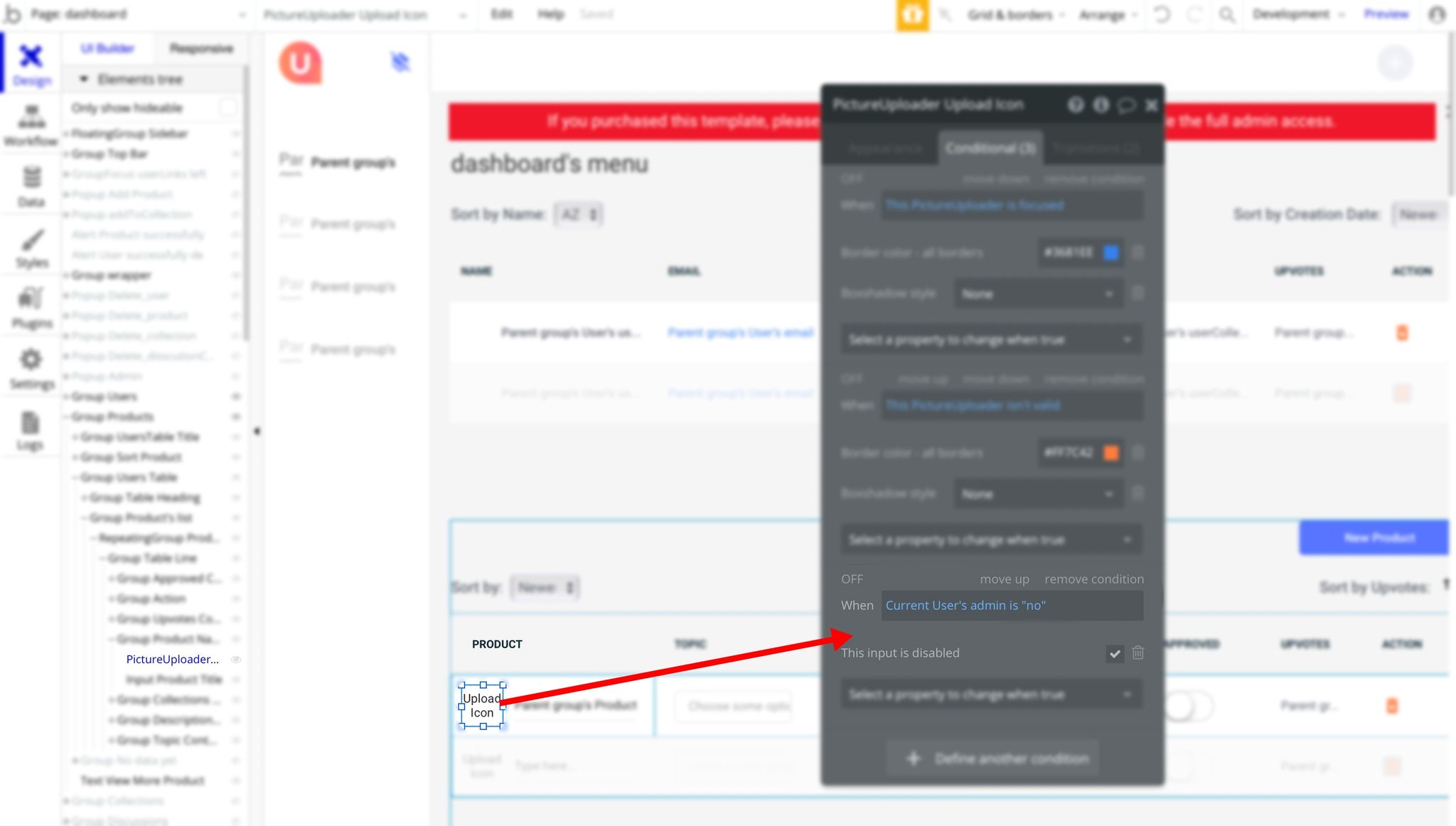
Here you can locate the workflows that check whether or not you are an Admin user, for example:
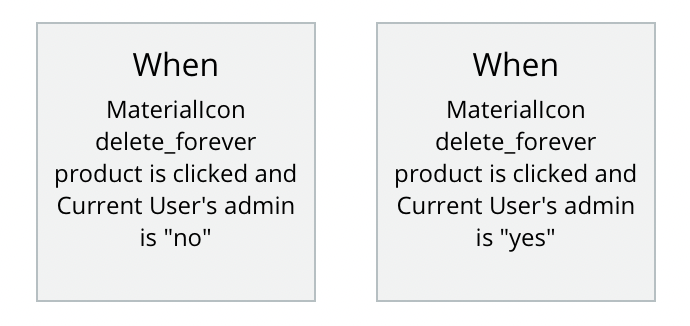
If the admin value is "yes", you will be able to run the workflow and use the dashboard features:
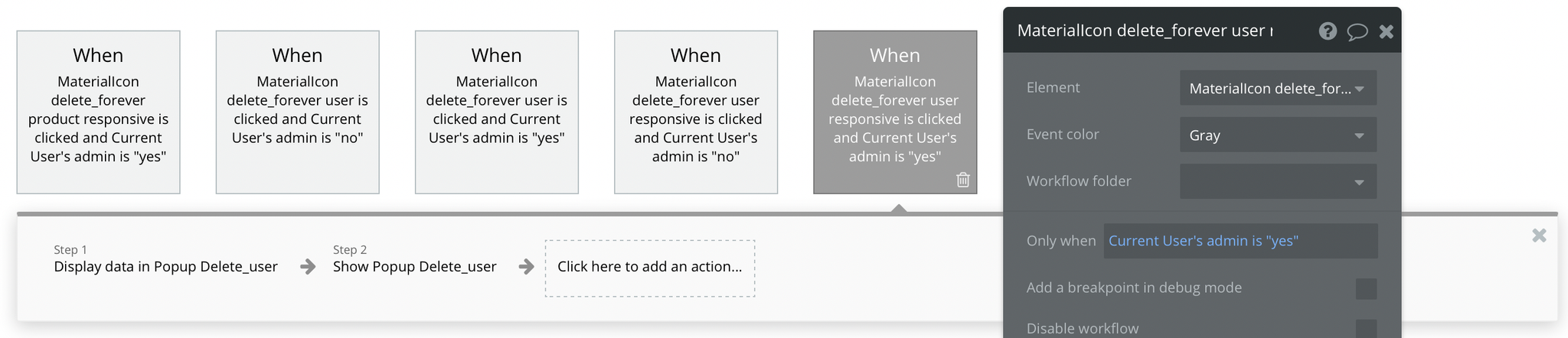
If the value is "no", it will display the popup message saying you need to have admin rights:
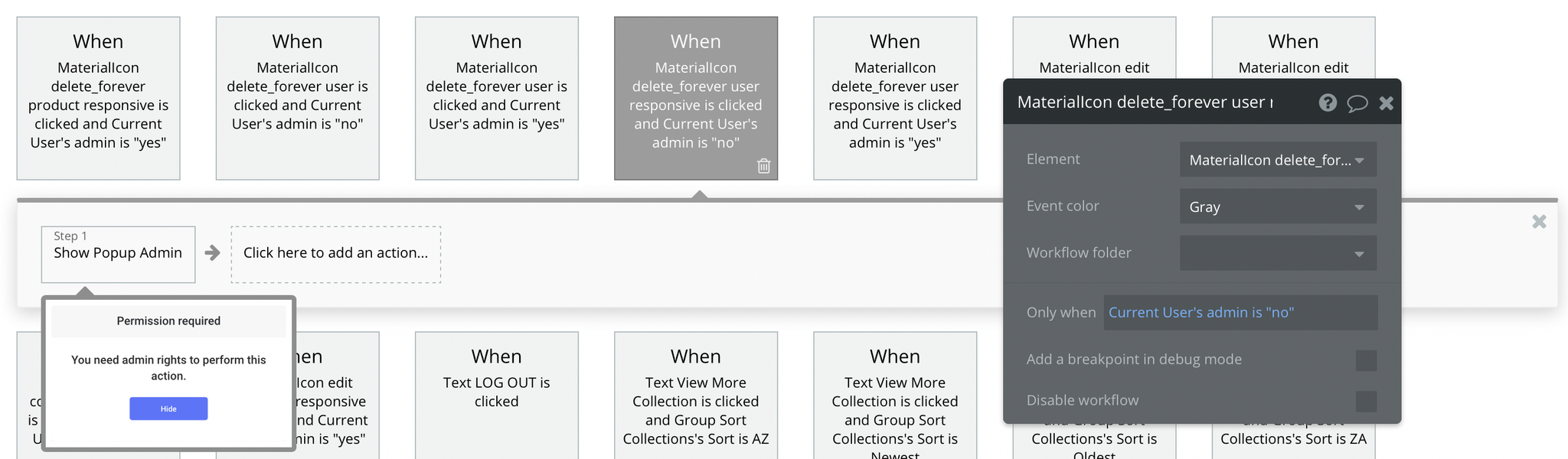
All the admin features become available once setting the
admin field is set to yes.1. Go to Data -> App data -> Users, and select any user you'd like to grant the admin rights to:
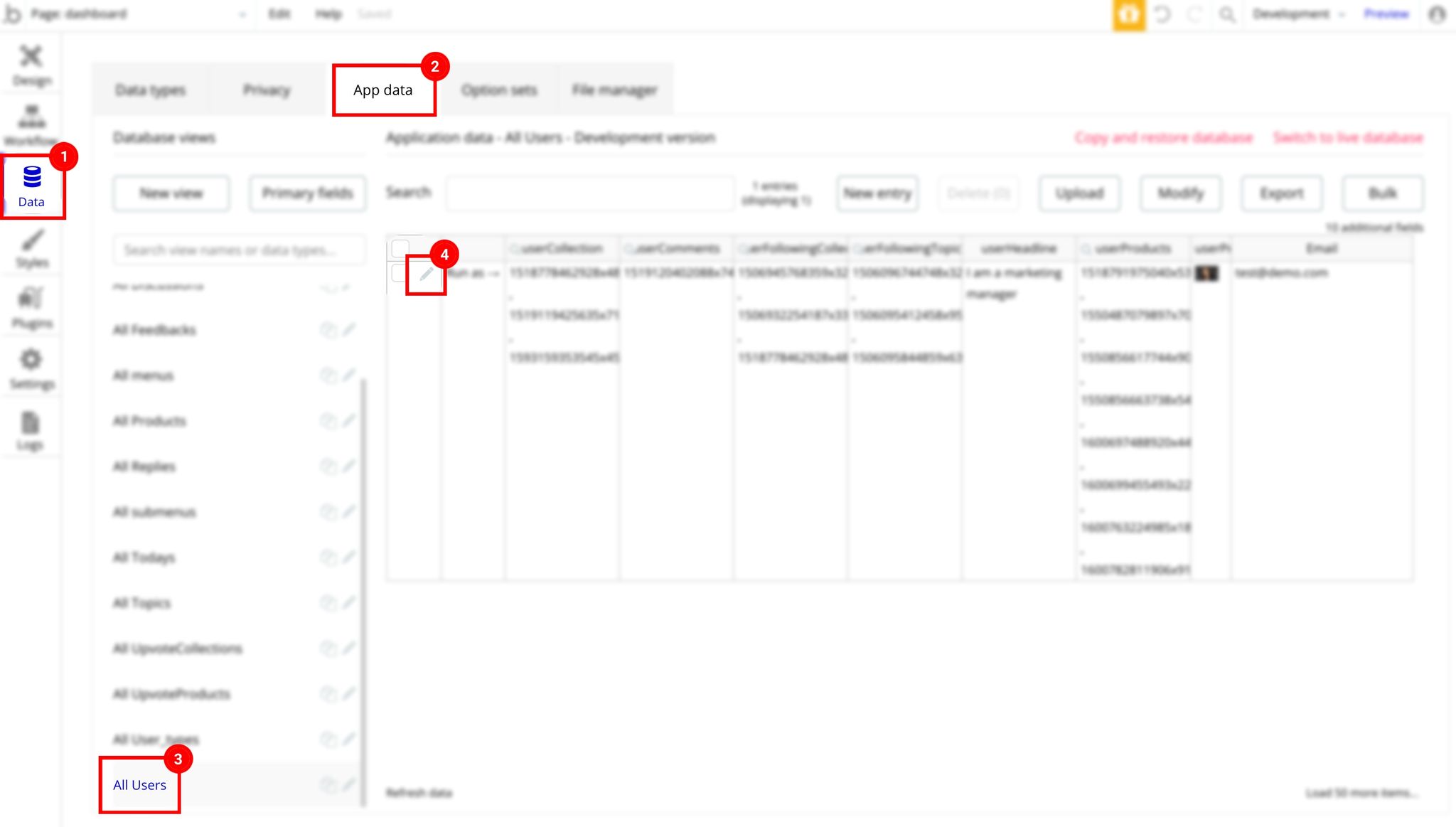
2. Set the admin field to yes:
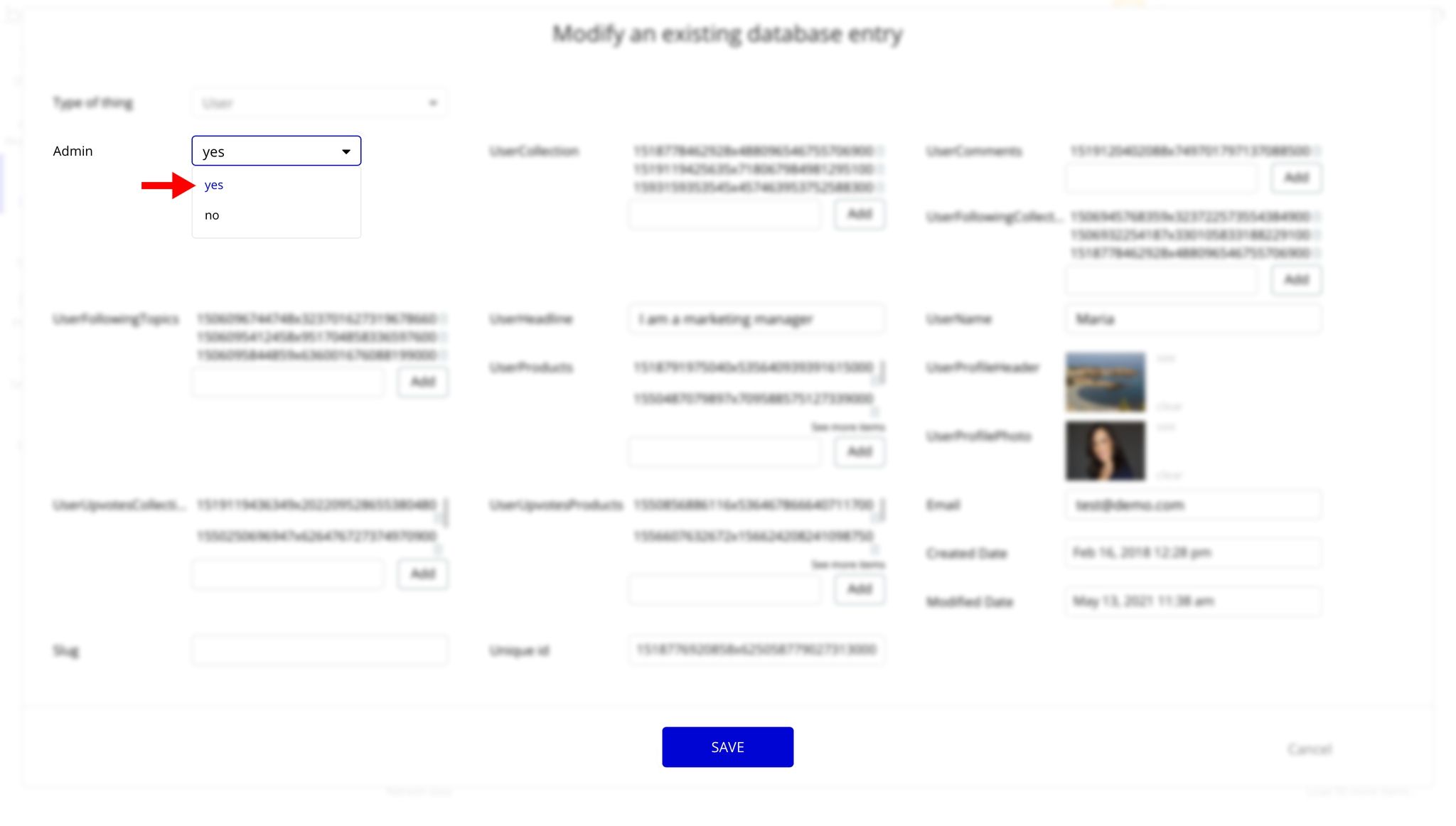
Note: Remember to hit the Save button.
Congrats! You have successfully granted admin rights. Now you can use all the admin page and its features as an admin user.
Also, delete the warning group that says to check template's documentation:
1. Locate the Group "wrapper":
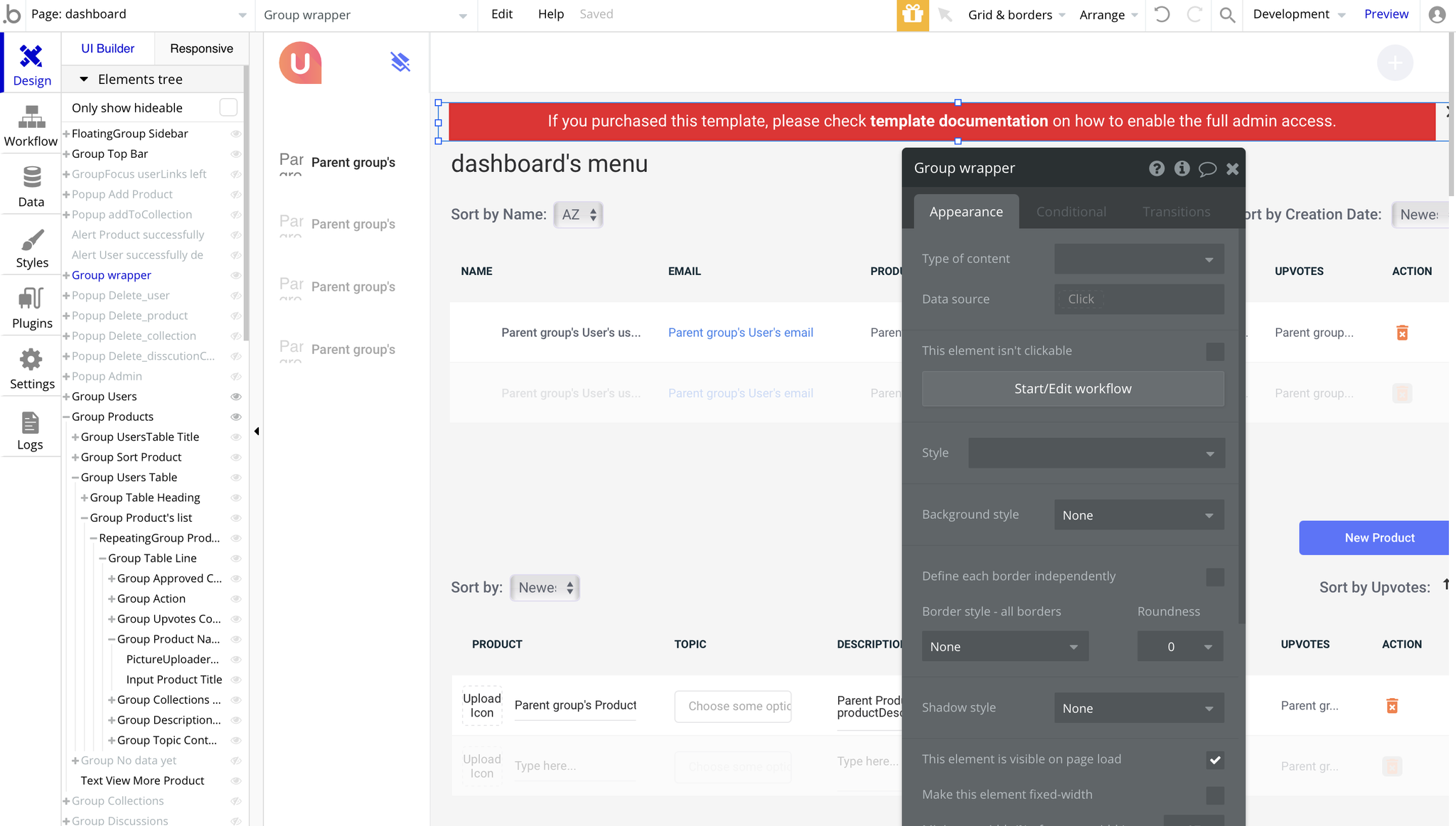
2. And delete it:
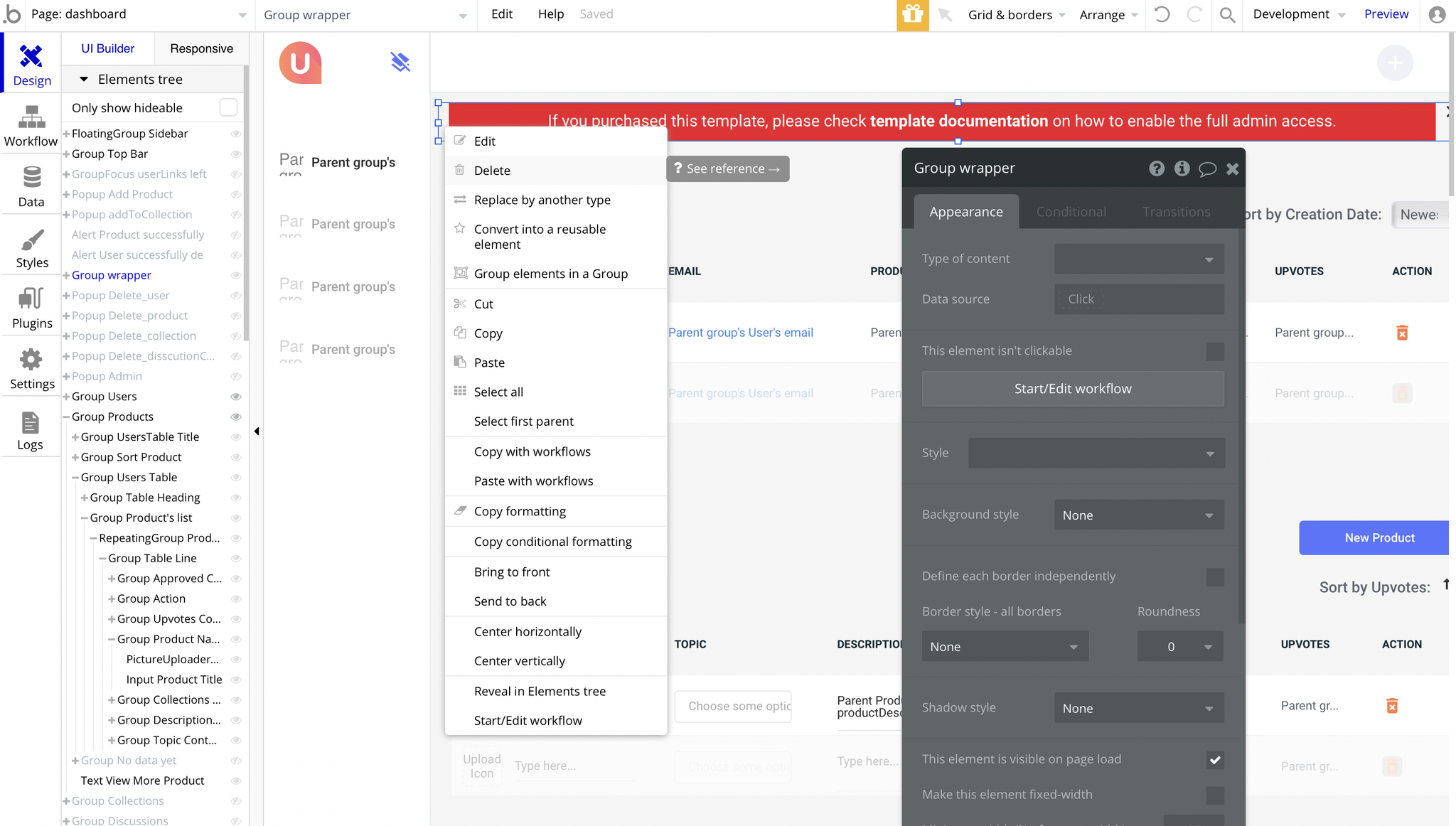
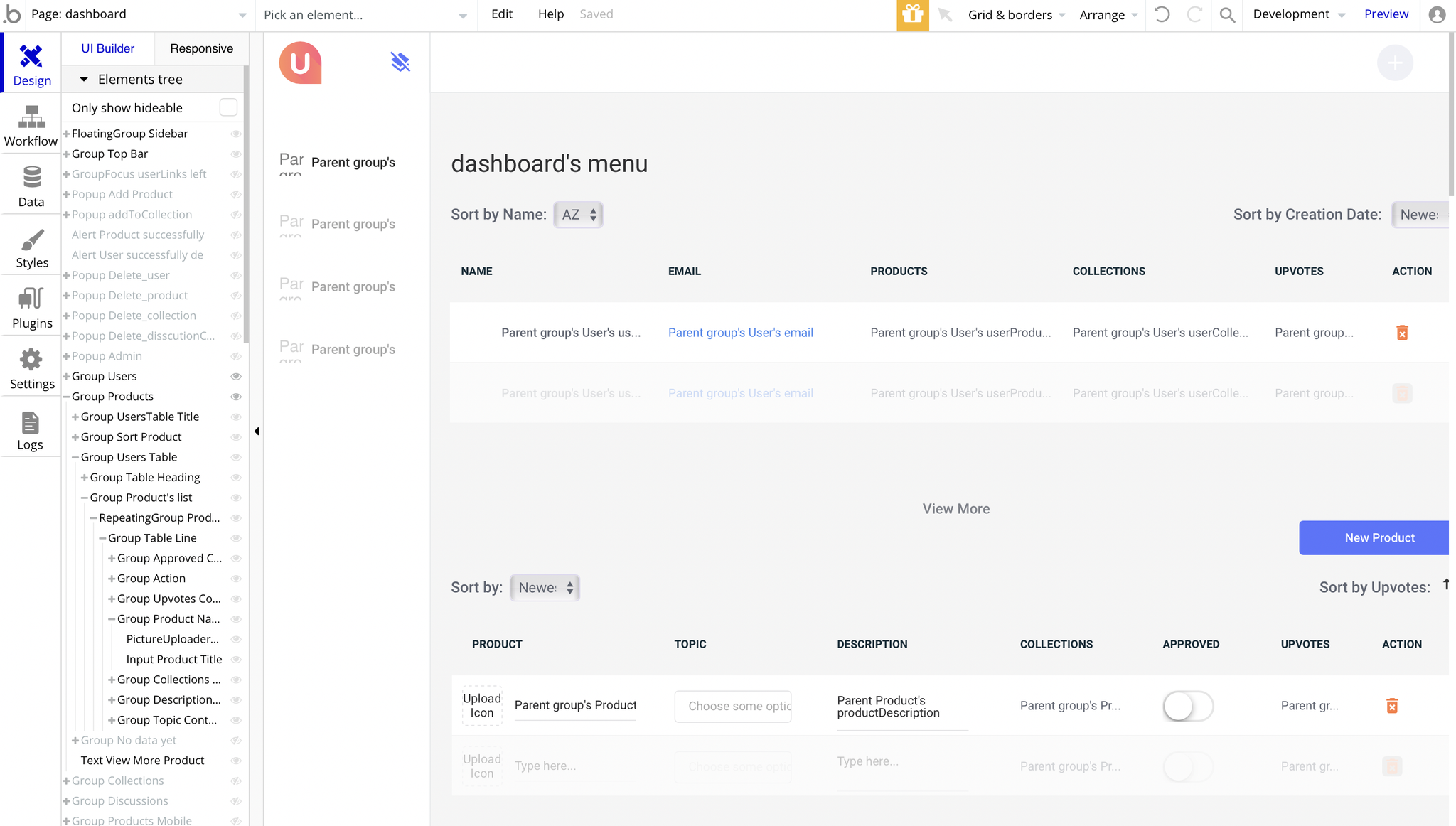
Embedded Notes in Bubble Editor
This template comes with explicit Notes for Database fields, Option sets and their fields, and Privacy rules, which will guide you with the modification process.
In order to preview a Note of any data type or field, click on the 💬 icon.