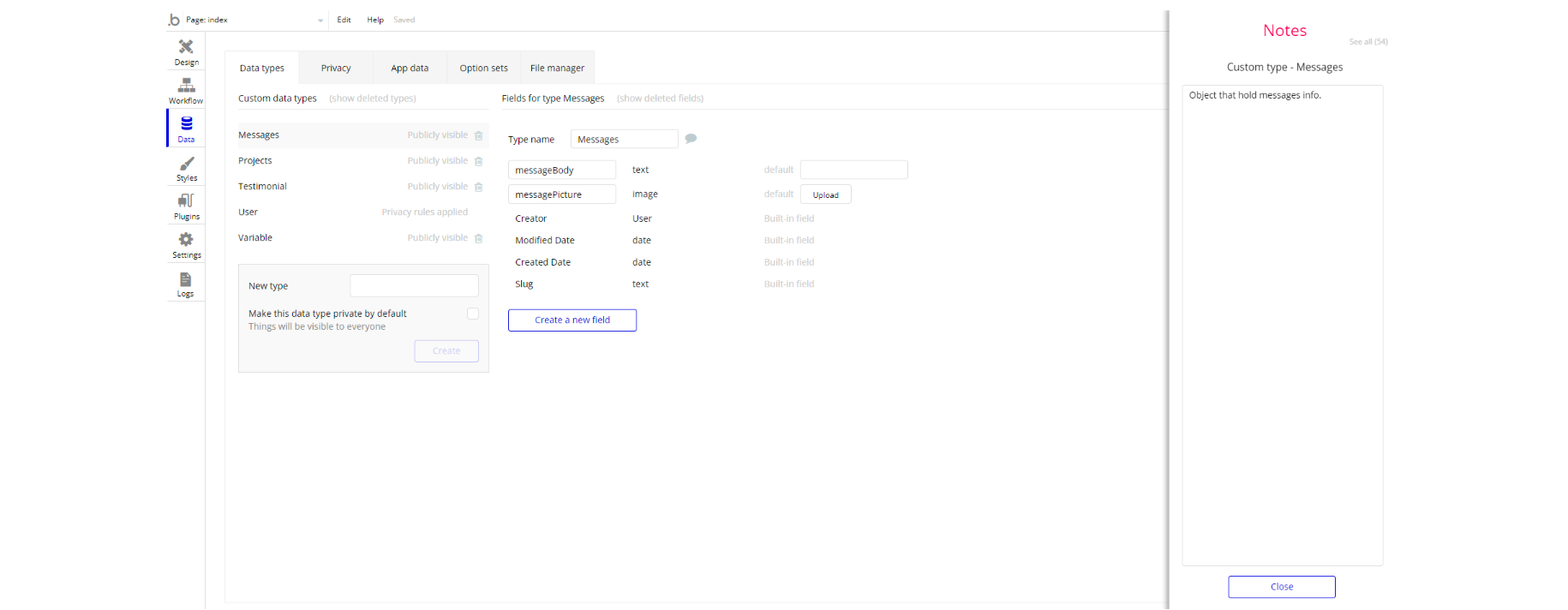This section consists of Database Things and fields description for every thing which is part of the template.
Introduction
To get to the Data section, click the database icon on the left side tabs in Bubble Editor.
Data Types
Note: In case you have accidentally deleted a data type - no worries! Bubble lets you restore💪the deleted data type.
Clicking on 'show deleted types' or 'show deleted fields' from the Data → Data types tab will reveal the deleted items, and a 'restore' button will appear next to each deleted entry. Simply click 'restore', to restore a field or data type.
Tip: Aside from the below-listed data types and fields, Bubble creates these default fields visible in each data type:
Creator, Modified Date, Created Date and Slug, except for the User data type. The User data type will have the following fields: email, Modified Date, Created Date and Slug.
These fields' values can be used in workflows, conditional formatting, etc. To learn more, see the Bubble manualMessage
This data type is used to display the messages under each project.
Field Name | Type | Notes |
messageBody | text | Holds the content of a message. |
messagePicture | image | Holds pictures related to a message. |
Project
This data type is used to display project-related information.
Field Name | Type | Notes |
projectArchive | yes / no | Marks a project as archived. |
projectDescription | image | Hold the first part of the description of a project. |
projectDescriptionProposal | text | Hold the second part of the description of a project. |
projectFiles | List of Files | Stores files related to a project. |
projectMessages | List of Messages | Stores messages related to a project. |
projectStaff | User | Determines the staff of the project. |
projectStatus | ProjectStatus | Holds a project status. |
projectTitle | text | Store the project title. |
projectType | ProjectType | Determines the type of a project. |
projectWordCount | number | Determines the word count for a project. |
Testimonial
This data type is used to display testimonial messages.
Field Name | Type | Notes |
body | text | Testimonial content will be stored here. |
creator | text | This will store the testimonial creator. |
Creator_position | text | This will store the position that the creator occupies. |
Picture | image | This will store the picture of the testimonial if there is any. |
User
This data type is used to display the user-related data.
Field Name | Type | Notes |
TotalActiveProjects | number | Total number of active project for this user. |
userFullName | text | User's full name. |
userNextBillingPeriod | date | User next billing period for his subscription. |
userPhoto | image | Contains user pic. |
userProjects | List of Projects | Contains a list of projects that are related to this user. |
userSubscriptionActive | yes / no | Determines whether the user has an active subscription at the moment. |
userSubscriptionCancel | yes / no | Determines whether the user canceled his subscription. |
userType | UserType | Determines the user type. |
Variable
This data type holds information about variables that can be changed by the platform owner.
Field Name | Type | Notes |
Access_rights | yes / no | Determines wether demo user has rights to change the platform content. |
TotalActiveProjects | number | Stores the number of possible active projects. |
TotalArchiveProjects | number | Stores the number of archived projects. |
Variables
As described before this datatype object contains parameters used to speed up the system. If you want to delete it or modify it you should know that this object is linked to some workflows that will need to be modified too.
- On the dashboard page find groups Project Archive Wrap and Project Submit Wrap and check the workflows related to them. There we are making changes to the Variable object.
- On the API Workflows page find the go archive endpoint where we also are making changes to Variable object.
Option Sets
Tip: Option sets define a static list of choices for use in dropdowns, pop-ups, etc. Options inside the sets have at least a text display, but they can have additional attributes defined in the Data tab. To learn more, see Bubble Manual.
Below you can find the list of option set attributes and options.
ProjectStatus
The option set is used to store types of project statuses. It comes with one attribute:
Attribute | Type | Notes |
display | text | Stores the status of the project. |
The options for this set are:
Option | Types |
Assigned | Project assigned. |
Submitted | Project submitted. |
Draft | Project draft. |
Completed | Project completed. |
Delivered | Project delivered. |
ProjectType
The option set is used to determine the type of the project. It comes with one attribute:
Attribute | Type | Notes |
display | text | Stores the project type. |
The options for this set are:
Option | Types |
Quora Answer | Quora Answer option. |
Video Script | Video Script option. |
Twitter Tweet | Twitter Tweet option. |
Facebook Post | Facebook Post option. |
Press Release | Press Release option. |
Product Description | Product Description option. |
E-mail Newsletter | E-mail Newsletter option. |
Blog Post | Blog Post option. |
UserType
The option set is used to determine the user type. It comes with one attribute:
Attribute | Type | Notes |
display | text | Stores the user type. |
The options for this set are:
Option | Types |
Admin | Admin option. |
Staff | Staff option. |
Customer | Customer option. |
Embedded Notes in Bubble Editor
This template comes with explicit Notes for Database fields, Option sets and their fields, and Privacy rules, which will guide you with the modification process.
In order to preview a Note of any data type or field, click on the 💬 icon.