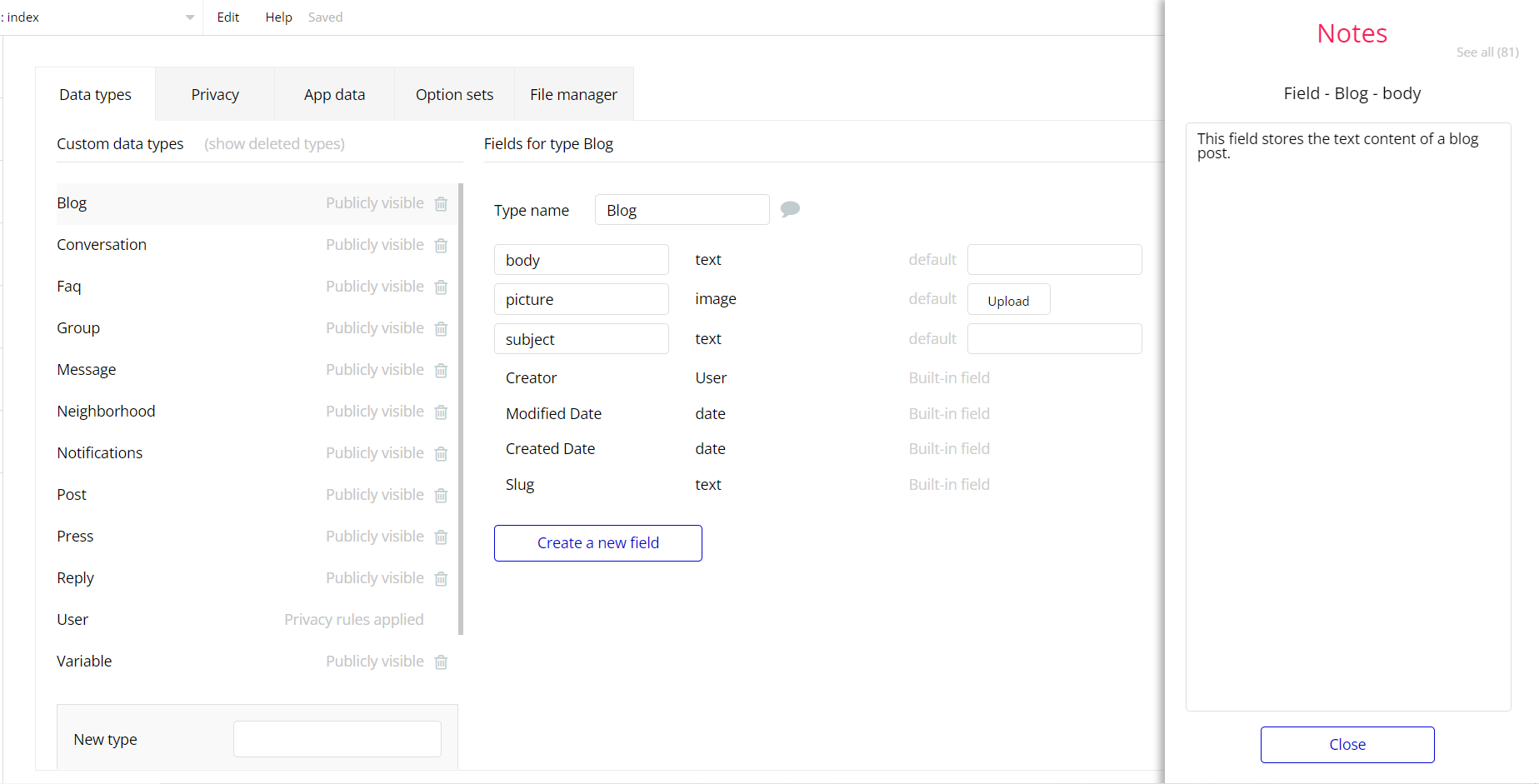The guide states the things to note, like Admin Access, Custom Code, Notes, APIs, etc.
Admin Rights
For security purposes, this template has limited rights for potential customers. This means that you will not be able to use the admin features at their fullest until you purchase the template and enable admin rights.
Note: By default template functionality, users will not be able to access the admin page unless being granted admin rights.
Tip: It is possible to access the admin panel via Admin Dashboard. But, for security purposes, the features are not enabled unless purchasing the template and turning this feature on.
- Go to admin page -> Data -> App data -> All Users tab. Select any user record and edit it. Set the Admin field to yes:
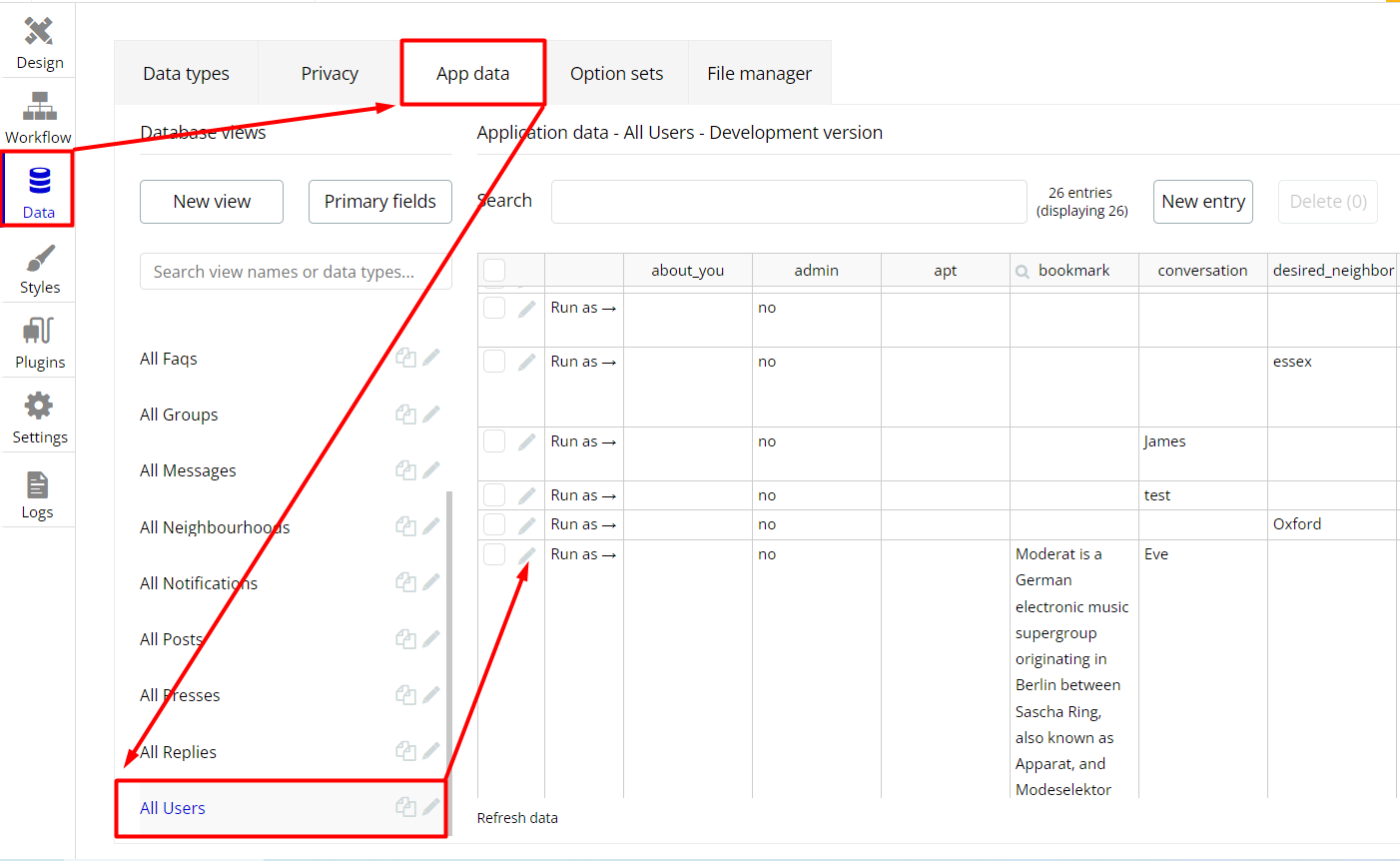
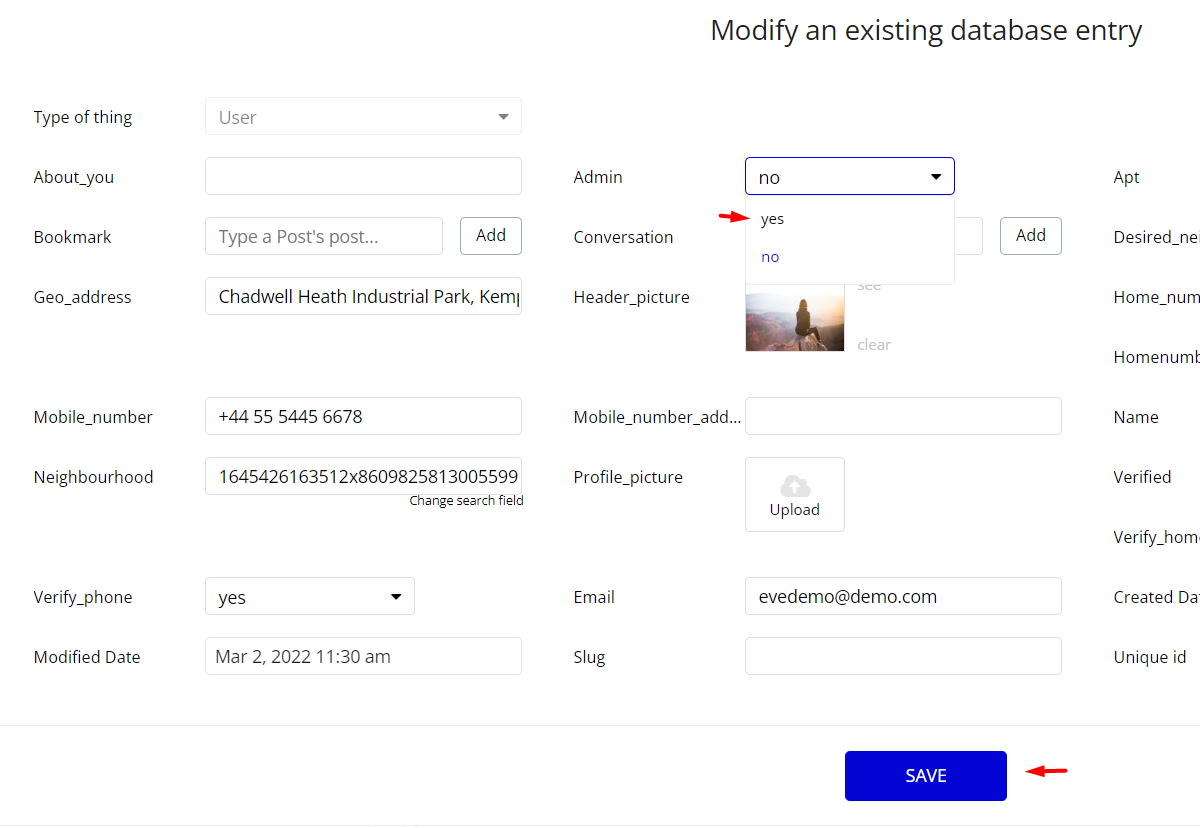
Note: Remember to hit the SAVE button.
Congrats! You have successfully granted admin rights. Now you can use all the admin page and its features as an admin user.
2. When a demo user gets to the dashboard page, he will not be able to do any manipulations because of the conditions on save/edit/delete actions.
To unlock these actions, under the Data tab click the icon in the Editor, go to the Data Type Variables and look for
accessRights field with Yes/No boolean type.
To enable the editing rights set the value to Yes (now user can manage the platform, like verify or delete users, add them to the existing neighborhood or add to a new one as well as manage neighborhoods).
Note: Remember to hit the SAVE button.
3. Also, delete the warning group that says to check the template’s documentation:
- Locate the container Group "wrapper and delete it.
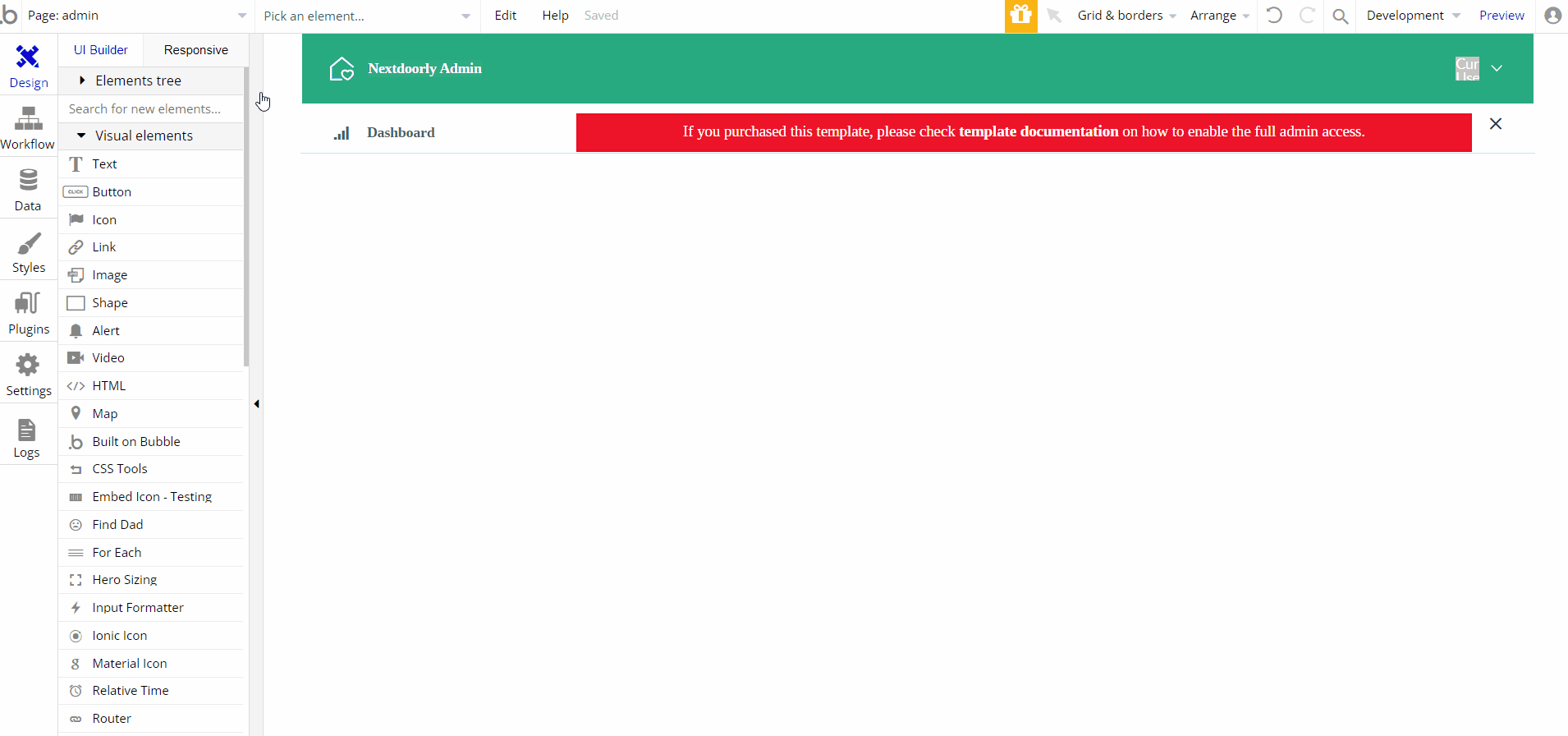
Custom Code
On certain pages, there are some HTML elements used for some solutions that are not available by default. You can find these codes on the following pages:
sign_up page- HTML Addons (Home) - this reusable element is used for the dynamic connection of the script to searching by country.
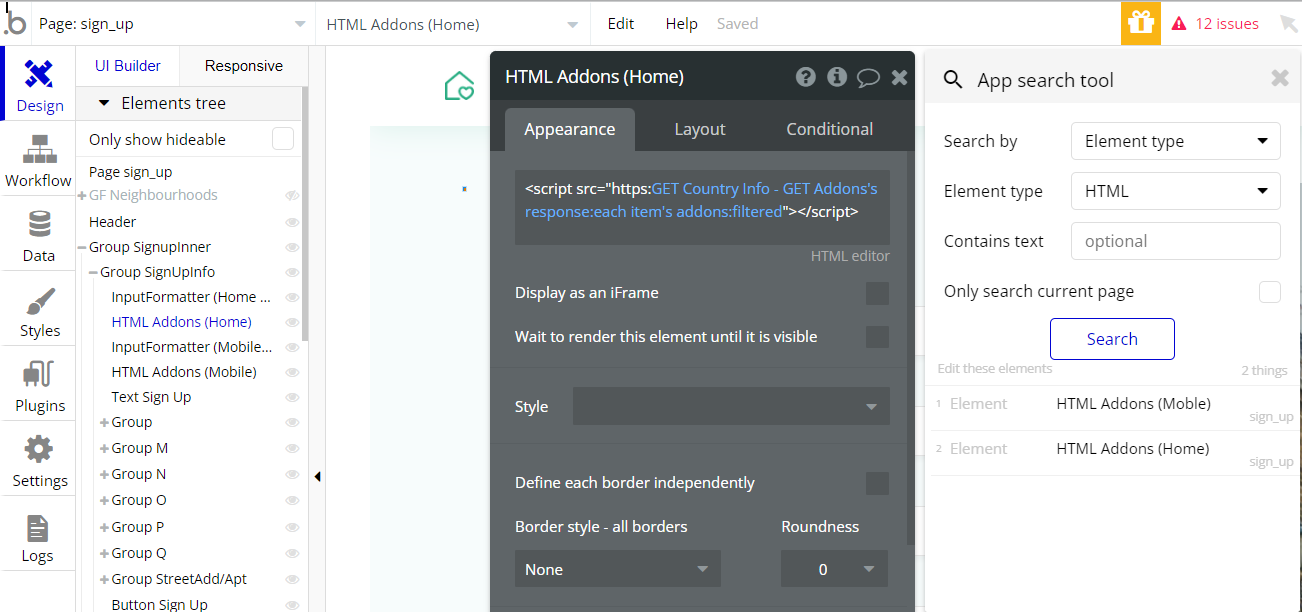
- HTML Addons (Mobile) - this reusable element is used for the dynamic connection of the script to searching by country.
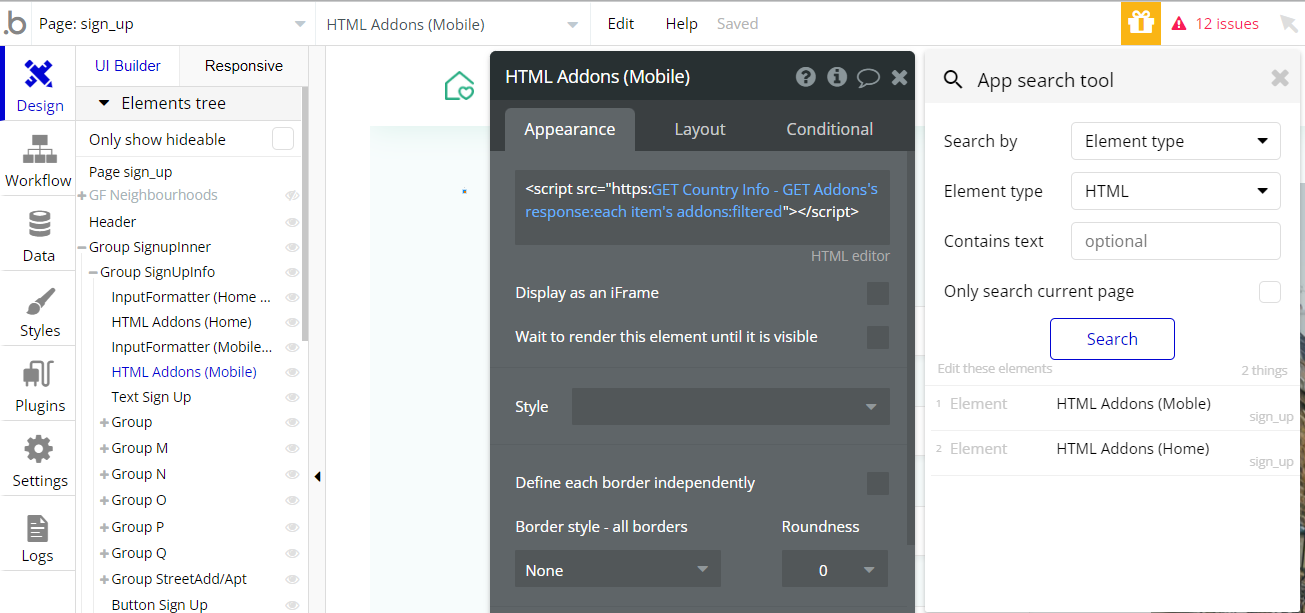
Feel free to customize the styles, but please note that changing the code may break the described functionality. Strong CSS/Javascript and Bubble skills recommended.
❕For all things Bubble check: https://manual.bubble.io/.
❕For CSS/Javascript check: https://www.w3schools.com/.
👀 Hidden Design Elements
Tip: Initially, on some pages, design elements in Bubble Editor might be hidden.
Here is an example of how to unhide 👀 them:
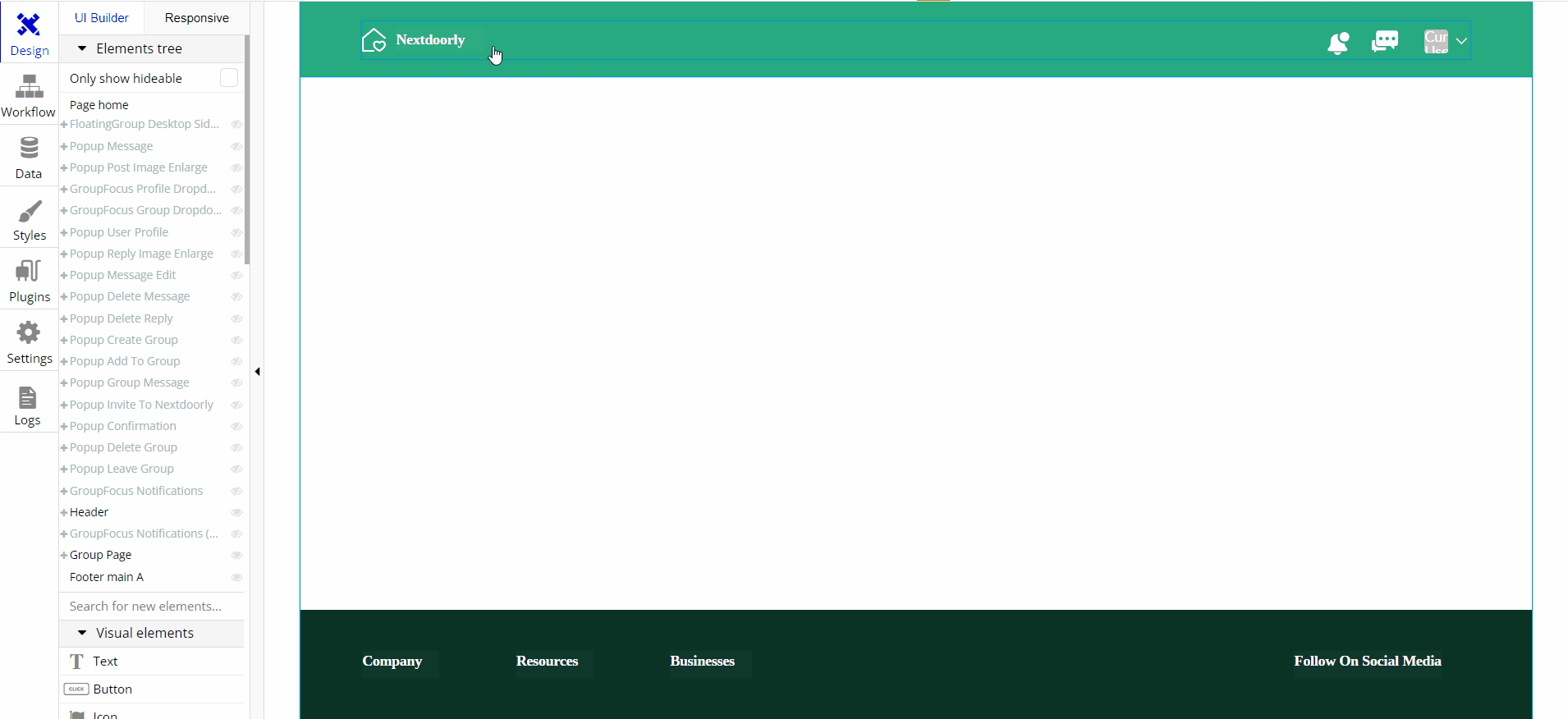
Embedded Notes in Bubble Editor
This template comes with explicit Notes for Database fields, Option sets and their fields, and Privacy rules, which will guide you with the modification process.
In order to preview a Note of any data type or field, click on the 💬 icon.