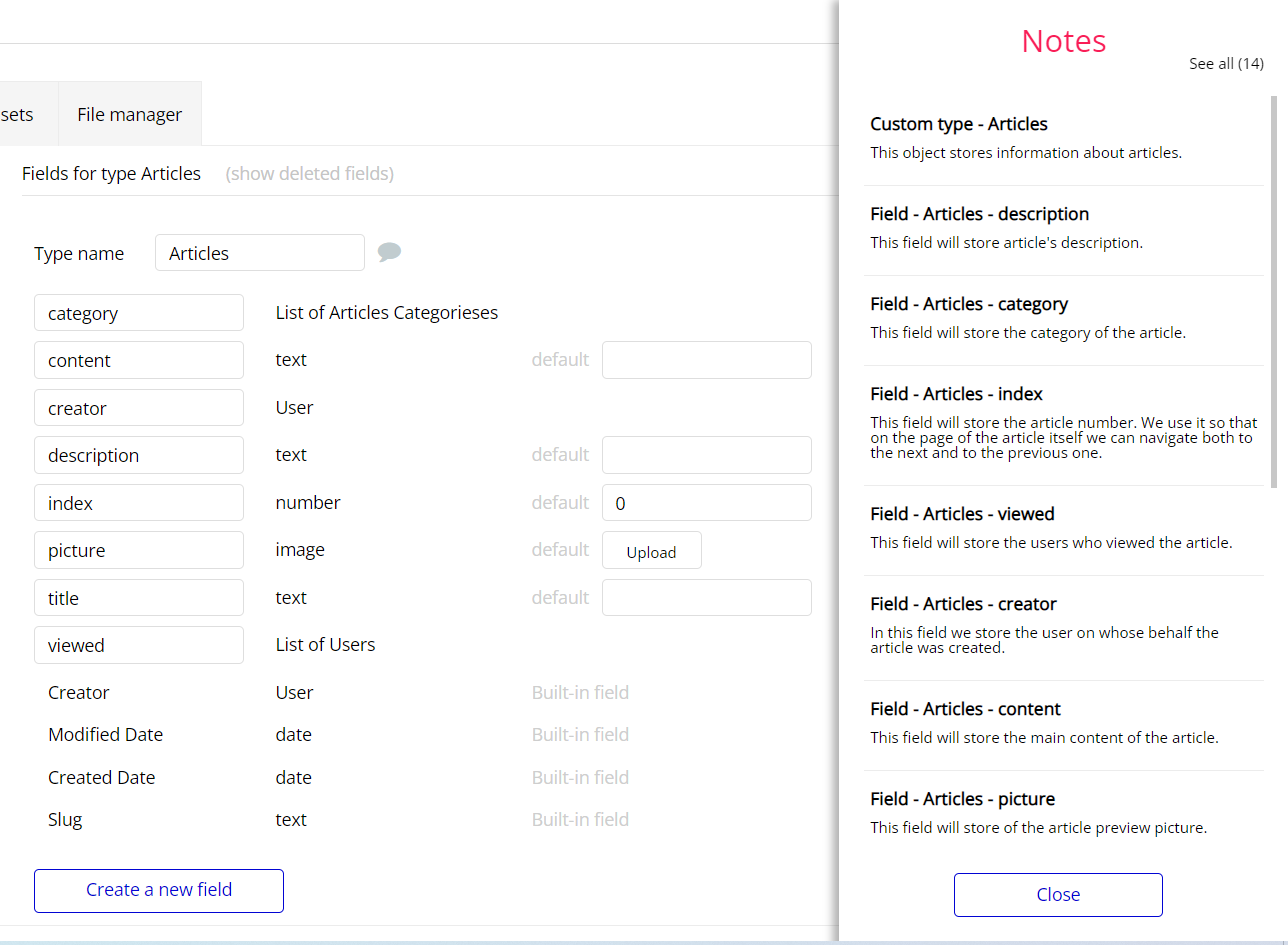This section consists of Database Things and fields description for every thing which is part of the template.
Introduction
To get to the Data section, click the database icon on the left side tabs in Bubble Editor.
Important: See Bubble manual information when working with data: - https://manual.bubble.io/help-guides/working-with-data; https://manual.bubble.io/core-resources/data.
Data Types
Note: In case you have accidentally deleted a data type - no worries! Bubble lets you restore💪the deleted data type.
Clicking on 'show deleted types' or 'show deleted fields' from the Data → Data types tab will reveal the deleted items, and a 'restore' button will appear next to each deleted entry. Simply click 'restore', to restore a field or data type.
Tip: Aside from the below-listed data types and fields, Bubble creates these default fields visible in each data type:
Creator, Modified Date, Created Date and Slug, except for the User data type. The User data type will have the following fields: email, Modified Date, Created Date and Slug.
These fields' values can be used in workflows, conditional formatting, etc. To learn more, see the Bubble manualArticles
This datatype stores information about articles. It comes with fields listed below:
Field Name | Type | Notes |
category | List of Articles Categorieses | This field will store the category of the article. |
content | text | This field will store the main content of the article. |
creator | User | In this field we store the user on whose behalf the article was created. |
description | text | This field will store article's description. |
index | number | This field will store the article number. It is used for navigation purposes (both to the next and to the previous one). Default value - 0. |
picture | image | This field stores the article preview picture. |
title | text | This field stores the article title. |
viewed | List of Users | This field stores the users who viewed the article. |
Settings
This datatype contains information if the user is using or not the Rich Text Editor plugin by Zeroqode.
It comes with 1 field only:
Field Name | Type | Notes |
Paid RTE | yes / no | This field stores the status of paid RTE plugin usage. Default value - no. |
User
Bubble applications have a built-in
User data type that acts like any type that is created in a database. For instance, you can modify a user, delete a user, list them in a repeating group, etc. It comes with the fields listed below:
Field Name | Type | Notes |
accessrights | text | This field gives the user administrator access. To give administrator access, you must indicate "admin" in this field. |
first name | text | Stores the user's first name. |
last name | text | Stores the user's last name. |
Note: The data type has a privacy rule applied. See the 💬 in the database under the privacy section for details.
Variable
This datatype stores information about user permission to edit/delete articles.
It comes only with 1 field:
Field Name | Type | Notes |
AccessRight | yes / no | Stores the user permission to edit/delete articles. Default value - yes. |
Option Sets
Tip: Option sets define a static list of choices for use in dropdowns, pop-ups, etc. Options inside the sets have at least a text display, but they can have additional attributes defined in the Data tab. To learn more, see Bubble Manual.
Below you can find the list of option set attributes and options.
Articles Categories
This option set is used to set a category for a created article
It has does not have any additional fields. It uses a built-in attribute to display the values.
The options for this set are:
Option | Notes |
All categories | This option allows to show all categories. |
Event | This option allows to show only Event category. |
Development | This option allows to show only Development category. |
Infographics | This option allows to show only Infographics category. |
Design | This option allows to show only Design category. |
Sorting Articles
This option set is used for sorting purposes, allowing to sort articles by name and time.
It comes with 2 additional fields on attributes.
Attribute | Type | Notes |
Descending | yes / no | Allows to sort articles in descending order. |
Sorting | text |
The options for this set are:
Option | Notes |
Sort by default | This option is used to display articles by default order. |
Sort by name: a-z | This option is used to display articles by first letter of the article name, starting with A. |
Sort by name: z-a | This option is used to display articles by first letter of the article name, starting with Z. |
Recently added | This option is used to display articles by date of creation, starting with the newest one. |
Oldest | This option is used to display articles by date of creation, starting with the oldest one. |
Embedded Notes in Bubble Editor
This template comes with explicit Notes for Database fields, Option sets and their fields, and Privacy rules, which will guide you through the modification process. In order to preview a Note of any data type or field, click on the 💬 icon.