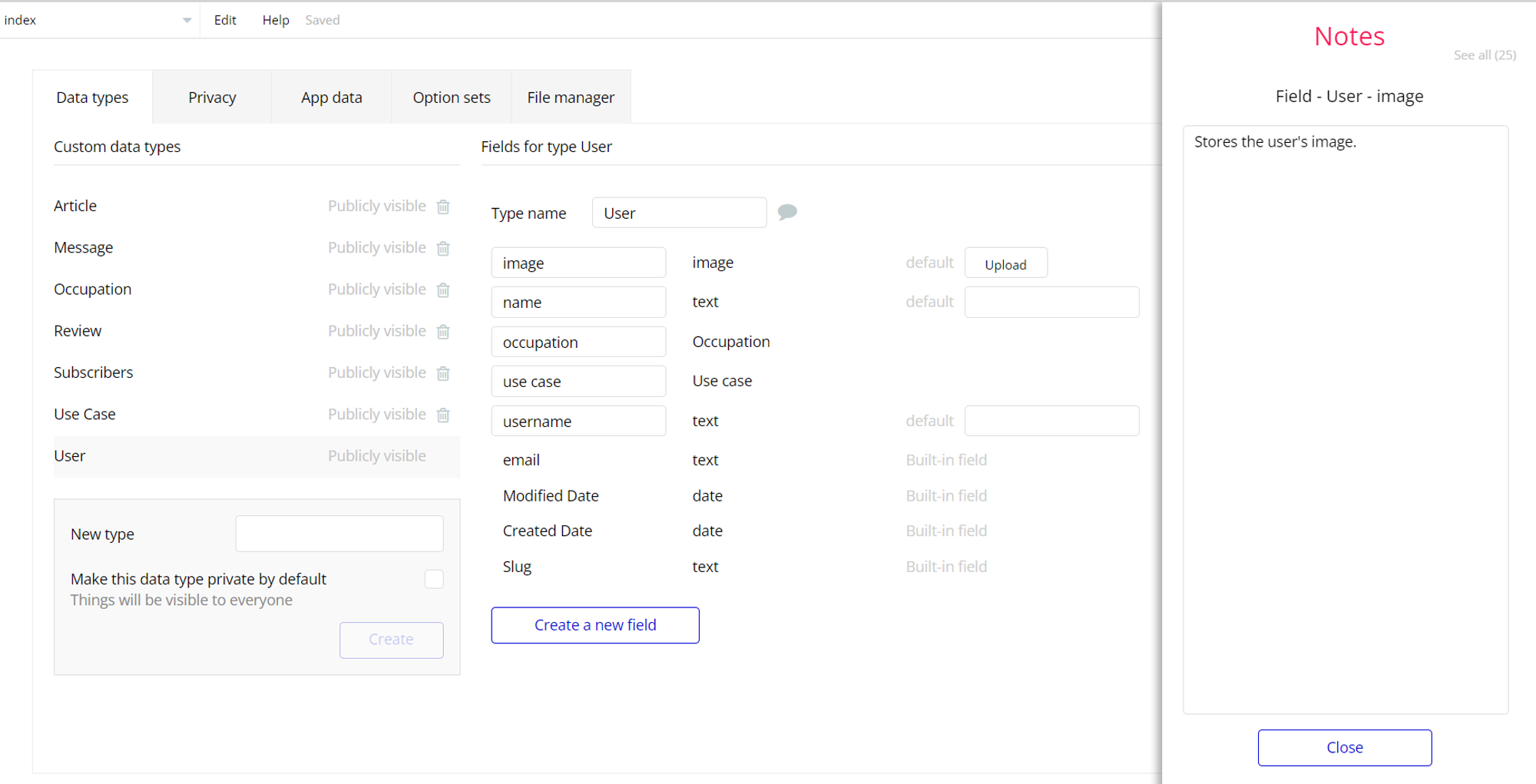The guide states the things to note, like Admin Access, Custom Code, Notes, APIs, etc.
Admin Rights
For security purposes, this template has limited rights for potential customers. This means that you will not be able to use the admin features to their fullest until you purchase the template and enable admin rights.
Note: Users will not be able to access the admin page unless granted admin rights.
Tip: It is possible to access the admin panel via Demo Admin user. But, for security purposes, the features are not enabled unless purchasing the template and turn this feature on. In order to grant the admin rights, please follow the instruction below.
- Go to the
dashboardpage -> Data -> App data -> All Users tab. Select any user record and edit it. Set the Admin field to yes:
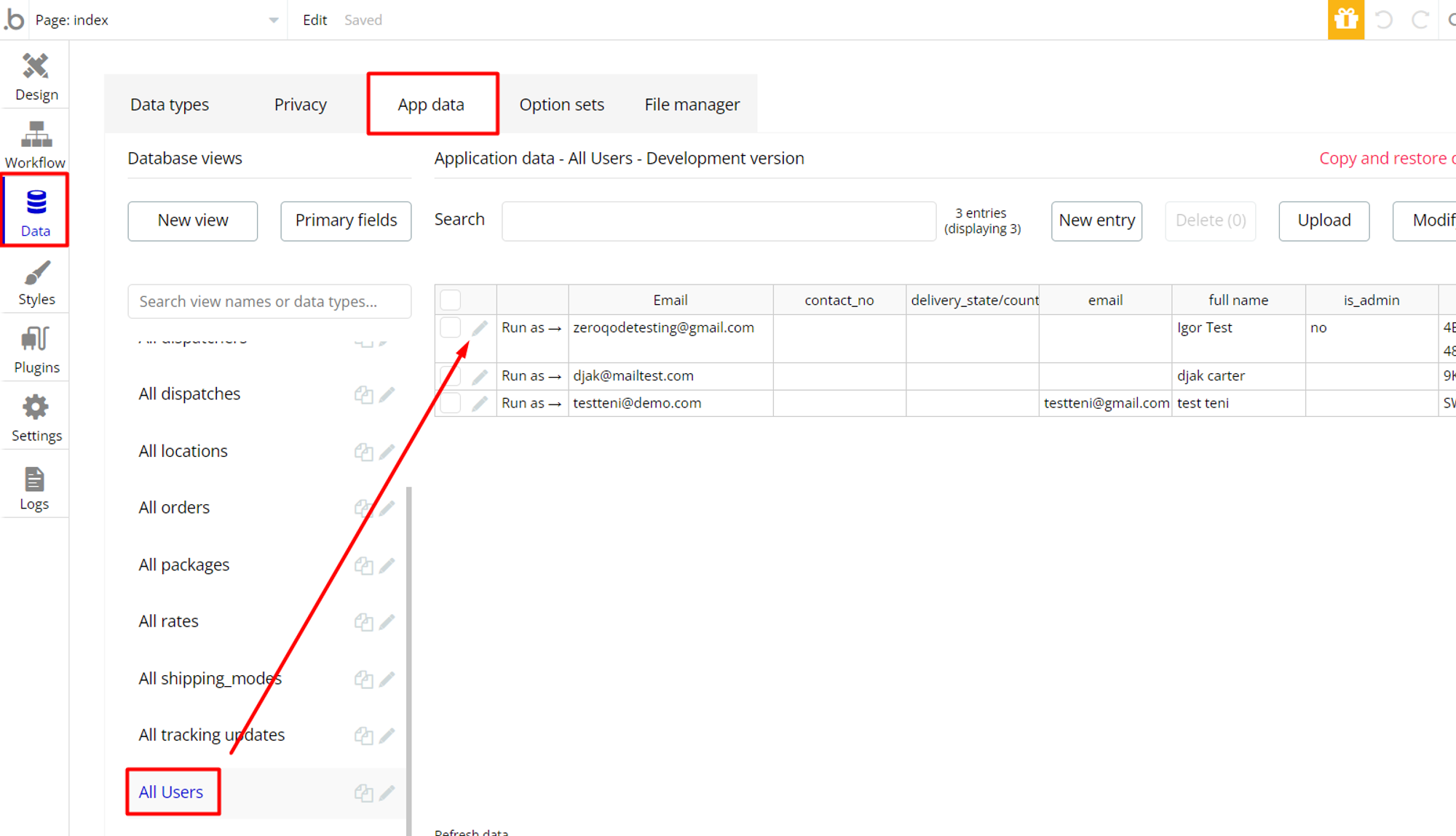
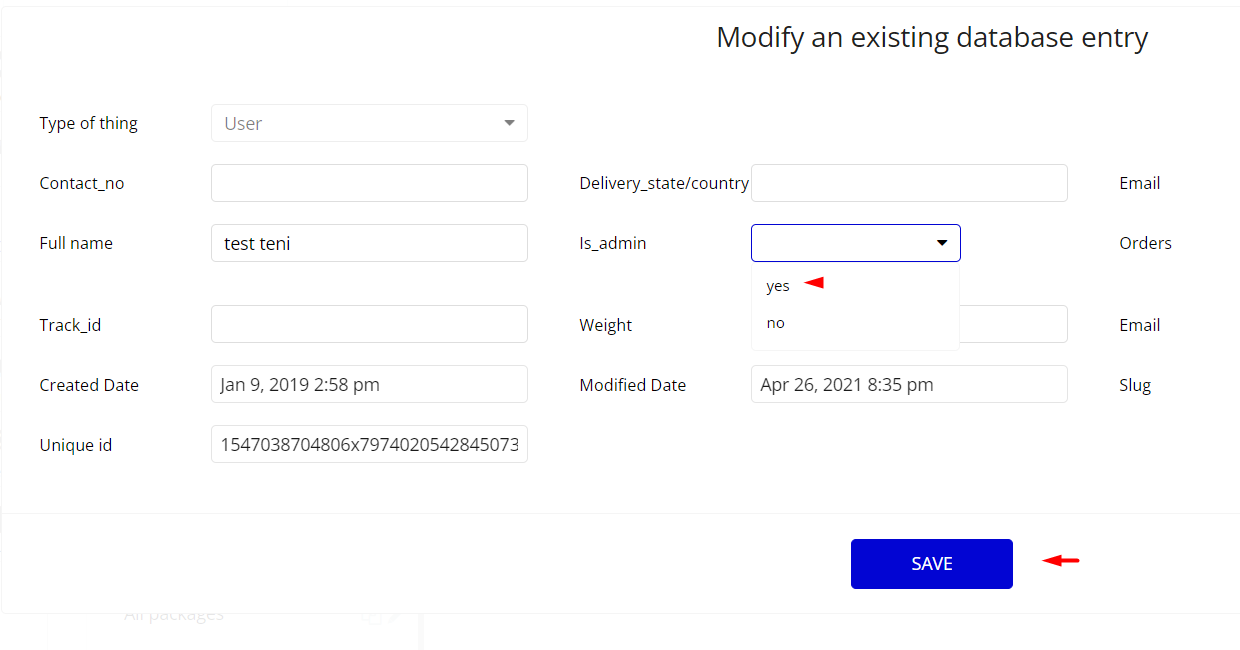
Note: Remember to hit the SAVE button.
Congrats: You have successfully granted admin rights. Now you can use all the admin page and its features as an admin user.
Also, delete the warning group that says to check the template's documentation:
- Locate the container “Group wrapper” and delete it:
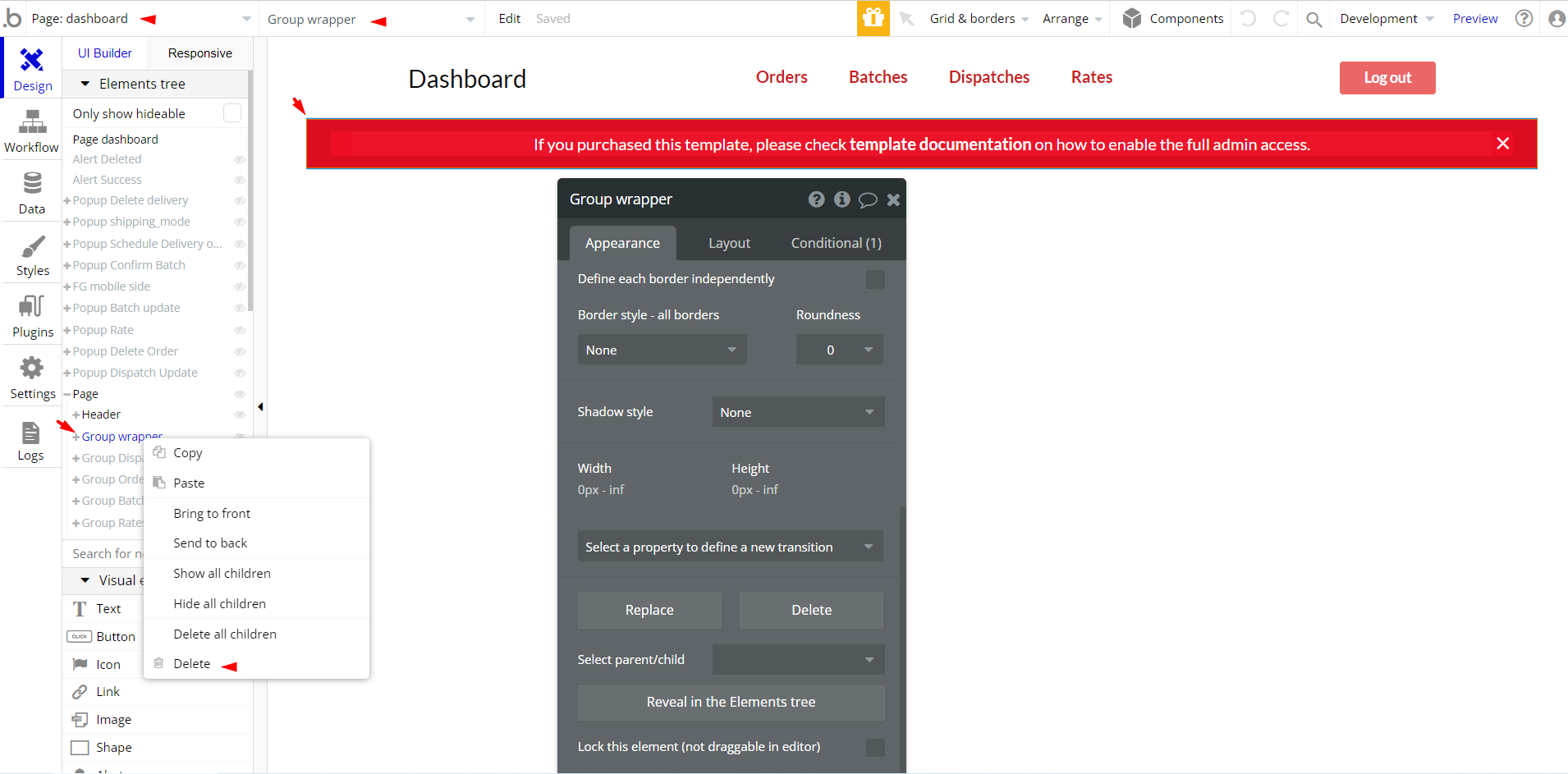
API Webhooks
Shiply is using Backend workflows for some important features: assign a unique id to a batch order and send pick-up email.
They can be located in the Backend workflows tab in your editor:
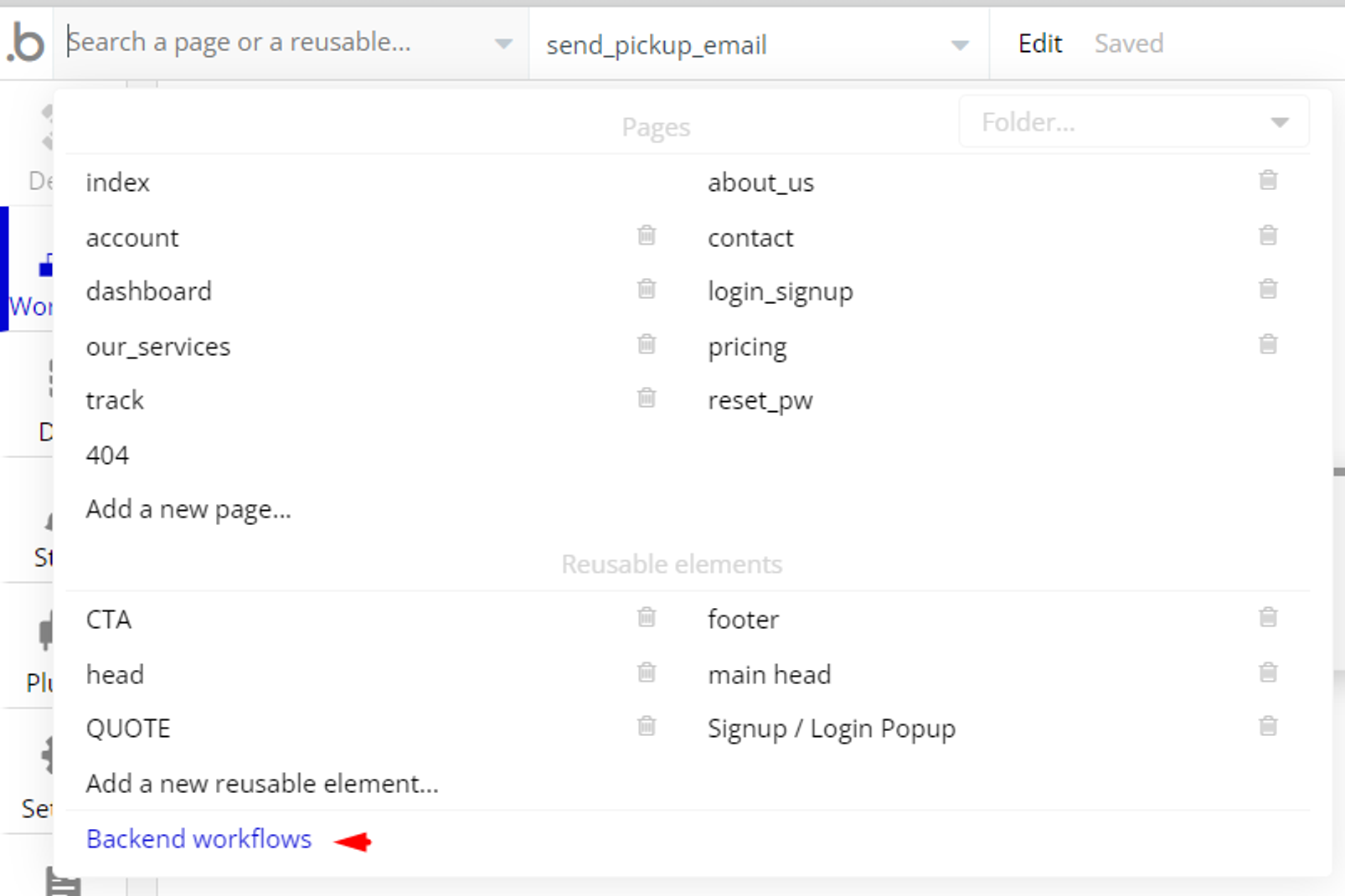
The responsible endpoints are the following:
- assign_id - this workflow by use of the Random String Generator plugin assigns a random string to the batch order.
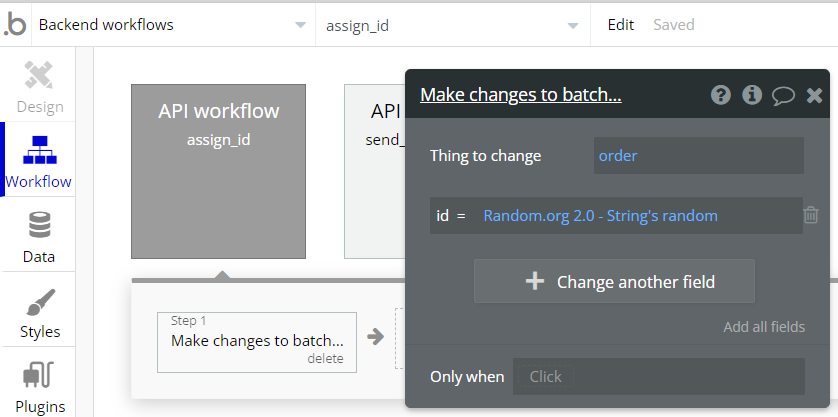
- send_pickup_email - send an email to the user for order pick up.
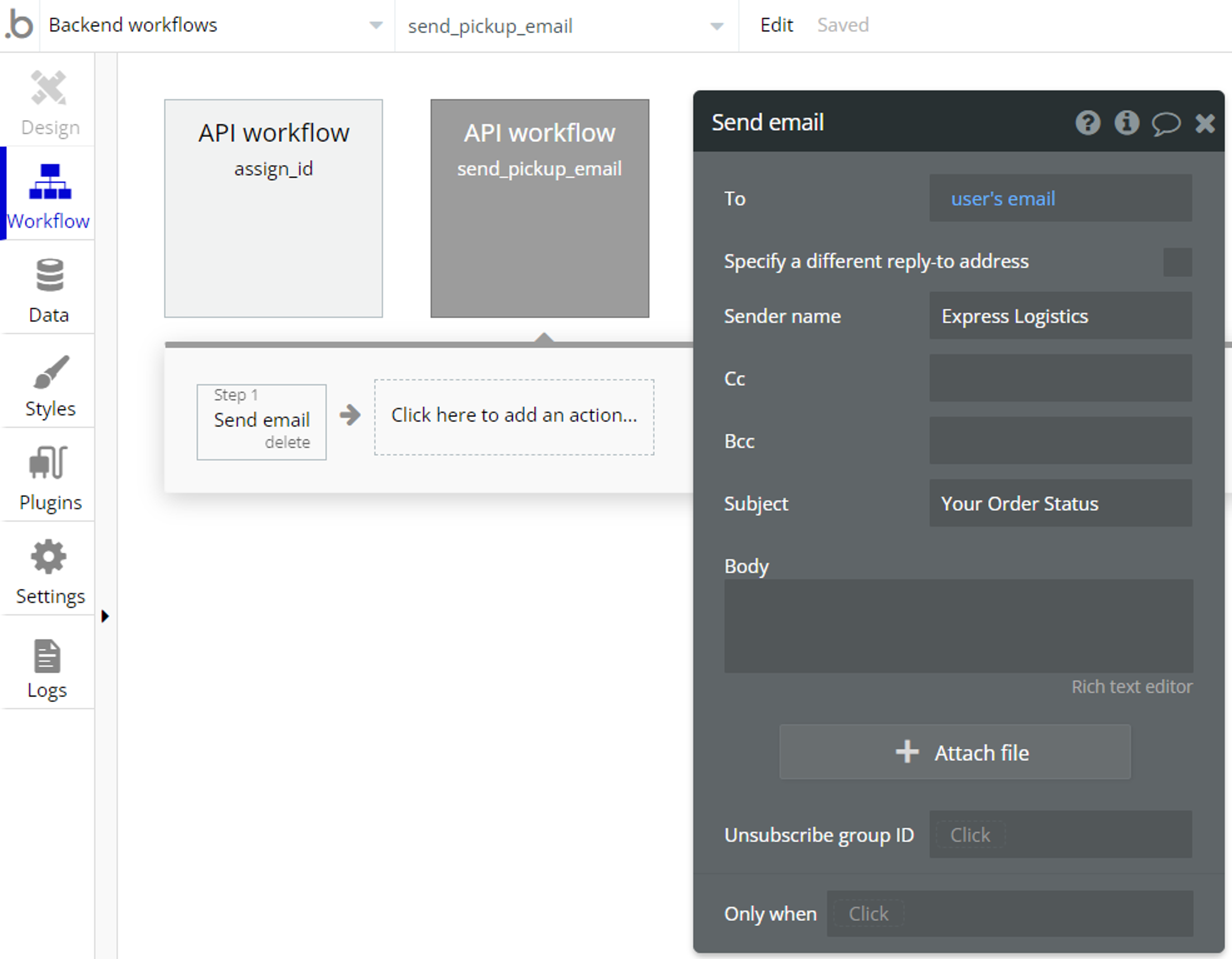
Hidden Design Elements
Tip: Initially, on some pages, design elements in Bubble Editor might be hidden.
Here is an example of how to unhide 👀 them:
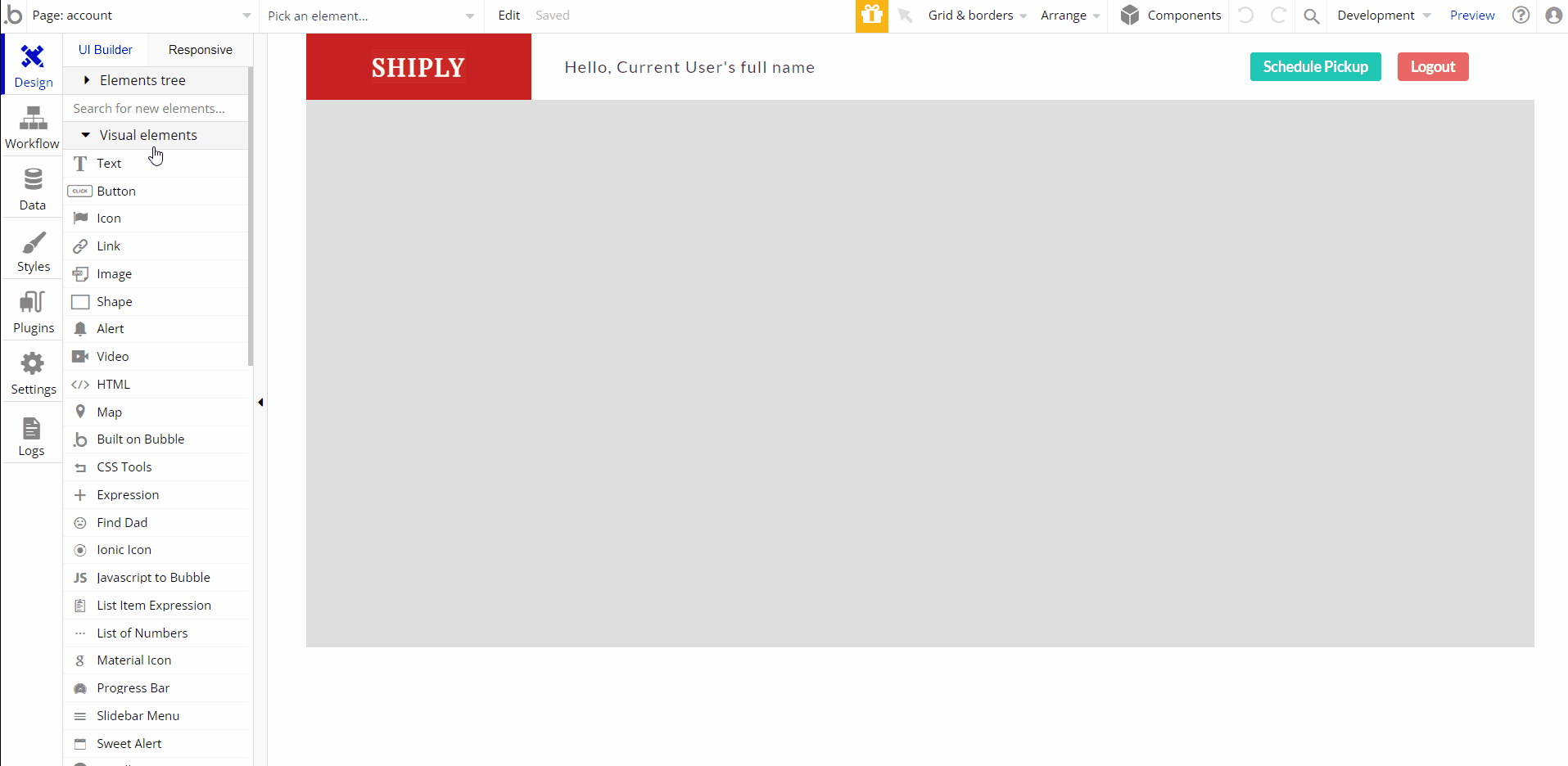
Plugins
In this section, we describe additional plugins used on templates pages for different purposes.
Random String Generator Plugin
This plugin is used for generating random strings. This is a free plugin that requires API key configurations.
Random String Generator: See the instructions on how to set the Random String Generator Plugin in Bubble.
Embedded Notes in Bubble Editor
This template comes with explicit Notes for Database fields, Option sets and their fields, and Privacy rules, which will guide you with the modification process.
In order to preview a Note of any data type or field, click on the 💬 icon.