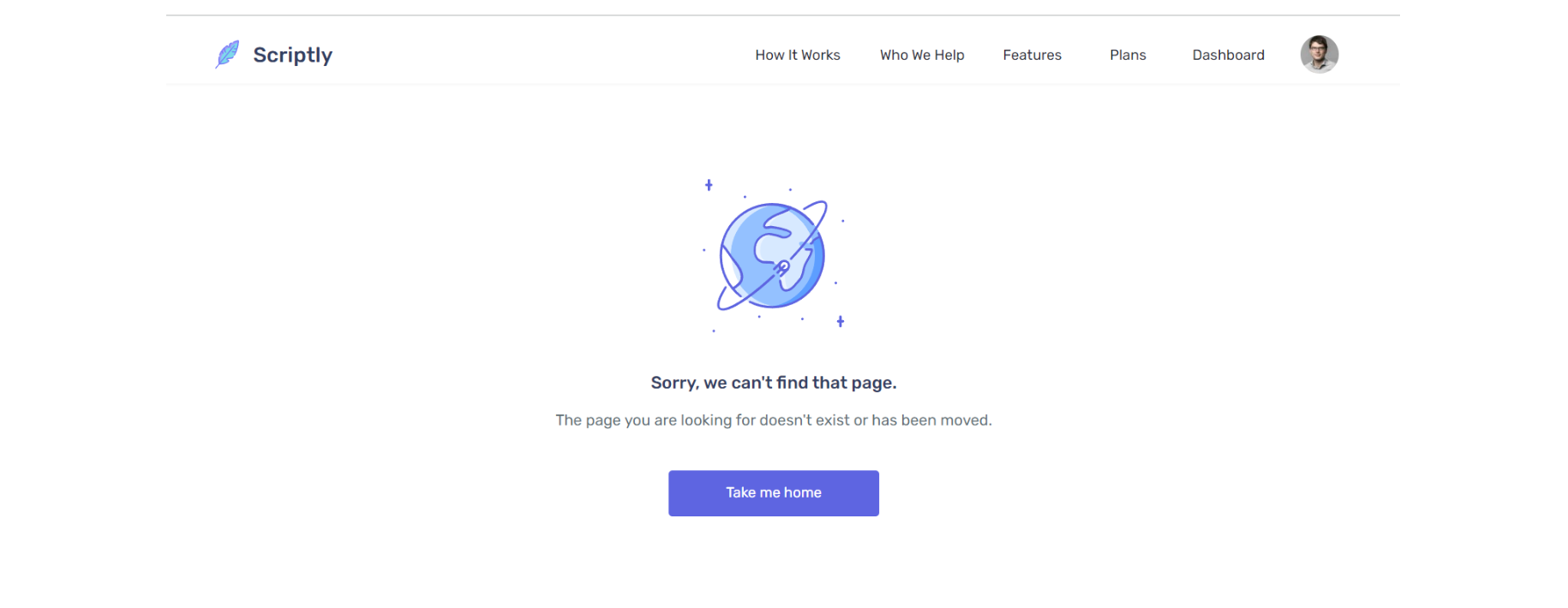This section states the purpose of each page.
Introduction
In this summary, we will describe each page and its content. The Page Element is the fundamental one that contains all the other elements.
Tip: See Bubble Reference for more information about Pages element https://bubble.io/reference#Elements.Page 🙂
Pages
index
This is the main page typically encountered first on the web app that usually contains links to the other pages of the site.
A homepage has a minimalist and modern design and includes a variety of menus that make it easy for users to find the information they need.
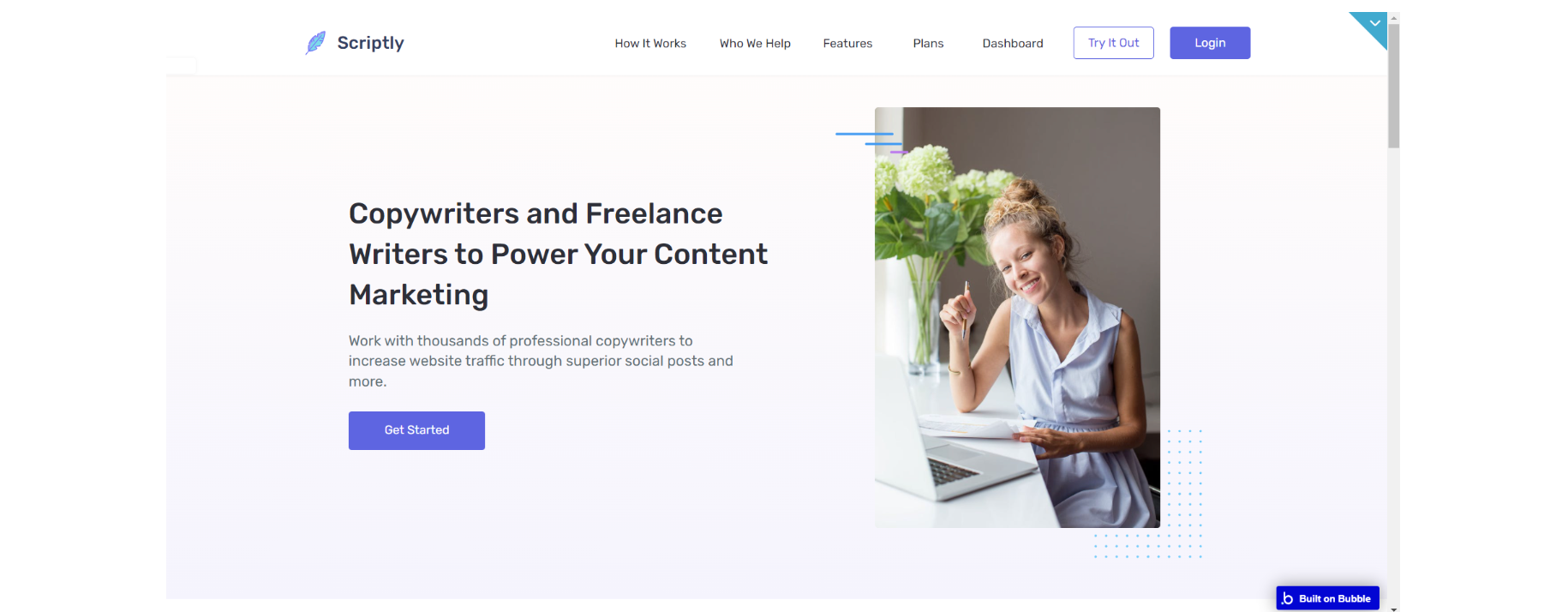
admin-dashboard
This page is designed to manage platform data, e.g. assign projects to staff members, add/delete staff members, delete users, add testimonials and see the statistics.
Only users with admin rights are able to access this page (in read-only mode), and those users who have access rights can edit or delete anything here
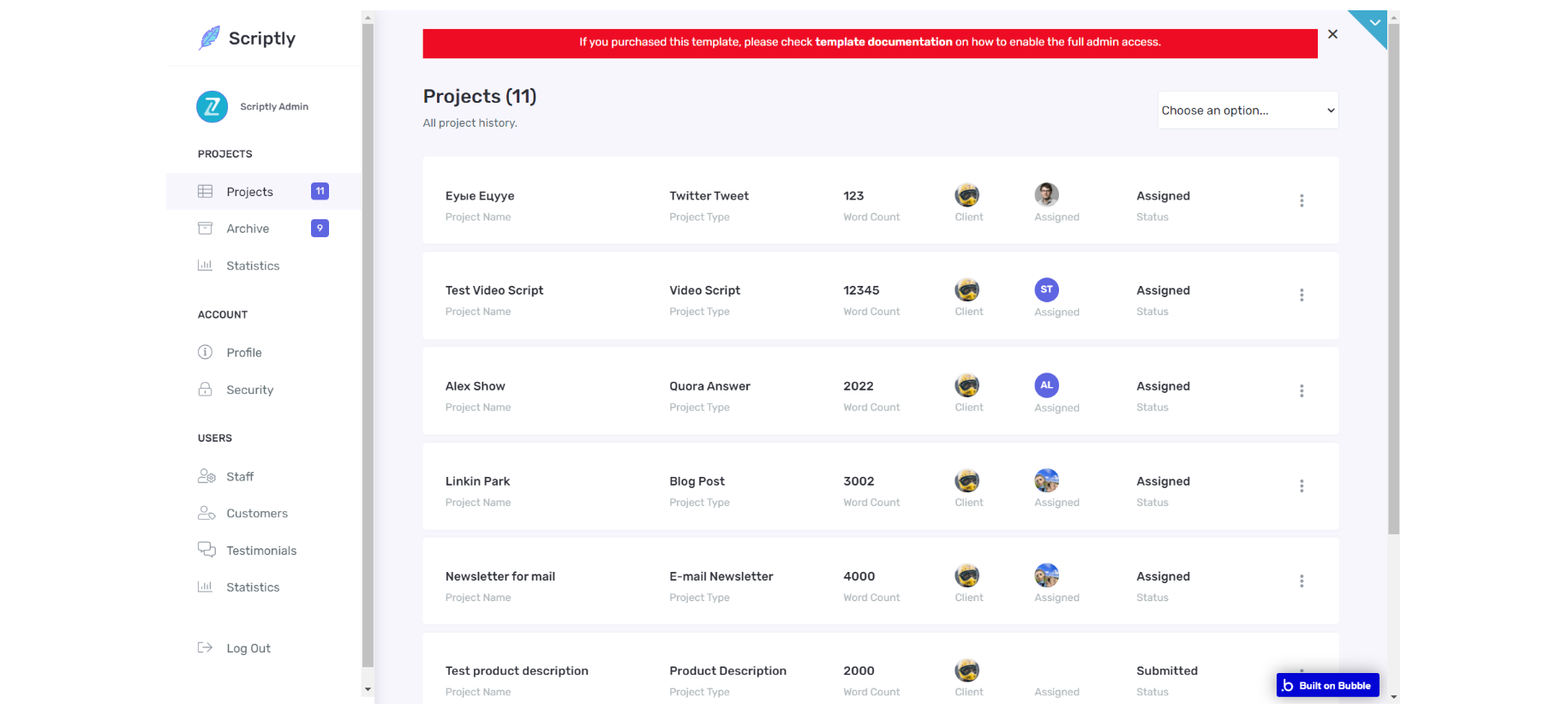
Tip: Initially, the design elements might be hidden in the editor. Here is how to unhide 👀 them:
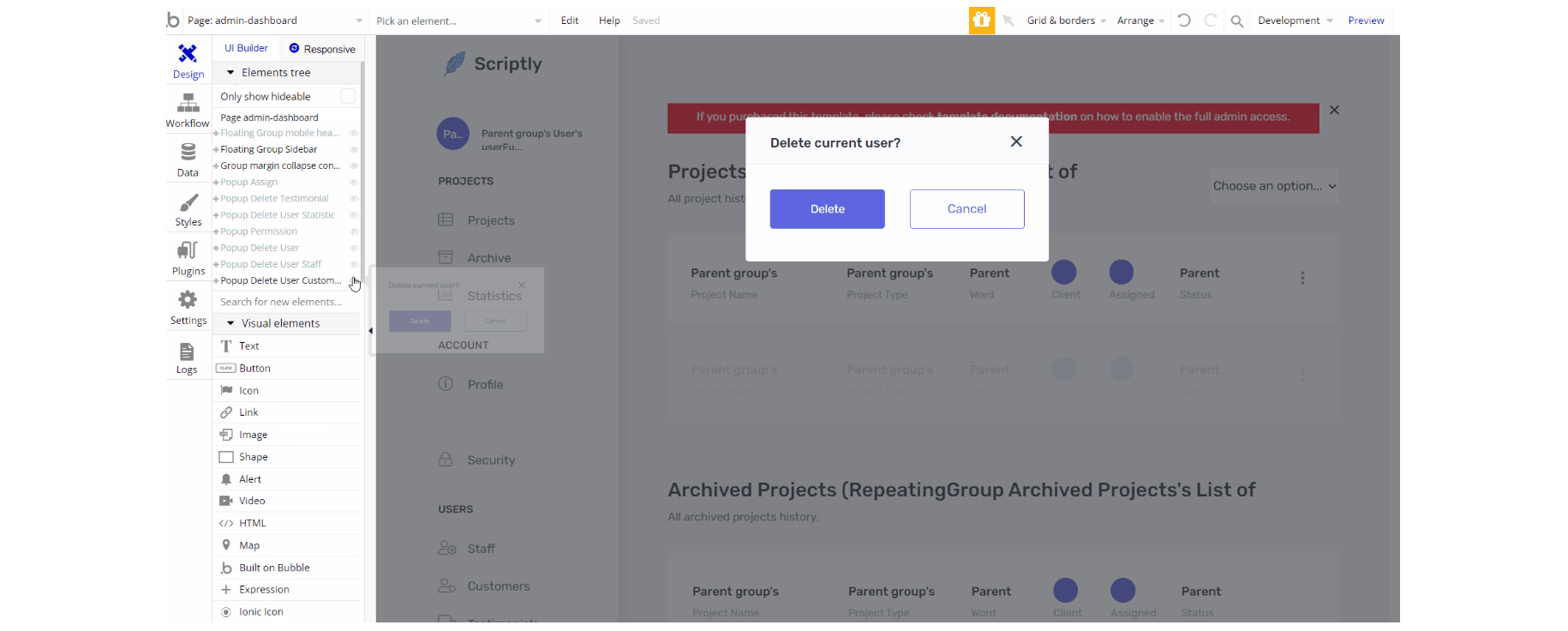
To change the text of emails that are sent on projects assigning, do a search for "Send email" actions:
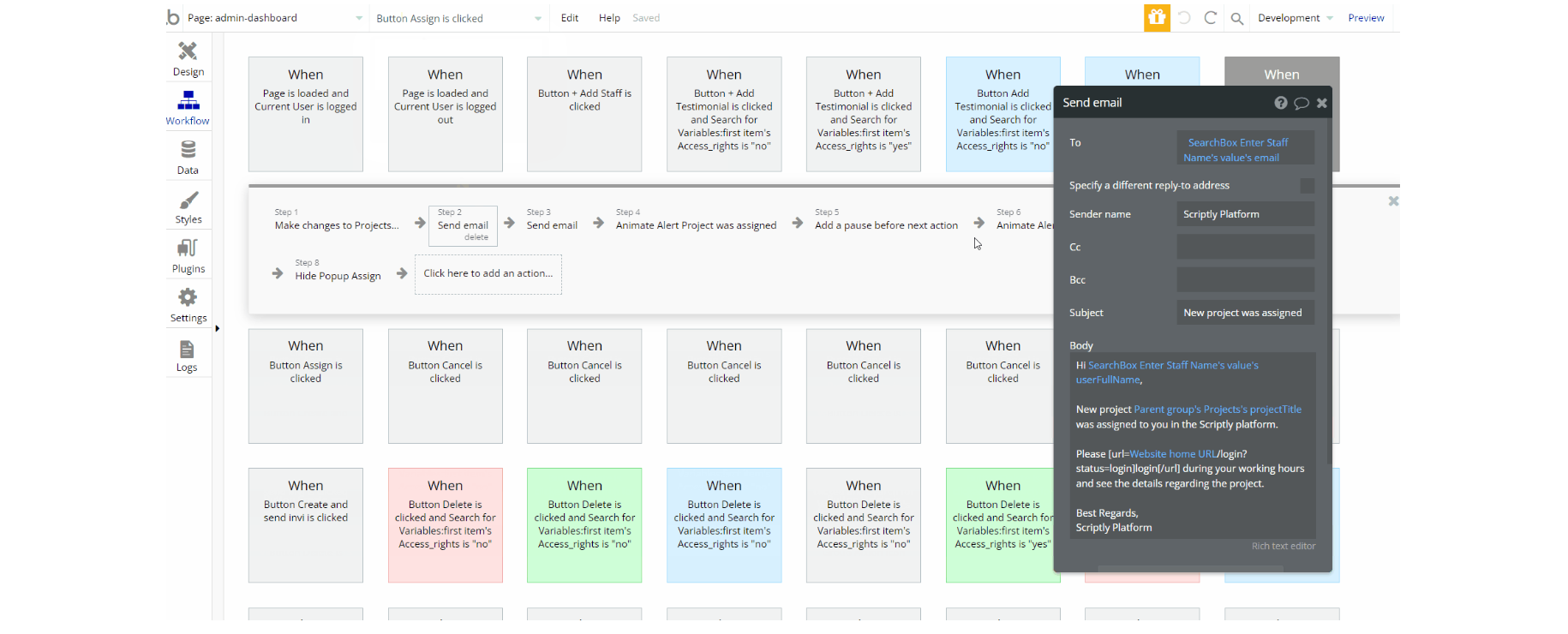
dashboard
The dashboard page is the "customer's page" which means it has all the features and elements designed for the customer. Its structure consists of blocks like projects, archive, profile, billing, security.
Here the user can create a project, view his subscription settings, change his personal info, and can communicate with the professionals assigned to his projects.
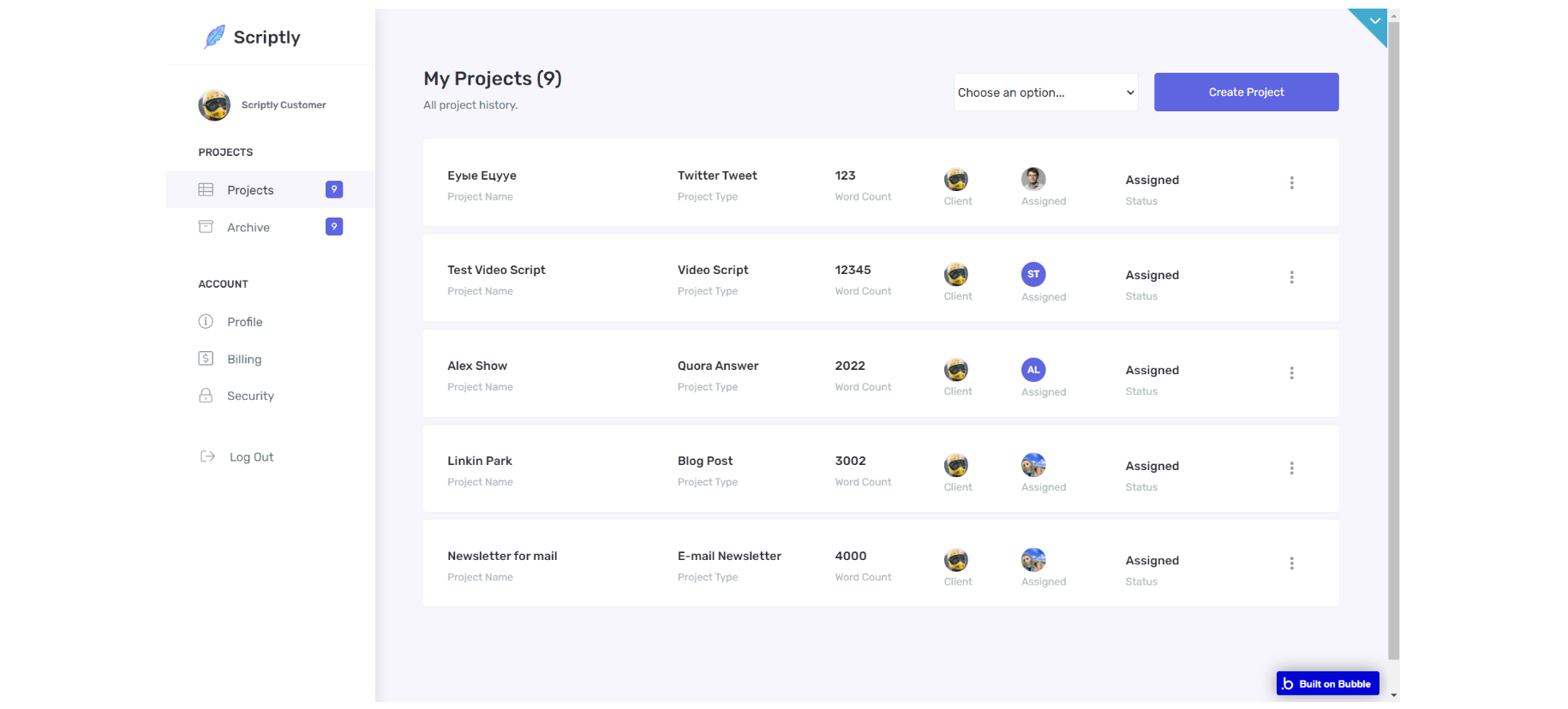
Tip: Initially, the design elements might be hidden in the editor. Here is how to unhide 👀 them:
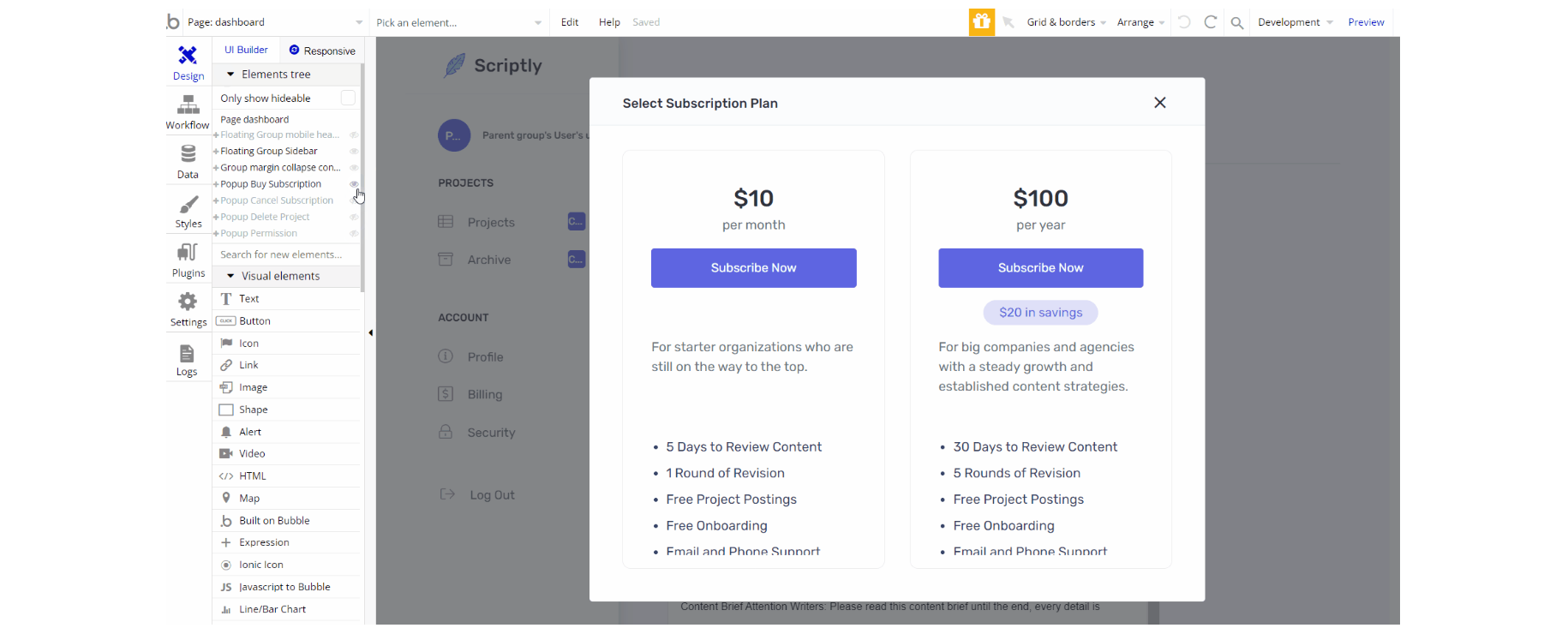
login
This page is used for creating an account or logging in to an existing one. To access it, users will click on “Login” button on the index page header. On this page, users are offered a demo user to log in and test all the template features.
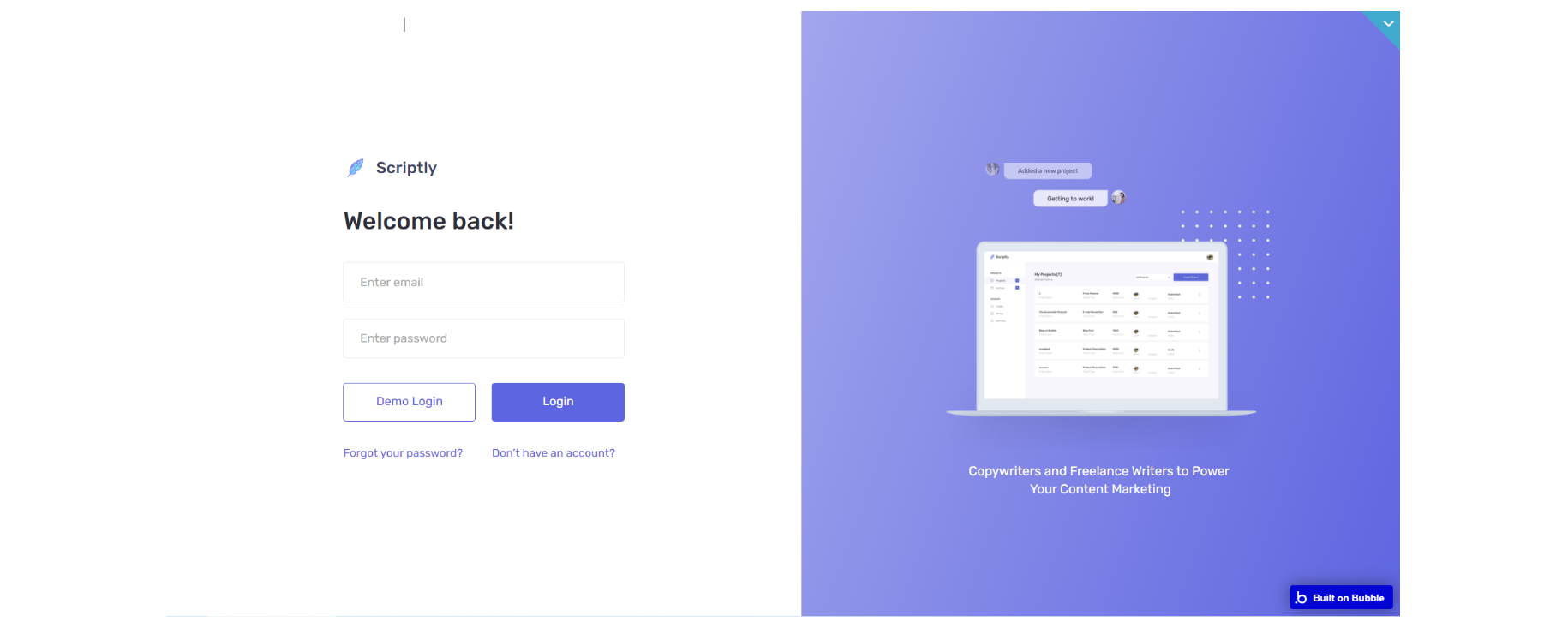
To change the text of the email that is sent on password recovery, find the "Send email" action:
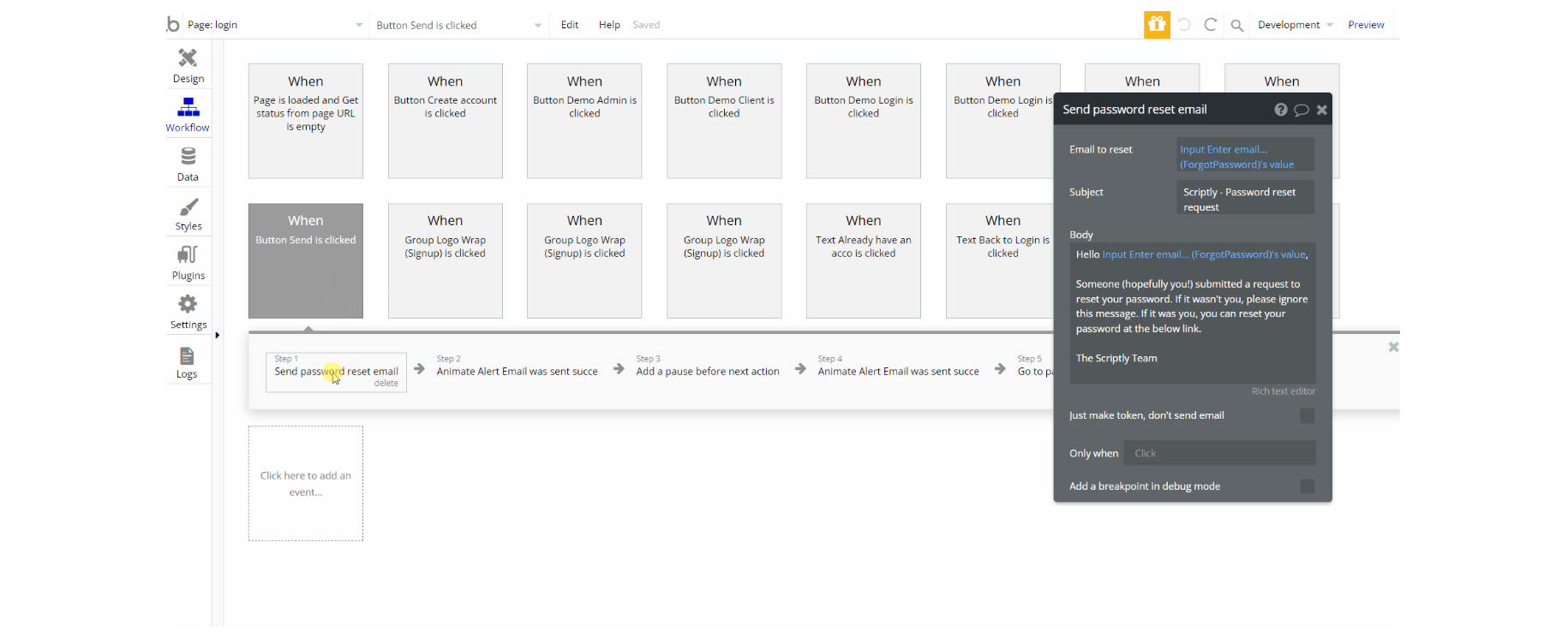
plans
The plans page contains only the available plans that a customer can subscribe to. The customer can also subscribe to his dashboard.
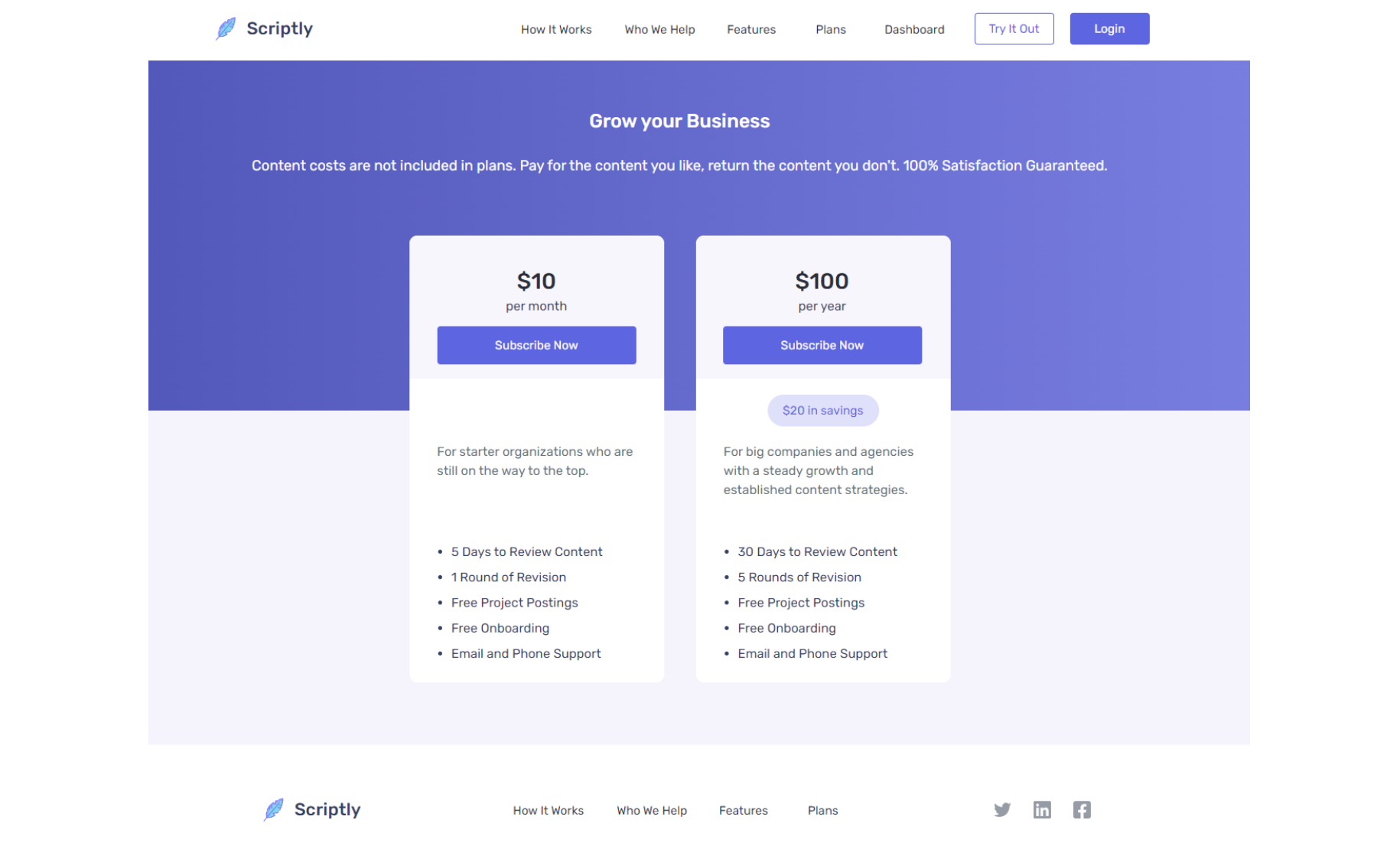
To set up properly the subscription workflows, please follow the guidance of the Setup Guide compartment.
staff-dashboard
The staff-dashboard page provides the necessary tools for the professional to manage projects he is assigned to and his personal account.
Here you can message the creator of a project, change his password and other personal info.
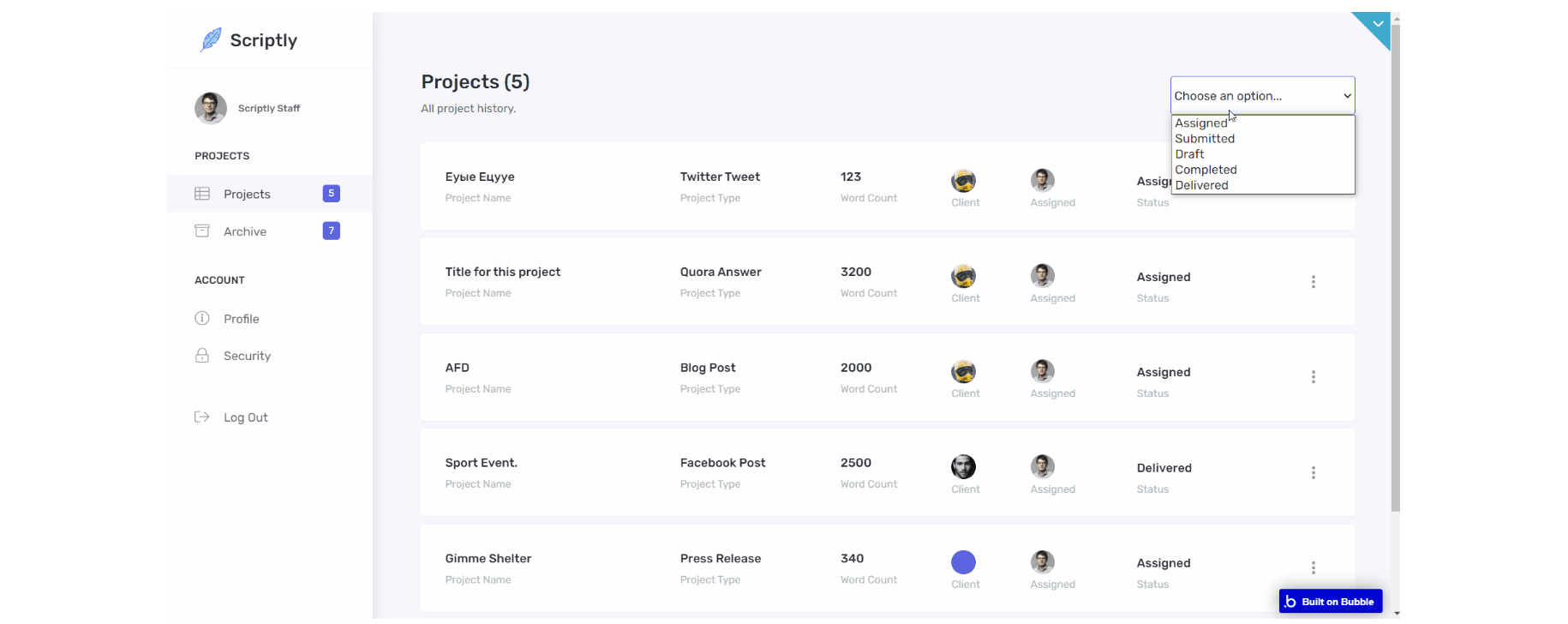
To change the text of the email that is sent on project delivery to customer, find the "Send email" action:
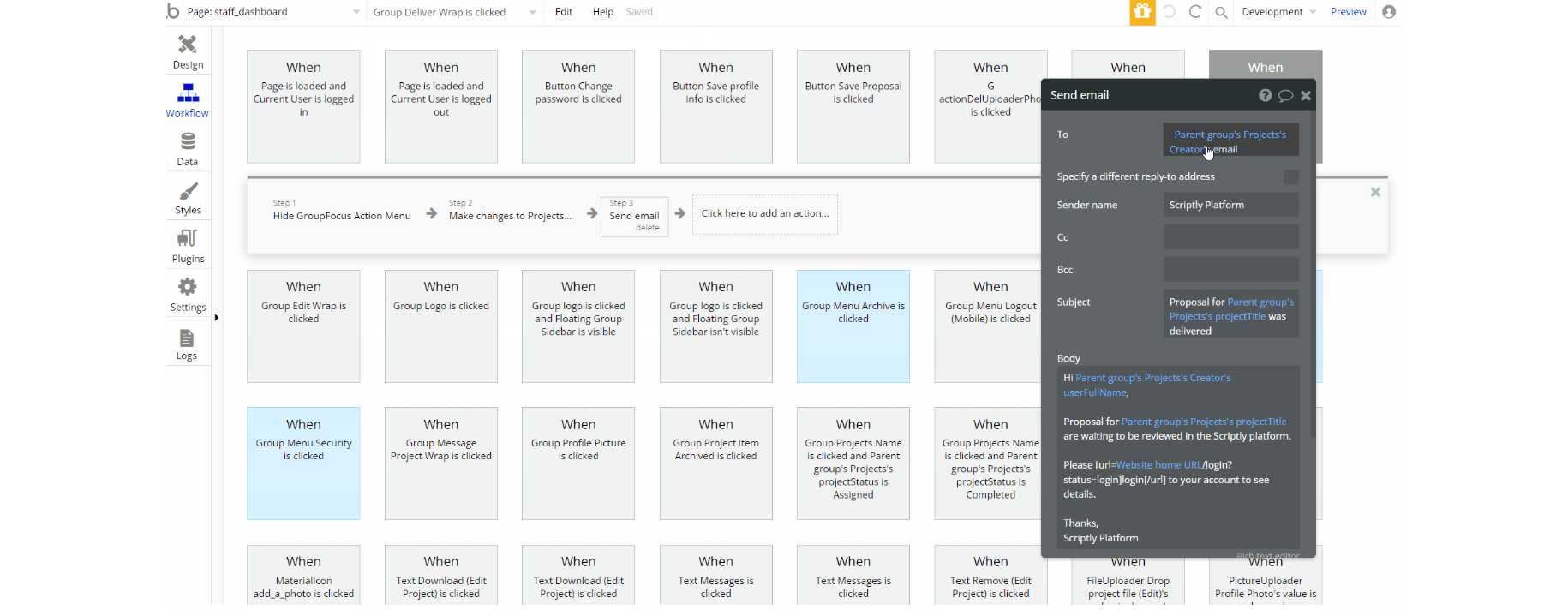
thank-you
The thank-you page is used to greet new users that have just signed up showing the steps to start using the platform (How it works).
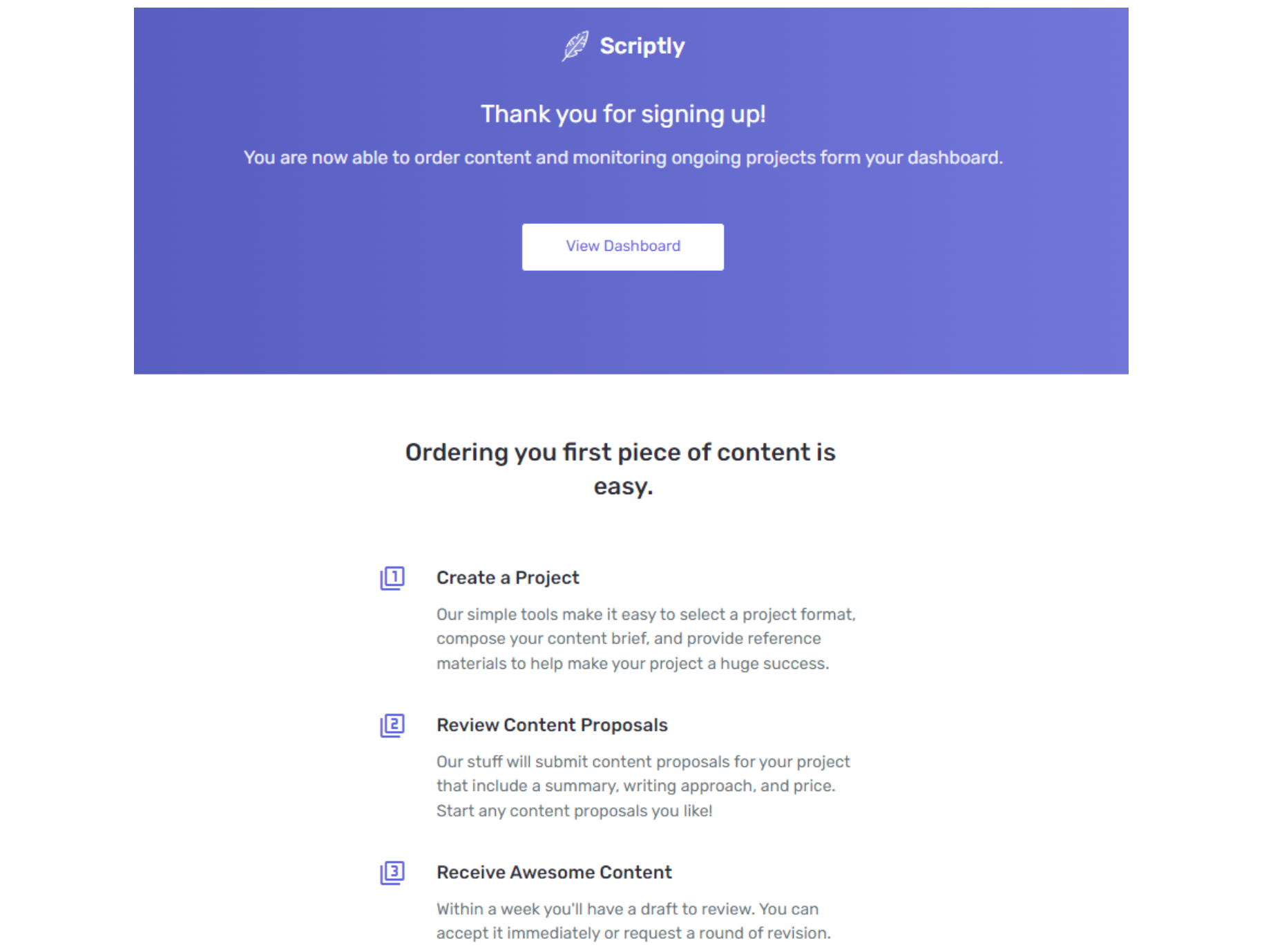
404
This is a custom-designed page for 404 redirect errors, informing a user that the requested web page cannot be found, or it doesn't exist.