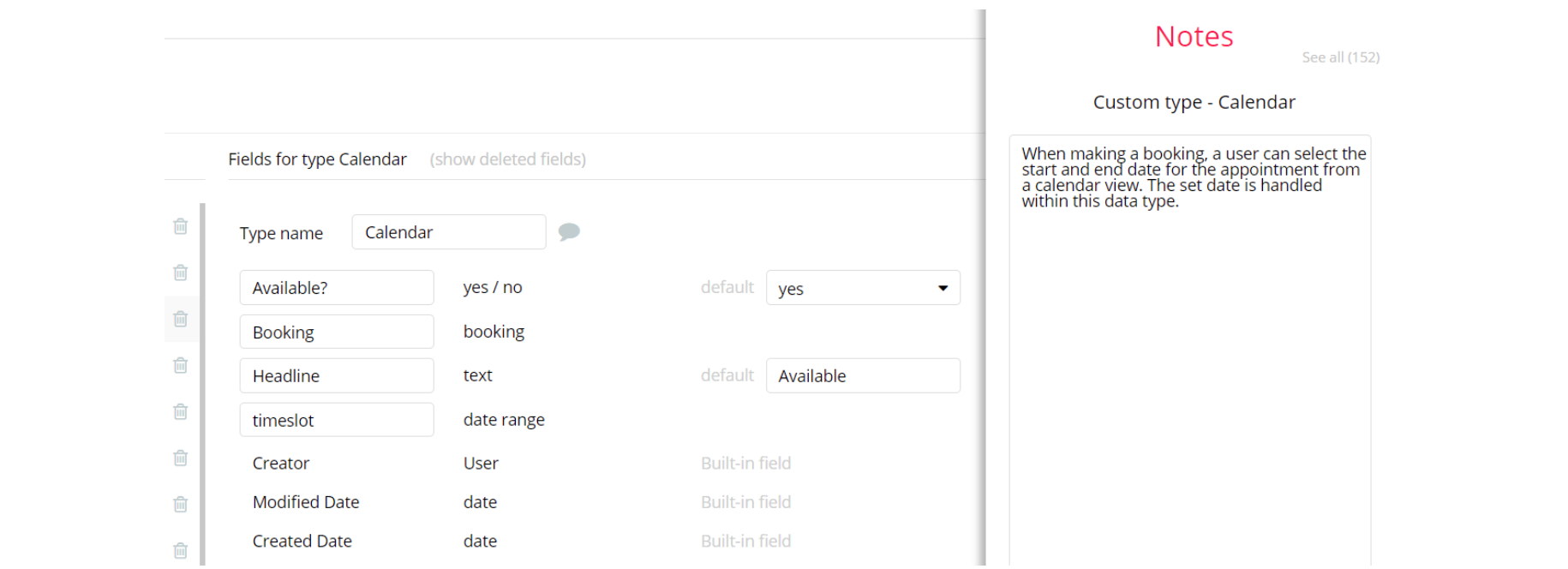This section consists of Database Things and fields description for every thing which is part of the template.
Introduction
To get to the Data section, click the database icon on the left side tabs in Bubble Editor.
Important: See Bubble manual information when working with data: https://manual.bubble.io/help-guides/working-with-data; https://manual.bubble.io/core-resources/data.
Data Types
Note: In case you have accidentally deleted a data type - no worries! Bubble lets you restore💪the deleted data type.
Clicking on 'show deleted types' or 'show deleted fields' from the Data → Data types tab will reveal the deleted items, and a 'restore' button will appear next to each deleted entry. Simply click 'restore', to restore a field or data type.
Tip: Aside from the below-listed data types and fields, Bubble creates these default fields visible in each data type:
Creator, Modified Date, Created Date and Slug, except for the User data type. The User data type will have the following fields: email, Modified Date, Created Date and Slug.
These fields' values can be used in workflows, conditional formatting, etc. To learn more, see the Bubble manual.Activity
A user's specialty falls under a certain category. The categories are stored within the Activity datatype.
It has just two fields:
Field Name | Type | Notes |
activityname | text | The name for this activity. |
icon | image | The icon related to this activity. |
Booking
Users (students) can book a listing (meaning book an appointment) and pay for that particular listing. This data type handles the essential part of the booking process.
It comes with the fields listed below:
Field Name | Type | Notes |
Available | yes / no | Specifies if this booking is available. |
Booked | yes / no | Specifies if this booking is booked (Default value is set to no). |
canceledbyinstructor | yes / no | Specifies if this booking was canceled by the instructor. |
canceledbylearner | yes / no | Specifies if this booking was canceled by the learner. |
chargeapproved | yes / no | Specifies if the payment for this booking was approved. |
Client | User | Specifies who is the user who booked the listing. |
deniedbyinstructor | yes / no | Specifies if the booking was denied by the instructor (Default value is set to no). |
Instructor | User | Specifies the instructor that is related to this booking. |
Listing | Listing | Specifies the listing that is related to this booking. |
Payment transaction | Transactions | Stores the payment transaction for this booking. |
paymentauthorized | yes / no | Specifies if the payment for this booking is authorized. |
paymentdone | yes / no | Specifies if the payment for this booking was done. |
pending confirmation | yes / no | Specifies if the confirmation for the booking is pending. |
scheduledchargedate | date | Specifies the date when the payment for the booking is scheduled. |
Time slot | date range | Contains a date range related to this booking. |
Calendar
When making a booking, a user can select the start and end date for the appointment from a calendar view. The set date is handled within this data type.
It comes with the fields listed below:
Field Name | Type | Notes |
Available? | yes / no | Specifies if this calendar is available (Default value is set to yes). |
Booking | Booking | Stores the bookings related to this object. |
Headline | text | Contains the headline of this calendar. |
timeslot | date range | Contains a date range for this calendar. |
Cancelation Policy
In case a user wants to cancel an already booked appointment, there is a policy that specifies the refund amount the user will get. The Cancelation Policy data type is used for this process.
It comes with the fields listed below:
Field Name | Type | Notes |
Description | text | Contains the description for this policy. |
Duration | number | Specifies when this policy is being applied. |
Policy type | text | Stores the type of the policy. |
Refund percentage | number | Specifies the refund percentage. |
Conversation
When users exchange messages, this data type holds their history for all the conversations.
It has just two fields:
Field Name | Type | Notes |
Message list | List of Messages | A list of messages related to this conversation. |
users | List of Users | A list of users that participate in this conversation. |
Listing
An instructor user can list services offered (post a listing). All the details about the listing are stored in the listing data type.
It comes with the fields listed below:
Field Name | Type | Notes |
bookings | List of bookings | Contains a list of bookings that are related to this listing. |
Cancellation Policy | Cancellation Policy | Stores the specific cancellation policy for this listing. |
Class | yes / no | Specifies if this is a group listing. |
Class Date | date | The date when the group booking will take place. |
Class Hours | number | Specifies the duration of a group booking. |
Class Students | numeric range | Stores a range of how many students can attend the class. |
cover | image | The cover image for this listing. |
Description | text | The description for this listing. |
Headline | text | The headline for this listing. |
Location | geographic address | The location for this listing. |
Longterm | yes / no | Specifies if it's a long-term listing. |
PaymentsAvailable | yes / no | Specifies if payments are available. |
Price | number | Stores the price for the listing. |
Rating | number | Stores the rating of the listing. |
Review rating | number | Stores the rating of the listing based on reviews. |
Reviews | List of Reviews | A list of reviews that are related to this listing. |
Short Description | text | Stores a short summary of this listing. |
Specialism | List of texts | A list of tags related to this listing. |
subject | List of Activitys | List of activity objects related to this listing. |
user | User | Specifies the user that created this listing. |
Verified | yes / no | Specifies if the listing is verified. |
Willingtotravel | yes / no | Specifies if the listing creator is willing to travel. |
Tip: When booking a listing, the user (student) will be asked to choose a time slot for the appointment. If the booking made is for the current date, then the nearest time slot available will be in 2 hours from the current time.
When a booking is made, its timeslot will be locked and is not available for new bookings unless the booking will be canceled, either by the instructor or the student.
Note: The data type has a privacy rule applied. See the 💬 in the database under the Privacy section for details.
Location
The Location data type stores the geographic address for the listing. It comes with only one custom field:
Field Name | Type | Notes |
location | geographic address | The full geographical address of this location. |
Messages
This data type is used to handle the messages during users’ conversations.
It comes with the fields listed below:
Field Name | Type | Notes |
conversation | Conversation | The conversation related to this message. |
Message body | text | The text content of this message. |
new | yes / no | Specifies if the message is new. |
NotificationObj
The data type NotificationObj contains fields that store notification messages. There are a few triggers for notification messages: when the user requests booking a class from the listing author, when a booking session is confirmed or declined (for both parties), etc.
It comes with the fields listed below:
Field Name | Type | Notes |
body | text | Stores the text content of the notification. |
important | yes / no | Defines how important this notification is. This will just affect the color of the notification where it is displayed. |
new | yes/no | Specifies if the notification is new. |
Recipient | User | Stores the recipient user of this notification. |
Popular Locations
The popular locations contain information about places set by the admin to be displayed on the
index page.It comes with the fields listed below:
Field Name | Type | Notes |
City | text | Stores the city for this location. |
fullLocationAddress | geographic address | Stores the full geographical address. |
Image | image | The image related to this location. |
State | text | The state for this location. |
Review
Users (students) can leave reviews on the services they were provided (listings) and this data type handles them.
It comes with the fields listed below:
Field Name | Type | Notes |
Listing | Listing | The listing object related to this review. |
Listing ID | text | The ID of the listing that is related to this review. |
Rating | number | The rating for the review. |
Review body | text | The text content of the review. |
Testimonials
This data type handles testimonials for the platform, these are published on the
index page.It comes with the fields listed below:
Field Name | Type | Notes |
block | yes / no | Specifies if the testimonial is blocked. |
Job title | text | Stores the job title of the user related to the testimonial. |
Name | text | Stores the name of the user related to the testimonial. |
Photo | image | Stores the image of the user related to the testimonial. |
Text | text | Stores the text content of the testimonial. |
Transactions
Transactions happen when a listing posted by an Instructor is booked by a user (student) and a fee is paid for the service. The transaction data type takes fields that are necessary for a transaction.
It comes with the fields listed below:
Field Name | Type | Notes |
Amount | number | Stores the total amount of this transaction. |
Booking | Booking | Specifies the booking to which this transaction is related. |
Instructor | User | Stores the instructor user that created the listing. |
Learner | User | Stores the learner user that paid for the booking. |
Listing | Listing | Specifies the listing to which this transaction is related. |
platformFee | number | Stores the fee that is taken by the platform. |
Refund | yes / no | Specifies if the transaction was refunded. |
stripe transaction id | text | Stores the stripe charge ID of the transaction. |
stripeComission | number | Stores the fee that is taken by stripe. |
User
Bubble applications have a built-in User data type that acts like any type that is created in the database. For instance, you can modify a user, delete a user, list them in a repeating group, etc.
It comes with the fields listed below:
Field Name | Type | Notes |
admin | yes / no | Specifies if the user is an admin. |
block | yes / no | Specifies if the user is blocked. |
Note: The data type has a privacy rule applied. See the 💬 in the database under the Privacy section for details.
Option Sets
Tip: Option sets define a static list of choices for use in dropdowns, pop-ups, etc. Options inside the sets have at least a text display, but they can have additional attributes defined in the Data tab. To learn more, see Bubble Manual.
Below you can find the list of option set attributes and options.
Notifications
The options set is used to store icons for each of the notification types. It comes with one field:
Attribute | Type | Notes |
icon | image | Stores the icon for the notification. |
The options for this set are:
Option | Types |
email | Message notification type. |
app | Message notification type. |
email & app | Message notification type. |
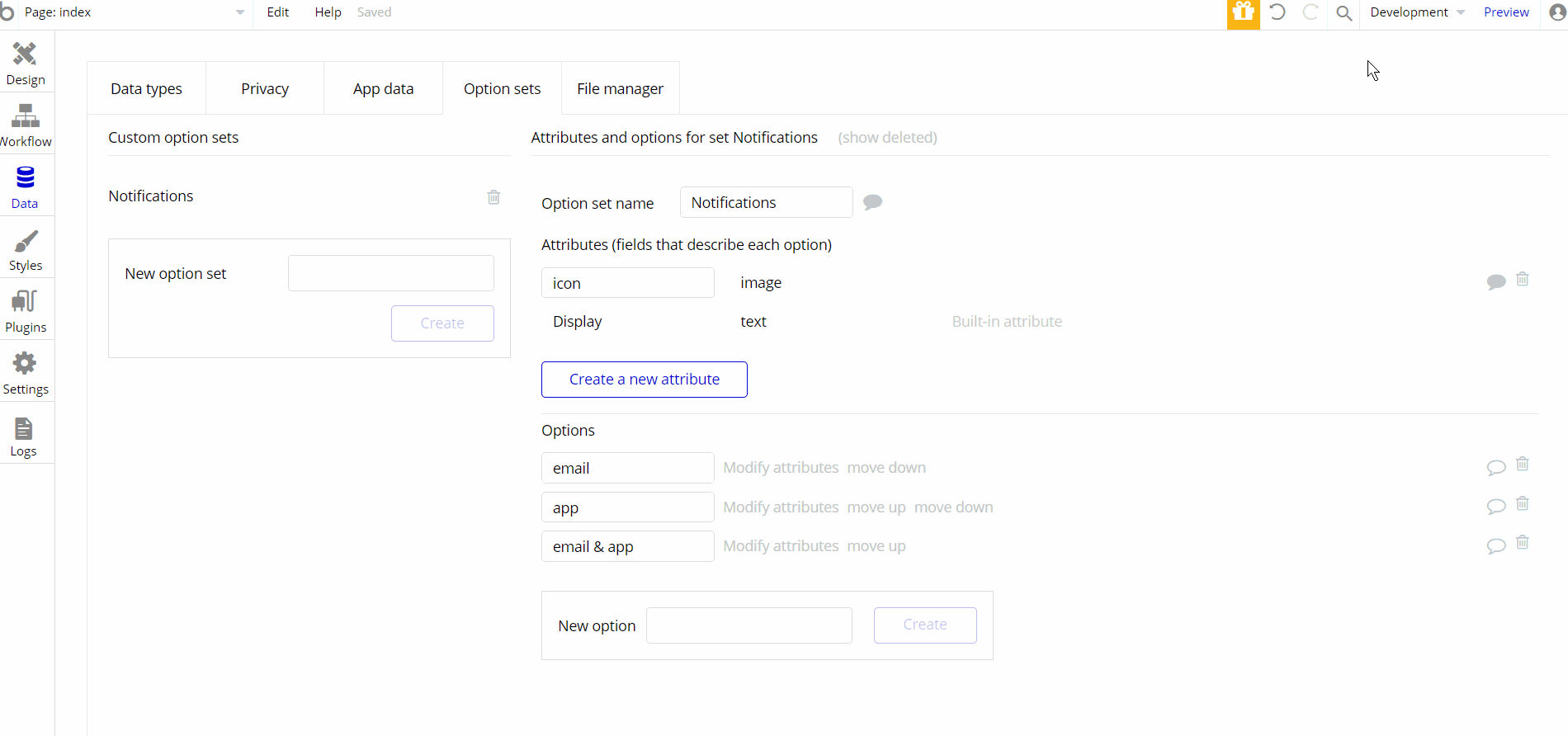
Embedded Notes in Bubble Editor
This template comes with explicit Notes for Database fields, Option sets and their fields, and Privacy rules, which will guide you with the modification process.
In order to preview a Note of any data type or field, click on the 💬 icon.