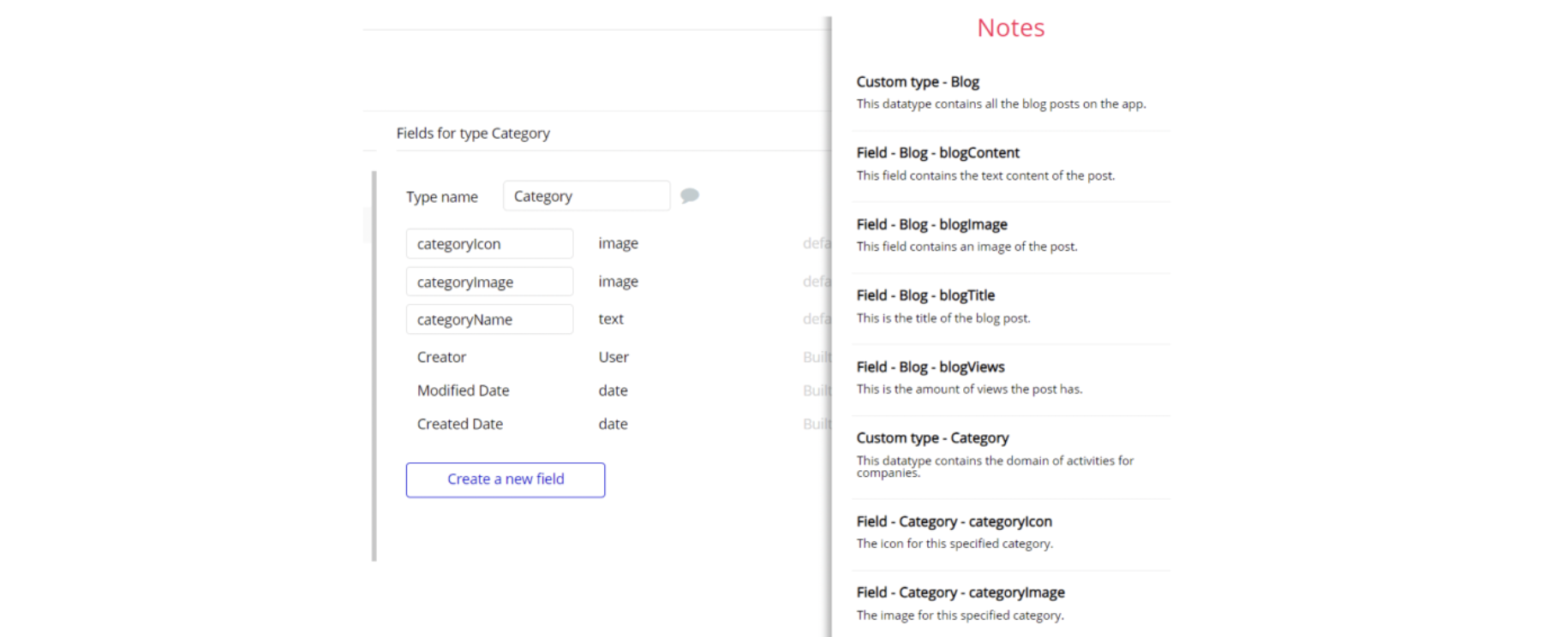This section consists of Database Things and fields description for every thing which is part of the template.
Introduction
To get to the Data section, click the database icon on the left side tabs in Bubble Editor.
See Bubble manual information when working with data:
https://manual.bubble.io/help-guides/working-with-data;
https://manual.bubble.io/core-resources/data.
Data Types
Note: In case you have accidentally deleted a data type - no worries! Bubble lets you restore💪the deleted data type.
Clicking on 'show deleted types' or 'show deleted fields' from the Data → Data types tab will reveal the deleted items, and a 'restore' button will appear next to each deleted entry. Simply click 'restore', to restore a field or data type.
Tip: Aside from the below-listed data types and fields, Bubble creates these default fields visible in each data type:
Creator, Modified Date, Created Date and Slug, except for the User data type. The User data type will have the following fields: email, Modified Date, Created Date and Slug.
These fields' values can be used in workflows, conditional formatting, etc. To learn more, see the Bubble manualAddress
This data type contains information about user's saved addresses. It comes with only two fields:
Address- geographic address - This field stores the geographical address of the location.
Name- text - This field stores the name of the rider's saved address.
Message
The users on the platform (both riders and drivers) can send messages to the support team. This data type contains information about a message within conversation with support team.
It comes with fields listed below:
Content- text - This field stores the text content of a message.
new- yes / no - This field determines if a message is read or not (Default value is set to yes).
Picture- image - This field stores the image attachment of a message.
Order
This type contains information about the order (ride).
It comes with fields listed below:
Accept_date- date - This field stores the date when the order was accepted.
arrival_estimation- number - This field will store the arrival estimation time once an order is accepted.
Cancel Reason- text - This field stores the reason of the ride (order) cancellation.
Cancelled by- User - This field specifies who canceled the order (ride).
Comment for driver- text - This field stores the comment the rider leaves for the driver when initiates a ride.
completed- yes / no - This field is used to check whether the rider has left the review for the driver after the ride was over or still needs to do it (Default value is set to no).
Destination- geographical address - This field stores the information about the destination address of the current ride (order).
Distance(API)- text - This field stores the destination of an order, when we're using the free plugin for maps.
Driver- User - This field stores the driver that accepted this ride (order).
DriverOnStartPoint- date - This field stores the date when the driver arrived at the destination point.
Duration- number - This field stores the order's duration as a number, which is later used on calculations (Default value is set to 0).
Duration(API)- text - This field stores the duration of an order, when we're using the free plugin for maps.
Feedback from rider- text - This field stores the feedback that the rider leaves for the driver when the ride is over.
price- number - This field stores the price for an order.
Rating- number - This field stores the driver's rating as a number.
Rider- User - This field stores the order's rider.
Starting Point- geographical address - This field stores the starting point of a current ride (order).
Status- Status - This field links the status for this order.
Request
Each rider on the platform might become a driver if needed. To become a driver he needs to fill in a special request that needs to be approved by the admin or platform owner. This data type contains information about this request.
It comes with the fields listed below:
approved- yes / no - This field determines if the request was approved or not.
Car_color- text - This field stores the car color.
Car_Model- text - This field stores the car model.
Car_Picture- image - This field stores the car picture.
Car_Plate- text - This field stores the car plate.
Driver_Experience- number - This field stores the driver's experience in years.
Driver_Licence_Back- image - This field stores the driver's license back view.
Driver_Licence_Front- image - This field stores the driver's license front view.
user- User - This field will store the user that sent the request.
Note: The data type has a privacy rule applied. See the 💬 in the database under the privacy section for details.
Support_ticket
This data type will store information about an opened ticked by the user.
It comes with fields listed below:
Closed- yes / no - This field determines if the ticket is closed or not.
Conversation- List of Messages - This field is a list of messages from a conversation between users.
Order- Order - This field attaches the order for which the ticket was opened.
Subject- SupportSubjects - This field contains the subject based off on why the ticket was opened.
User
Bubble applications have a built-in User data type that acts like any type that is created in the database. For instance, you can modify a user, delete a user, list them in a repeating group, etc.
It comes with the fields listed below:
addresses- List of Addresses - This field stores a list of saved user addresses.
Blocked- yes / no - This field specifies if a driver is blocked (Default value is set to no).
BlockedDate- date - This field stores the date when the driver was blocked due to a canceled order.
Card_ID- text - This field stores a user's card ID.
City- text - This field stores the city of the user.
Customer_ID- text - This field stores the customer ID.
Date_of_Birth- date - This field store the date of birth.
Default_payment_source- text - This field stores information about default user's card saved on the platform.
Driver_Info- Request - This field stores information that the user submitted as a request for becoming a driver.
First Name- text - This field stores the first name of a user.
Last Name- text - This field stores the last name of a user.
My_addresses- List of Addresses - This field stores user's saved addresses.
Orders- List of Orders - This field stores the user orders.
Phone Number- text - This field stores the phone number of a user.
Profile Picture- image - This field stores the profile picture of a user (It comes with a default image value).
Rating- List of numbers - This field stores the rating a rider gave to the driver.
Rating_avg- number - This field stores the avg rating of a driver.
StatusRequest- StatusRequest - This field stores the request's status (Default value is set to default).
Stripe_ID- text - This field stores the stripe ID of a user.
stripe_sessionID- text - This field stores the stripe session ID of a user, when we're using the paid Stripe Marketplace plugin.
stripe_SetupIntentID- text - This field stores the stripe SetupIntent ID of a user, when we're using the paid Stripe Marketplace plugin.
userRequiredStripeFields- List of texts - This field stores the user required stripe fields that need to be resubmitted.
UserType- UserType - This field stores the user type of the registered user.
Variable
This data type contains in its settings regarding platform fees, country, and type of plugins you will use with your app, either free or paid.
It comes with fields listed below:
Access_rights- yes / no - This field determines whether demo user will have the permission to edit/delete data on the front end.
App Fee- number - This field will store the application's fee value.
Country- text - This field stores the country for which this app will be working.
Fee Per Minute- number - This field stores the fee per minute.
MapBoxAccessToken- text - Here you will paste your access token which you'll have to generate after signing up on Mapbox service.
Paid Map- yes / no - This is a toggle for using the paid version of the map on the template.
Paid Stripe Plugin- yes / no - This is a toggle for using the paid version of stripe on the template.
Start Ride Fee- number - This field stores the start ride fee.
Option Sets
Tip: Option sets define a static list of choices for use in dropdowns, pop-ups, etc. Options inside the sets have at least a text display, but they can have additional attributes defined in the Data tab. To learn more, see Bubble Manual.
Below you can find the list of option set attributes and options.
ArrivalEstimation
This option has time options for the driver that he gets to choose before accepting an order.
It comes with just one field:
ValueNumber- number - Stores the number value.
The options for this set are:
- 5 - This option is the time for the driver to choose.
- 10 - This option is the time for the driver to choose.
- 15 - This option is the time for the driver to choose.
- 20 - This option is the time for the driver to choose.
CancelReason
This option set presents a list with cancel reasons for the rider to choose whenever he cancels an order.
It does not have any additional fields. It uses a built-in attribute to display the values.
The options for this set are:
- Changed my mind - This option is to choose from the list by the rider.
- Didn't like the car - This option is to choose from the list by the rider.
- Inadequate driver - This option is to choose from the list by the rider.
- Other - This option is to choose from the list by the rider.
DriversSort
This option set presents used for sorting a list of drivers in the admin panel.
It does not have any additional fields. It uses a built-in attribute to display the values.
The options for this set are:
- Name A-Z - This option is used for sorting from A to Z (Descending).
- Name Z-A - This option is used for sorting from A to Z (Ascending).
- Rating - This option is used for sorting by rating.
- Registered date - This option is used for sorting by registered date.
OrderTime
This option set represents the type of order time. It does not have any additional fields. It uses a built-in attribute to display the values.
The options for this set are:
- Noon - This option is used for order time.
- Morning - This option is used for order time.
- Evening - This option is used for order time.
- Night - This option is used for order time.
Status
This option set has a list of statuses that are describing an order status.
It comes with just one field:
type- text - Holds the type status for the order (Active or not).
The options for this set are:
- Looking for a driver - This option is used for setting status for order.
- Driver on the way - This option is used for setting status for order.
- Driver is here - This option is used for setting status for order.
- On going - This option is used for setting status for order.
- Finished - This option is used for setting status for order.
- Cancelled - This option is used for setting status for order.
StatusRequest
This option set has a list of options that describes a request status.
It does not have any additional fields. It uses a built-in attribute to display the values.
The options for this set are:
- Approved - This is option value for status request.
- Rejected - This is option value for status request.
- On checking - This is option value for status request.
- Default - This is option value for status request.
SupportSubjects
This option set has a list of options that a user can choose as a subject for his message to the app's support.
It does not have any additional fields. It uses a built-in attribute to display the values.
The options for this set are:
- Lost items - This option is used for support subjects response.
- Money issues - This option is used for support subjects response.
- Emergency - This option is used for support subjects response.
- Leave feedback - This option is used for support subjects response.
- Other - This option is used for support subjects response.
UserType
This option set determines the user type of the user.
It does not have any additional fields. It uses a built-in attribute to display the values.
The options for this set are:
- Driver - This is the option used to determine user type.
- Rider - This is the option used to determine user type.
- Admin - This is the option used to determine user type.
- SuperAdmin - This is the option used to determine user type.
Embedded Notes in Bubble Editor
This template comes with explicit notes for Data types and their fields, Option sets and their fields, and Privacy rules, which will guide you through the modification process.
In order to preview a Note of any data type or field, click on the chat icon.