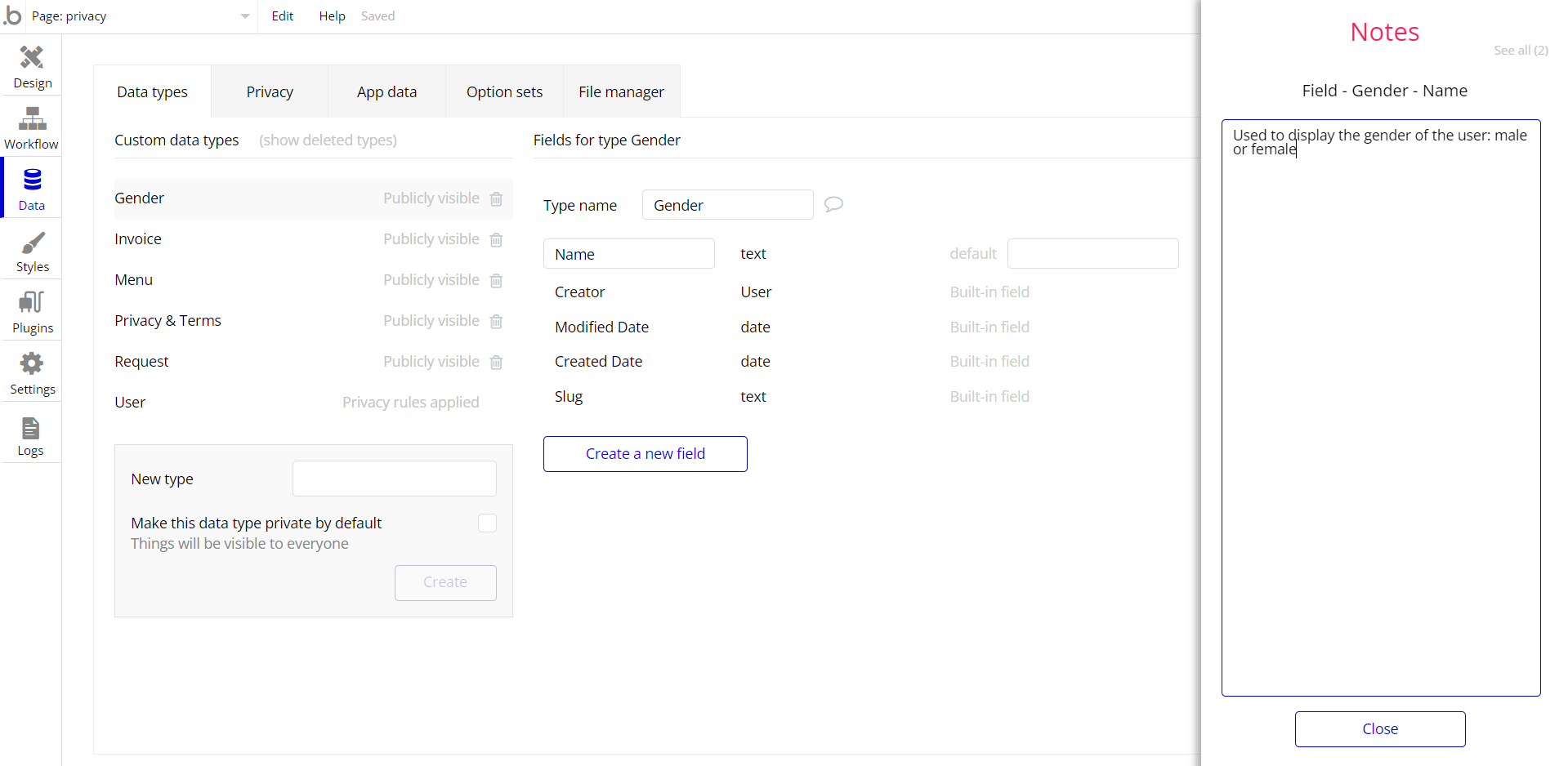The guide states the things to note, like Admin Access, Custom Code, Notes, APIs, etc.
Admin Rights
Most of the template content is directly pulled from the database. Please do not delete an entire Data Thing unless you are sure of what you are doing. However, feel free to delete any template content you prefer.
For security purposes, this template has limited rights for potential customers. Meaning, that you will not be able to use the admin features at their fullest until you purchase the template and enable admin rights.
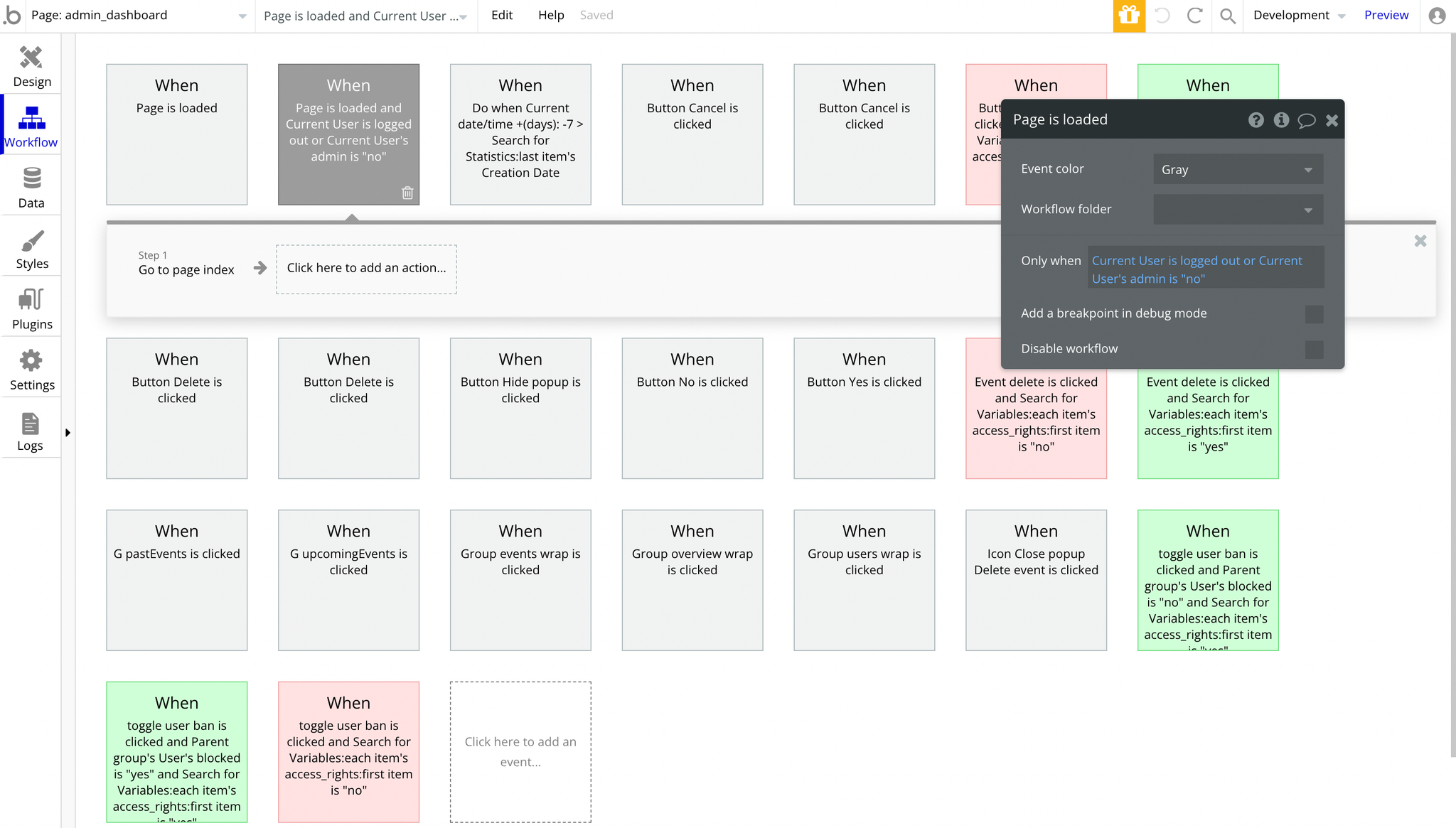
To become an admin and have the admin rights, go to Data > App data > All users tab. Select any user you want to grant the admin rights to, and click to edit that database record.
Set the
Admin field to yes: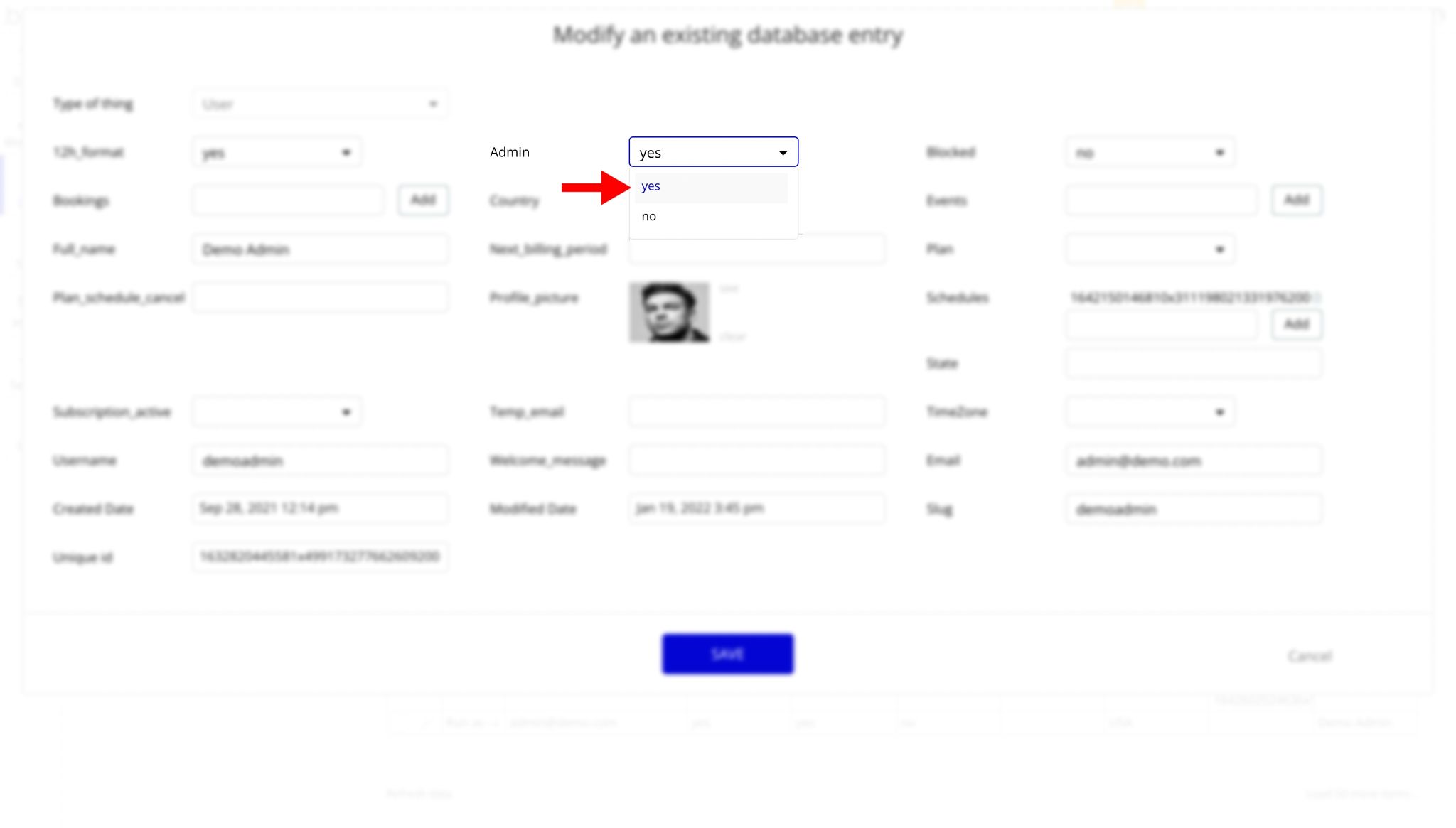
Note: Remember to hit the SAVE button.
Congrats! You have successfully granted admin rights. Now you can use all the admin pages and its features as an admin user.
Custom Code
On certain pages, there are some HTML elements used for some solutions that are not available by default. You can find these codes on the following pages:
index page:- HTML blur - used to blur the background image applied to Group General.
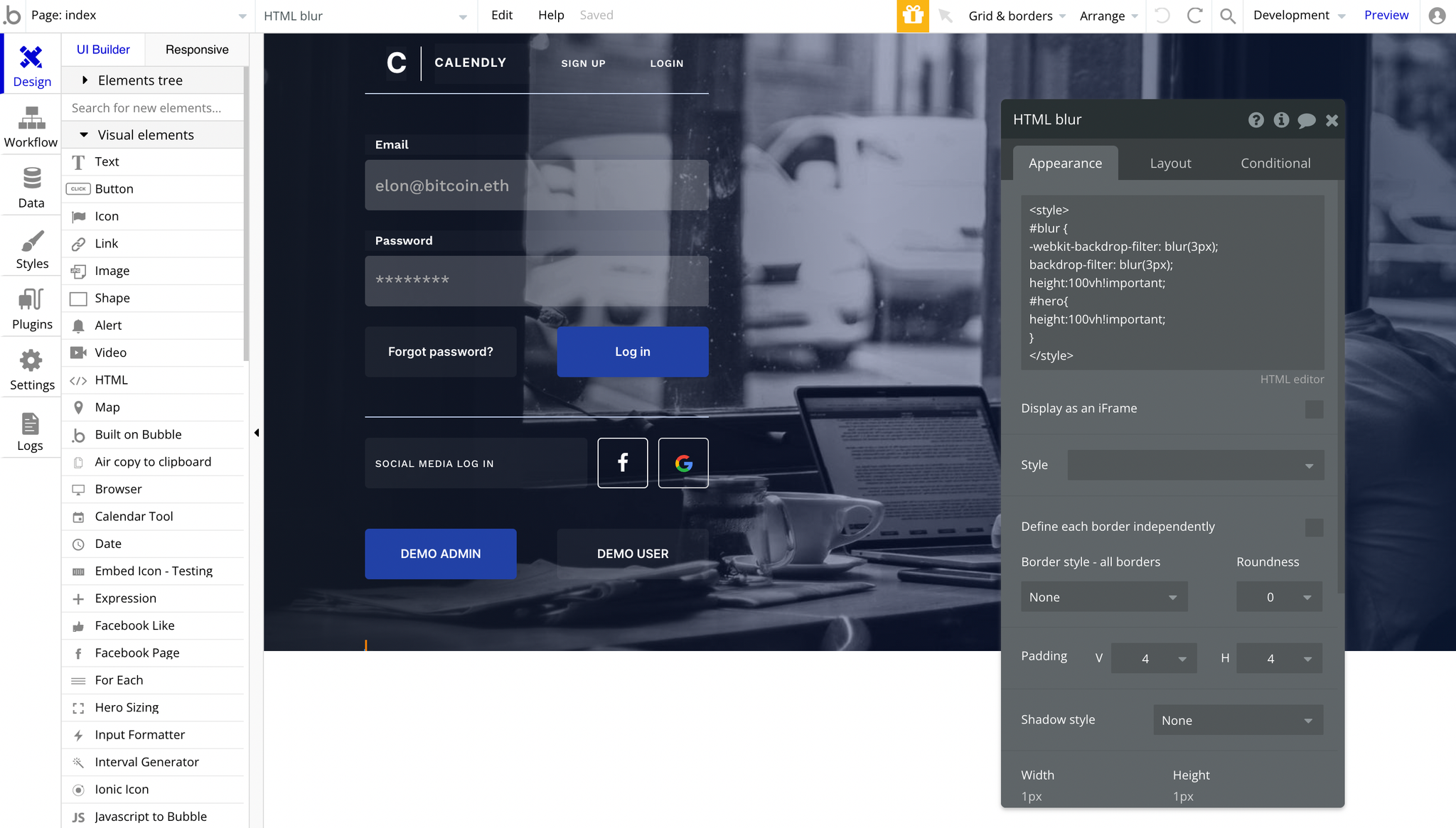
availability page:- HTML scrollbar - used to style the browser's scroll bar to be in line with the overall app style.
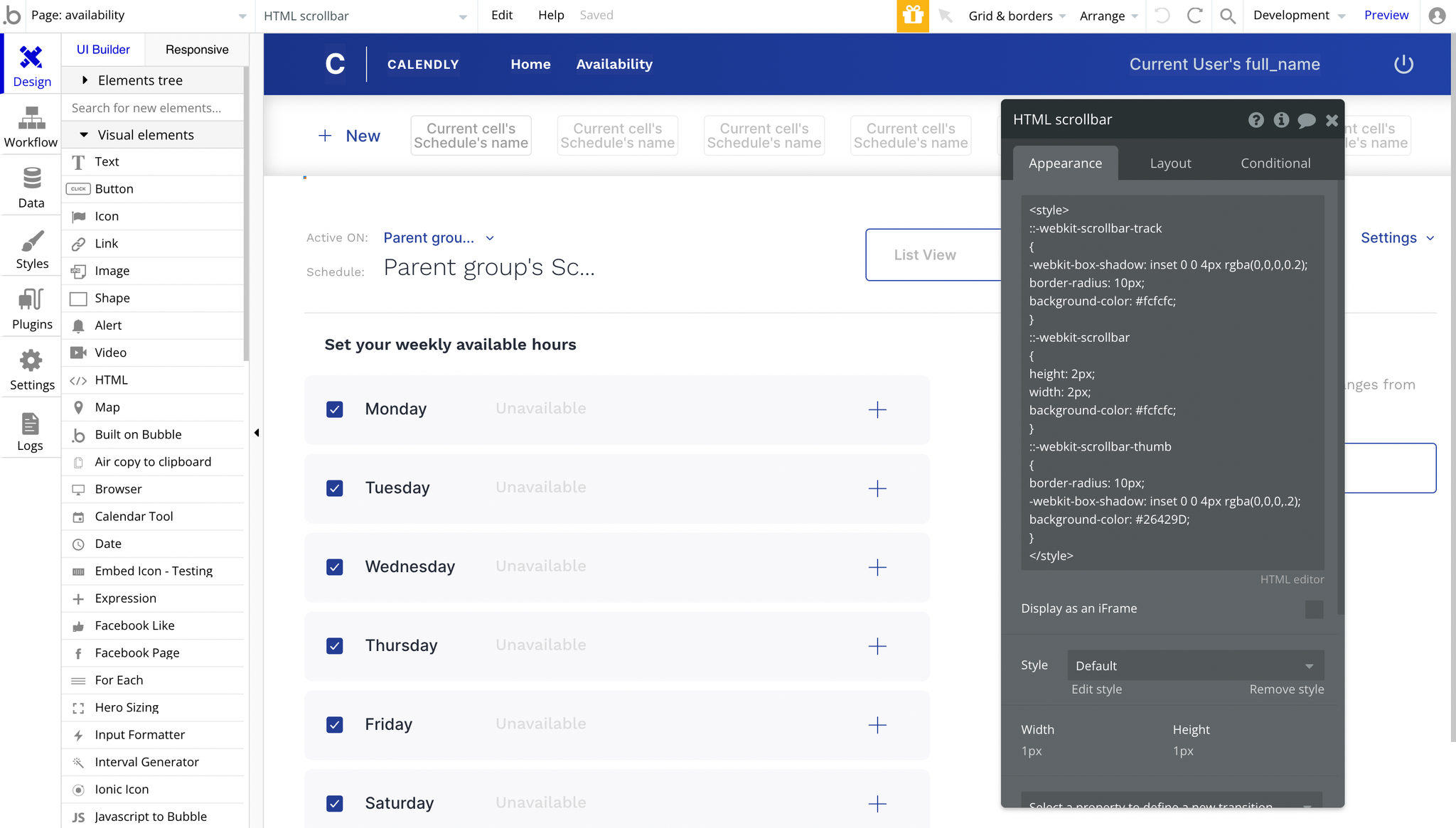
event page:- HTML dropdown - used to style the dropdowns that has the id customDropdown.
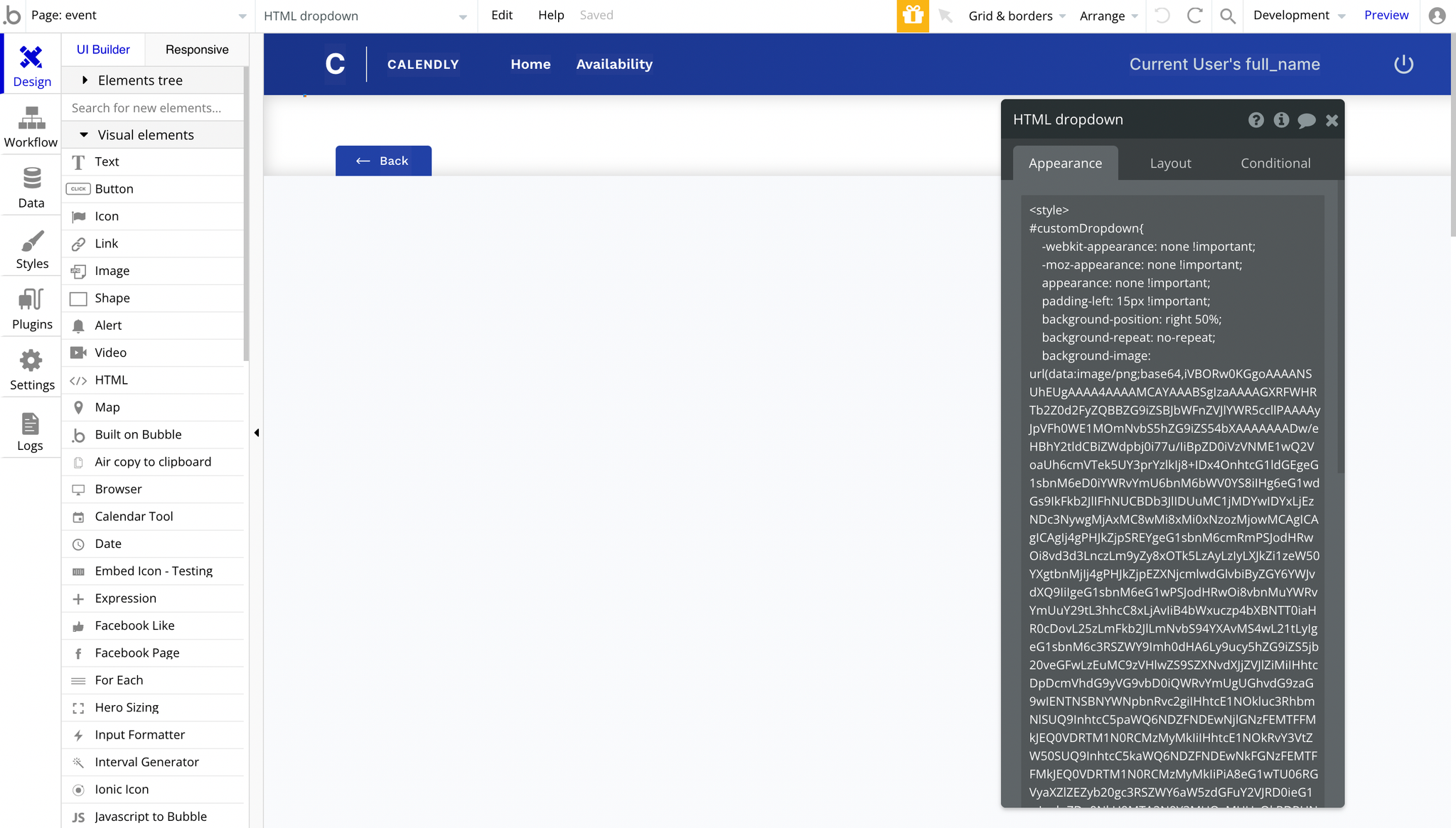
event_type page:HTML dropdown - used to style all the dropdowns that have the id customDropdown.
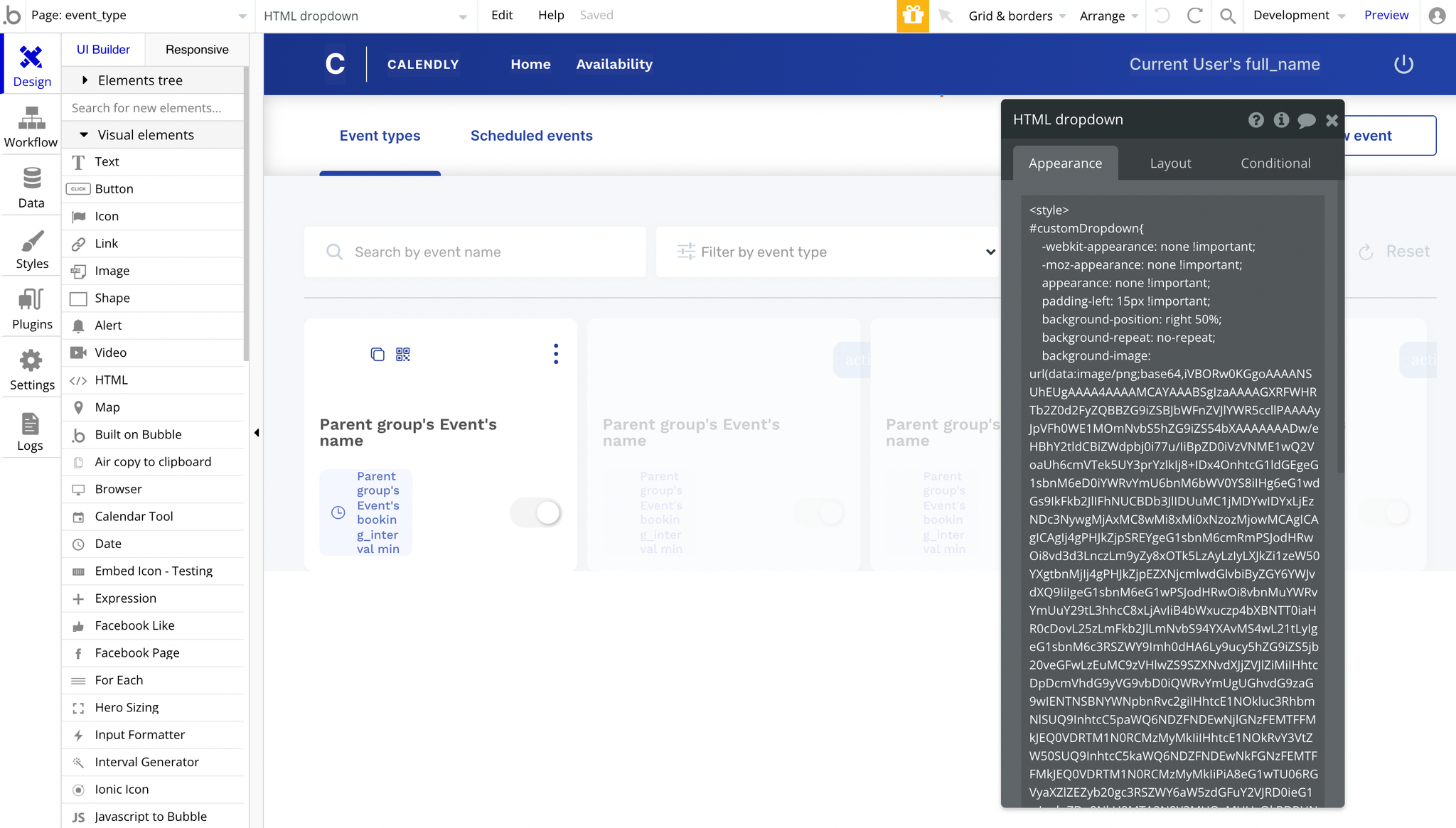
Feel free to customize the styles, but please note that changing the code may break the described functionality. Strong CSS/Javascript and Bubble skills recommended.
For all things Bubble check: https://manual.bubble.io/.
For CSS/Javascript check: https://www.w3schools.com/.
Plugins
In this section, we describe additional plugins used on templates pages for different purposes.
Calendar Time Slots plugin
PAID PLUGIN INFORMATION: The template comes with a paid plugin - Calendar Time Slots - that enables displaying and managing events on the
bookings page.
To use it, you would need to subscribe to it (or buy it) or you can as well replace the calendar functionality in any way you wish.Note: To find out how to properly set up this plugin, please consult the plugin's supporting documentation: https://docs.zeroqode.com/plugins/calendar-time-slots
If you do not want to use it, simply remove the plugin from the template.
Embedded Notes in Bubble Editor
This template comes with explicit Notes for Database fields, Option sets and their fields, and Privacy rules, which will guide you with the modification process.
In order to preview a Note of any data type or field, click on the 💬 icon.