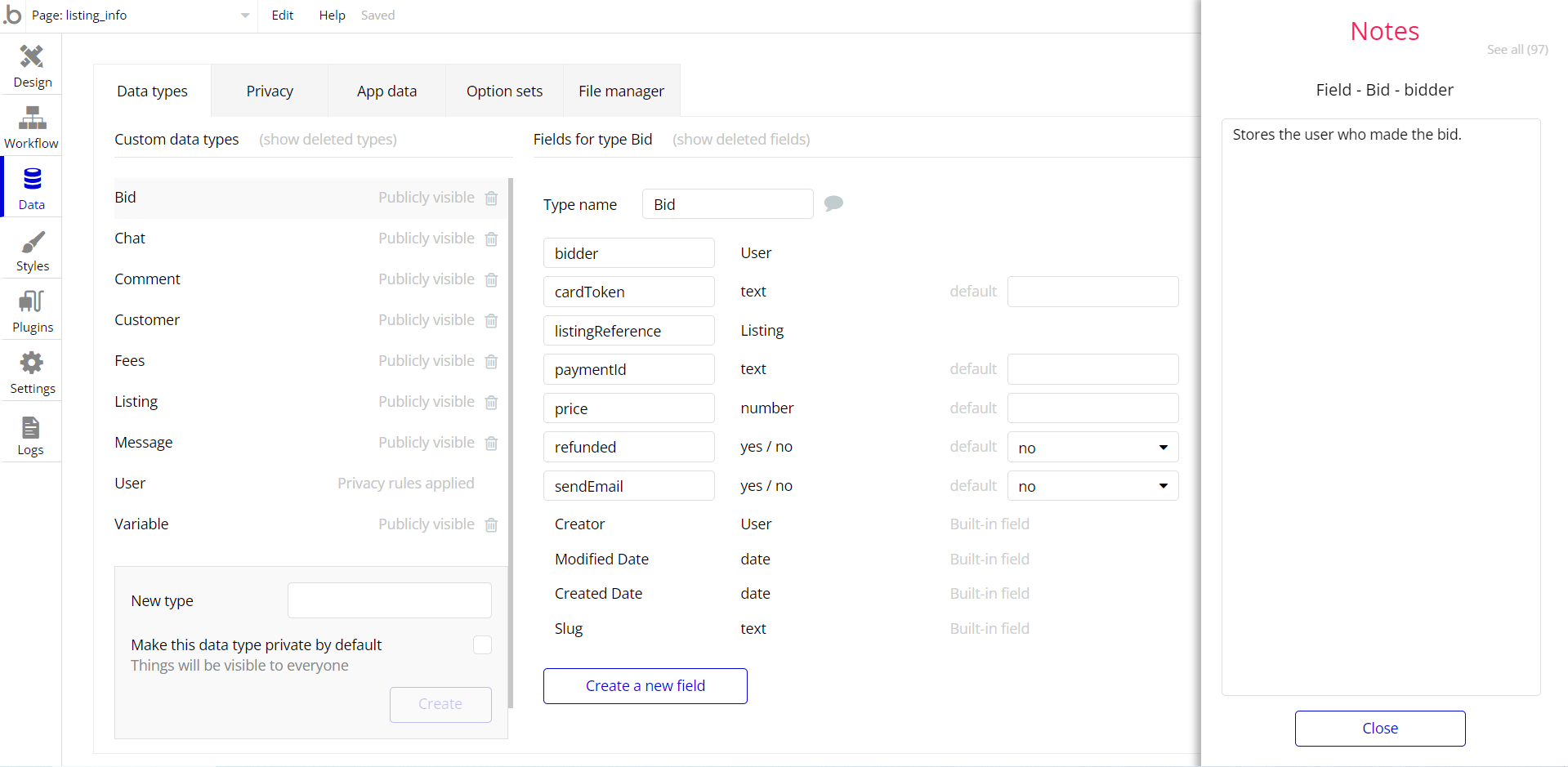This section consists of Database Things and fields description for every thing which is part of the template.
Introduction
To get to the Data section, click the database icon on the left side tabs in Bubble Editor.
Important: See Bubble manual information when working with data:
https://manual.bubble.io/help-guides/working-with-data;
https://manual.bubble.io/core-resources/data.
Data Types
Note: In case you have accidentally deleted a data type - no worries! Bubble lets you restore💪the deleted data type.
Clicking on 'show deleted types' or 'show deleted fields' from the Data → Data types tab will reveal the deleted items, and a 'restore' button will appear next to each deleted entry.
Simply click 'restore', to restore a field or data type.
Tip: Aside from the below-listed data types and fields, Bubble creates these default fields visible in each data type:
Creator, Modified Date, Created Date and Slug, except for the User data type.
The User data type will have the following fields: email, Modified Date, Created Date and Slug. These fields' values can be used in workflows, conditional formatting, etc.
To learn more, see the Bubble manualAddress
This data type stores the users’ address.
Field Name | Type | Notes |
Address | text | Stores the address. |
Creator | User | Stores the address creator. |
Isn't deleteable? | yes / no | Stores the content deleting status. |
Title | text | Stores the address title. |
Cart
This data type stores the cart items. Each cart has an owner and at least one cart content.
Field Name | Type | Notes |
Cart Content | List of Cart Contents | Stores the list of cart items. |
Owner | User | Stores the cart owner. |
Total Price | number | Stores the total price of the items in the cart |
Cart Content
This data type stores the items added to the cart.
Field Name | Type | Notes |
Cart | Cart | Stores the related cart. |
Isn't deletable? | yes / no | This area exists to prevent the template on the marketplace from deleting some data that might be deleted during testing. This data makes sense for other users who might want to purchase the template. You can delete it with peace of mind. |
Piece | number | Stores the total item number. |
Product | Products | Stores the added products. |
Feature Categories
This data type stores the technical specifications of the products. You can set the properties to be listed here.
Field Name | Type | Notes |
Features | List of texts | Stores the list of features. |
Name | text | Stores the category's name. |
Index
This data type stores the 7 products that will be shown on the homepage, which are pulled from this data type.
Field Name | Type | Notes |
index-1 | Products | Stores the product. |
index-2 | Products | Stores the product. |
index-3 | Products | Stores the product. |
index-4 | Products | Stores the product. |
index-5 | Products | Stores the product. |
index-6 | Products | Stores the product. |
index-7 | Products | Stores the product. |
Orders
This data type stores the order details.
Field Name | Type | Notes |
Address | Address | Stores the delivery address. |
Cart Contents | List of Cart Contents | Stores the cart content. |
Orderer | User | Stores the orderer. |
Price | number | Stores the order price. |
Status | Order status | Stores the order status. |
Product Categories
This data type stores the product categories.
Field Name | Type | Notes |
Category name | text | Stores the category name. |
Isn't deleteable? | yes / no | Stores the content deleting status. |
Products
This data type stores the product details.
Field Name | Type | Notes |
Category of product | Product Categories | Stores the product category. |
Floating texts | List of texts | There is a text animation on the "overview" page to introduce the product. This animation shows 5 articles. These articles can be adjusted here. |
Has overview? | yes / no | There is a text animation on the "overview" page to introduce the product. If this value is "yes", you can show your product on the "overview" page. |
ID | number | Stores the product id. |
Isn't deleteable? | yes / no | Stores the content deleting status. |
Main Image | image | Stores the product's main image. |
Name | text | Stores the product’s name. |
Price | number | Stores the product price. |
Product Features | List of Feature Categorises | Stores the list of product features. |
Secondary Image | image | Stores the product's secondary image. |
Slogan | text | Stores the product slogan. |
Texts for Overview Settings
This data type comes with only one field.
Field Name | Type | Notes |
Texts | List of texts | Stores the texts for settings. |
User
Bubble applications have a built-in User data type that acts like any type that is created in a database. For instance, you can modify a user, delete a user, list them in a repeating group, etc.
This data type stores the users' bio data (name, photo, gender, city, etc.) and profile information like comments made and chats or discussions associated with the user.
Field Name | Type | Notes |
Address | List of Addresses | Stores the list of saved addresses. |
Admin? | yes / no | Stores the admin status. |
Cart | Cart | Stores the user’s cart. |
Name | text | Stores the user’s name. |
Phone Number | text | Stores the user’s phone number. |
Note: The data type has a privacy rule applied. See the 💬 in the database under the privacy section for details.
Option Sets
Tip: Option sets define a static list of choices for use in dropdowns, pop-ups, etc. Options inside the sets have at least a text display, but they can have additional attributes defined in the Data tab. To learn more, see Bubble Manual.
Below you can find the list of option set attributes and options.
Order Status
This field holds all the options available for the order status. It comes with the default "Display" attribute.
The options for this set are:
Option | Types |
Order placed | Stores the order status. |
Order delivered | Stores the order status. |
Order canceled | Stores the order status. |
Tip: To find the pages where the options sets are used, use the App Search Tool within the editor.
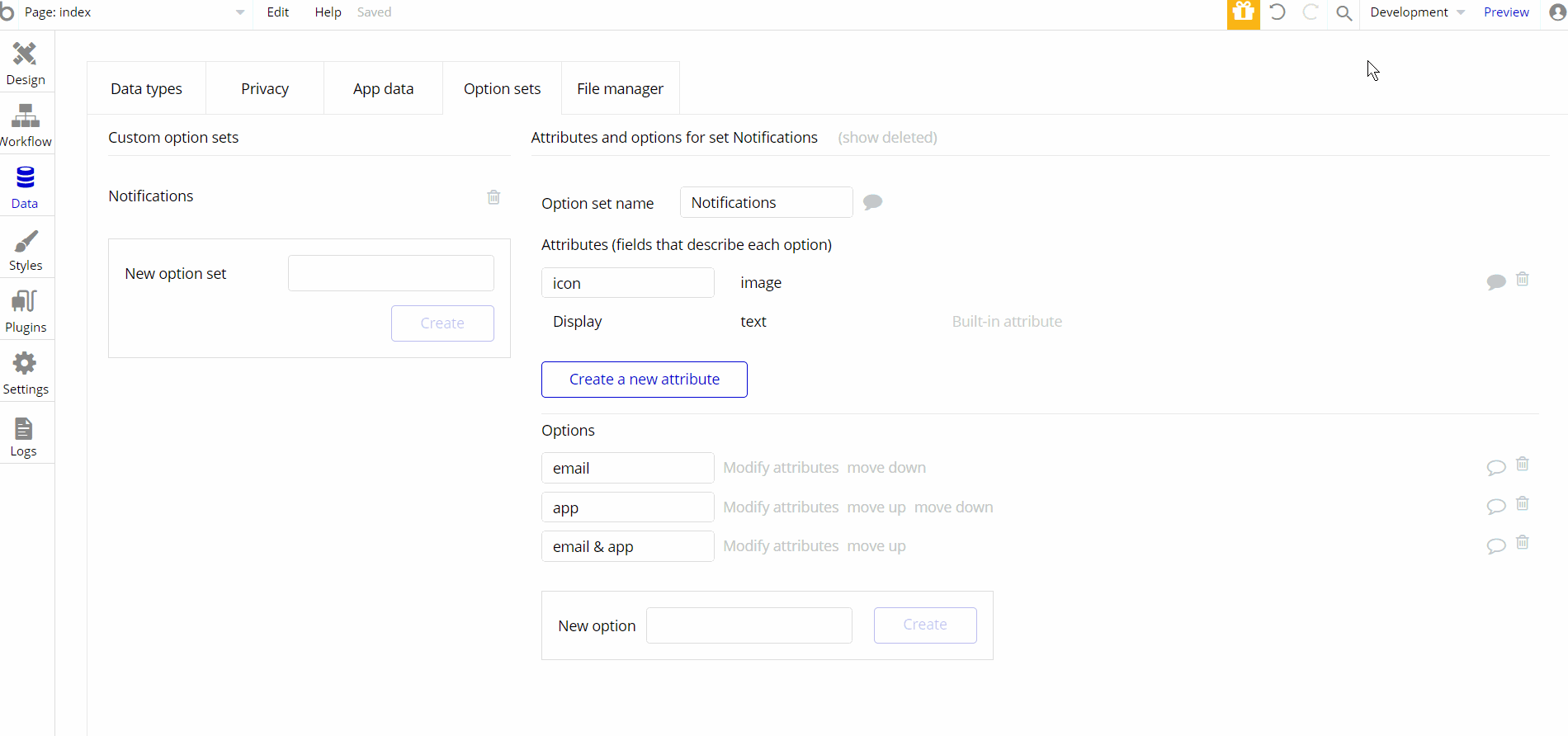
Embedded Notes in Bubble Editor
This template comes with explicit Notes for Database fields, Option sets and their fields, and Privacy rules, which will guide you through the modification process.
In order to preview a Note of any data type or field, click on the 💬 icon.