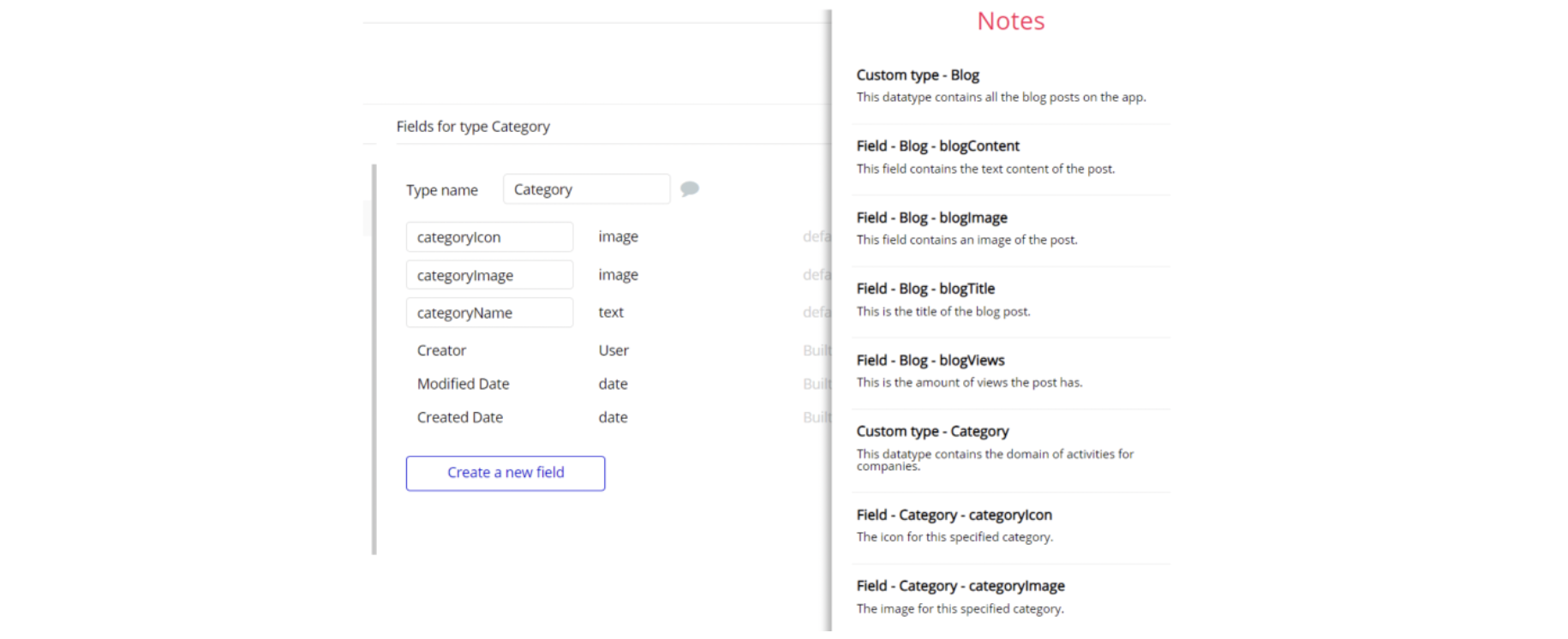This guide states the things to note like Admin Access, Custom Code, Notes, Paid API and others.
Admin Rights
For security purposes, HomeBNB has limited rights for potential customers. Meaning, you will not be able to use the admin features at its fullest until you purchase the template and enable admin rights.
Tip: It is possible to access the admin panel via Demo Admin user. But, for security purposes, the features are not enabled unless purchasing the template and turn this feature on. In order to grant the admin rights, please follow the instruction below.
- Go to the
dashboardpage -> Data -> App data -> All Users tab. Select any user record and edit it. Set the Admin field to yes:
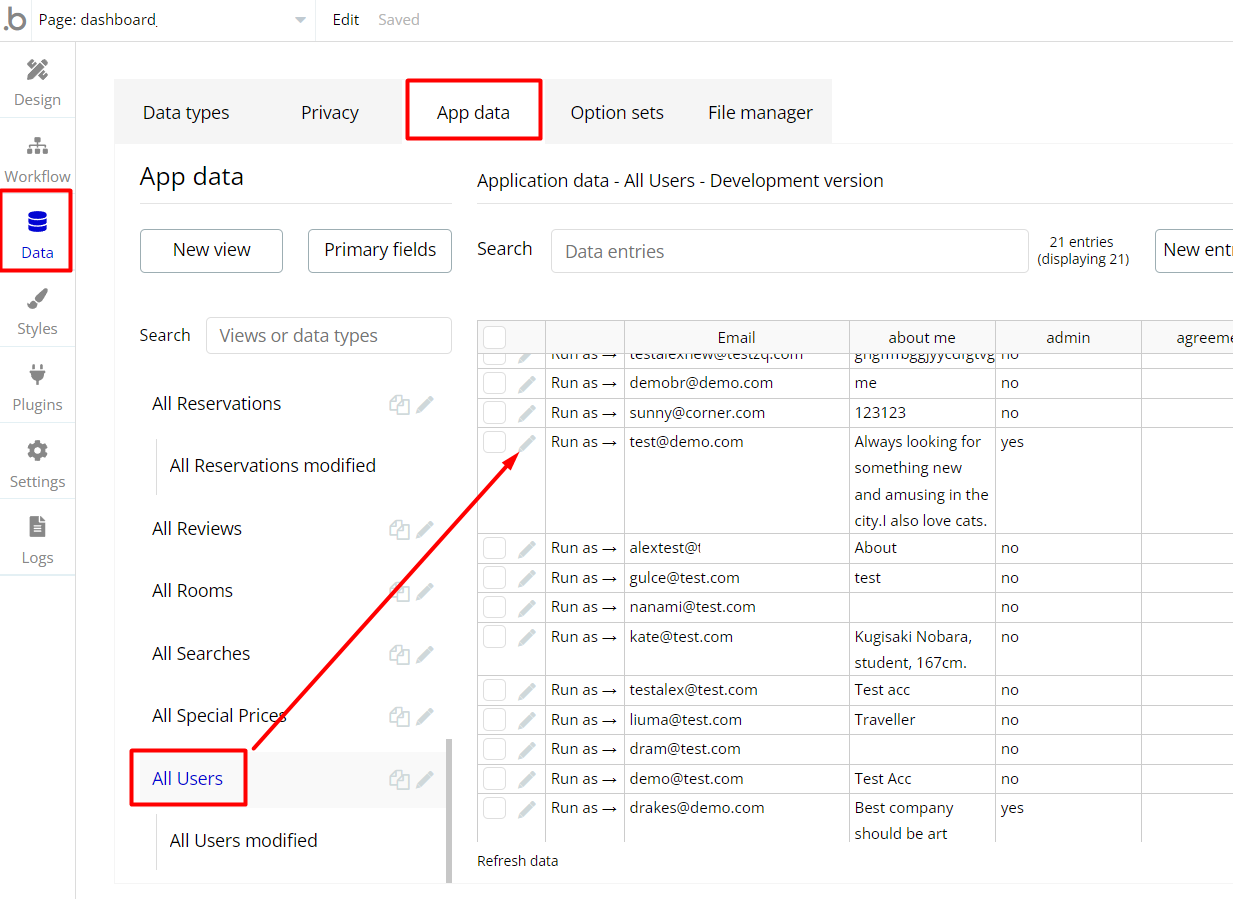
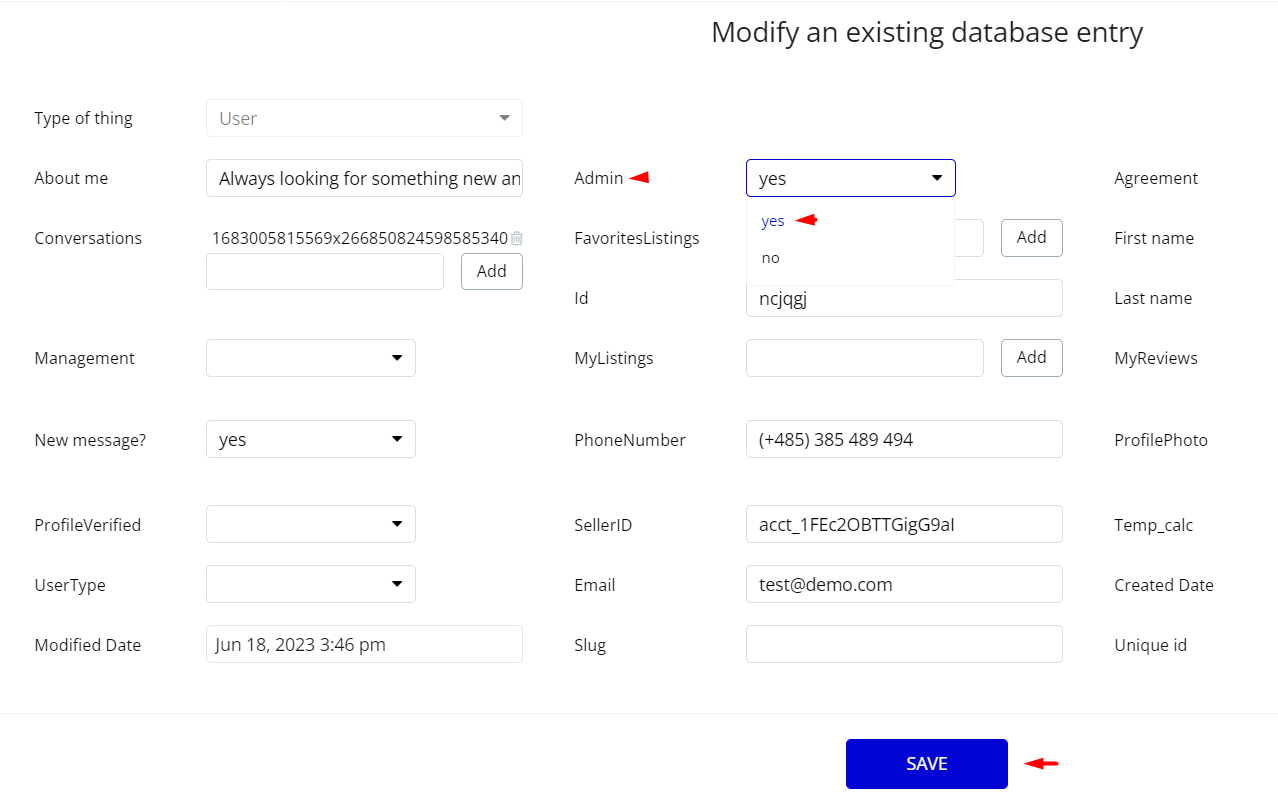
Note: Remember to hit the SAVE button.
An additional limitation is set on the
dashboard page via the Variables datatype Access_rights field. If a demo user with admin rights gets to this page, he will not be able to access the page or do any manipulations because of the conditions on edit/delete actions.Under the Data tab click the icon in the Editor, go to the
Access RightsData Type, and look for the access rights field with the Yes/No boolean type. 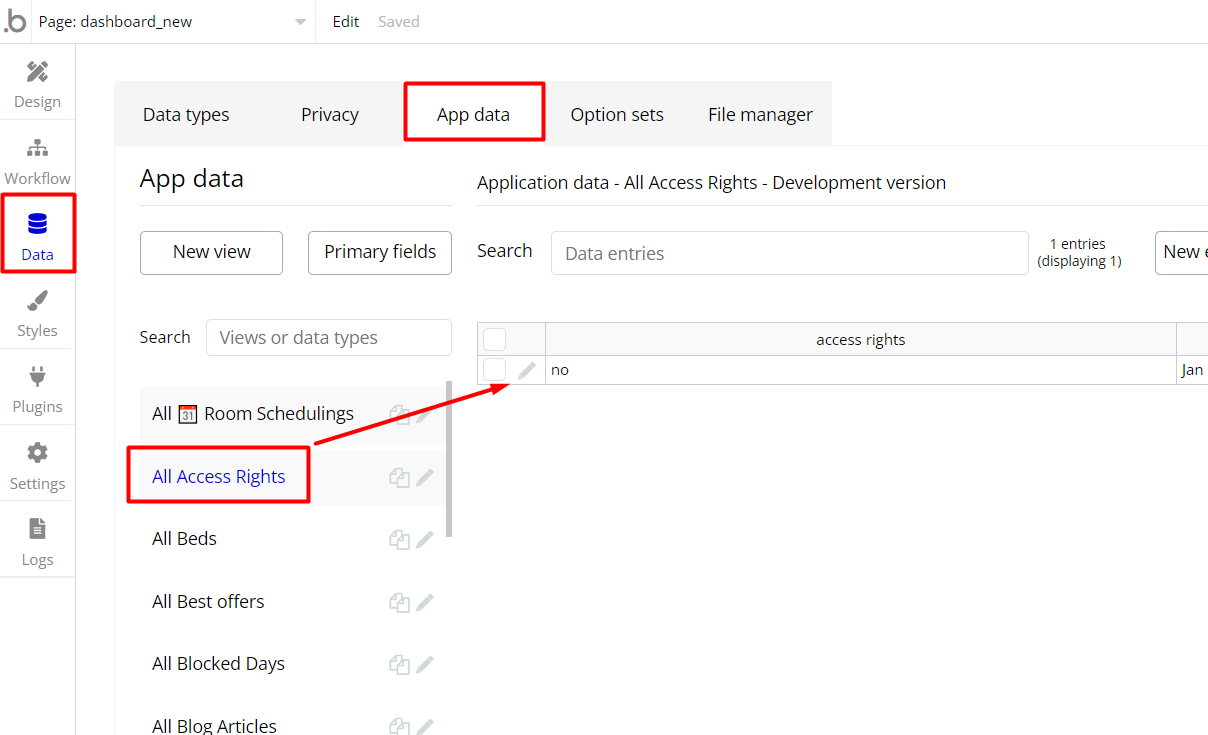
To enable the editing rights set the value to
yes, so the admin user will be able to manage the platform, deleting users, articles, and groups on the dashboard page.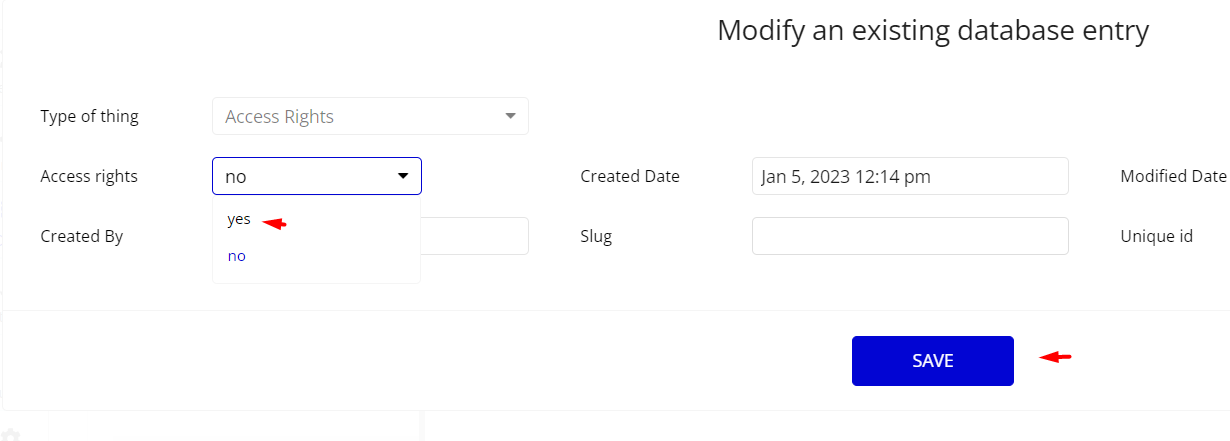
Note: Remember to hit the SAVE button.
The
dashboard page has buttons with admin restriction conditions in the workflow which are locked when access rights value is no.If you have already purchased the template, you can simply delete the following workflows with such conditionals, in order to gain full access to dashboard features:
- Find other variants of Delete buttons in workflows with the condition "Search for Variables: first item's
access rightsis "no" and remove if you don't need them.
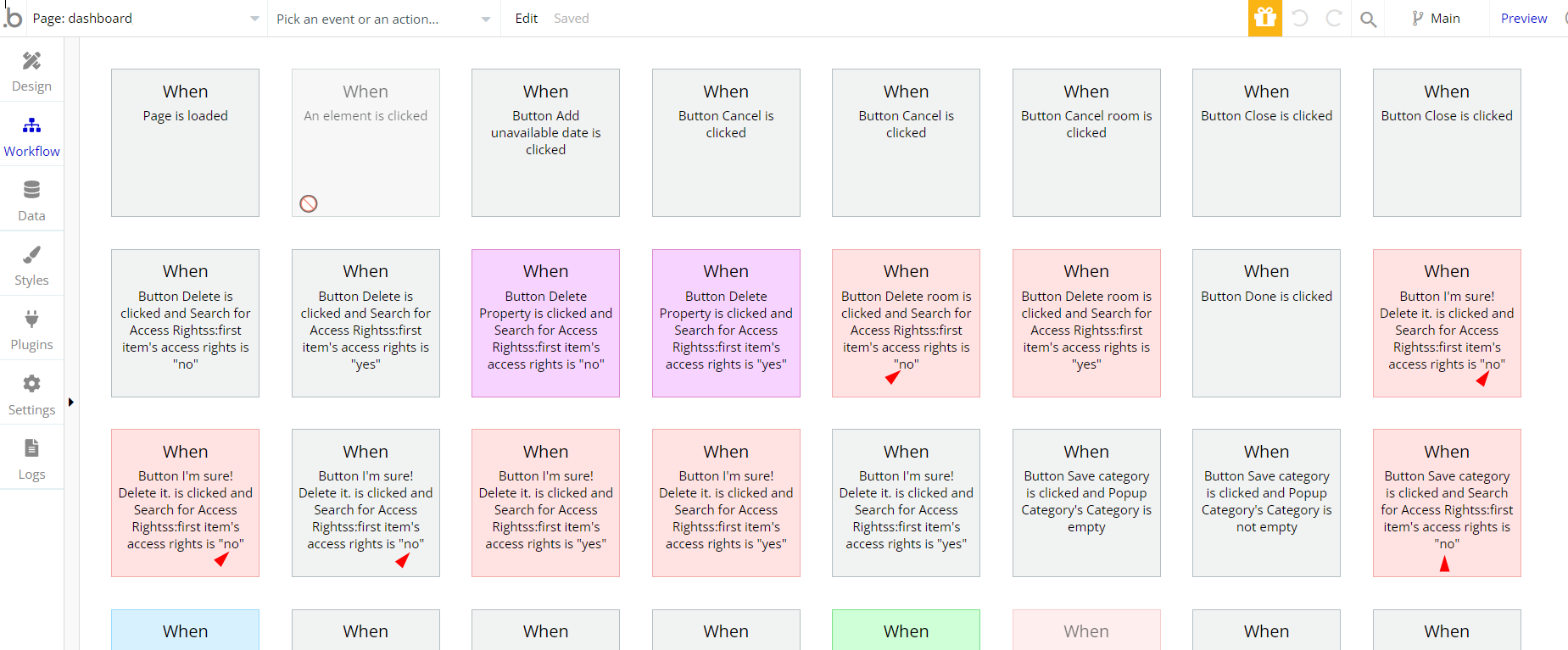
- Complete. After these changes, you can check the respective actions on the page.
Congrats! You have successfully granted the admin rights. Now, you can test the admin page and use its features to the fullest.
Most of the template content is directly pulled from the database. Please do not delete an entire Data Thing unless you are sure of what you are doing. However, feel free to delete any template content you prefer.
Embedded Notes in Bubble Editor
This template comes with explicit notes for Data types and their fields, Option sets and their fields, and Privacy rules, which will guide you through the modification process.
In order to preview a Note of any data type or field, click on the chat icon.