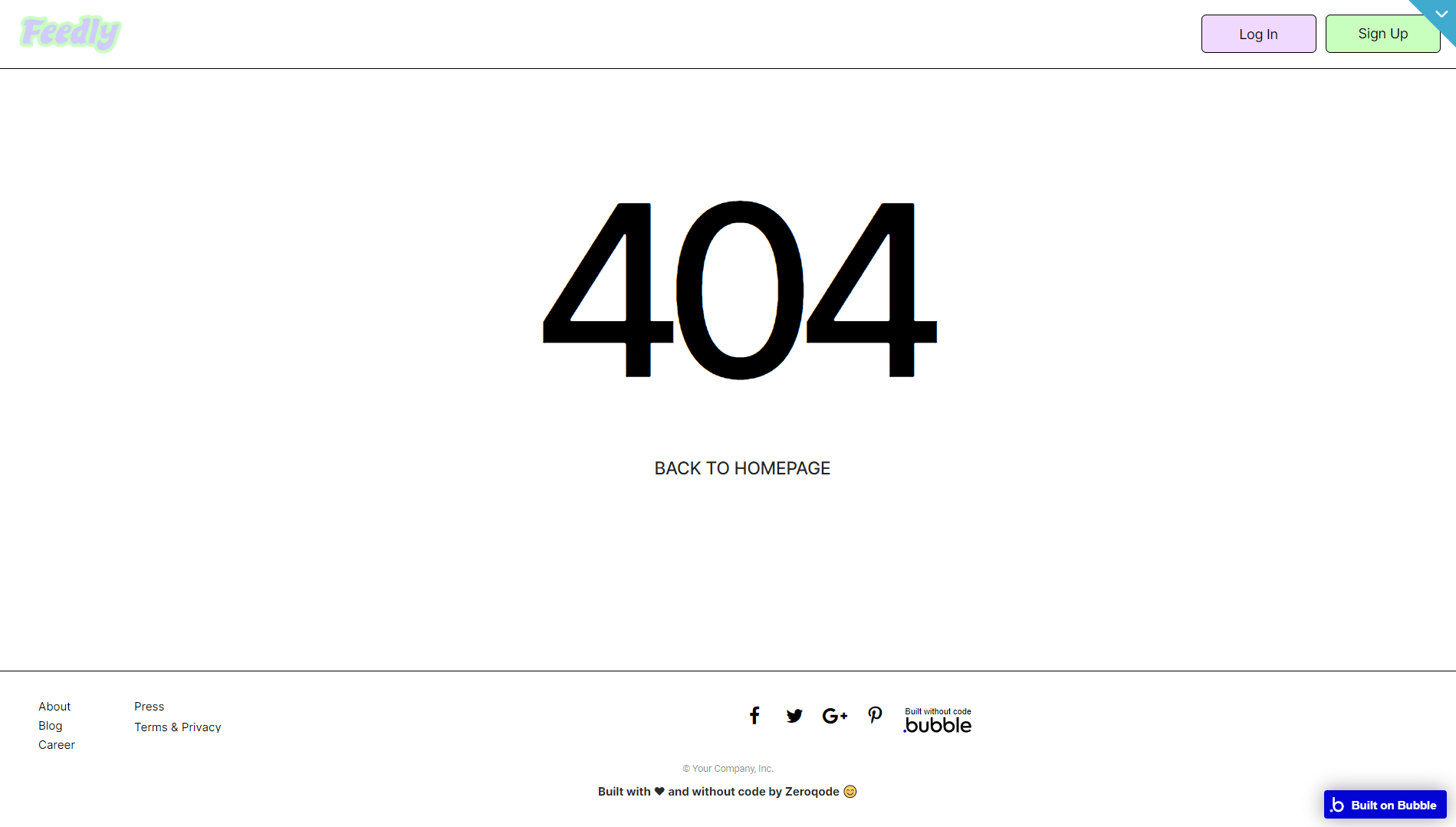This section states the purpose of each page.
Introduction
In this summary, we will describe each page and its content. The Page Element is the fundamental one that contains all the other elements.
Tip: See Bubble Reference for more information about Pages element https://bubble.io/reference#Elements.Page 🙂
Pages
index
This is the main page typically encountered first on the web app that usually contains links to the other pages of the site. A homepage includes a variety of menus that make it easy for users to find the information they need.
Within this template, this page serves as the homepage and held most of the app functionality.
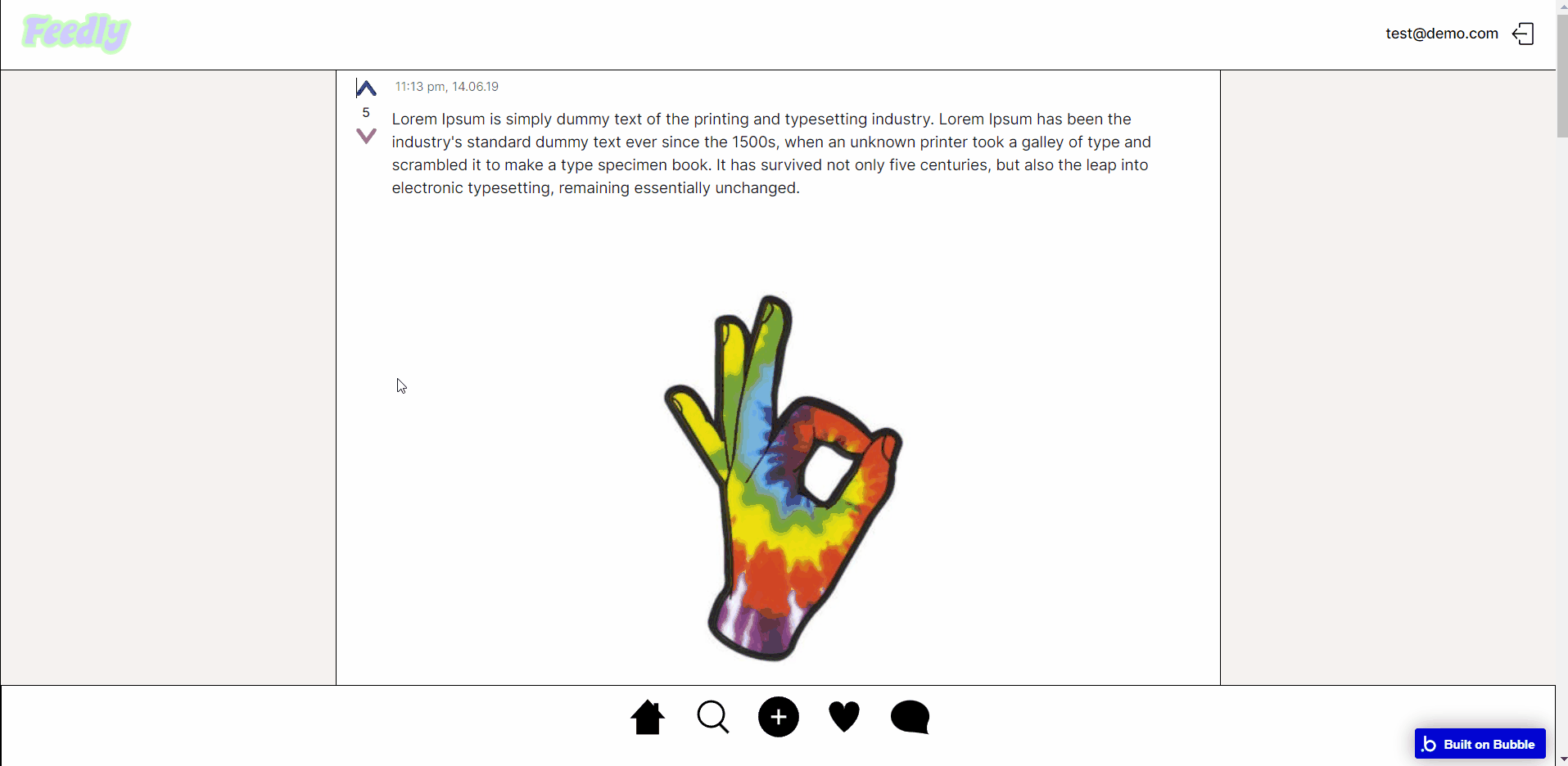
It displays a list of posts with comments and the number of likes for each post. The page also contains an add button to enable the user to make a new post.
It also allows filtering comments and comments, made only by the user and also comments liked by the user.
admin_panel
This page is designed to manage platform data, e.g. Users, Statistics, Reports… and others. The admin panel page is mostly used for managing users and reported posts as well as checking the overall statistics of the platform.
Only users with admin rights are able to access this page (in read-only mode), and those users who have access rights can edit or delete anything here.
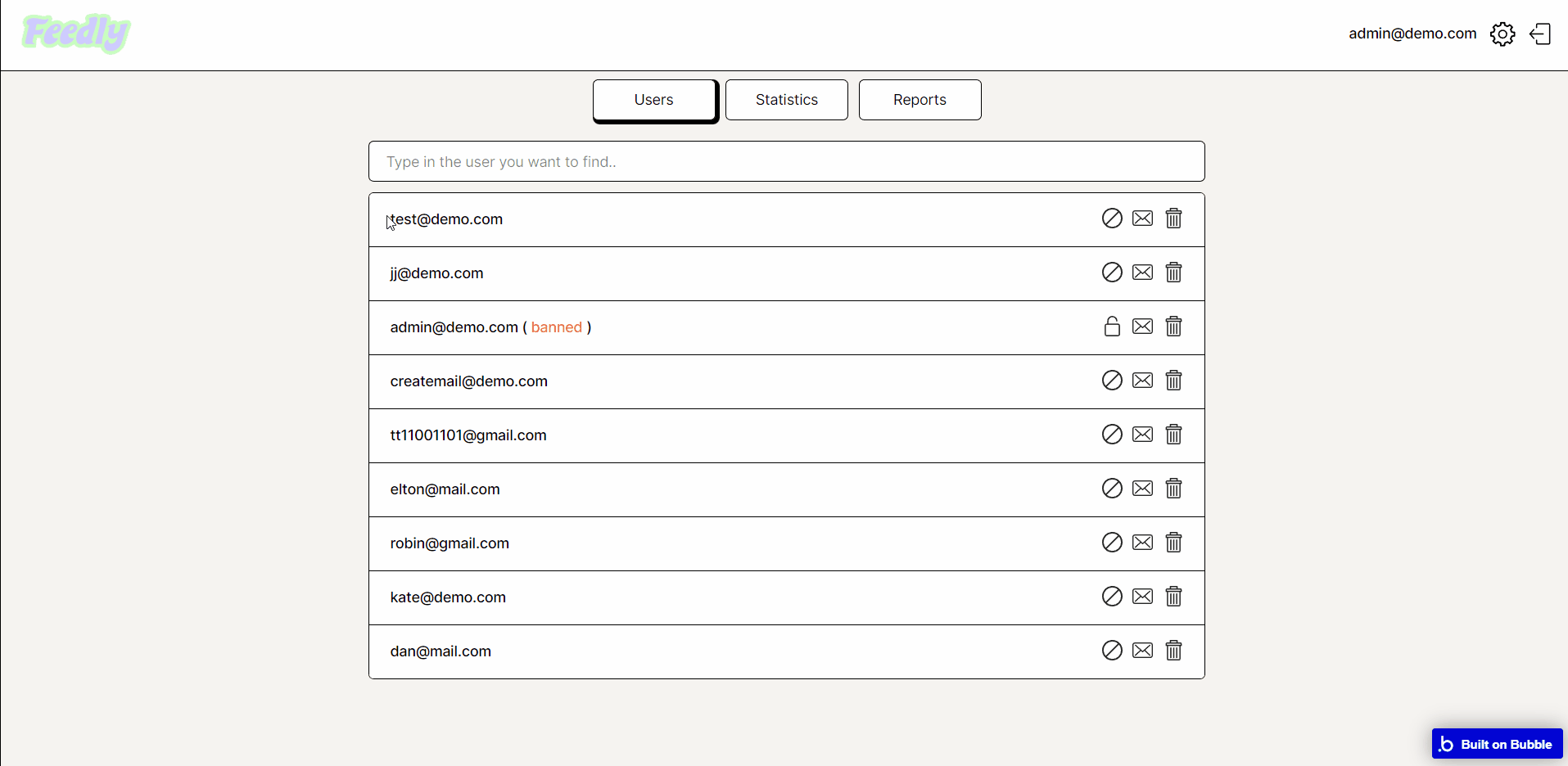
The structure is formed by 3 blocks, each one offering a different set of options:
Users
- ability to see & search all users
- ability to ban & unban a user
- ability to delete a user
- ability to message a user
Statistics
- ability to see a graph and select which information is displayed from a dropdown
- ability to see the count for data types (users, posts, comments, reported posts etc.)
- ability to see how many new users signed up this month, how many users were banned this month, how many posts were reported this month etc.
Reports
- ability to view reported posts
- ability to delete a reported post
- ability to verify a reported post
On top of the page there is a button for every block tab listed above and clicking on any of them will make visible the container with all the details related to that button while the previous active container will become invisible.
Note: Switching between tabs works by changing elements’ custom states.
list_of__chat
This page displays all chats that the current user has with other users registered within the app.
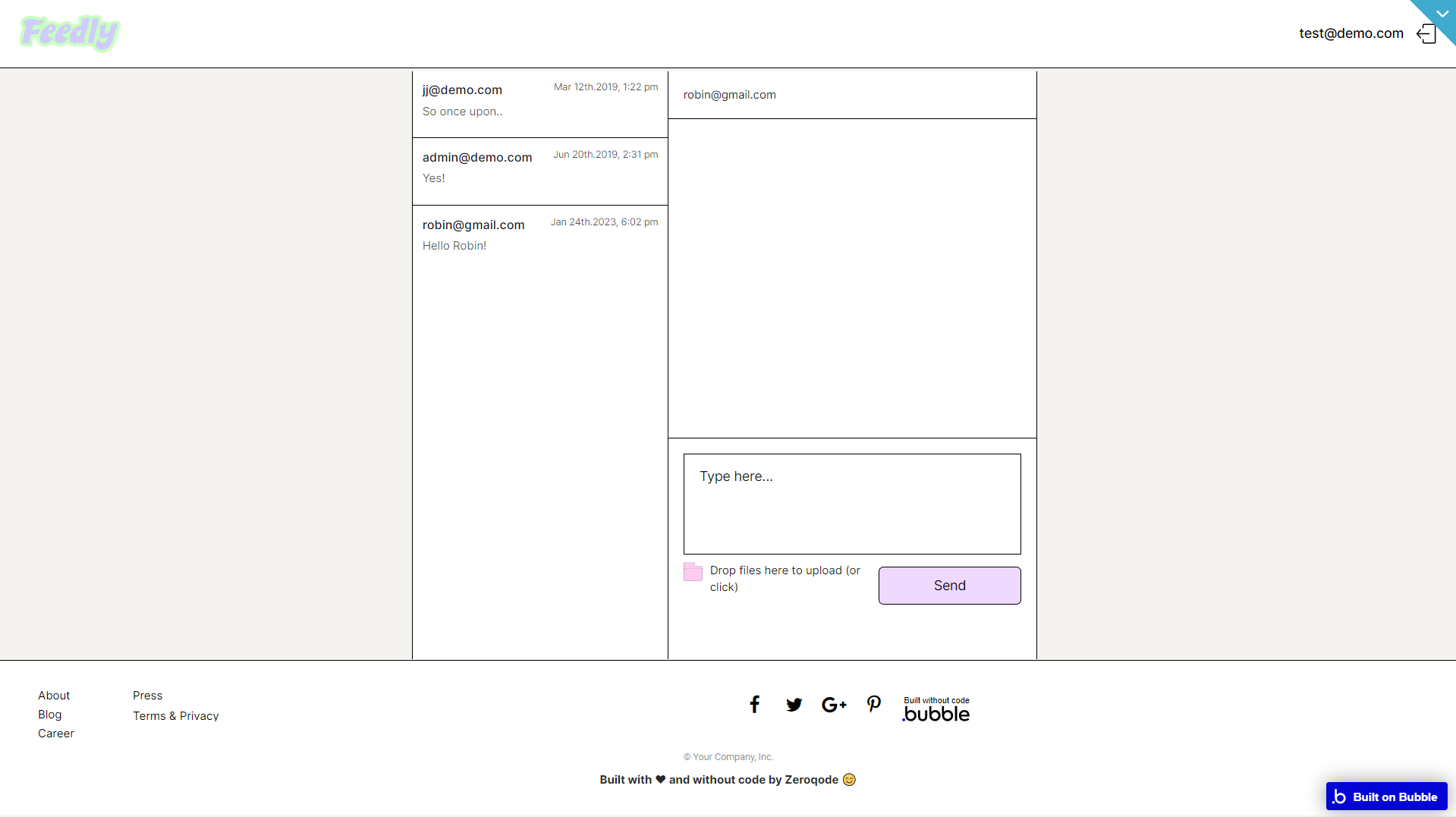
Note: Switching between tabs works by changing elements’ custom states.
reset_pw
Here, users reset their password after accessing the link in the mail.
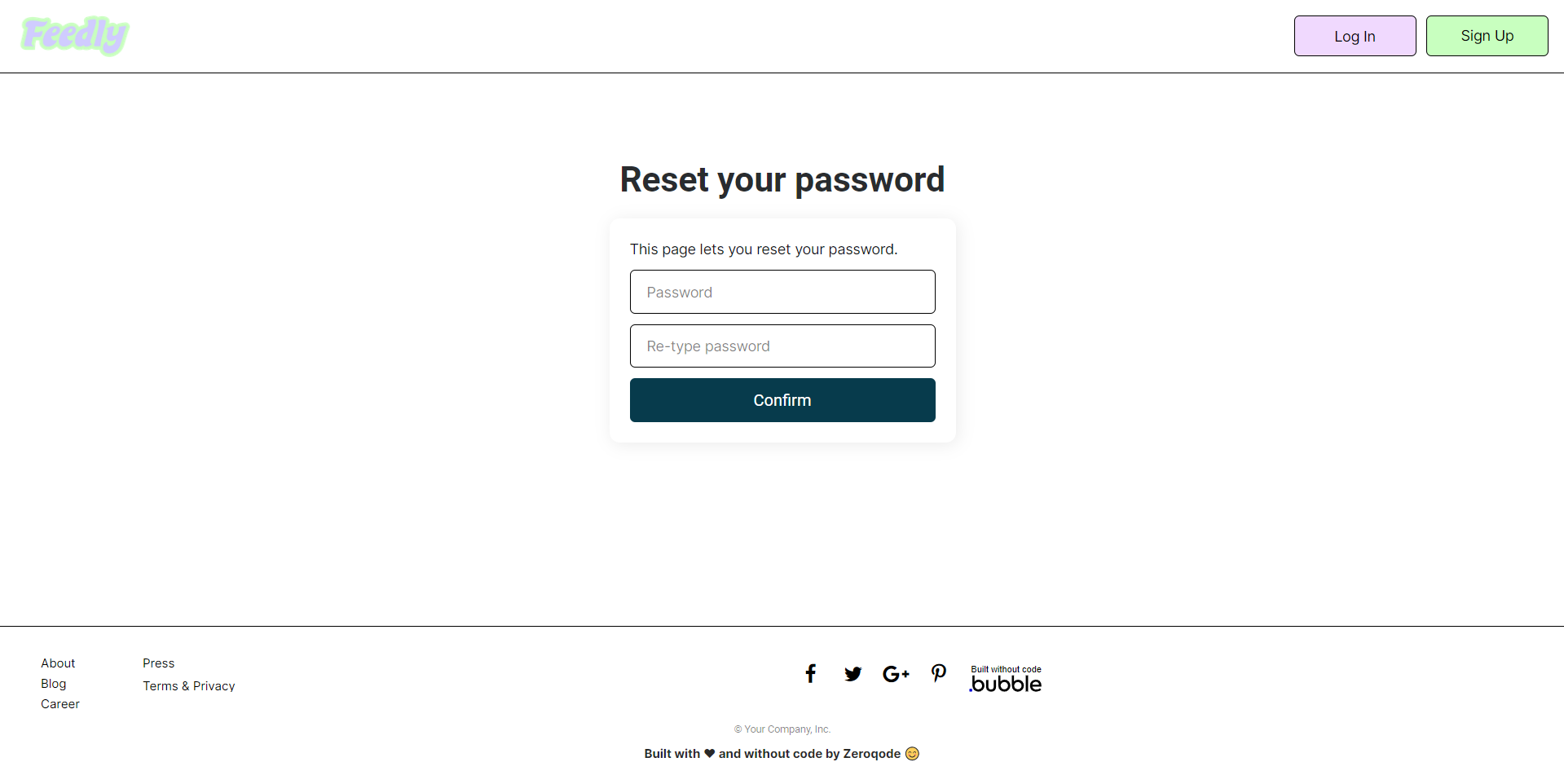
404
This is a page for 404 redirect errors, informing users that the web page they are looking for cannot be found.