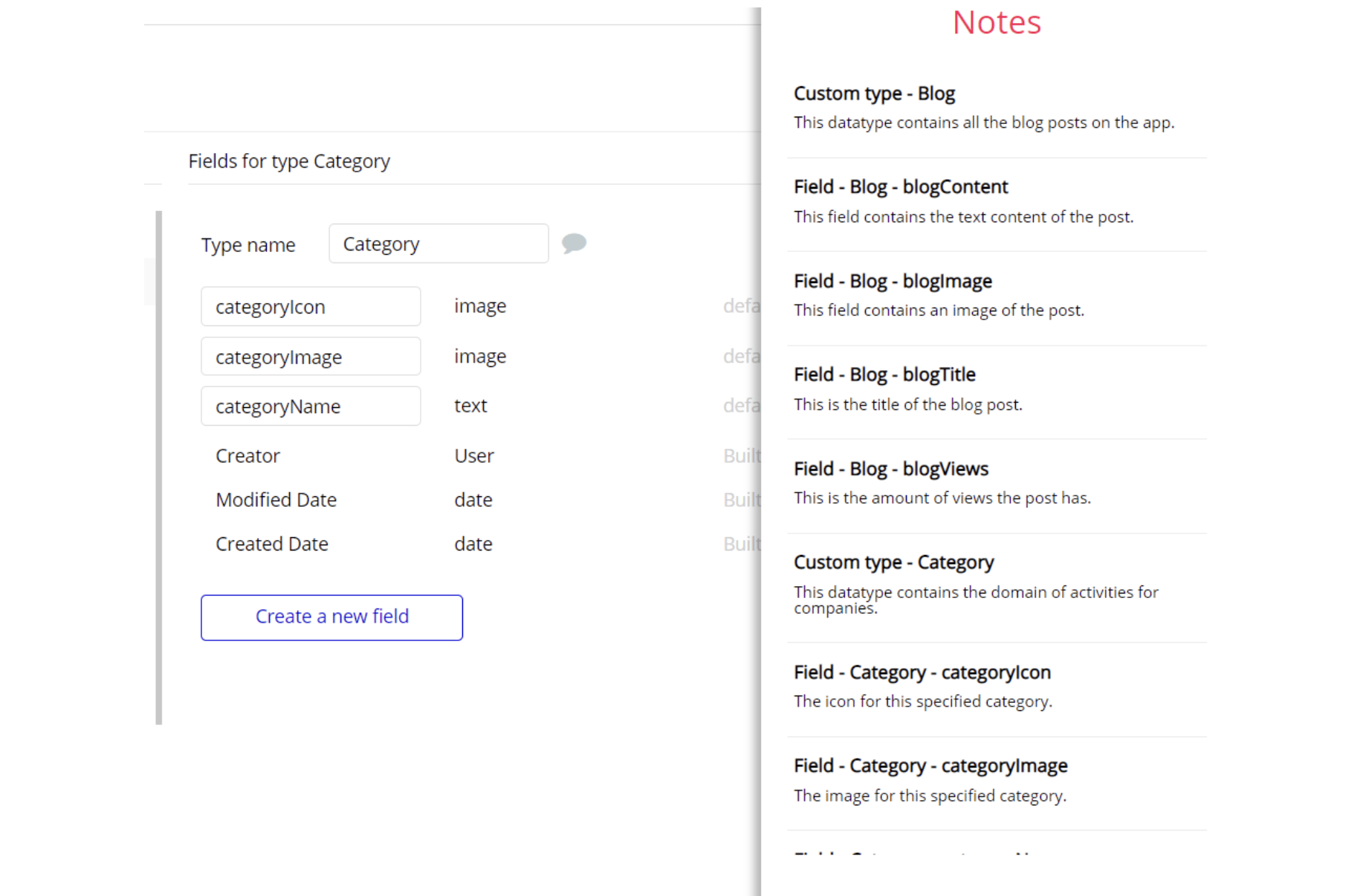This section consists of Database Things and fields description for every thing which is part of the template.
Introduction
To get to the Data section, click the database icon on the left side tabs in Bubble Editor.
Important: See Bubble manual information when working with data: https://manual.bubble.io/help-guides/working-with-data; https://manual.bubble.io/core-resources/data.
Data Types
Note: In case you have accidentally deleted a data type - no worries! Bubble lets you restore💪the deleted data type.
Clicking on 'show deleted types' or 'show deleted fields' from the Data → Data types tab will reveal the deleted items, and a 'restore' button will appear next to each deleted entry. Simply click 'restore', to restore a field or data type.
Tip: Aside from the below-listed data types and fields, Bubble creates these default fields visible in each data type:
Creator, Modified Date, Created Date and Slug, except for the User data type. The User data type will have the following fields: email, Modified Date, Created Date and Slug.
These fields' values can be used in workflows, conditional formatting, etc. To learn more, see the Bubble manual.Admin
This data type stores information about the app owner.
It comes with the following field:
commission- number - Stores the amount of fees in a percentage format collected by the platform.
Category
This data type stores information about the categories for the creator. Each creator must choose a category.
It comes with the following fields:
description- text - Stores a short description about this category.
iconColor- image - Stores a multi colored icon related to this category.
iconSimple- image - Stores a single colored icon related to this category.
image- image - Stores an image related to this category.
Comment
This data type stores information about the comments to the posts. Only a person supporting a creator can add a comment to the creator's post.
It comes with the following fields:
comment- text - Stores the text body of this comment.
LikedUsers- List of Users - Stores a list of users that liked this comment.
Post- Post - Stores the associated post.
Note: The data type has a privacy rule applied. See the 💬 in the database under the Privacy section for details.
Community Post
This data type stores information about the comments to the Community Posts. Only a person supporting a creator can add a comment to the creator's post.
It comes with the following fields:
Creator- Creator - Stores the creator related to this post.
image- image - Stores an image attached to this post.
LikedUsers- List of Users - Stores a list of user that liked this post.
text- text - Stores the text body of this post.
Community Post Comment
This data type stores Comments on the Community Posts. Only supporters from the creators can add a comment.
It comes with the following fields:
comment- text - Stores the text body of this comment.
CommunityPost- Community Post - Stores a community post related to this comment.
LikedUsers- List of Users - Stores a list of users that liked this comment.
Conversation
This data type stores information about users' conversations.
It comes with the following fields:
ConversationParts- List of Users - Stores the list of parties participating in the conversation.
Messages- List of Messages - Stores a list of messages related to this conversation.
new?- yes / no - Checks whether a conversation is new or not.
Conversation List
This data type represents a list of conversations.
It comes with the following field:
Conversations- List of Conversations - Stores a list of unique ids of conversations.
Creator
This data type stores the creator profile information.
It comes with the following fields:
about- text - Stores a short description about the creator.
Category- Category - Stores a category related to creator's domain of activity.
coverImage- image - Stores a cover image for this creator.
facebook- text - Stores the facebook link of this creator.
Followers- List of Users - Stores a list of users that are following this creator.
image- image - Stores an image that is representing this creator.
name- text - Stores the name of this creator.
twitter- text - Stores the twitter link of this creator.
videoID- text - Stores a video ID related to this creator.
Note: The data type has a privacy rule applied. See the 💬 in the database under the Privacy section for details.
Message
This data type contains messages from the users' conversations.
It comes with the following fields:
attachment- file - Stores a file attached to this message.
From- User - Stores the sender of the message.
image- image - Stores the image attachment of a message.
text- text - Stores the body of the message.
To- User - Stores the recipient of the message.
Payment
This data type stores information about payments that are made on the platform.
It comes with the following fields:
amount- number - Stores the amount of this payment.
commission- number - Stores the fee charged by the platform for this payment.
Creator- Creator - Stores the creator related to this payment which is also its beneficiary.
Payer- User - Stores the user that made this payment.
Tier- Tier - Stores a tier related to this payment.
Post
This data stores information about platform Posts.
Creator- Creator - Stores the related creator for this post.
image- image - Stores an image attached to this post.
LikedUsers- List of Users - Stores a list of users that liked this post.
post- text - Stores the text body of this post.
public?- yes / no - Stores if this post is public.
Tier- Tier - Checks if this post is public. If the post is not public, it must have a tier.
title- text - Stores the title of this post.
videoURL- text - Stores a video url related to this post.
Social
This data type stores information about social links.
It comes with the following field:
link- text - Stores the social media link.
Tier
This data type stores information about the platform Tiers.
It comes with the following fields:
Creator- Creator - Stores the creator of this tier.
description- text - Stores a short description about this tier.
image- image - Stores an image that is representing this tier.
physicalReward?- yes / no - Checks if this tier offers physical rewards.
price- number - Stores the price of this tier.
Supporters- List of Users - Stores a list of users that bought this tier.
title- text - Stores the title of this tier.
User
Bubble applications have a built-in User data type that acts like any type that it is created in database. For instance, you can modify a user, delete a user, list them in a repeating group, etc.
This field stores user related information.
It comes with the following fields:
address- geographic address - Stores the full address of the current user.
admin?- yes / no - Checks if the current user is an admin.
blocked?- yes / no - Checks if a user is blocked.
city- geographic address - Stores the city of the current user.
ConversationList- Conversation List - Stores a list of conversations.
country- geographic address - Stores the country of the current user.
Creator- Creator - Stores the creator profile of the user which is a separate object.
creator?- yes / no - Checks if the current user is a creator.
image- image - Stores the profile picture of the current user.
name- text - Stores the name of the current user.
Payments- List of Payments - Stores the list of payments that the user has made.
phone- number - Stores the user's phone number.
social- text - Stores the user's social profile.
stripeID- text - Stores the stripe seller ID of the user. Only creators will need to have one in order to receive payments.
Supporting- List of Users - Stores the list of supporting creators.
writeRights?- yes / no - Stores the list of creators that the current user is supporting.
zip- geographic address - Stores the zip code of the user.
Note: The data type has a privacy rule applied. See the 💬 in the database under the Privacy section for details.
Embedded Notes in Bubble Editor
This template comes with explicit notes for Data types and their fields, Option sets and their fields, and Privacy rules, which will guide you through the modification process.
In order to preview a Note of any data type or field, click on the chat icon.