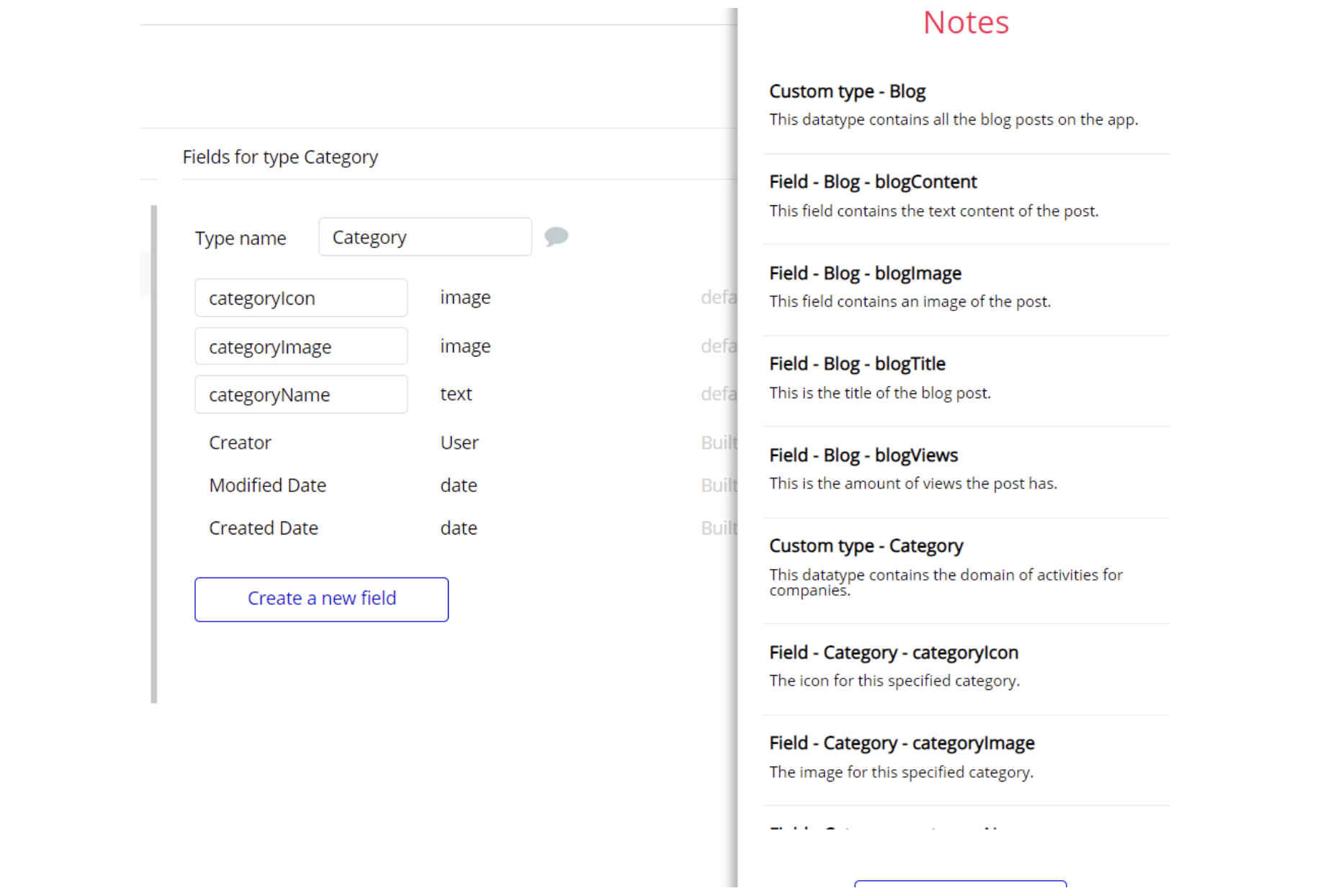This section consists of Database Things and fields description for every thing which is part of the template.
Introduction
To get to the Data section, click the database icon on the left side tabs in Bubble Editor.
See Bubble manual information when working with data:
https://manual.bubble.io/help-guides/working-with-data;
https://manual.bubble.io/core-resources/data.
Data Types
Note: In case you have accidentally deleted a data type - no worries! Bubble lets you restore💪the deleted data type.
Clicking on 'show deleted types' or 'show deleted fields' from the Data → Data types tab will reveal the deleted items, and a 'restore' button will appear next to each deleted entry. Simply click 'restore', to restore a field or data type.
Tip: Aside from the below-listed data types and fields, Bubble creates these default fields visible in each data type:
Creator, Modified Date, Created Date and Slug, except for the User data type. The User data type will have the following fields: email, Modified Date, Created Date and Slug.
These fields' values can be used in workflows, conditional formatting, etc. To learn more, see the Bubble manualComment
Comment data type holds information about a comment placed to the task.
It comes with the following fields:
comment- text - Stores the text comment.
image- image - Stores the comment image.
Tip: Users are also able to upload pictures into the comments section, but separately.
Notifications
Notification stores information about a specific action of a current user. For instance, a notification appears when a task or a project is completed.
This data type comes with the following fields:
ActionUser- User - User who makes an action (completes the task).
Comment- Comment - Stores the comment object for this notification.
content- text - Stores the text message of notifications.
Project- Project - Stores the project object of this notification.
Task- Task - Stores the task object of this notification.
Users- List of Users - List of users who have already seen a notification.
Project
This data type will store project-related information such as project title, the team working on it, and tasks that are added to it.
Tip: Projects can be upvoted and downvoted.
It comes with the following fields:
description- text - Stores the project description.
logo- image - Stores the project image.
Status- Status - Stores the project status object.
Tasks- List of Tasks - List of project related tasks.
Team- List of Users - Stores the project collaborators.
title- text - Stores the project title.
Votes- List of Votes - Stores the list of project votes.
votesQty- number - Stores the votes quantity.
Note: The data type has privacy rule applied. See the 💬 in database under Privacy section for details.
Task
Task data type stores task description, status, the project it belongs to, and task assignees.
It comes with the following fields:
Assigned to- User - User for whom was assigned a task.
Comments- List of Comments Stores the task comments.
description- text - Stores the task description.
dueDate- date - Stores the task due day.
Project- Project - Stores the task project.T
askStatus- TaskStatus - Stores the task status.
title- text - Stores the task title.
Tip: The status of a task is marked as 'completed' or 'in progress.'
Note: The data type has privacy rule applied. See the 💬 in database under Privacy section for details.
User
Bubble applications have a built-in User data type that acts like any type that it is created in database. For instance, you can modify a user, delete a user, list them in a repeating group, etc.
This field will determine user details. Users can be granted admin rights in order to access the
admin page and use its features to the fullest.The User object comes with the following fields:
admin- yes / no - Stores the access to admin page. Defaults to 'no.'
avatar- image - Stores the user profile image.
first name- text - Stores the user's first name.
last name- text - Stores the user's last name.
phone- text - Stores the user's phone number.
Note: The data type has privacy rule applied. See the 💬 in database under Privacy section for details.
Vote
This datatype is tied to Project data type and stores the votes attributed to the project. Basically this represents like or dislike for project.
It comes with the following fields:
Project-Project- Stores the project object for this vote.
Tip: Projects may be sorted by the number of votes.
Option Sets
Tip: Option sets define a static list of choices for use in dropdowns, pop-ups, etc. Options inside the sets have at least a text display, but they can have additional attributes defined in the Data tab. To learn more, see Bubble Manual.
Below you can find the list of option set attributes and options.
DashboardTabs
This option set is used for changing tabs on the
index page.It does not have any additional fields. It uses a built-in attribute to display the values.
The options for this set are:
- Recent - The Recent option.
- My Projects - The My Projects option.
- My Tasks - The My Tasks option.
- Notifications - The Notifications option.
- All Project - The All Project option.
Sorting
This option set is used to sort projects by votes.
It comes with the following attributes:
databaseField- text - The database field by which it will sort.
descending- yes / no - Determines whether or not it will sort in descending order.
The options for this set are:
- Most Votes - Sorts by
votesQtyfield. Descending is 'yes.'
- Less Votes - Sorts by
votesQtyfield. Descending is 'no.'
Status
This option set is used to sort projects by status on the
index and admin pages.It comes with the following attribute:
statusColor- text - Determines the project status color. Stores the value in HEX.
The options for this set are:
- Active - The status color is #1B78F2.
- Completed - The status color is #F24472.
- All - No color.
StatusSorting
This option set is used to sort tasks by status, either newest or oldest.
It comes with the following attributes:
databaseField- text - The database field by which it will sort.
descending- yes / no - Determines whether or not it will sort in descending order.
The options for this set are:
- Newest - Sorts by
Created Datefield. Descending is 'yes.'
- Oldest - Sorts by
Created Datefield. Descending is 'no.'
TaskStatus
This option set is used to sort tasks by status, either completed or in progress.
statusColor- text - Determines the task status color. Stores the value in HEX.
The options for this set are:
- All - No color.
- In progress - The status color is #5A13F2.
- Completed - The status color is #00848C.
Embedded Notes in Bubble Editor
This template comes with explicit notes for Data types and their fields, Option sets and their fields, and Privacy rules, which will guide you through the modification process.
In order to preview a Note of any data type or field, click on the 💬 icon.