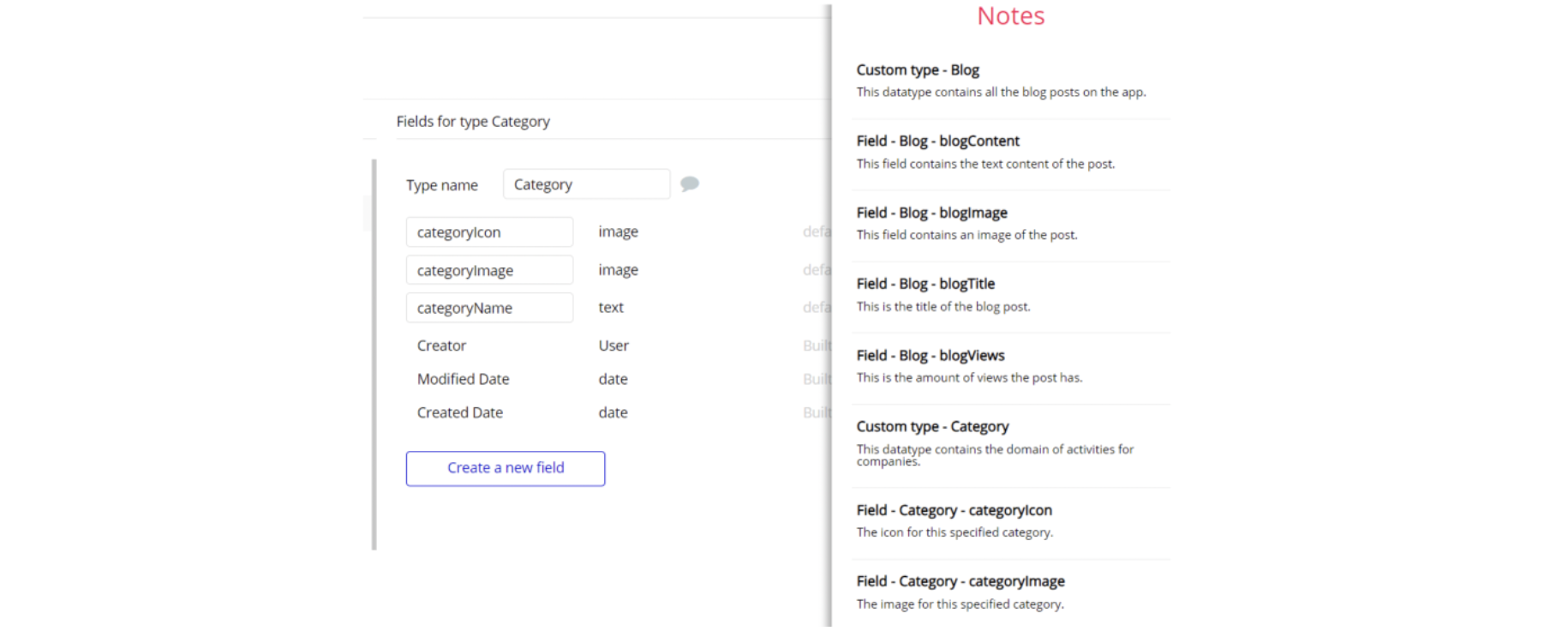This guide states the things to note like Admin Access, Custom Code, Notes, Paid API and others.
Admin Rights
Most of the template content is directly pulled from the database. Please do not delete an entire Data Thing unless you are sure of what you are doing. However, feel free to delete any template content you prefer.
For security purposes, this template has limited rights for potential customers. This means, you will not be able to use the admin features to their fullest until you purchase the template and enable admin rights.
The restricted elements for clicking are:
- Group "deleteUsers"
- Group "editUsers"
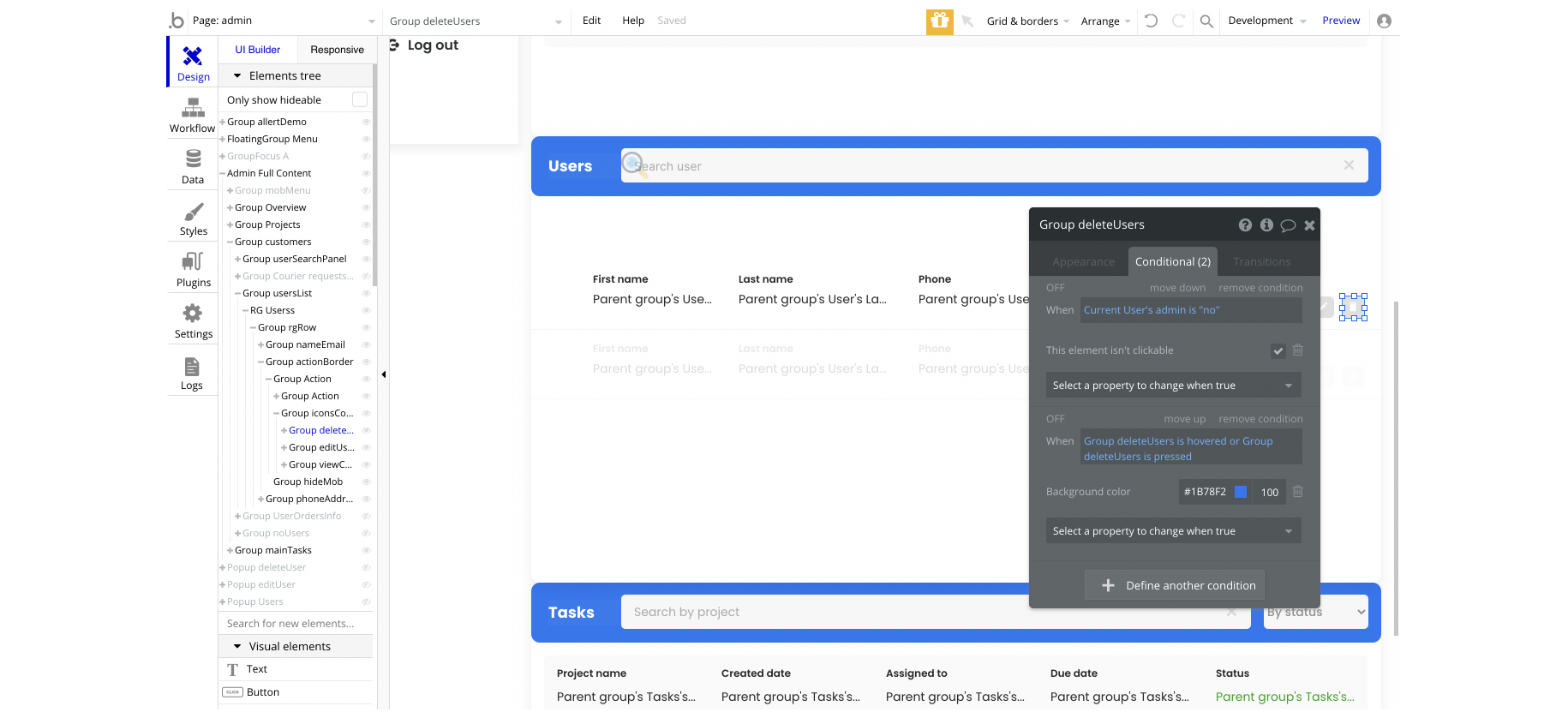
In order to gain the admin rights after template purchase, just follow the instructions below.
1. Go to the admin page -> Data -> App data -> All Users tab, select any user you want to grant the admin rights to, then click to edit that database entry. Set the
Admin field to yes: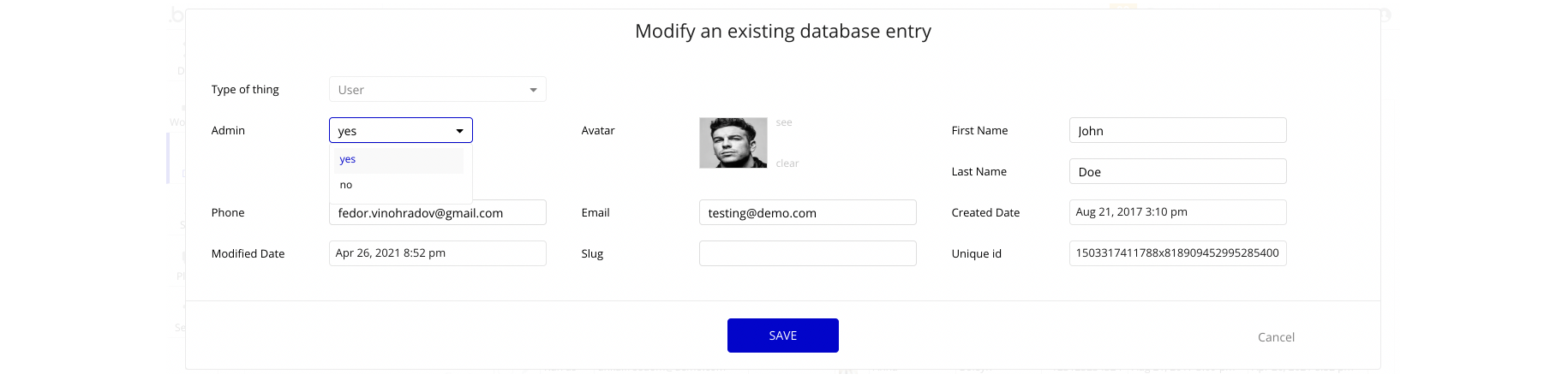
Note: Remember to hit the SAVE button.
Congrats! You have successfully granted the admin rights. Now you can use all the admin page and its features as an admin user.
Also, go to Design tab, locate the Group "wrapper" element, and simply delete it:
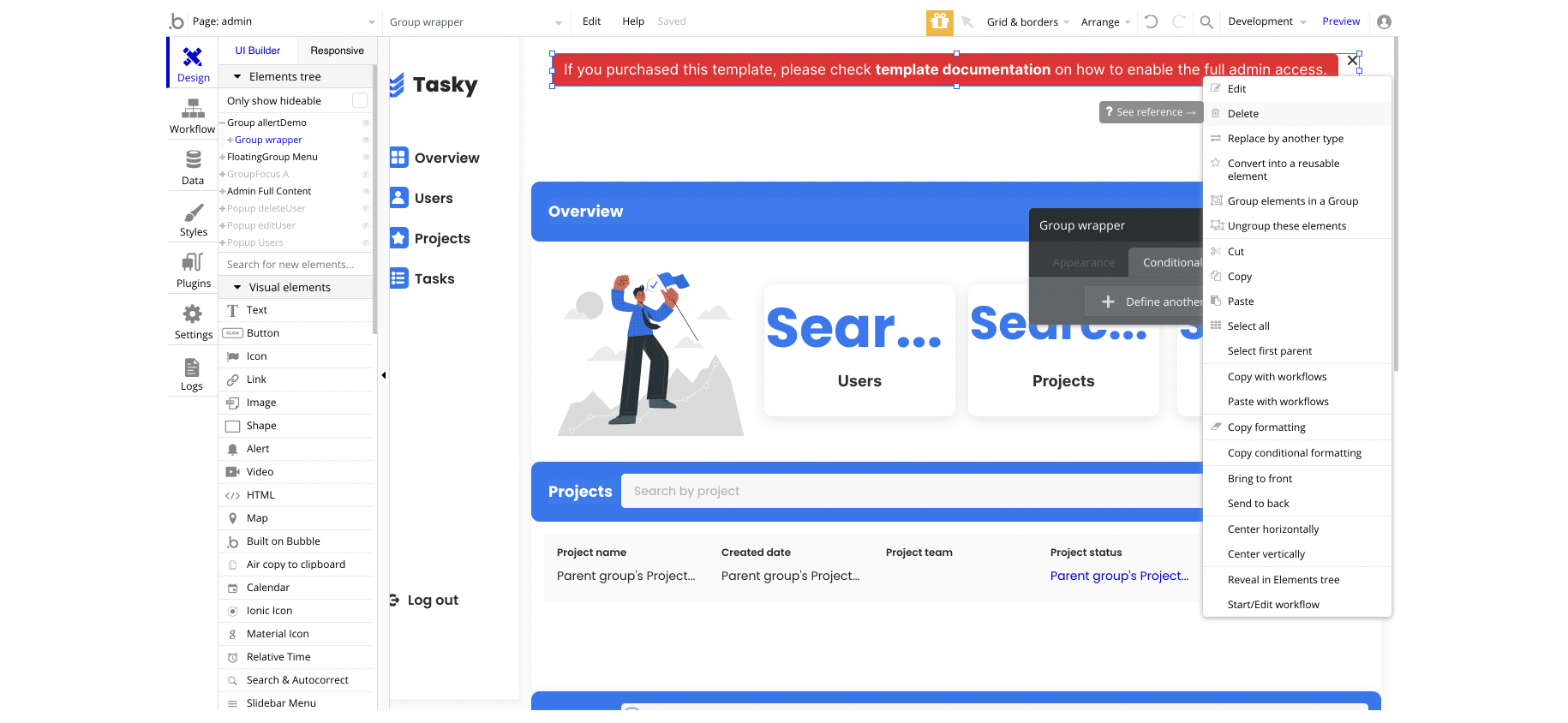
Custom Code
On certain pages there are some HTML elements used for some solutions that are not available by default. You can find these codes on the following pages:
index page:- Page HTML Header - used to set a custom style to the dropdown elements.
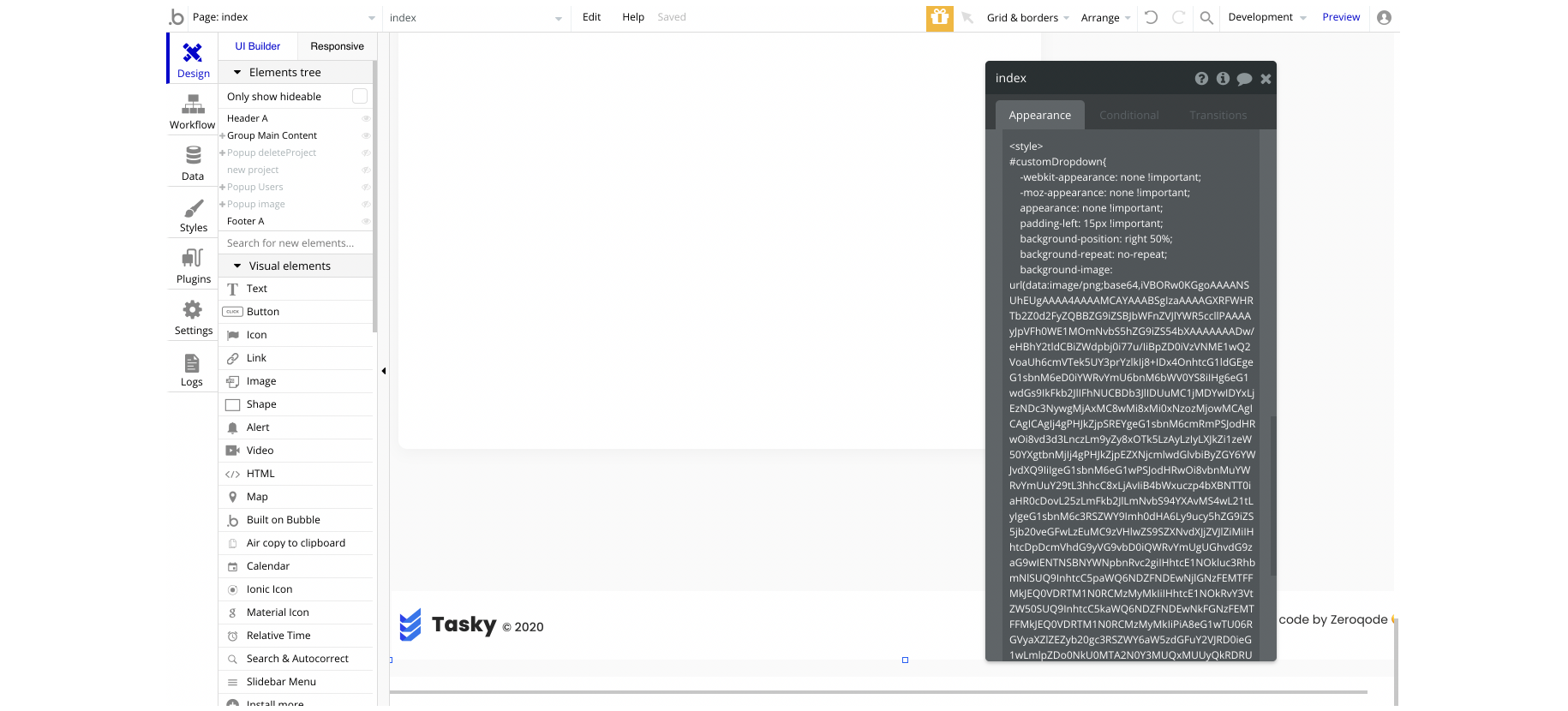
- HTML animation 1 - used when marking a task as completed.
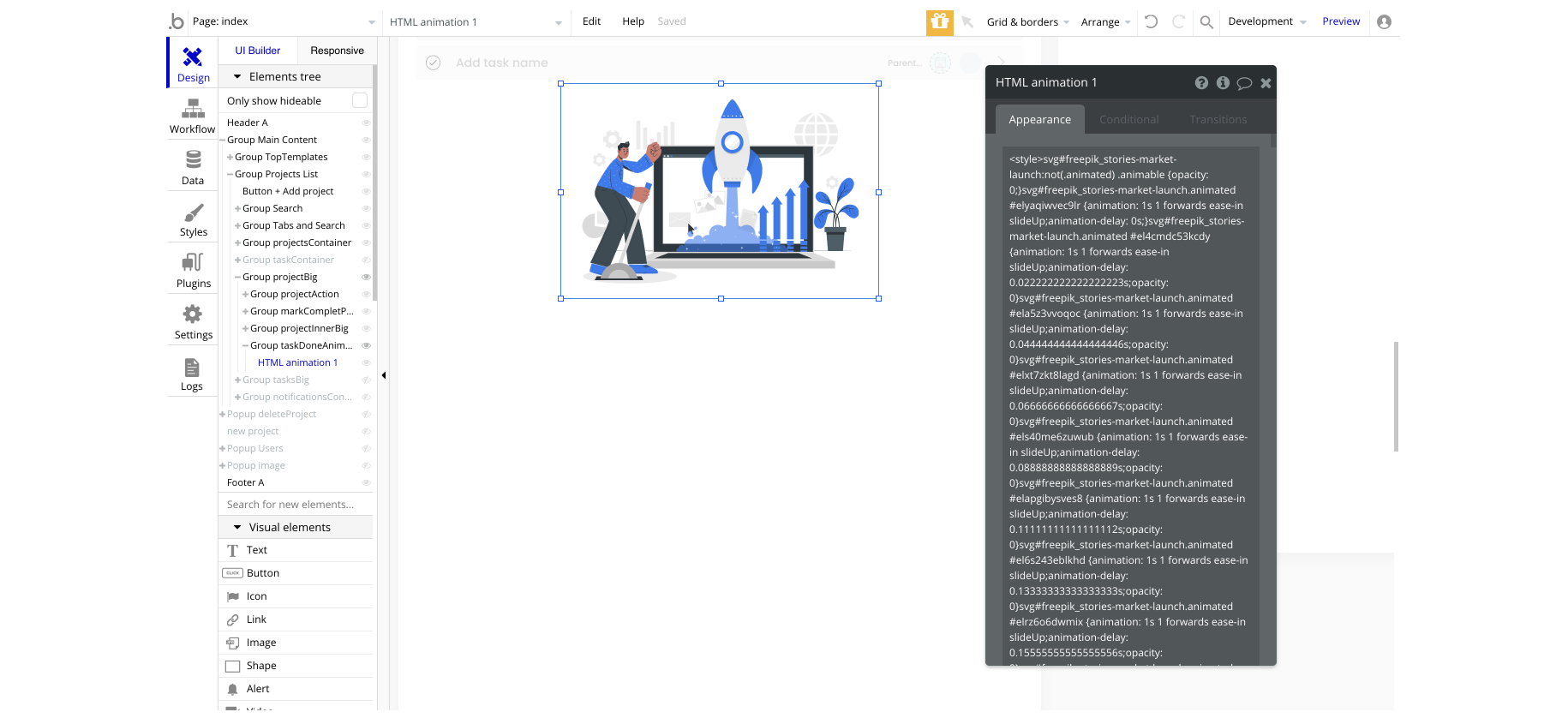
- HTML animation 2 - used when marking a task as completed.
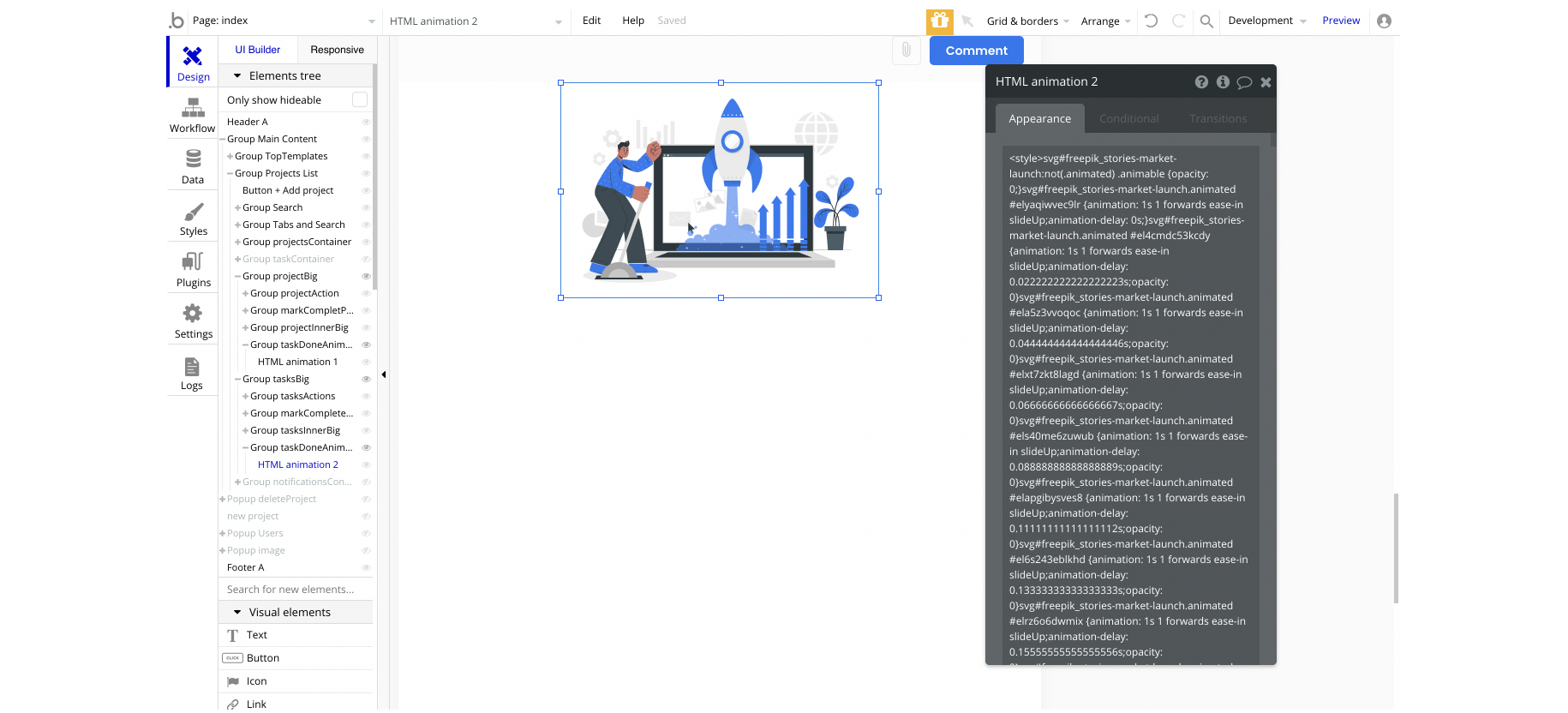
- HTML animation 3 - used when marking a task as completed.
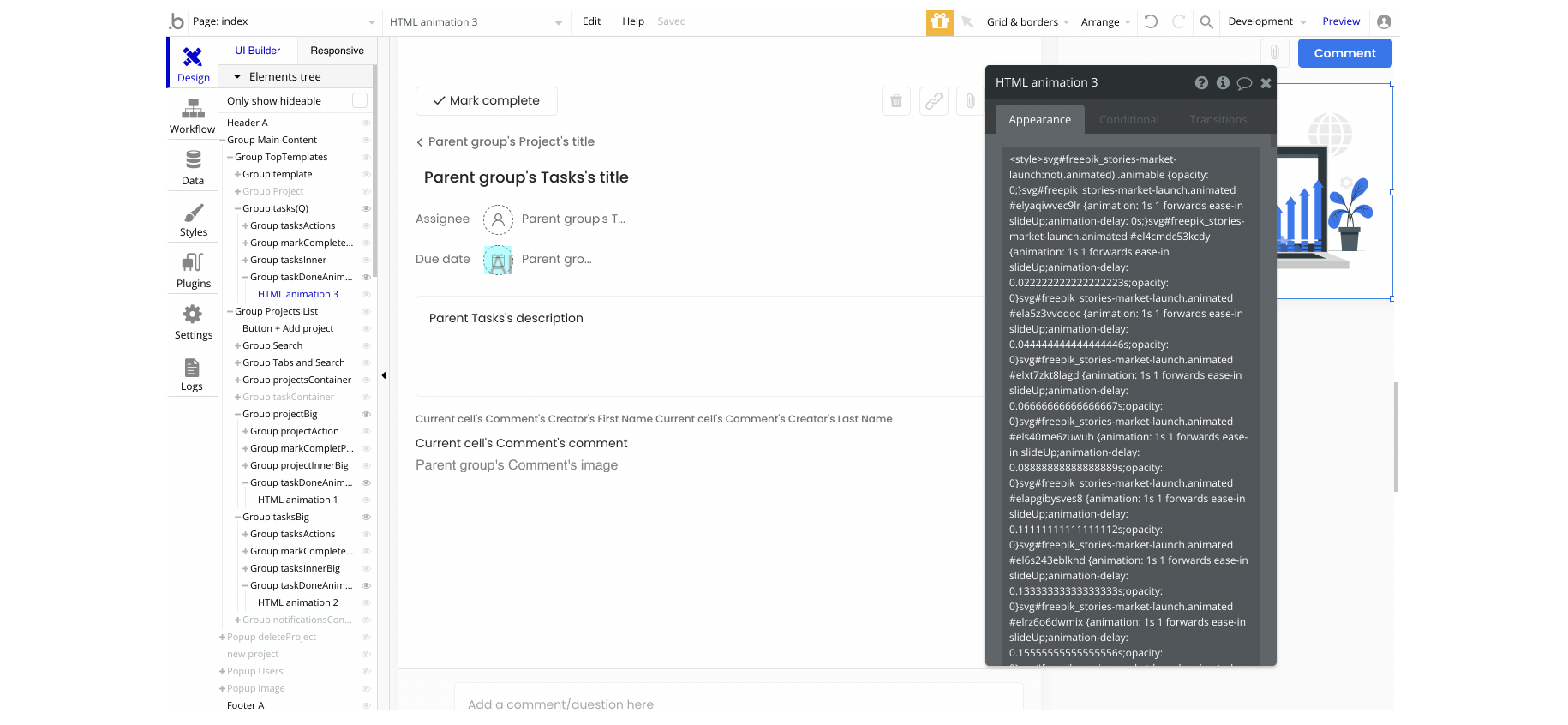
- HTML animation 4 - used when marking a task as completed.
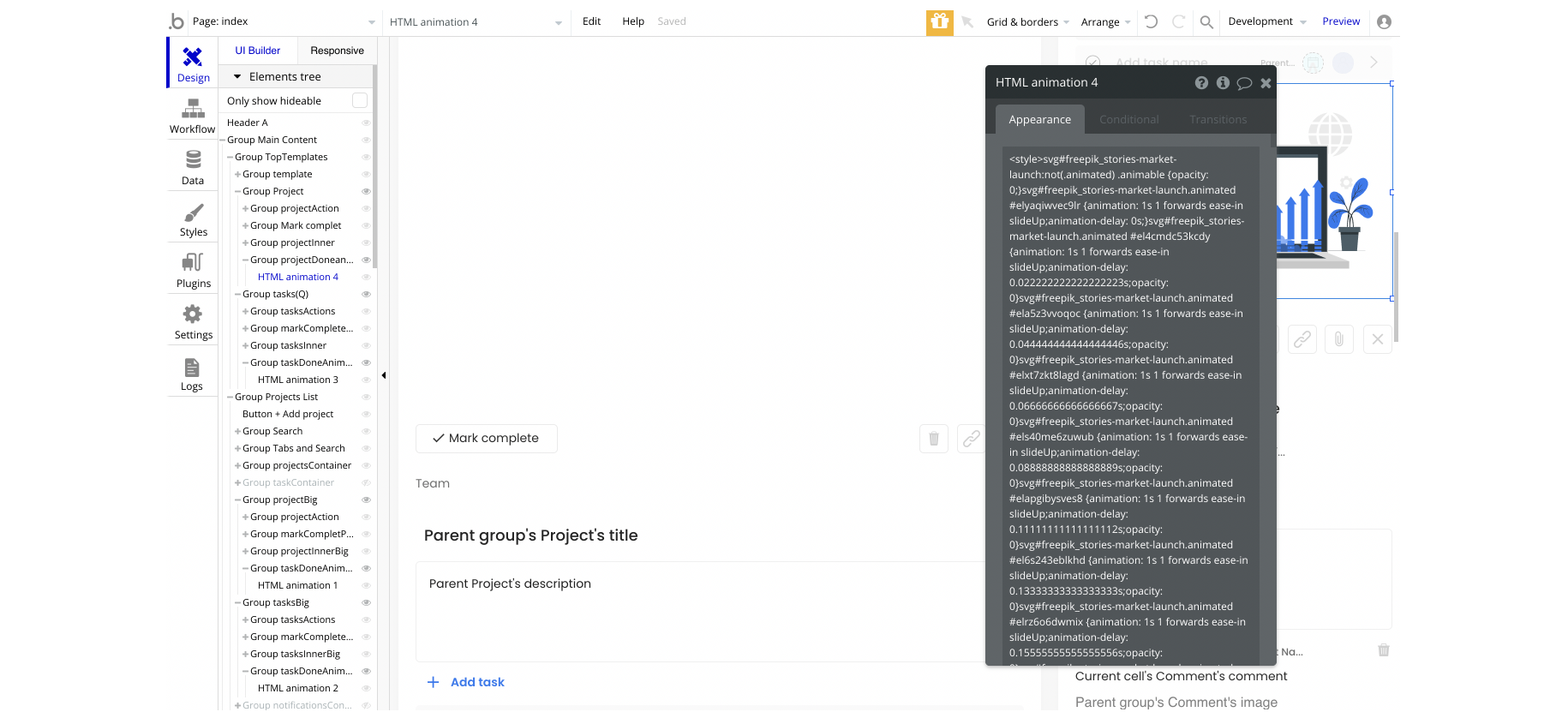
- admin page, Page HTML Header - used to set a custom style to the dropdown elements.
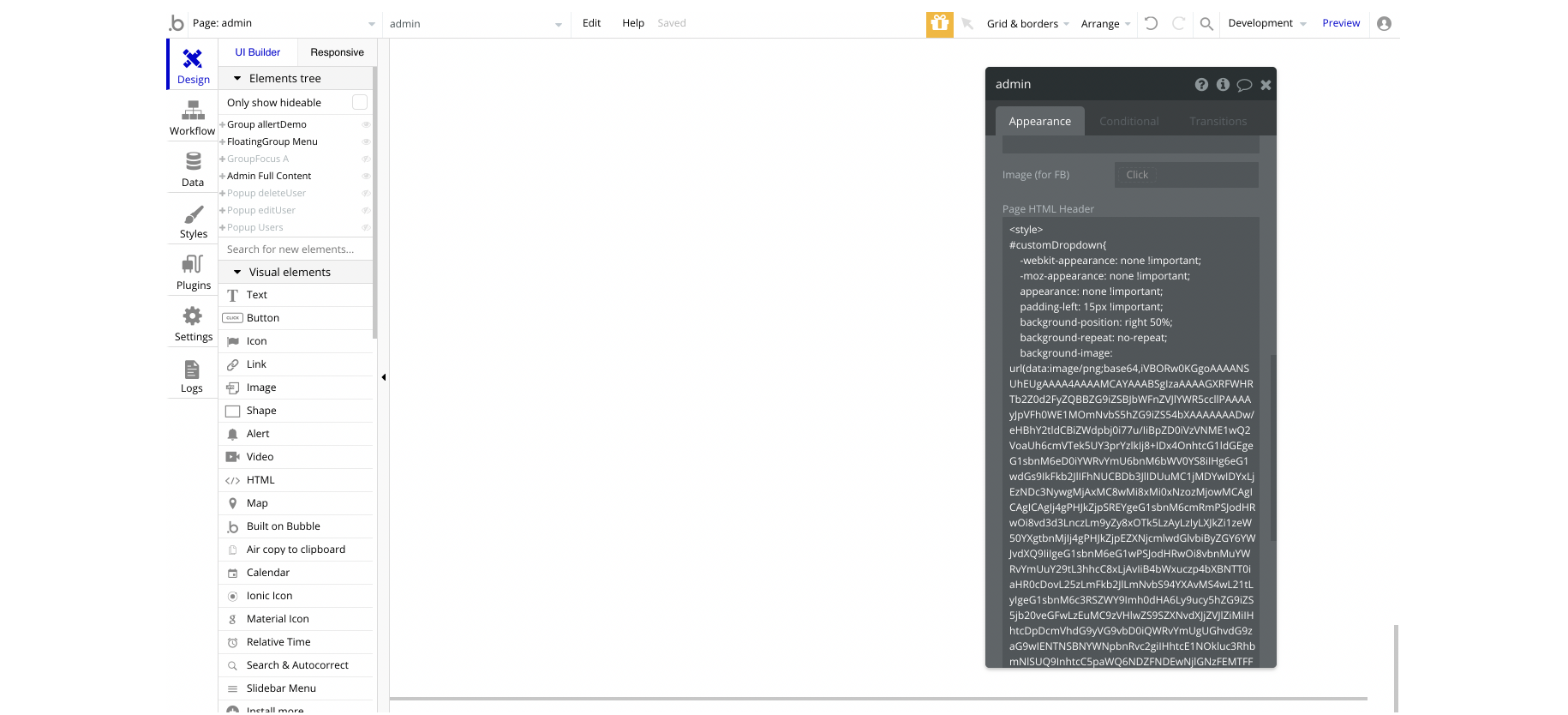
Feel free to customise the styles, but please note that changing the code may break the described functionality. Strong CSS/Javascript and Bubble skills recommended.
- For all things Bubble check: https://manual.bubble.io.
- For CSS/Javascript check: https://www.w3schools.com.
Embedded Notes in Bubble Editor
This template comes with explicit notes for Data types and their fields, Option sets and their fields, and Privacy rules, which will guide you through the modification process.
In order to preview a Note of any data type or field, click on the 💬 icon.