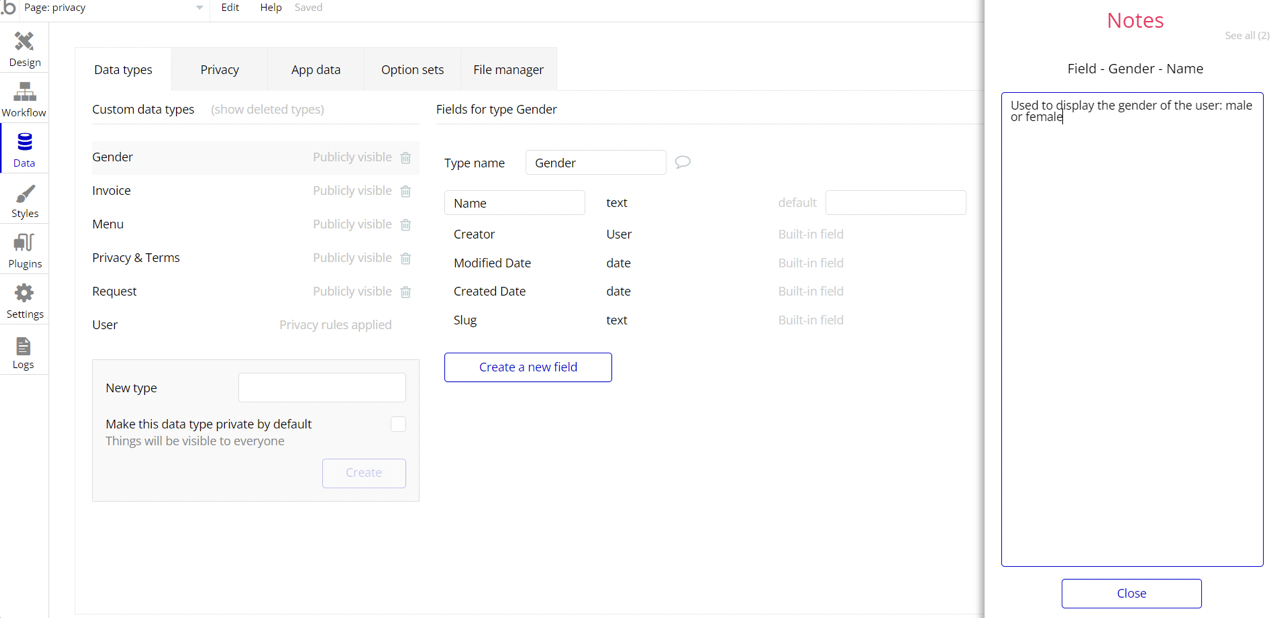The guide states the things to note, like Admin Access, Custom Code, Notes, APIs, etc.
Admin Rights
Note: Most of the template content is directly pulled from the database. Please do not delete an entire Data Thing unless you are sure of what you are doing. However, feel free to delete any template content you prefer.
For security purposes, this template has limited rights for potential customers. This means that you will not be able to use the admin features to their fullest until you purchase the template and enable admin rights.
If you want to make a user admin, you'll have to change
Type field within the User datatype to Admin. 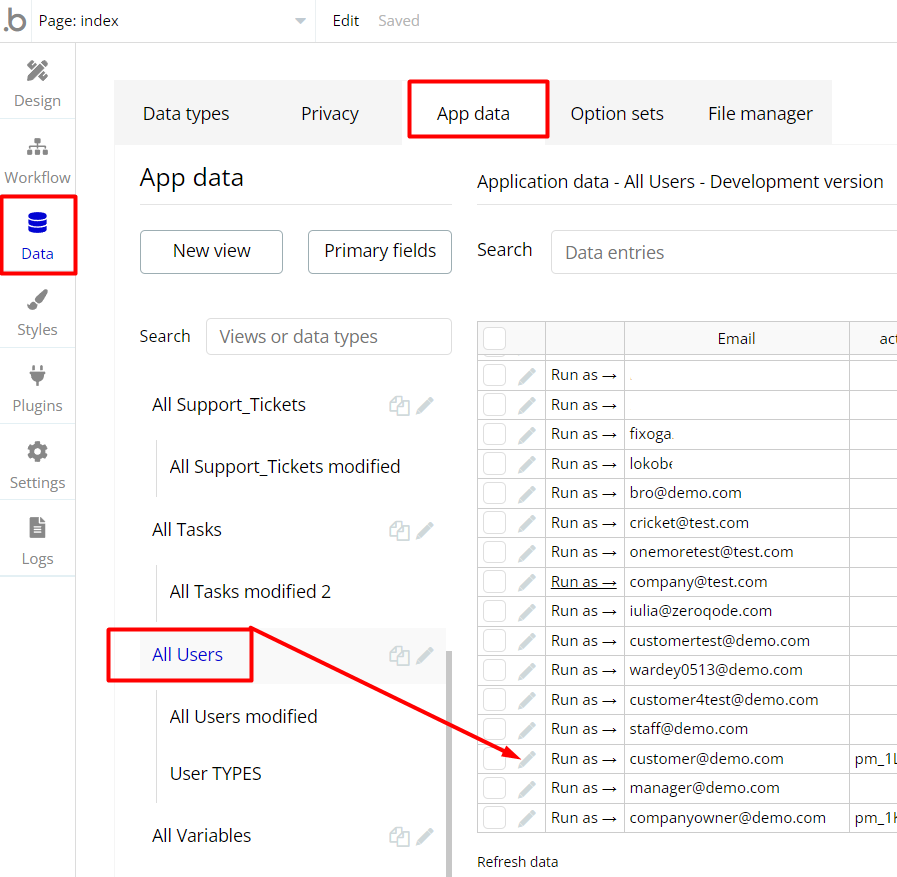
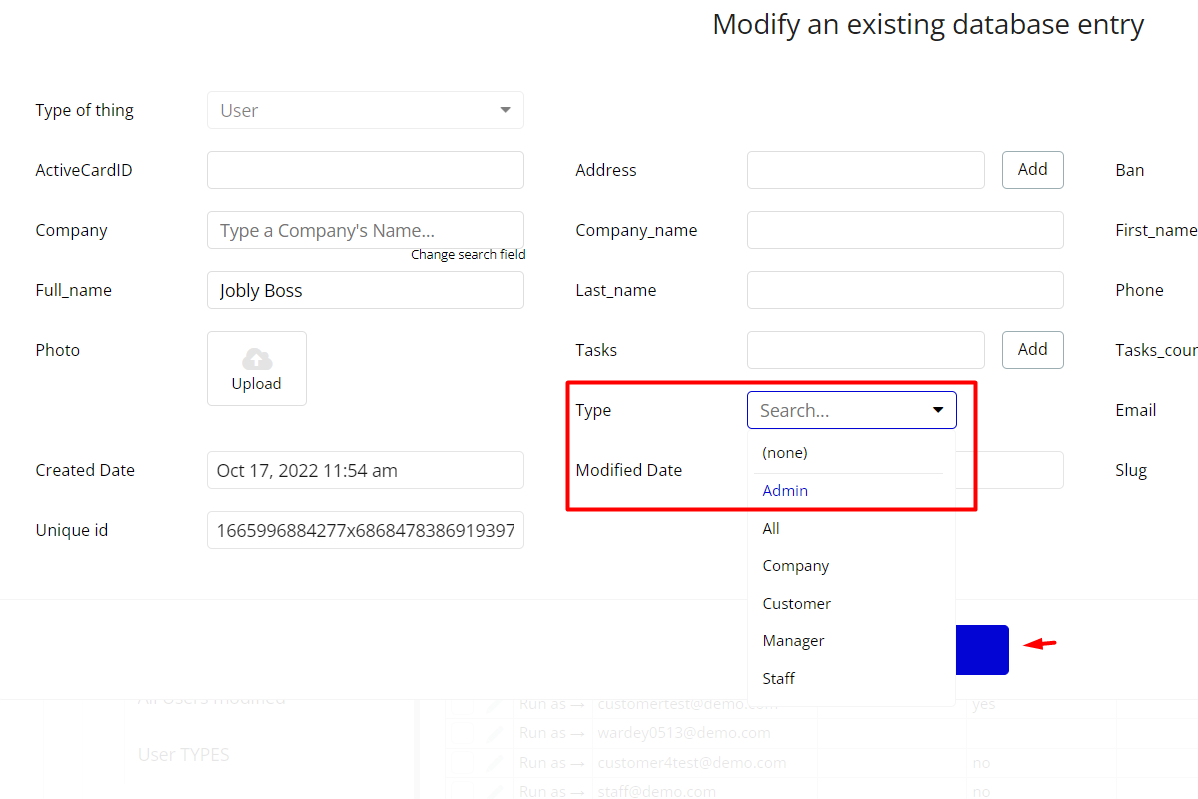
After you do that, this user will have the ability to login and enter the
admin_dashboardpage.An additional limitation in place on
admin_dashboard page is via the Variables datatype > Access rights field with the Yes/No boolean type. If an admin user enters this page, he will not be able to do any manipulations because of the conditions on edit/delete actions.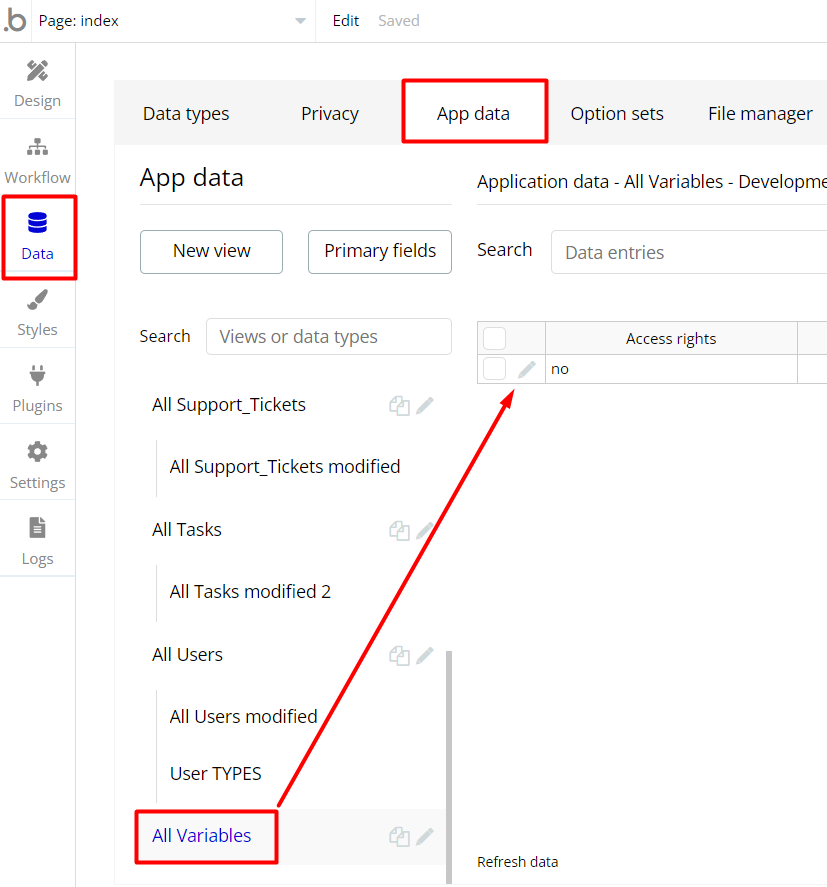
To enable the editing rights set the value to Yes and press the “Save” button.
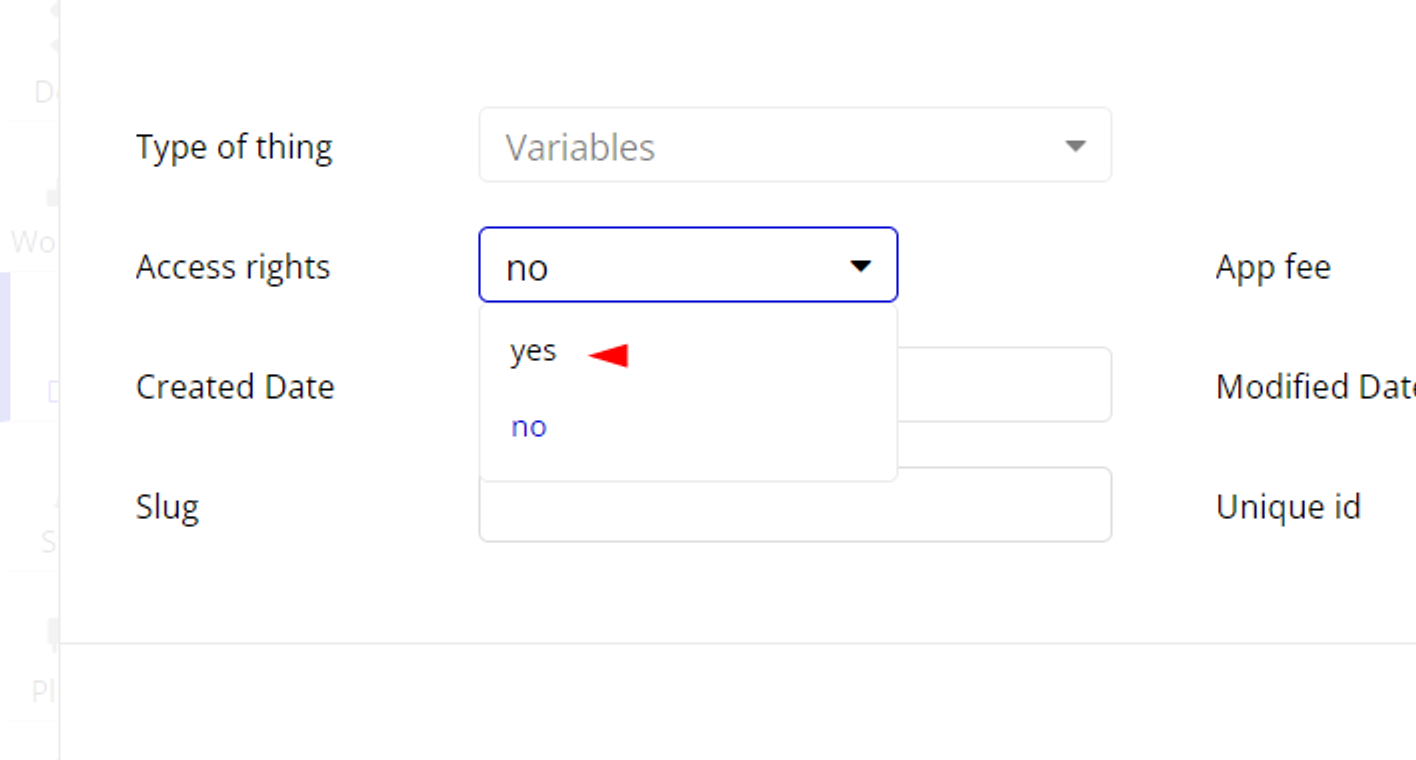
Note: Remember to hit the SAVE button.
Congrats! You have successfully granted admin rights. Now you can use all the admin page and its features as an admin user.
API Webhooks
Jobly is using Backend workflows for some important features: sends emails to invitees and a few more features indicated below.
They can be located in the Backend workflows tab in your editor:

This tab includes the following workflows (see description by order number):
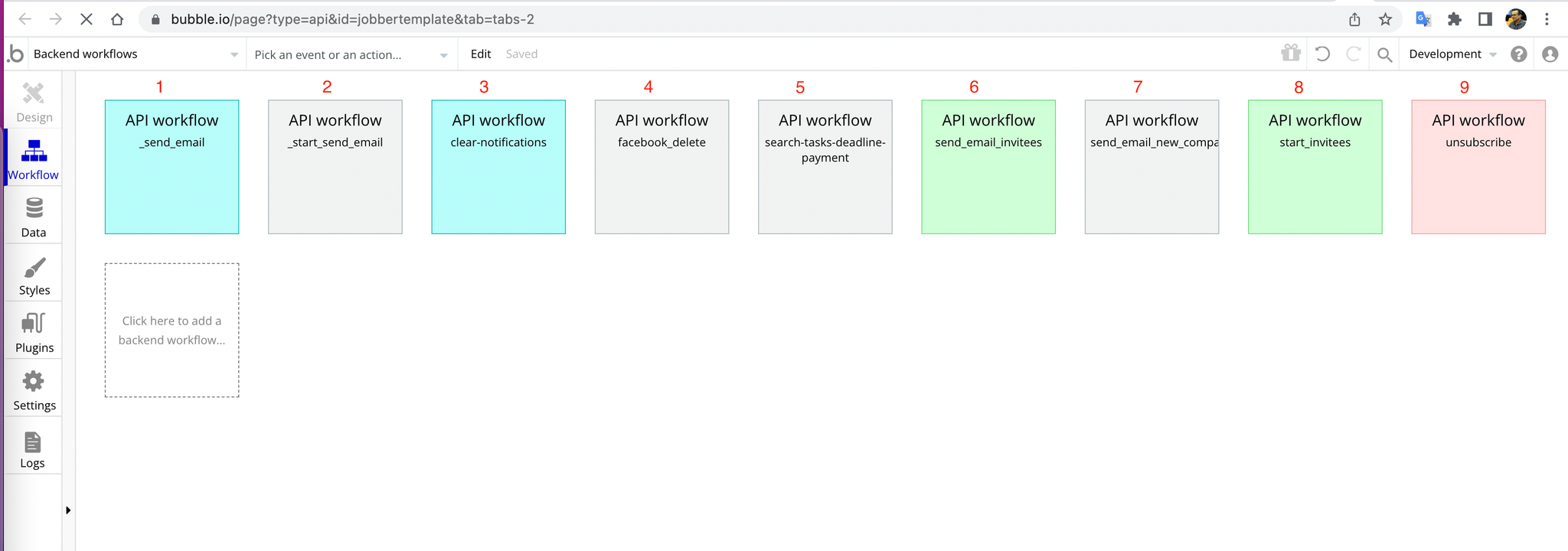
- This workflow triggers from 2nd workflow on the backend workflow tab and changes the receiver email.
- This workflow starts 1st workflow on backend workflow tabs.
- This workflow triggers from the
manager_dashboardpage when the “Delete” button is pressed and clears the notifications.
- This workflow deletes data from Facebook login.
- This workflow triggers from the
manager_dashboardpage when the “Accept task” button is pressed and changes the task status to “Rejected”.
- This workflow triggers from 8th workflow on the backend workflow tab and sends an email.
- This workflow sends an email.
- This workflow triggers from the
manager_dashboardandcompany_dashboardpages and triggers the 6th workflow “send_email_invitees”.
- This workflow triggers from the
admin_dashboardpage when the “Unsubscribe” button is pressed and cancels the subscription.
Embedded Notes in Bubble Editor
This template comes with explicit Notes for Database fields, Option sets and their fields, and Privacy rules, which will guide you with the modification process.
In order to preview a Note of any data type or field, click on the 💬 icon.