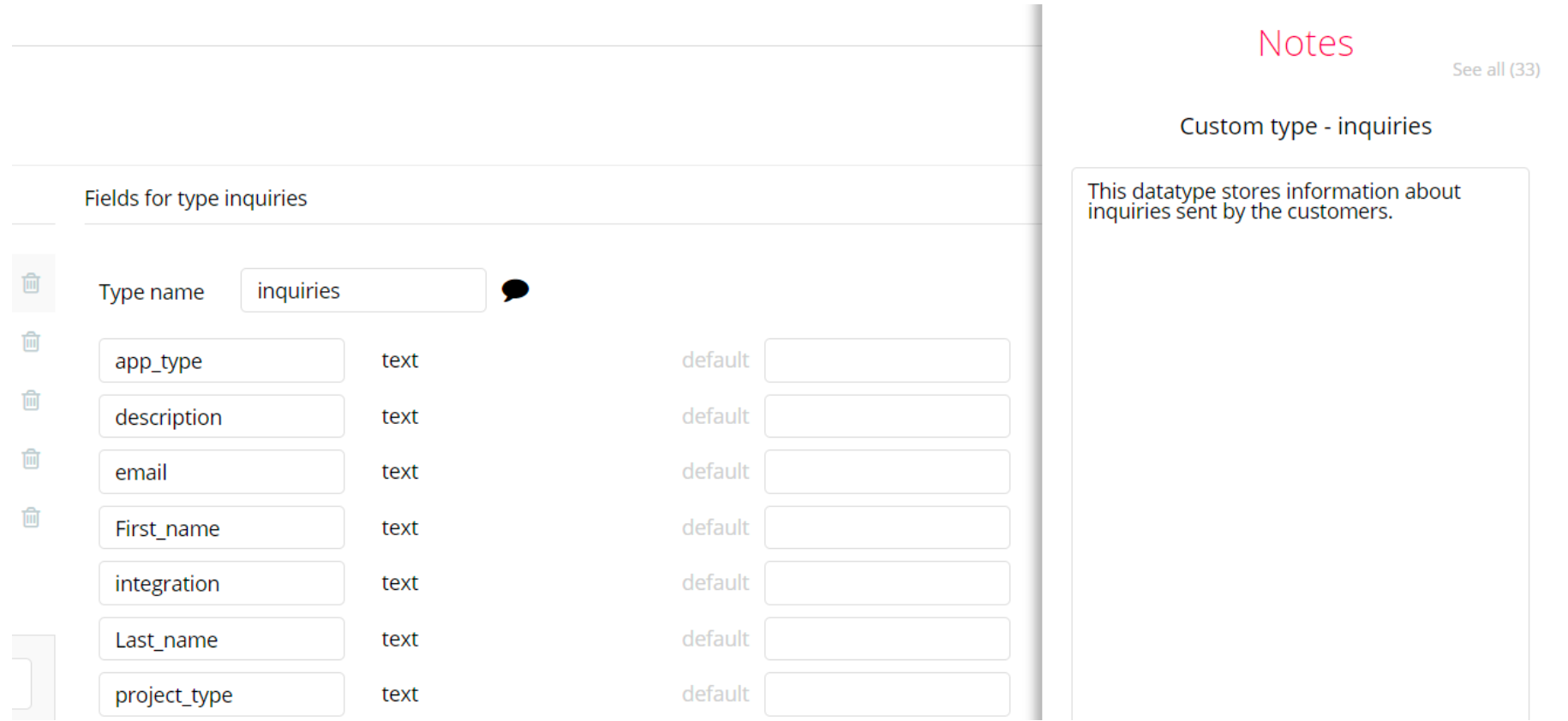This guide states the things to note like Admin Access, Custom Code, Notes, Paid API and others.
Admin Rights
Most of the template content is directly pulled from the database. Please do not delete an entire Data Thing unless you are sure of what you are doing. However, feel free to delete any template content you prefer.
For security purposes, this template has limited rights for potential customers. This means you will not be able to use the admin features at their fullest until you purchase the template and enable admin rights.
Admin panel restrictions
Below you could see the popup which appears for locked features:In order to remove the locking, simply delete this popup from the dashboard page.
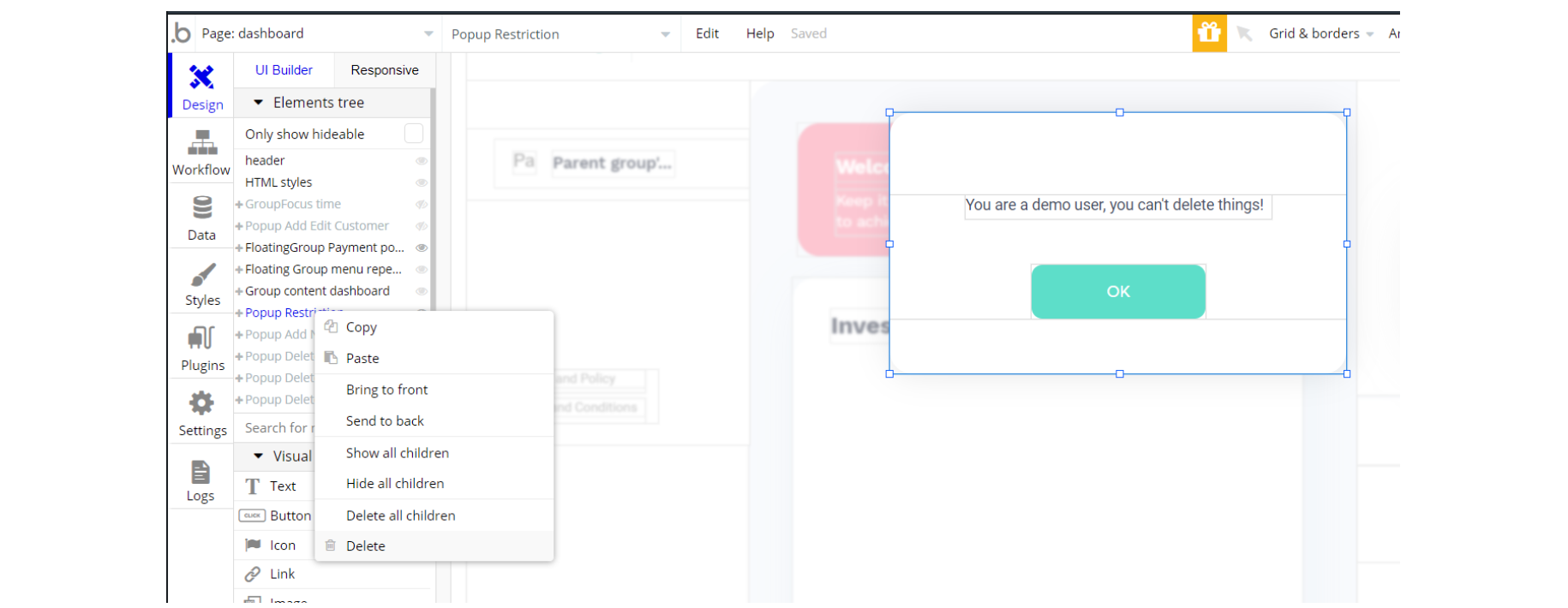
Assign user roles
There are three roles available within the template:
- Admin
- Manager
- Customer
The Manager and Customer roles are allocated automatically, on user registration (when the user is selecting between customer and manager types of account).
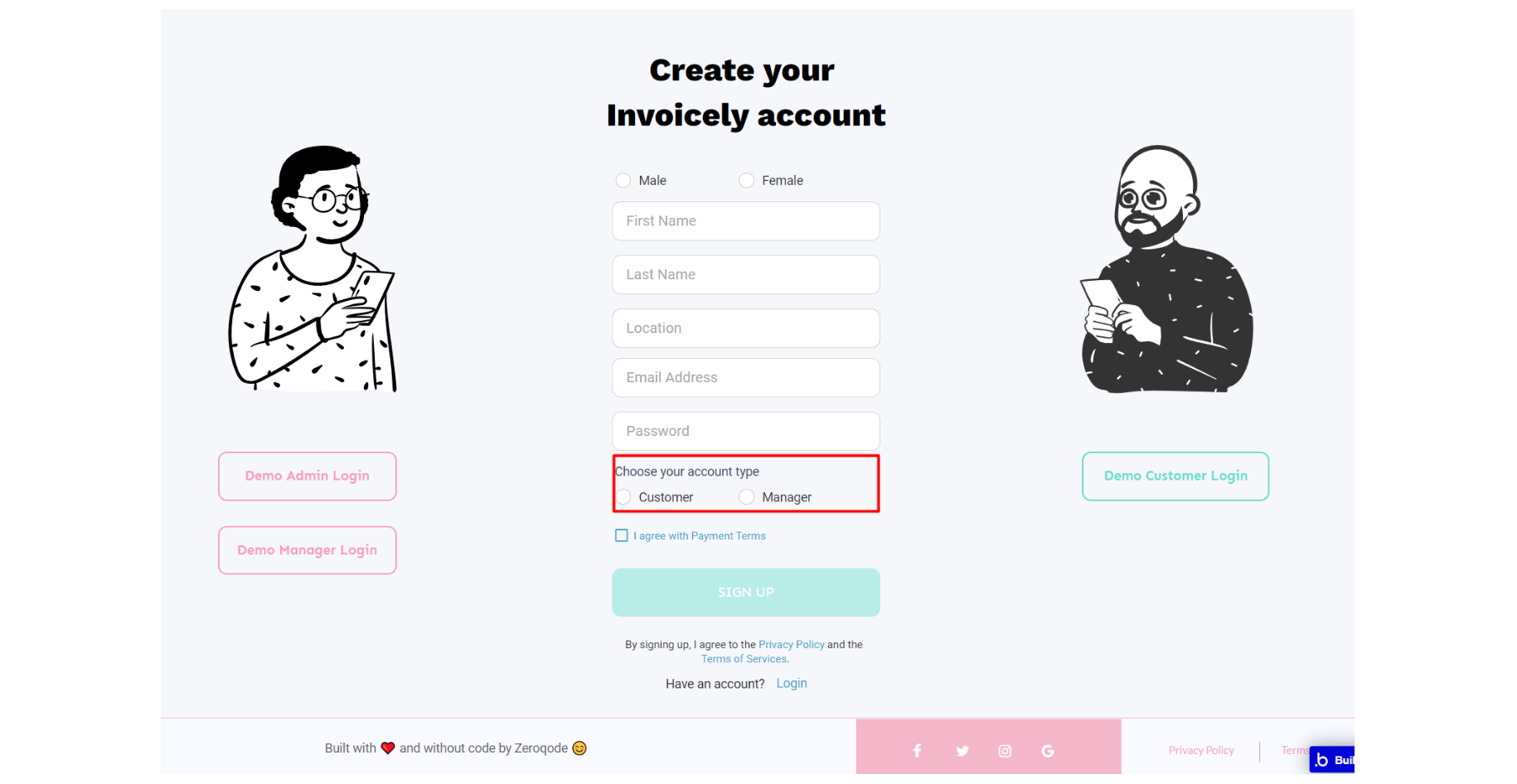
To change user roles or allocate Admin rights, it is required to change the "Accessrights" field content manually:
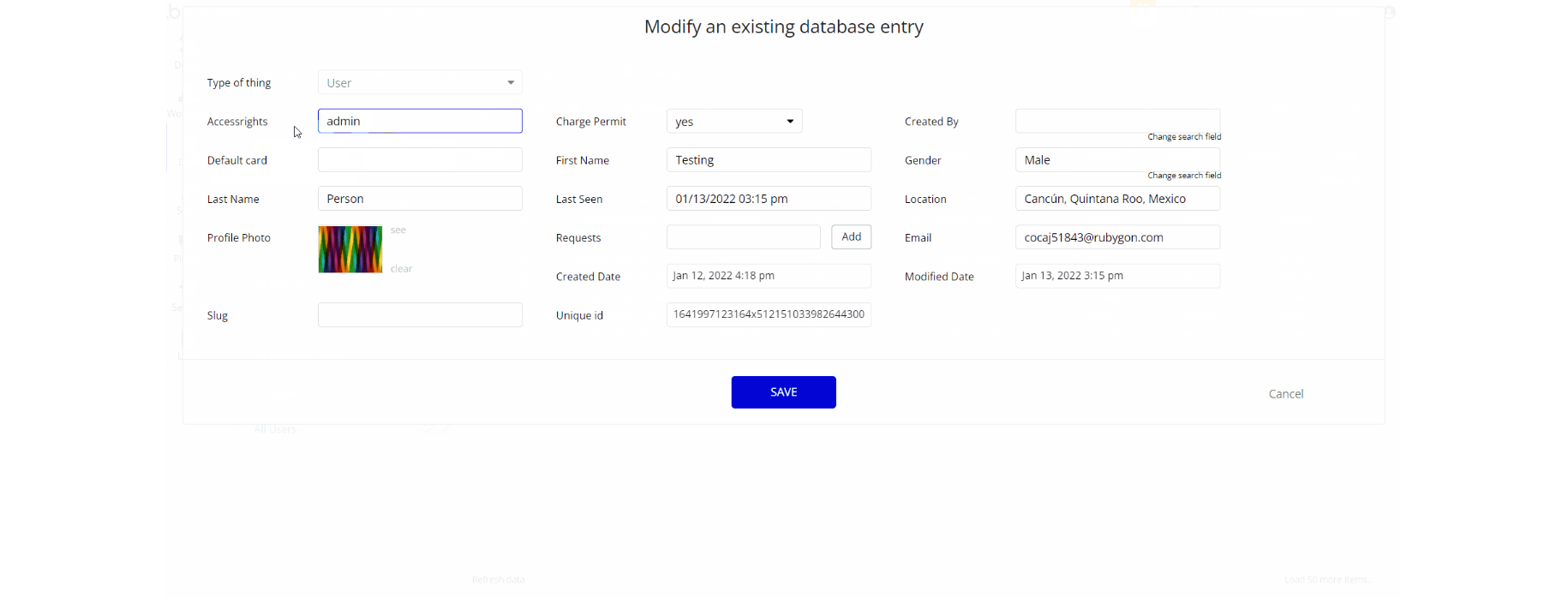
Delete the warning group
How to delete warning group on dashboard page that says to check template's documentation :
- Locate the "Group wrapper" and delete it:
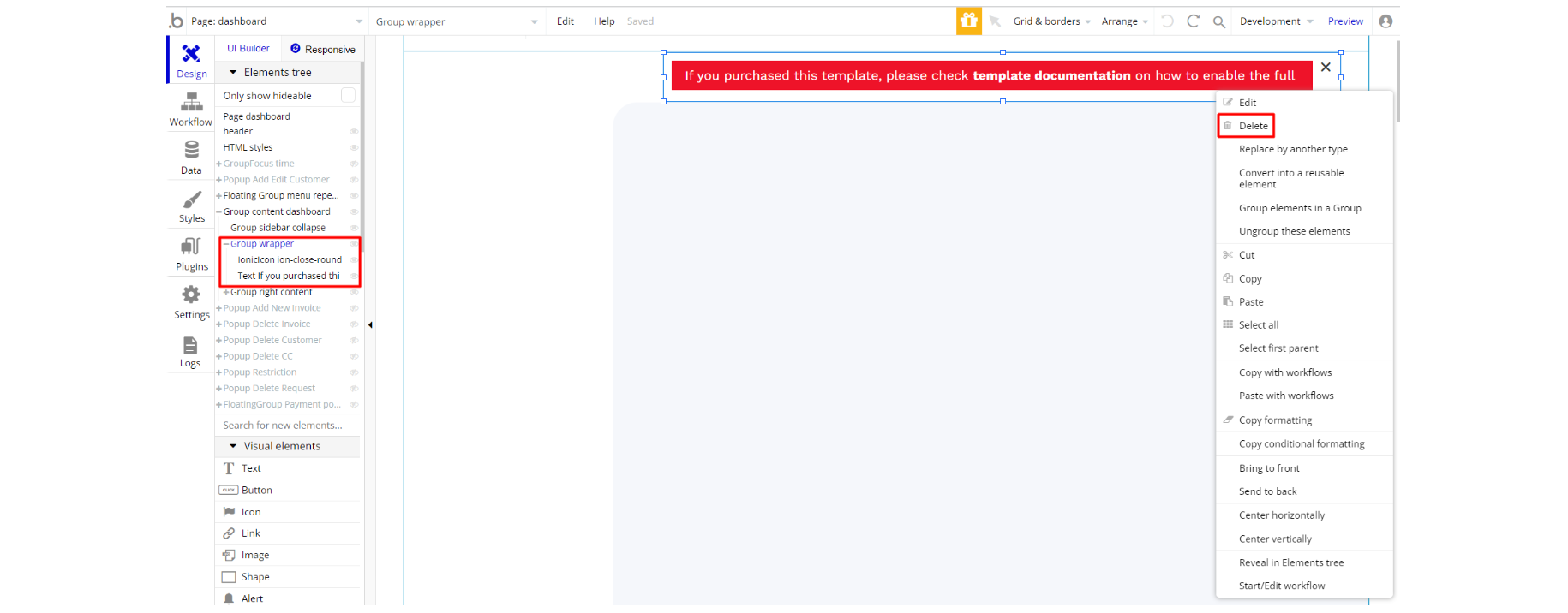
Custom Сode
On certain pages, there are some HTML elements used for some solutions that are not available by default.
You can find these codes on the following pages:
invoice page: HTML A - used to display the uploaded image as A4 page invoice.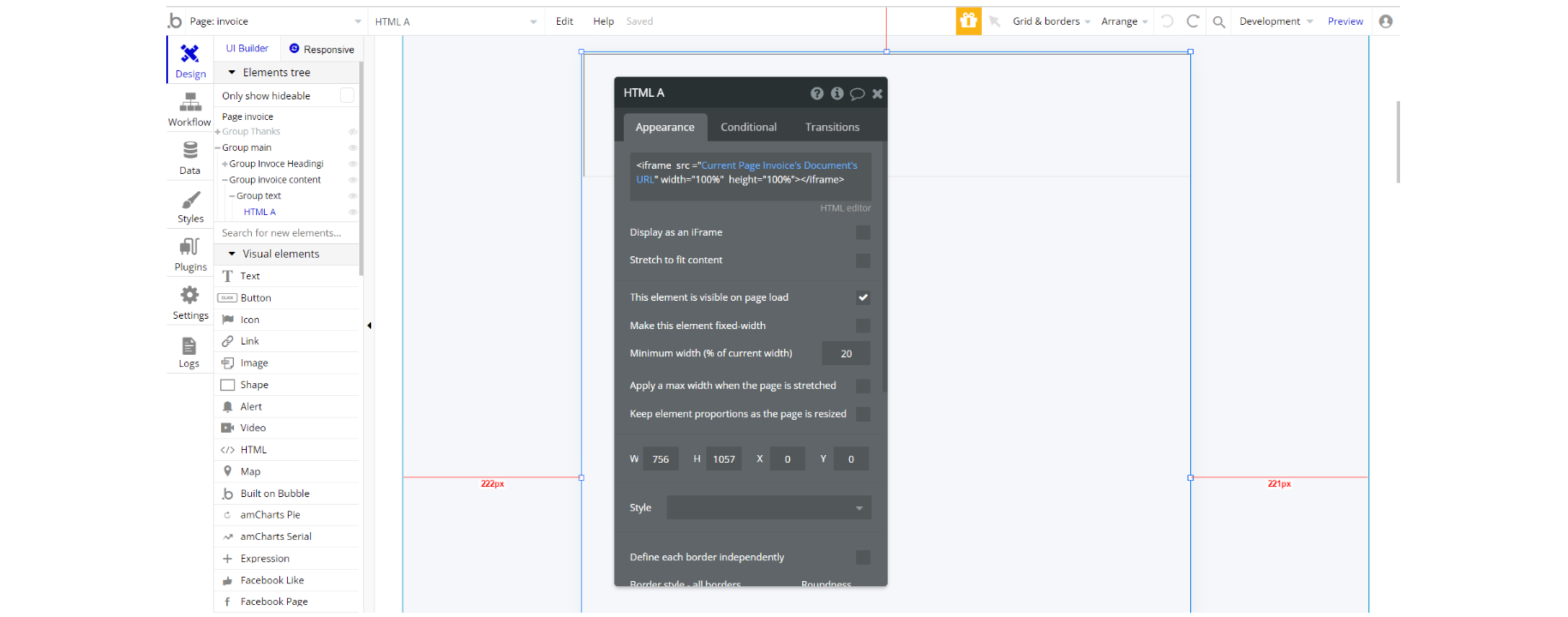
dashboard page: HTML Styles - used to change the appearance of the elemennt on page with corresponding IDs .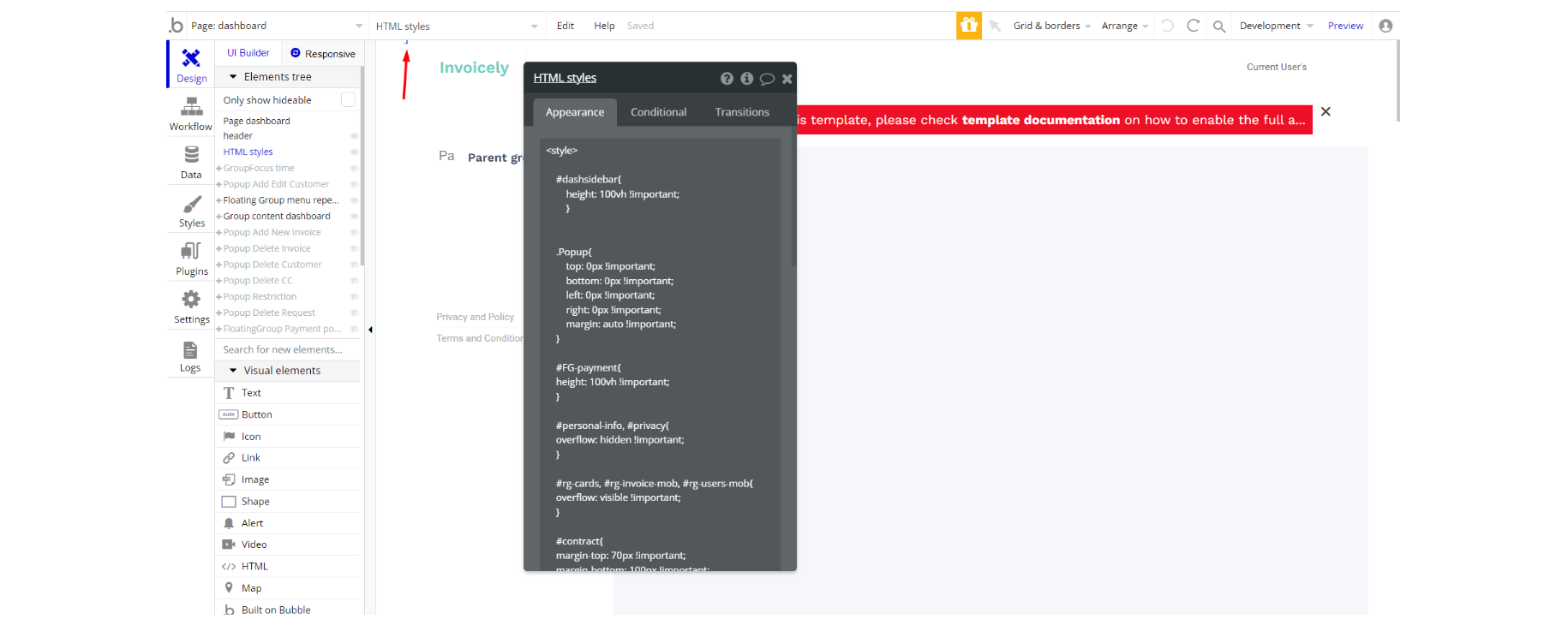
Feel free to customize the styles, but please note that changing the code may break the described functionality. Strong CSS/Javascript and Bubble skills recommended.
For all things Bubble check: https://manual.bubble.io/.
For CSS/Javascript check: https://www.w3schools.com/.
Embedded Notes in Bubble Editor
This template comes with explicit Notes for Database fields, Option sets and their fields, and Privacy rules, which will guide you with the modification process.
In order to preview a Note of any data type or field, click on the 💬 icon.