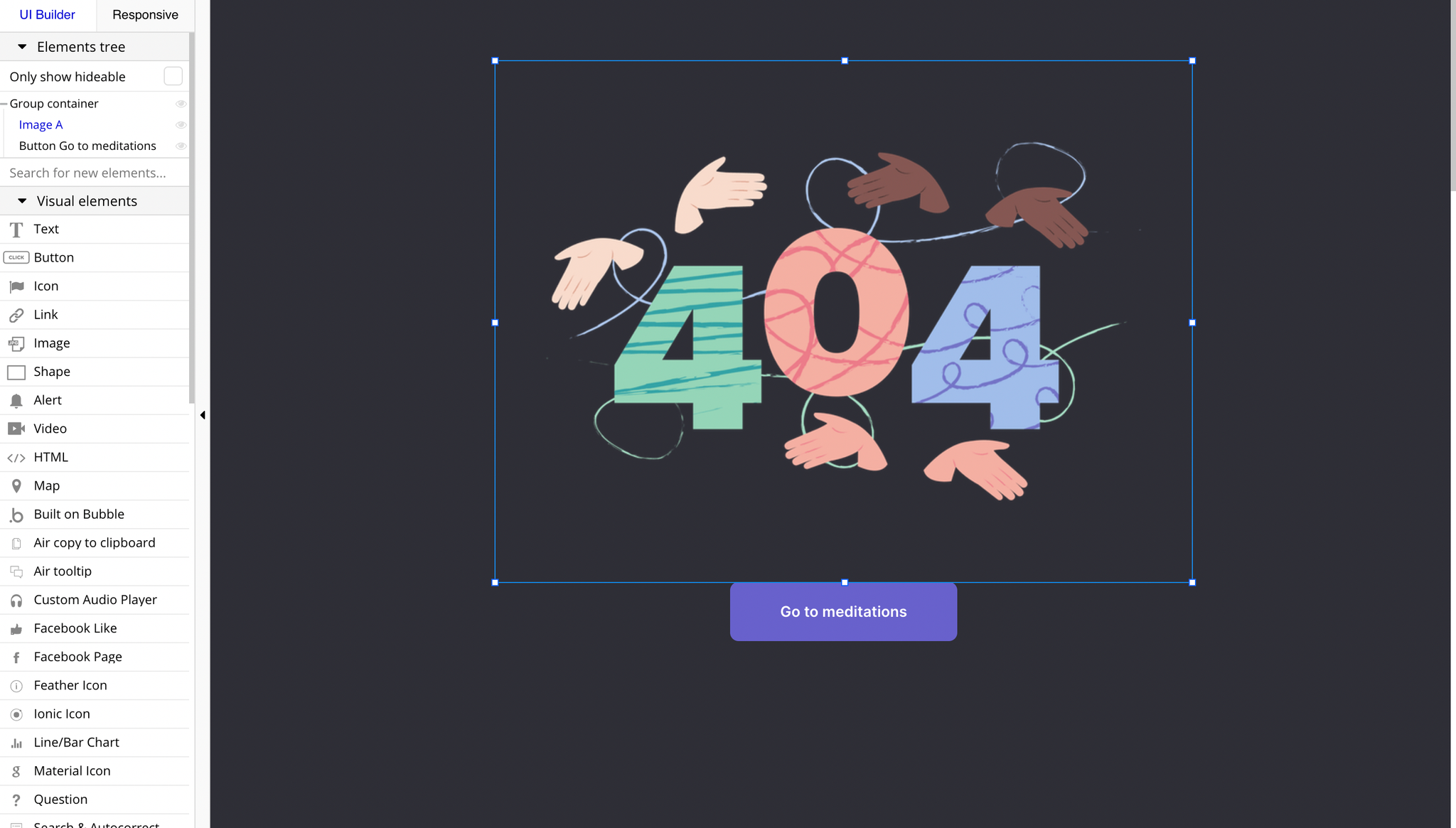This section states the purpose of each page.
Introduction
In this summary, we will describe each page and its content. The Page Element is the fundamental one that contains all the other elements.
Tip: See Bubble Reference for more information about Pages element https://bubble.io/reference#Elements.Page 🙂
Pages
index
This is the main page typically encountered first on the web app that usually contains links to the other pages of the site. A homepage includes a variety of menus that make it easy for users to find the information they need.
Here, guest users are able to explore free meditations, navigate to different InnerSpace sections: Meditate, Move, Focus and Sleep, change the mode to dark/lite, see the daily quote on top right, share site to a friend, etc.
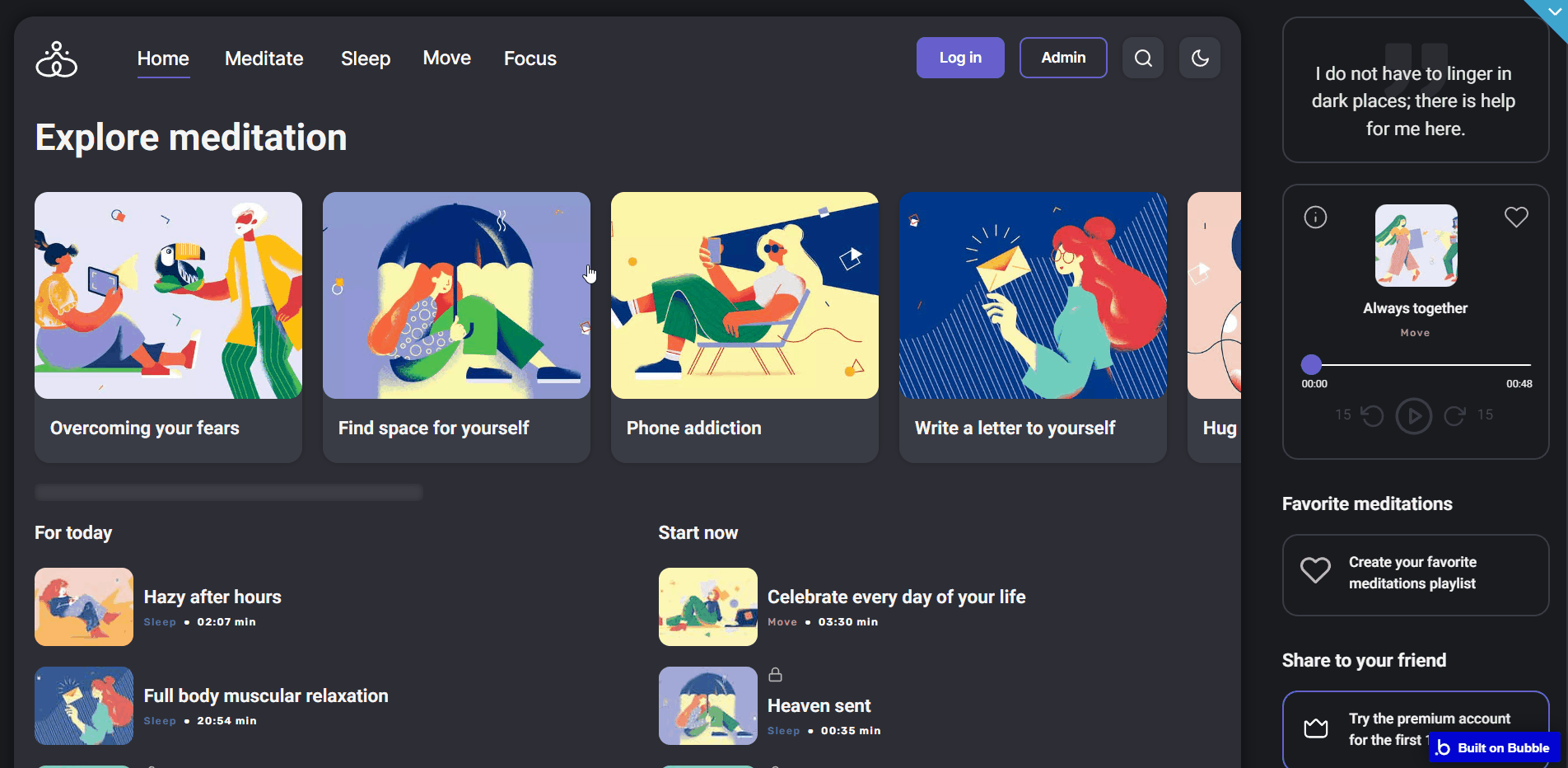
Logged in users could go to their Account Settings, listen to all the meditations if they are on a paid plan, add a track to favorites, see their favorites list, etc.
Tip: The Meditate/Sleep/Move/Focus tabs are simply filtering the meditation content based on the category.
The "For today" and "Start now" sections include tracks that are featured only.
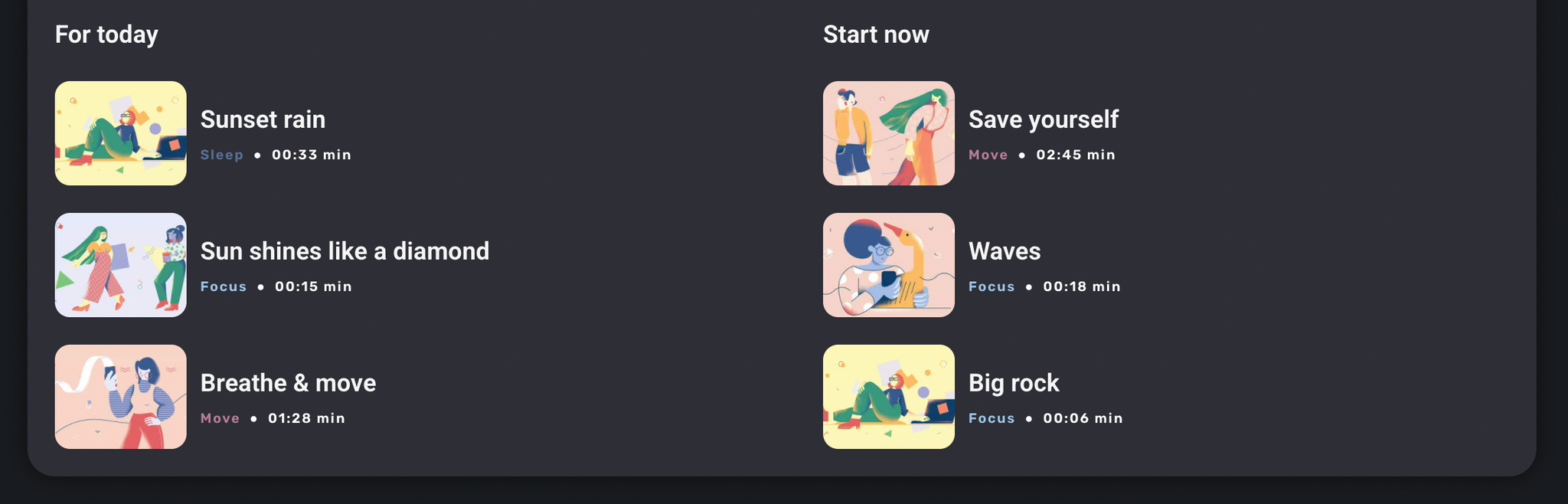
Tip: The featured status is granted manually by admin users, when adding new tracks on the platform. It is possible to select three tracks manually, or click the randomize button to randomly select three tracks from the featured list.
Logged-in users are also able to configure their profile in the Settings tabs.
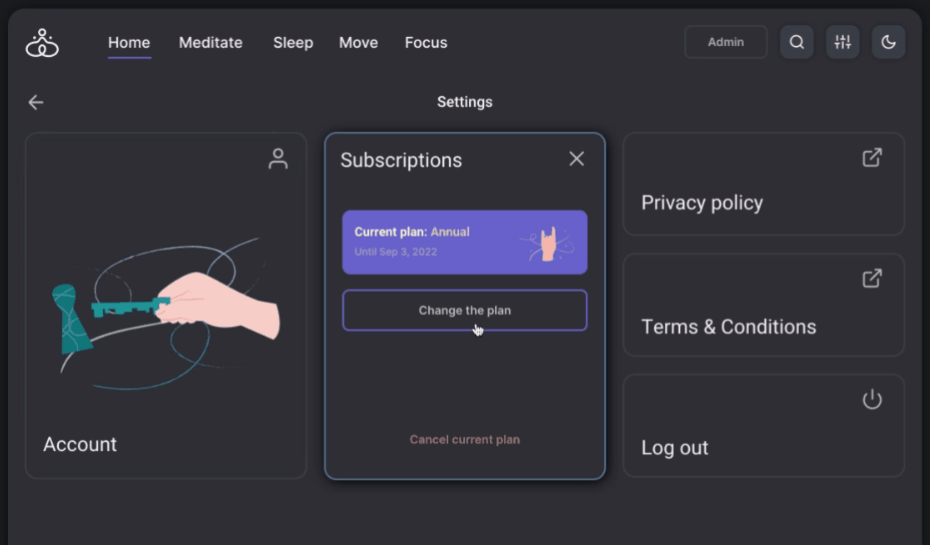
Tip: In this tab, it is possible to subscribe to a plan or upgrade it, or cancel it. When changing the subscription plan, users can only upgrade but not downgrade.
The affirmation in the top right corner are randomized based on the Affirmation option set. This is a text element called "All Affirmation", which pulls all the available options.
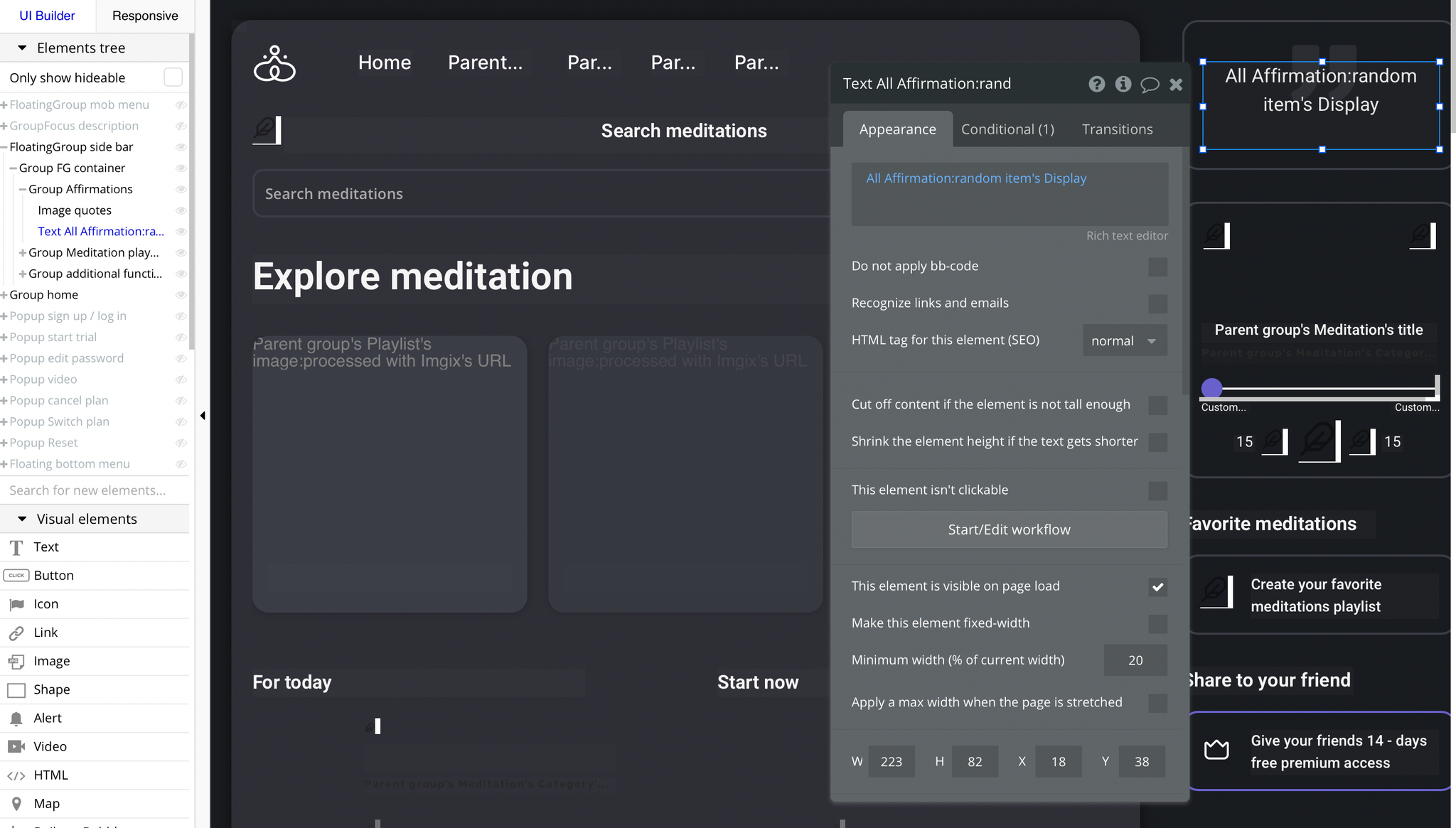
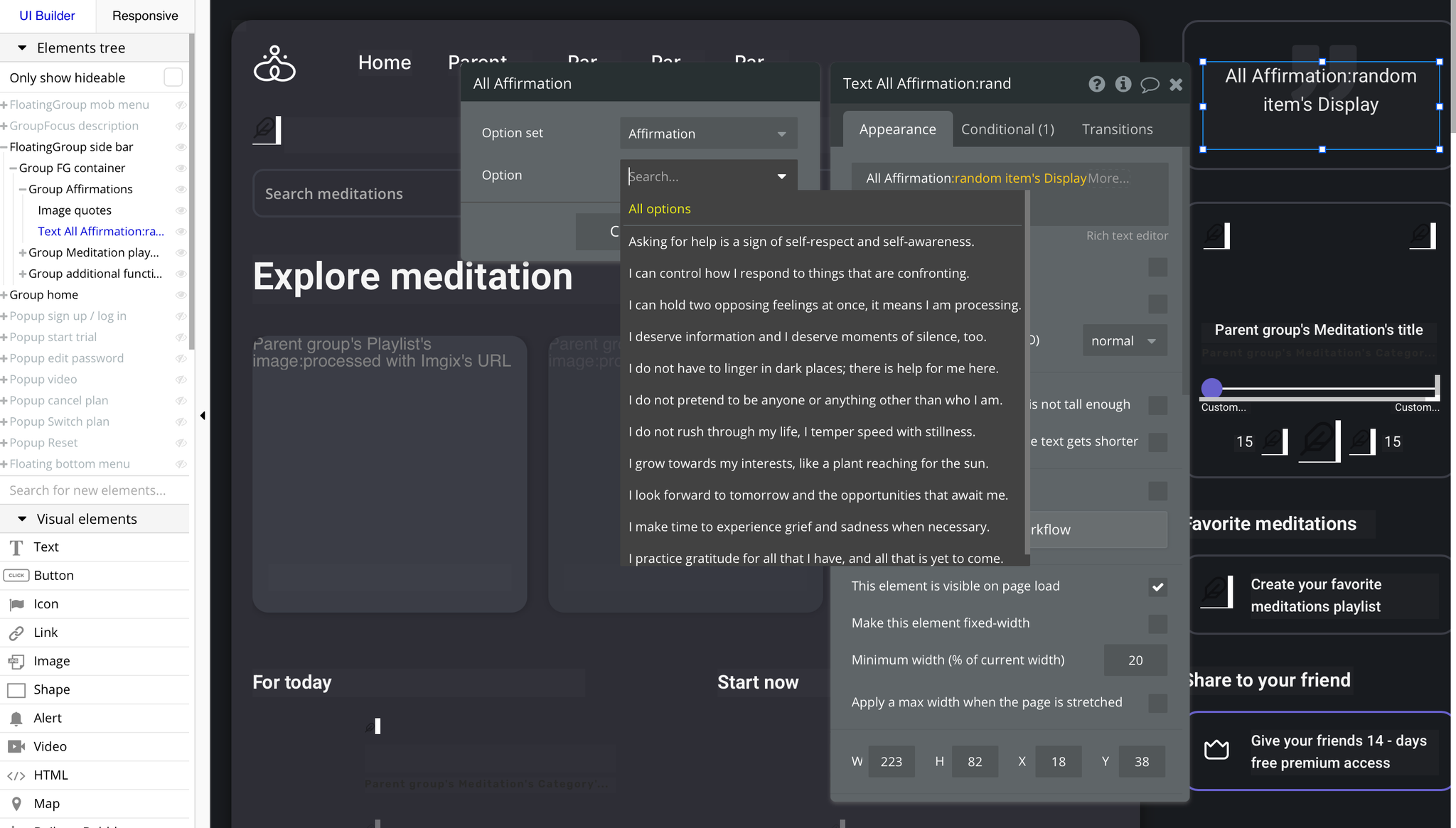
If users want to share the free premium access for 14 days with their friends, the website link is copied to the clipboard only if the current user's Plan field is not empty:
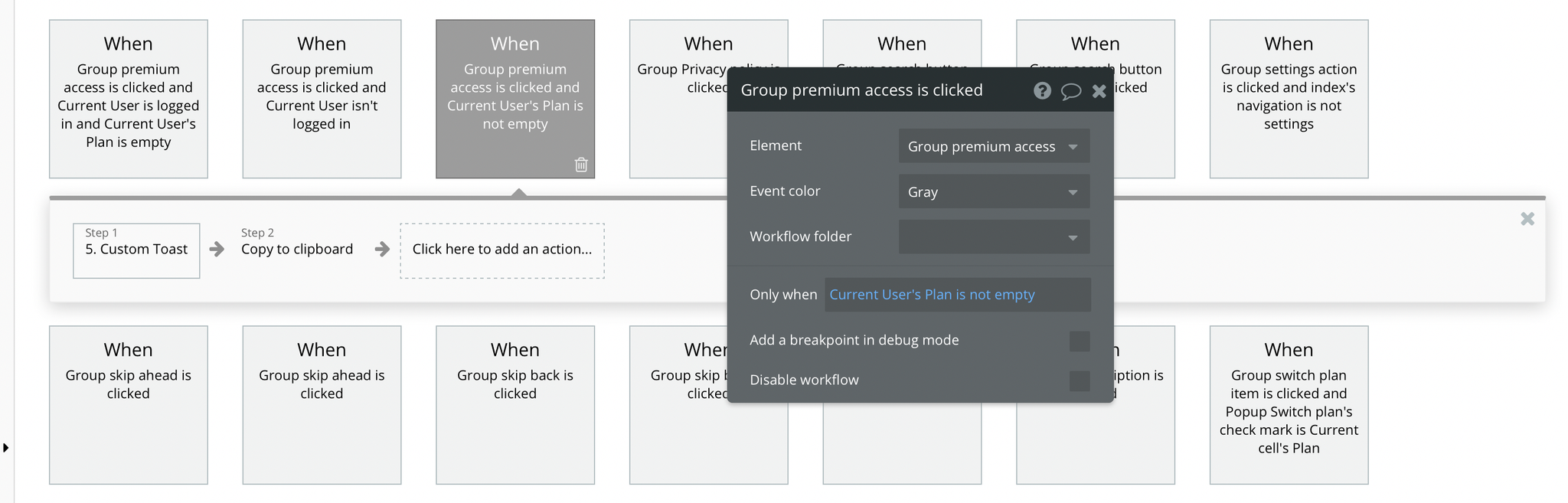
On this page, users are also offered a demo user to log in and test all the template features.
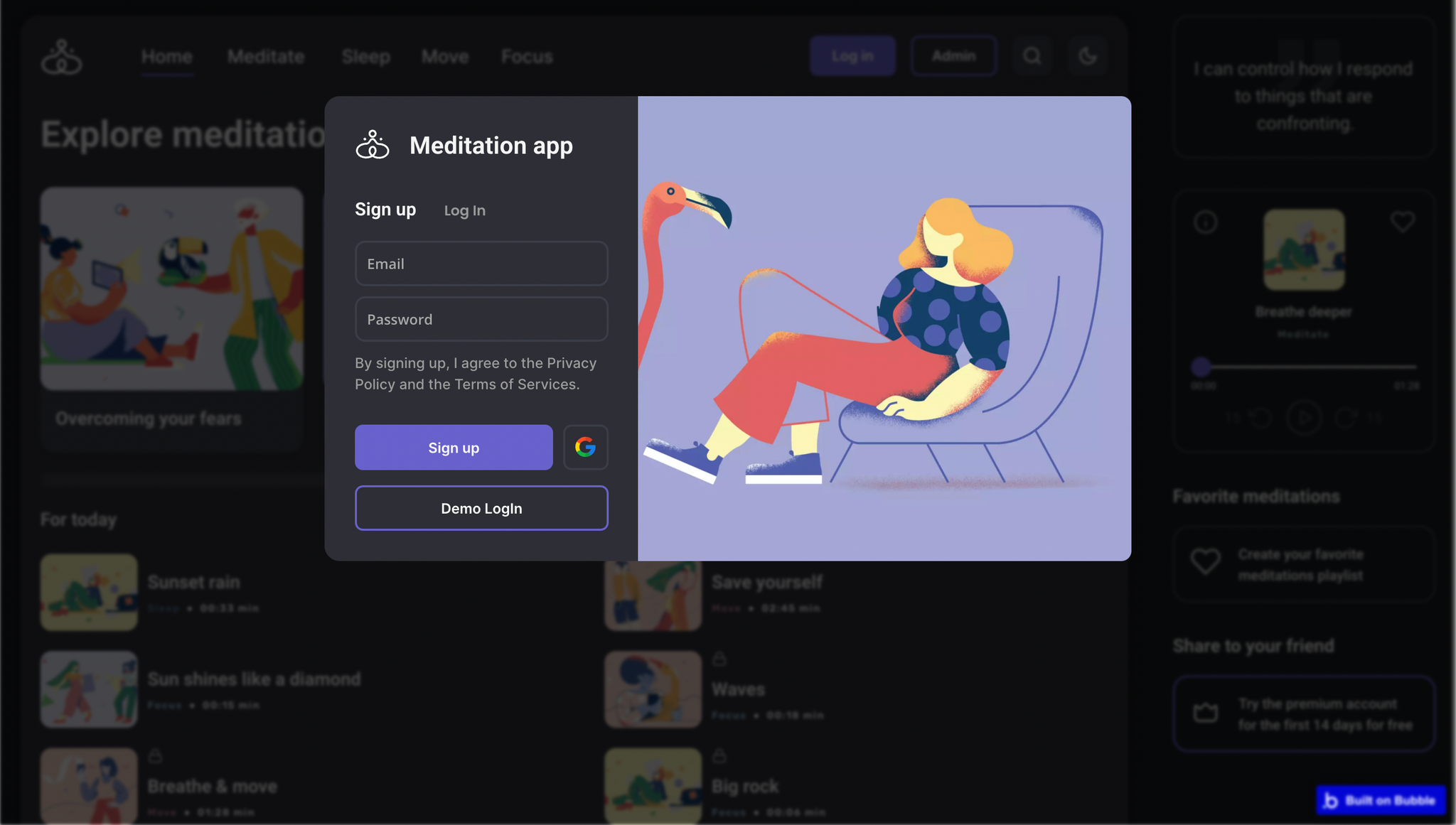
Besides regular account creation, users can login with their Google accounts as well.
admin
This page is designed to manage platform data, e.g. Users, Content, List of tracks & Transactions. Only users with admin rights are able to access this page (in read-only mode), and those users who have access rights can edit or delete anything here.
Here, admin users are able to preview some overview stats, users, meditation content as well as the audio and video track list, see a list of transactions, and make a refund if needed.
Overview
In this tab, admins can see the platform stats about users, number of annual subscription plans or monthly plans, as well as the history of all transactions made.
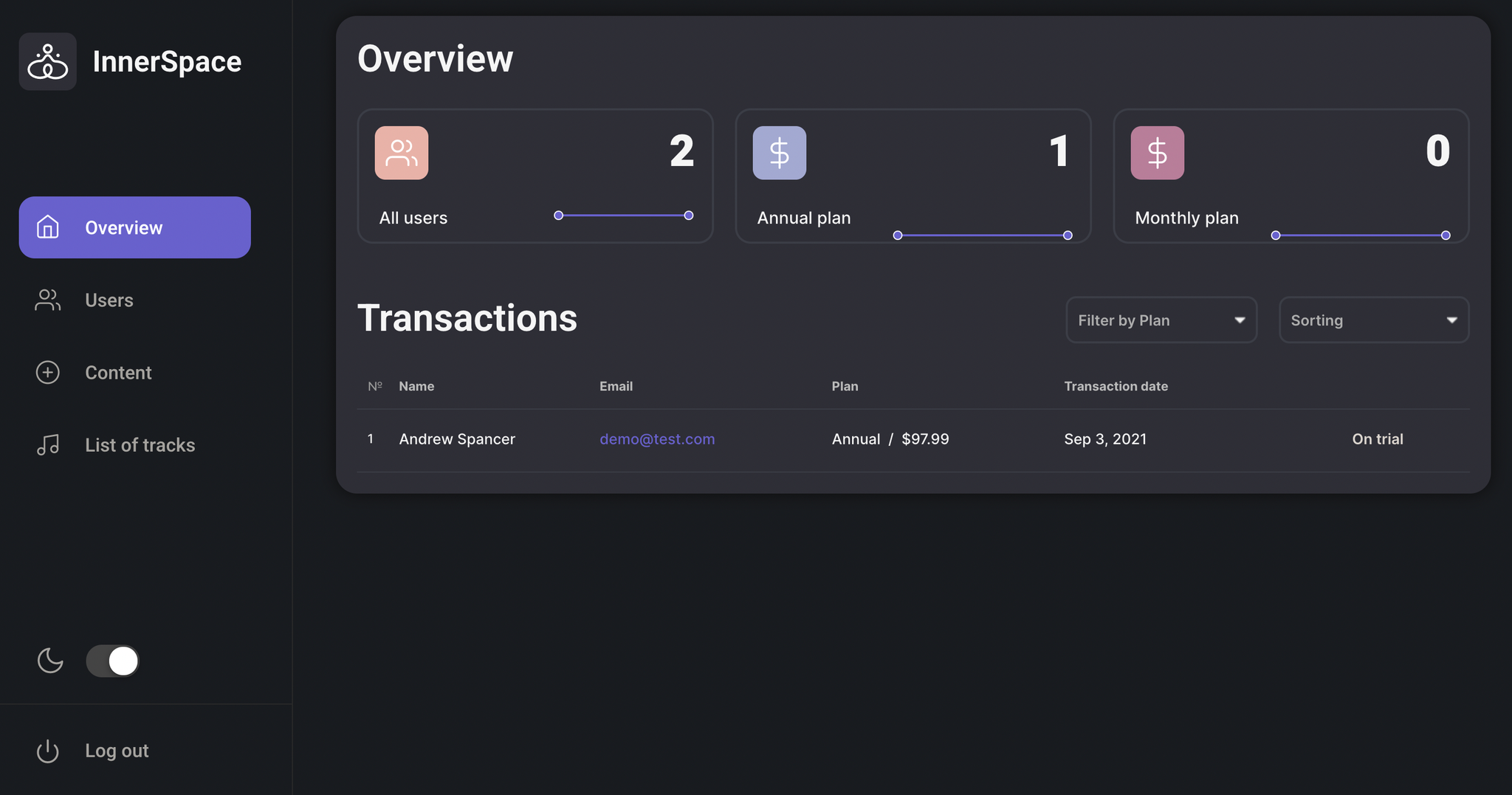
Users
In this tab, admin users can see all platform users and their information like name, email, plan and registration date.
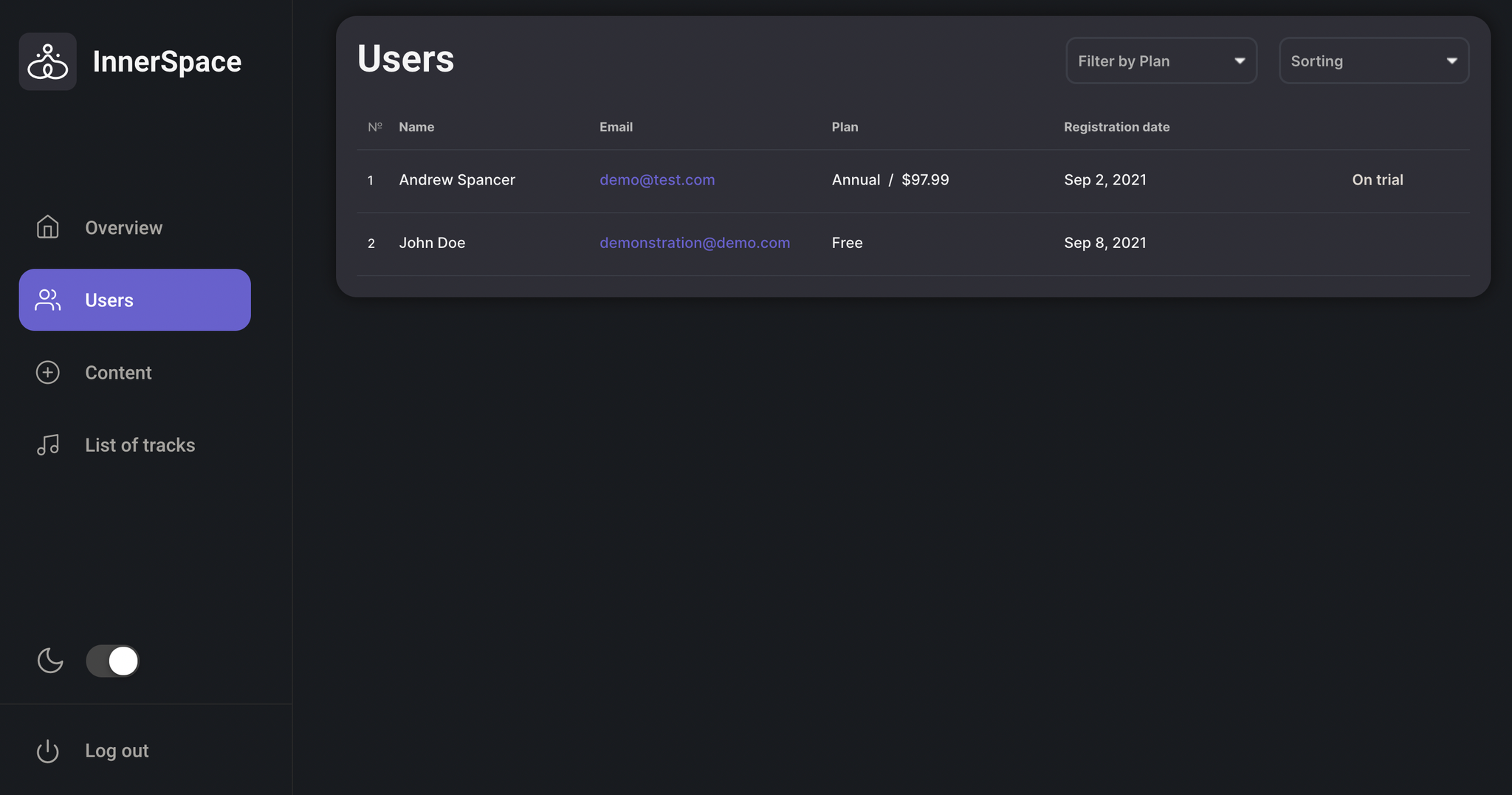
Tip: For users with an ended trial period, admins will be able to issue a refund if needed.
Content
In this tab, admin users can add playlists and edit the meditation categories (name, icon, color), as well as the home page playlists that are separated into "For today" and "Start now".
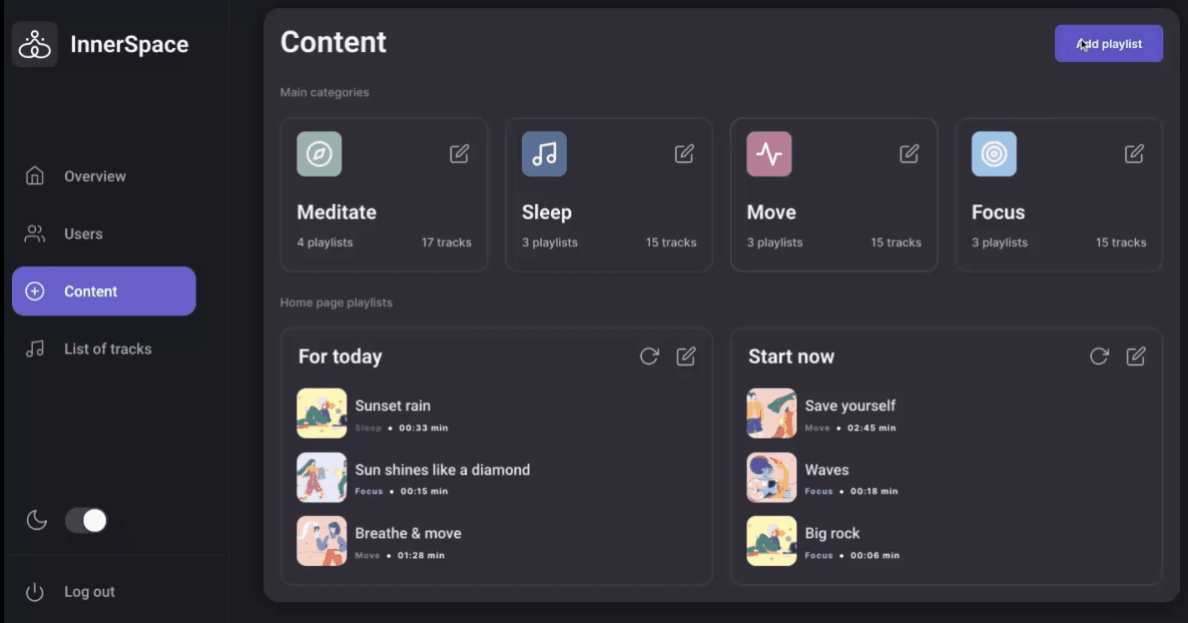
The "For today" and "Start now" sections include tracks that are featured only.
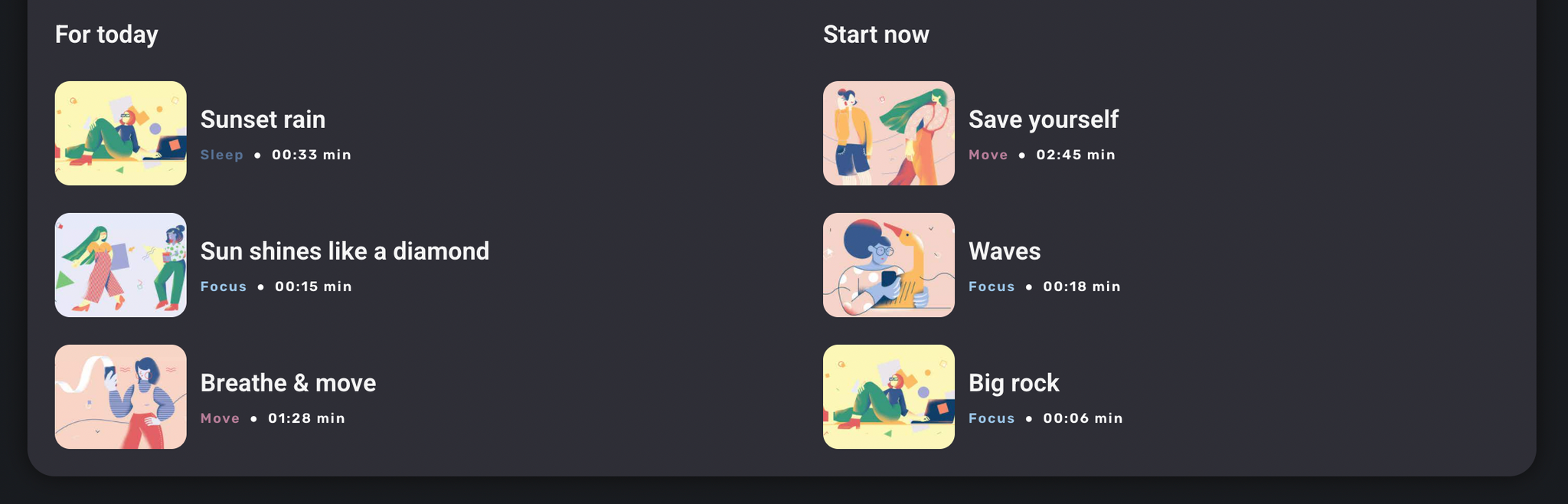
Tip: The featured status is granted manually by admin users, when adding new tracks on the platform. It is possible to select three tracks manually, or click the randomize button to randomly select three tracks from the featured list.
Also, admin users are able to set the track availability.
Tip: If admin users set the track availability as Free, it is going to be publicly available. If not, the track will be available only to users that purchased a paid plan.
List of tracks
In this tab, admin users can manage the meditation assets. It is possible to edit or delete the audio/video files for each meditation session.
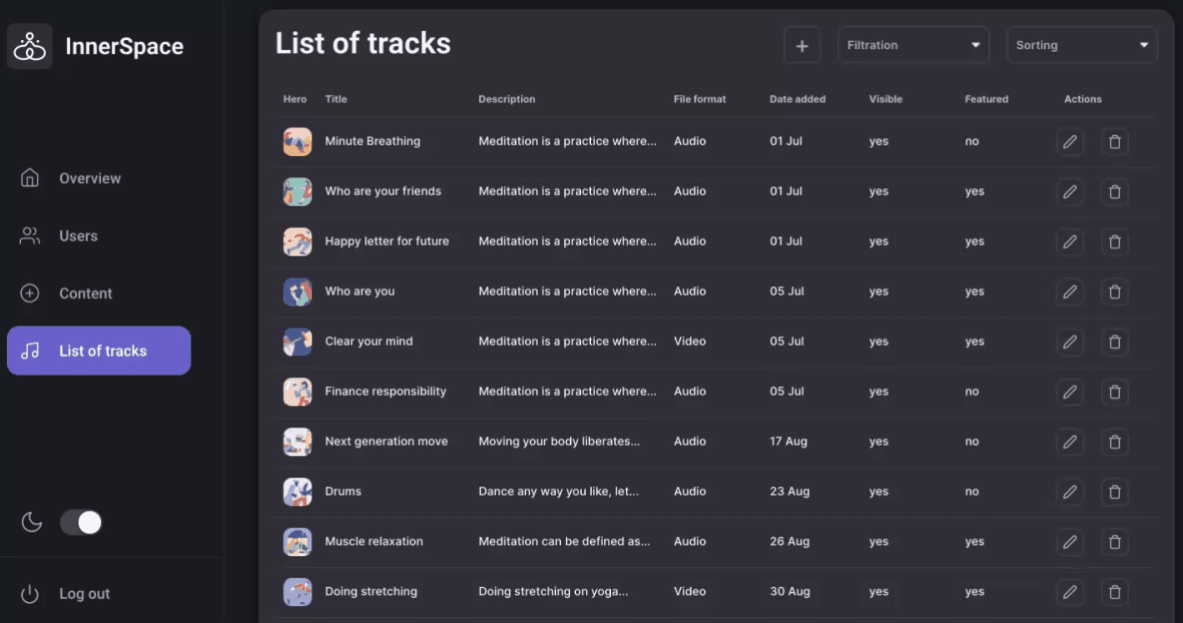
Tip: Initially, the design elements might be hidden in the editor.
Here is how to unhide 👀 them:
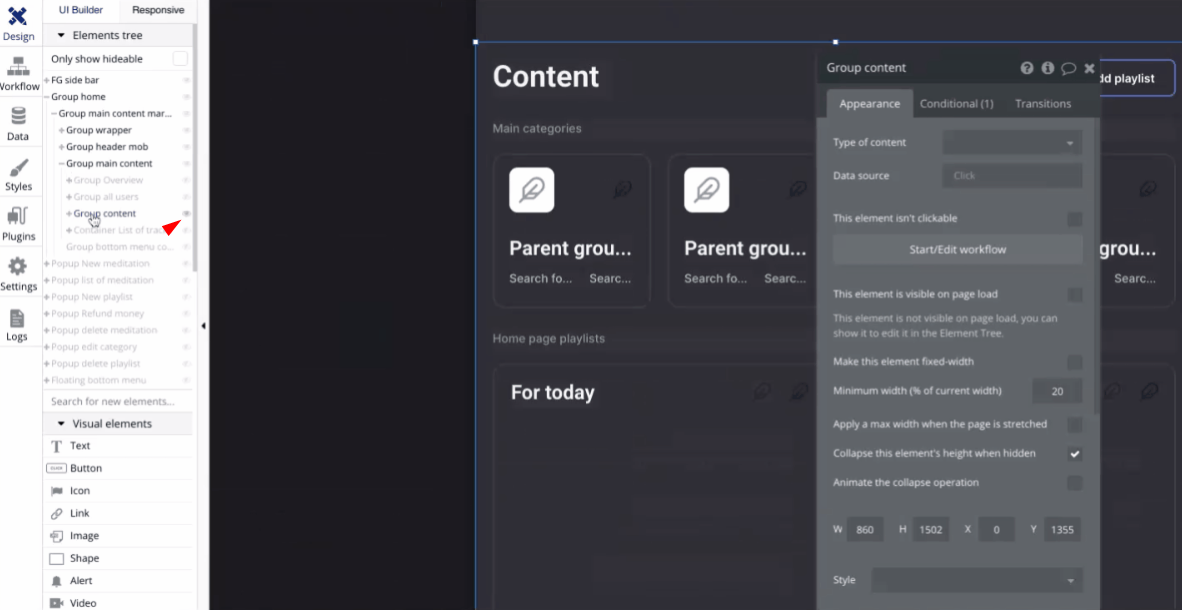
The "IonicToggle dark mode" element is modifying the
User object by setting the dark_mode field value to "yes":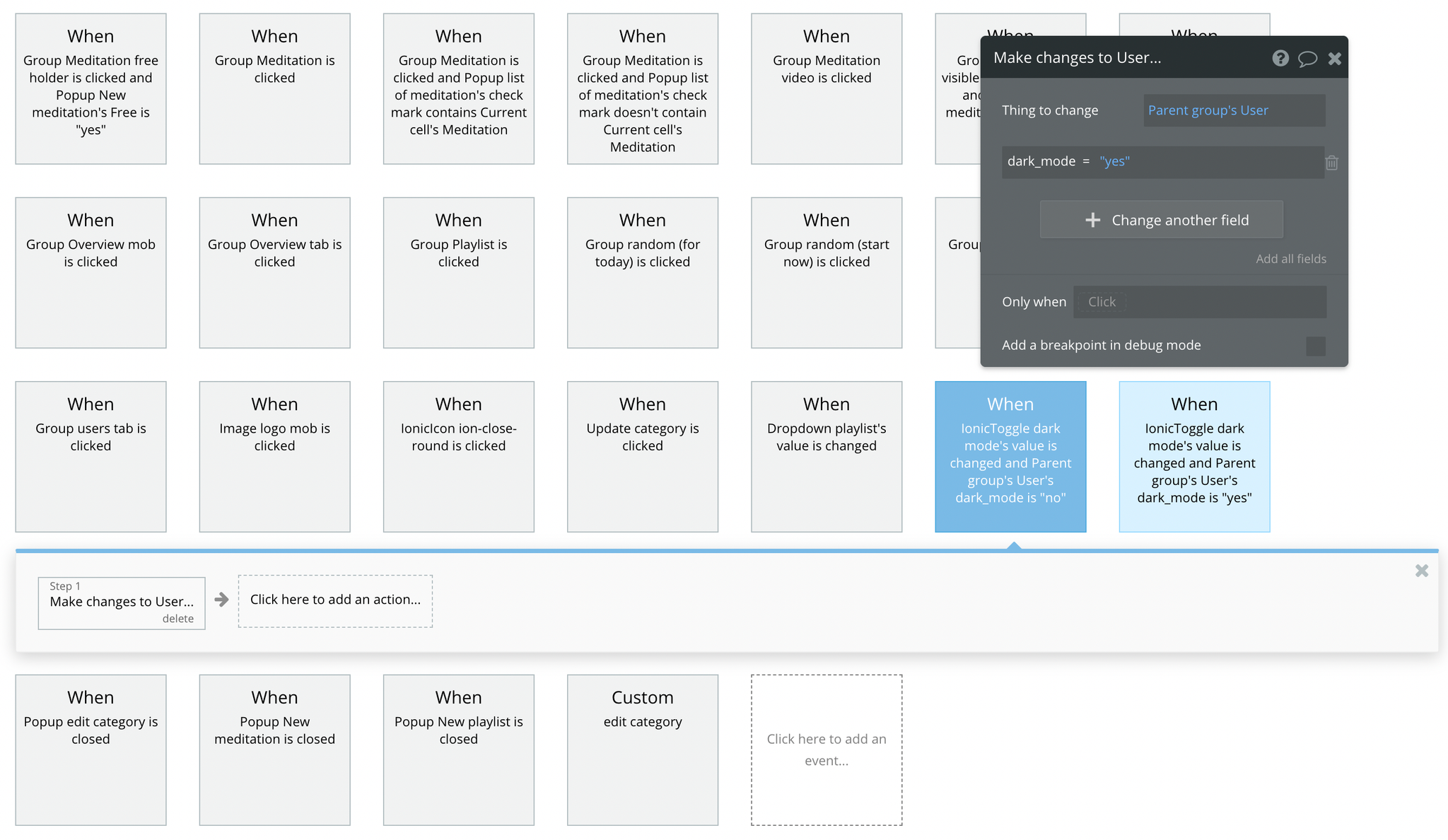
privacy_policy
This is the page where users see the legal statement that specifies how the company manages the collected user data.
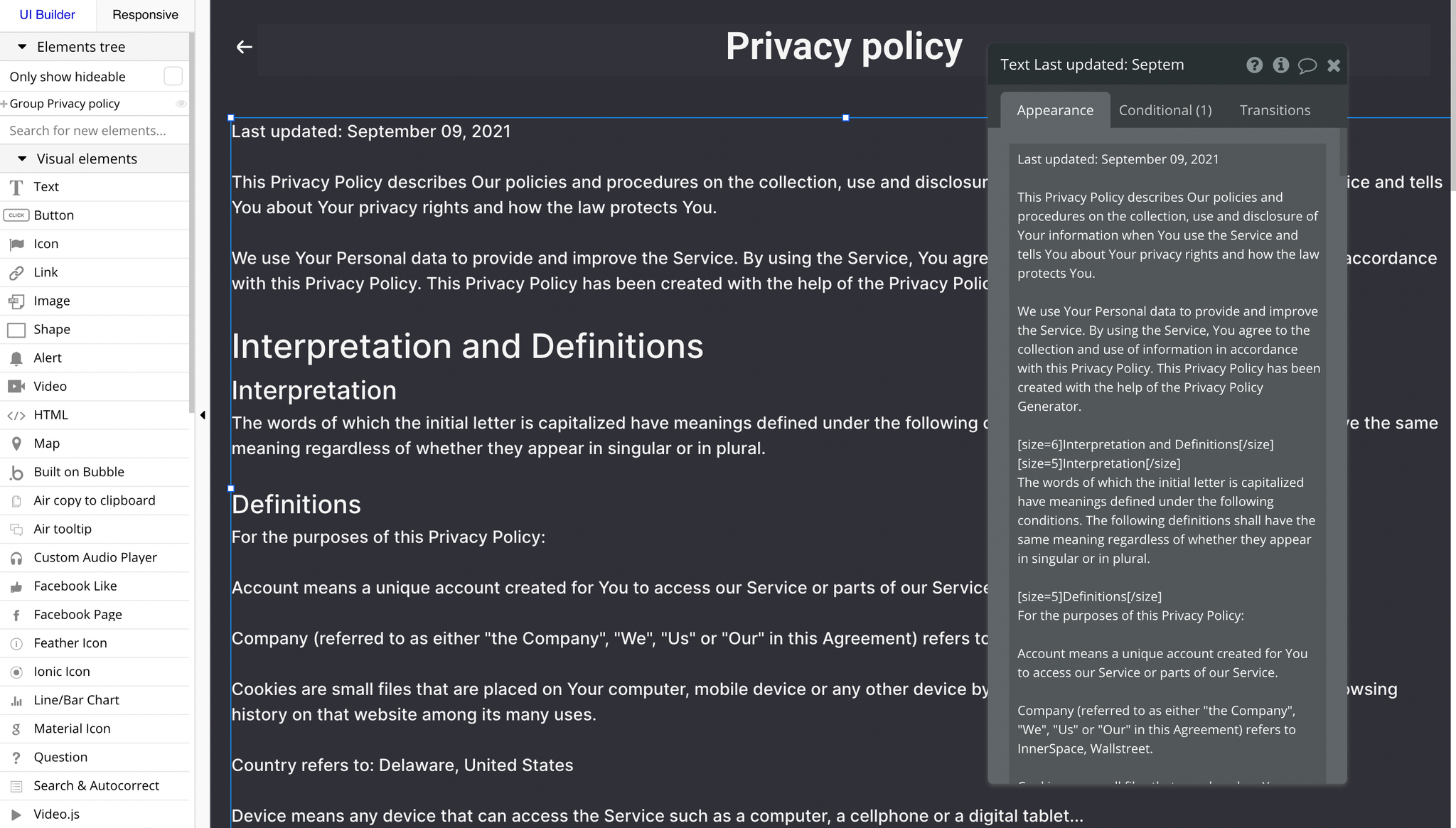
Tip: The text on this page is a placeholder and should be modified according to your own privacy policy.
Tip: This will help you go through App Store and Google Play approval procedures, in case you decide to convert your Bubble app into native iOS and Android apps. These links are also important for Facebook login.
terms_condition
This is the page where users see the agreement act between both sides: the company that has the web application and users who access the web application.
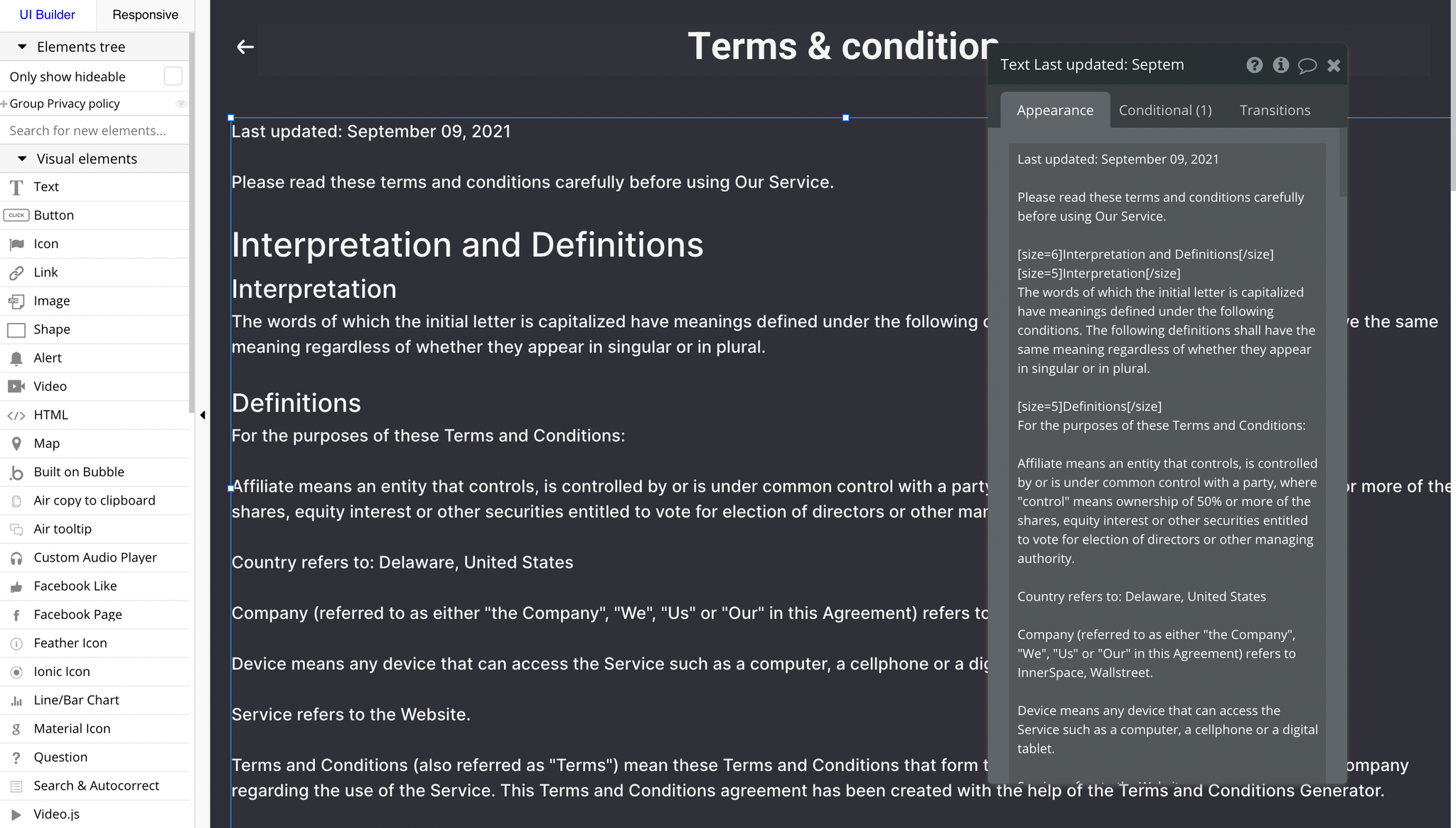
Tip: The text on this page is a placeholder and should be modified according to your own terms of service.
Tip: This will help you go through App Store and Google Play approval procedures, in case you decide to convert your Bubble app into native iOS and Android apps. These links are also important for Facebook login.
reset_pw
This page is for resetting the password. It comes with a simple form containing two inputs and a button to submit.
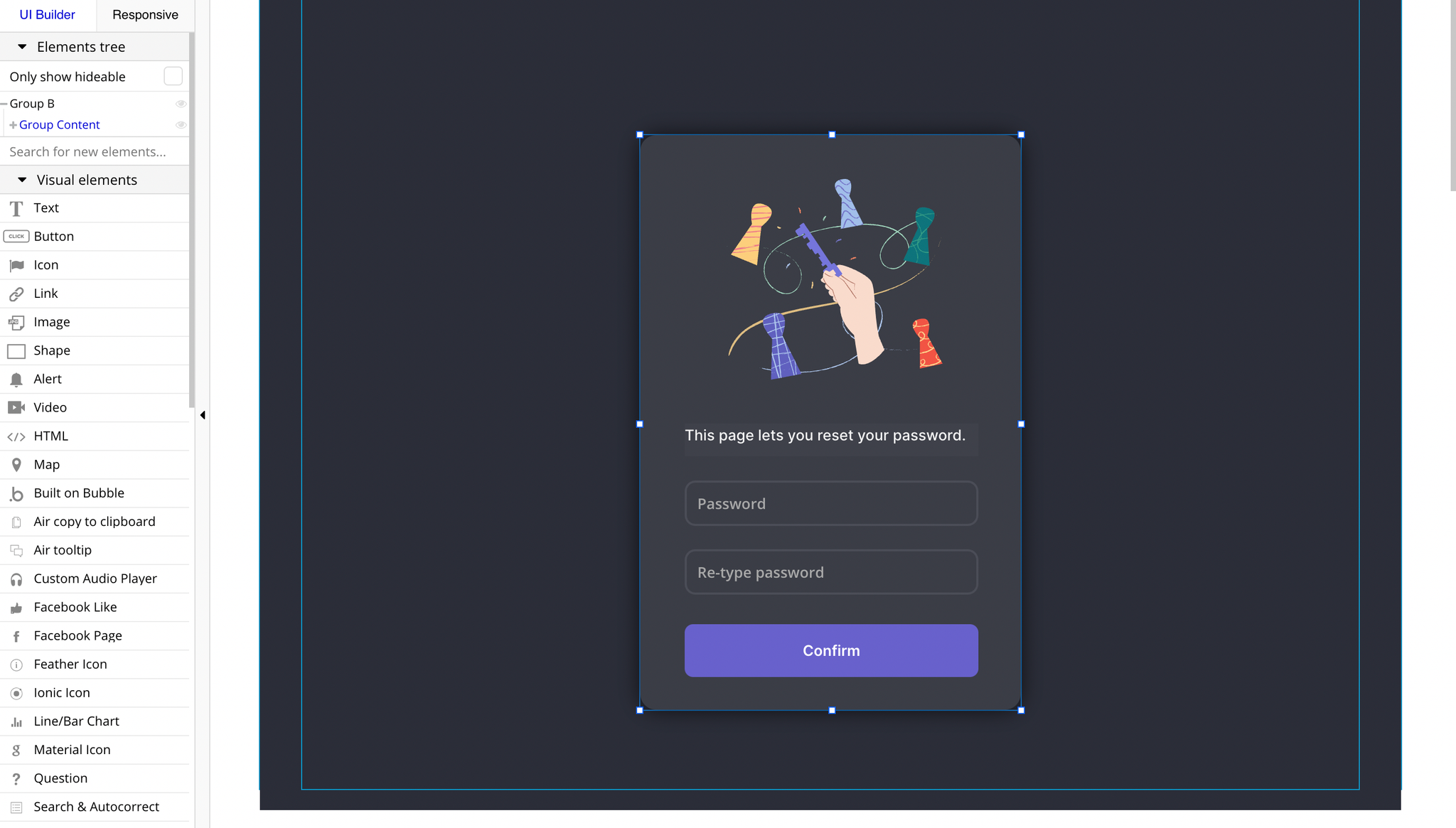
404
This is a custom-designed page for 404 redirect errors, informing a user that the requested web page cannot be found, or it doesn't exist.
It comes with a simple image and a button that redirects to the
index page.