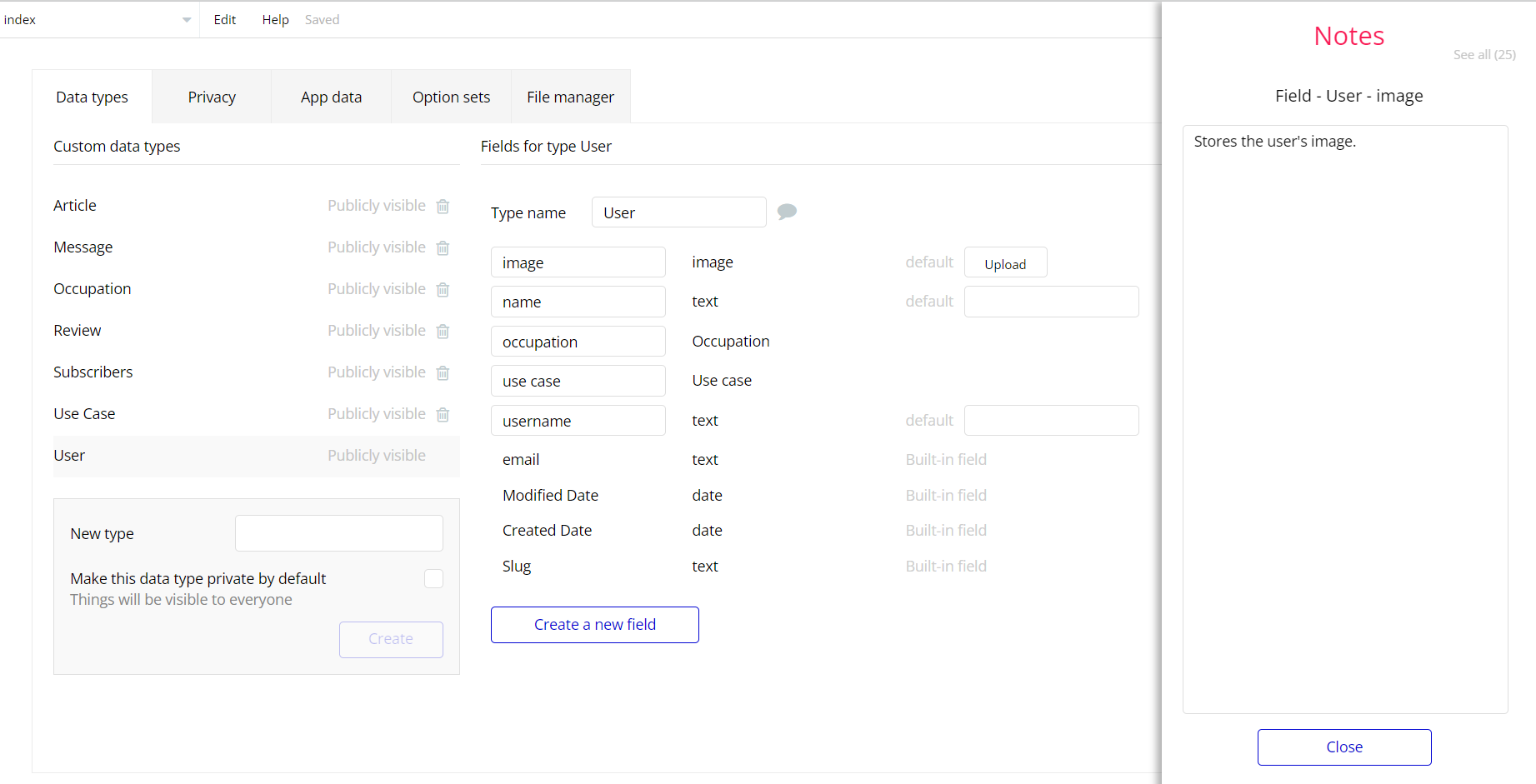The guide states the things to note, like Admin Access, Custom Code, Notes, APIs, etc.
Admin Rights
For security purposes, this template has limited rights for potential customers. This means that you will not be able to use the admin features to their fullest until you purchase the template and enable admin rights.
Tip: It is possible to access the admin panel via Demo Admin user. But, for security purposes, the features are not enabled unless purchasing the template and turn this feature on.
In order to grant the admin rights, please follow the instruction below.
- Enable the disabled workflows on the
admin
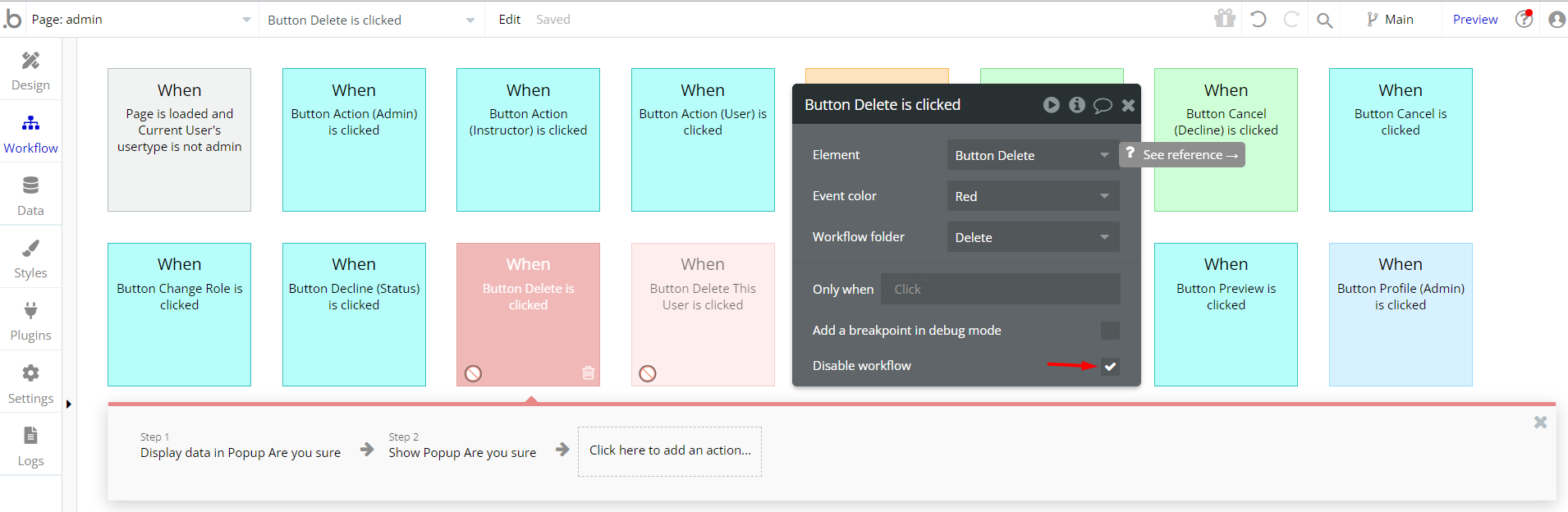
Congrats: You have successfully granted admin rights. Now you can use all the admin page and its features as an admin user.
Custom Code
On certain pages, there are some HTML elements used for some solutions that are not available by default. You can find these codes on the following pages:
- on Signup / Login Popup reusable element - HTML Glassmorphism - this element change the style and shadow style of the reusable element.
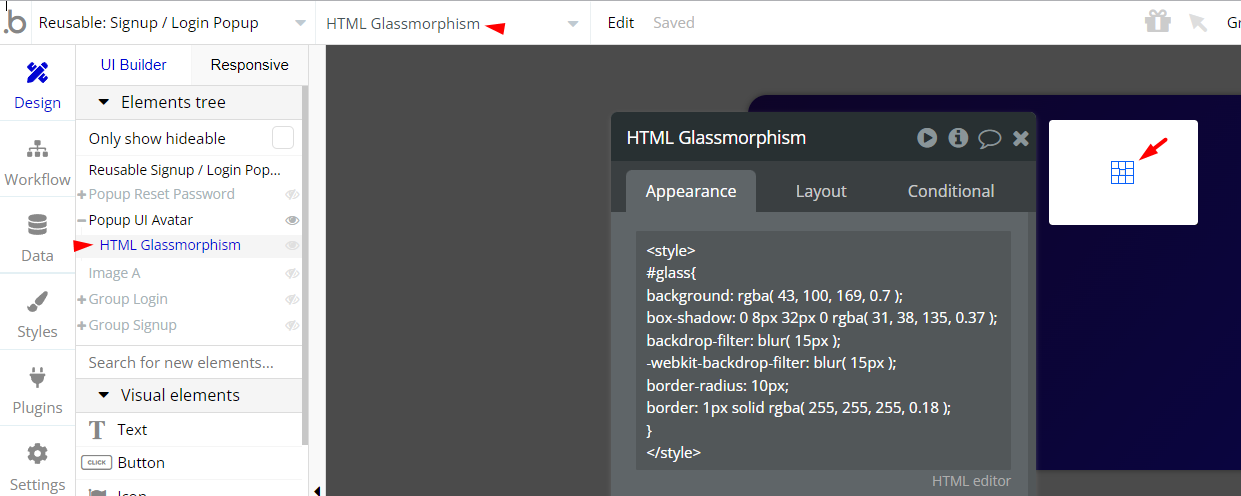
Important: Feel free to customize the styles, but please note that changing the code may break the described functionality. Strong CSS/Javascript and Bubble skills recommended.
❕For all things Bubble check: https://manual.bubble.io/.
❕For CSS/Javascript check: https://www.w3schools.com/.
API Webhooks
Course-like Udemy is using Backend workflows for some important features: delete and create courses and users.
They can be located in the Backend workflows tab in your editor:
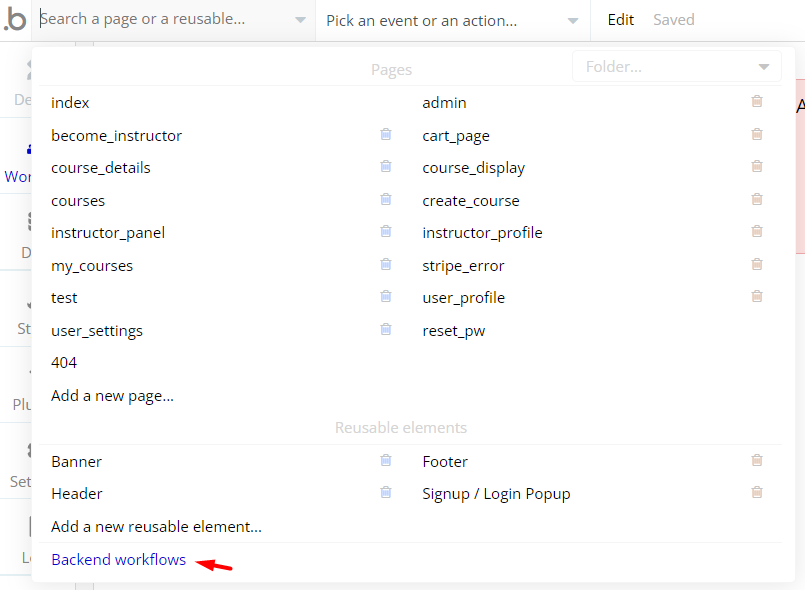
The responsible endpoints are the following ones:
- create_notification - create a notification for the current user.
- create_wishlist - create a new wishlist for the current user.
- creating_course - creates a new available course and removes cart and wishlist items.
- delete_cart - deletes the current user cart.
- delete_course - deletes the course.
- delete_user - deletes the user’s instructor status.
- delete_wishlist - deletes the wishlist item.
- transfer_seller - transfers the course price to the course author.
Hidden Design Elements
Tip: Initially, on some pages, design elements in Bubble Editor might be hidden.
Here is an example of how to unhide 👀 them:
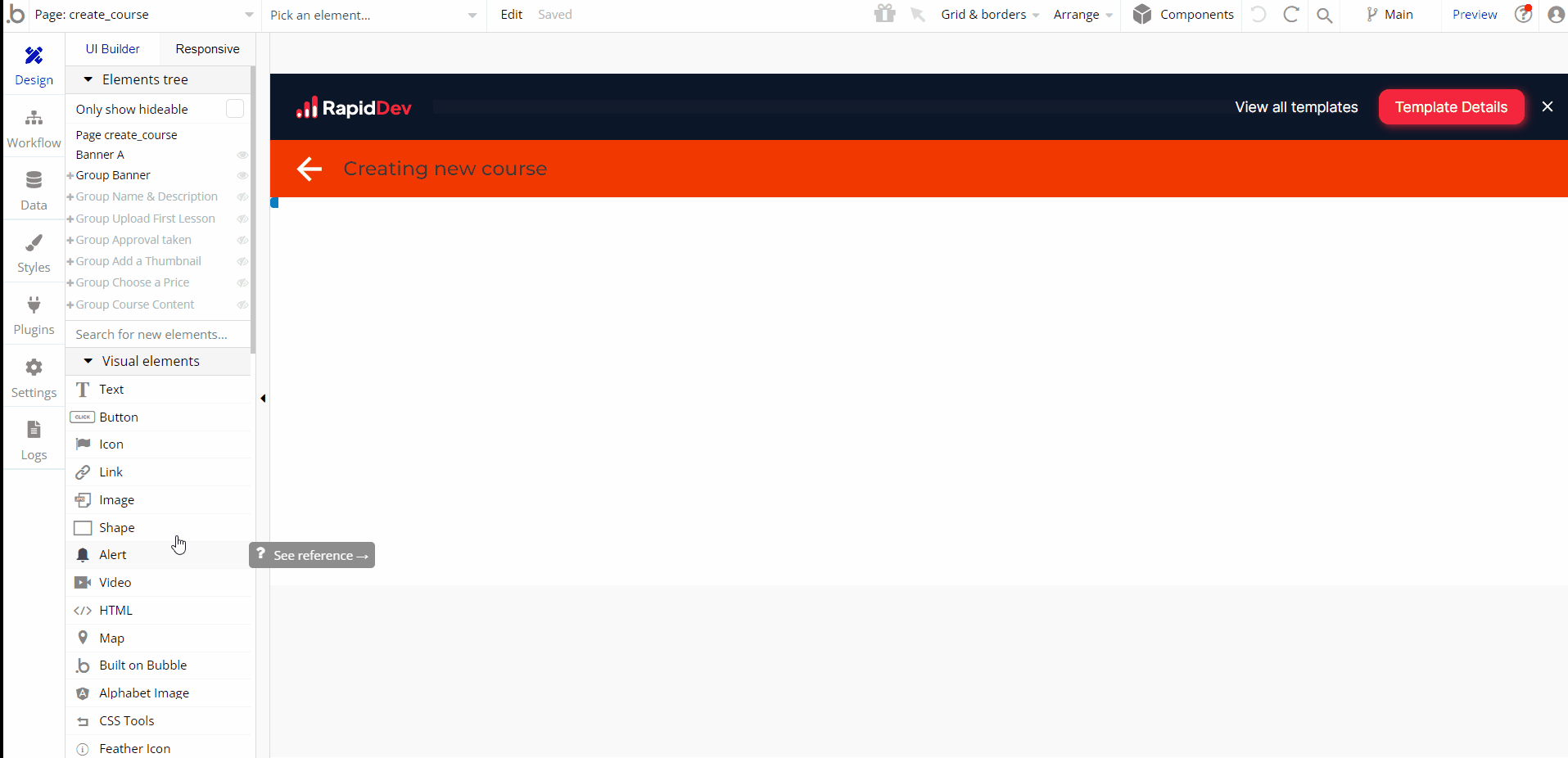
Embedded Notes in Bubble Editor
This template comes with explicit Notes for Database fields, Option sets and their fields, and Privacy rules, which will guide you with the modification process.
In order to preview a Note of any data type or field, click on the 💬 icon.