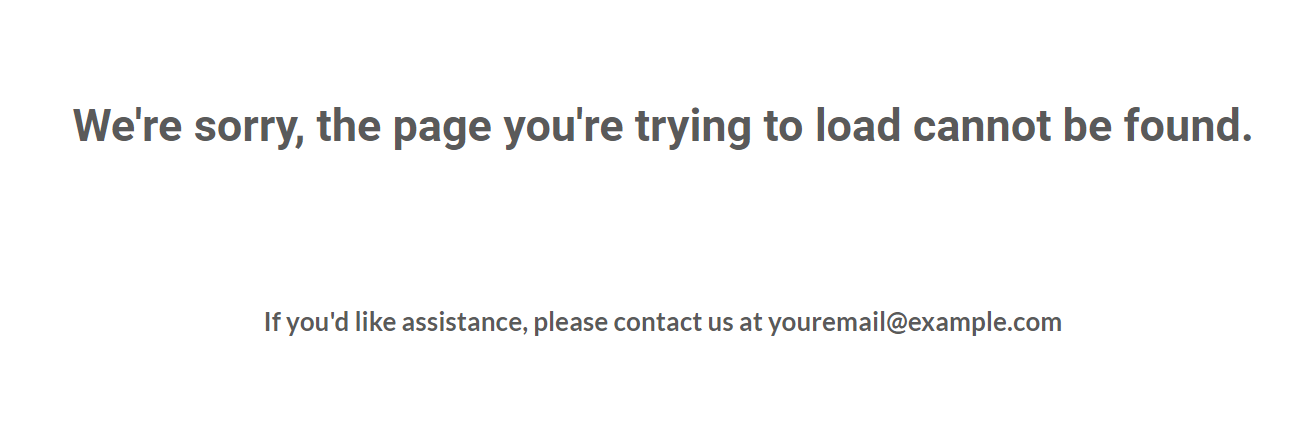This section states the purpose of each page.
Introduction
In this summary, we will describe each page and its content. The Page Element is the fundamental one that contains all the other elements.
Tip: See Bubble Reference for more information about Pages element https://bubble.io/reference#Elements.Page 🙂
Pages
index
This is the main page typically encountered first on the web app that usually contains links to the other pages of the site. A homepage includes a variety of menus that make it easy for users to find the information they need.
This page starts with a hero section that contains a short call-to-action text and signup / login buttons.
Below, it continues with two more blocks, and one more call-to-action text and buttons as well.
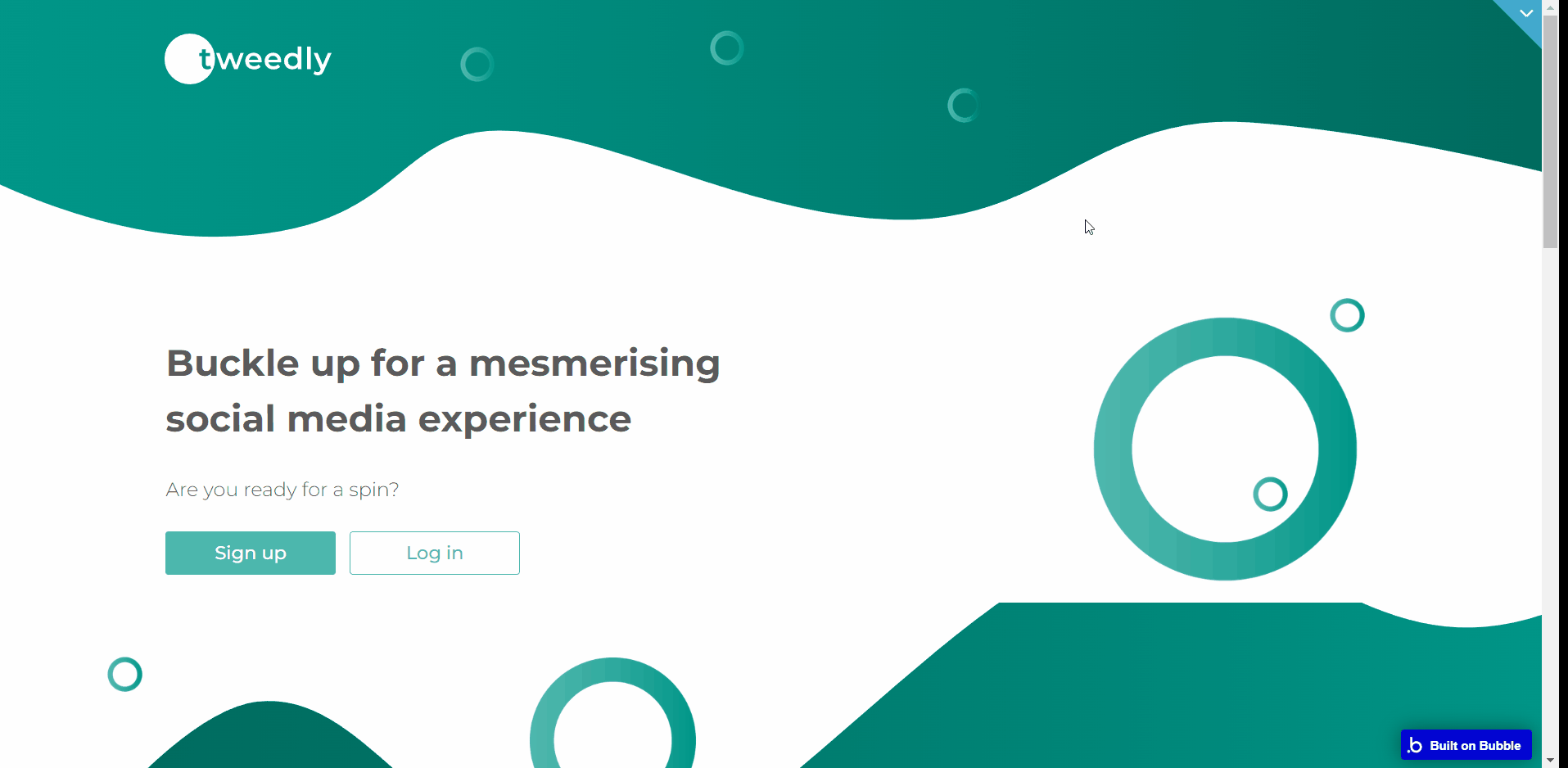
All images and texts are displayed for demonstrational purposes and can be changed directly on the page.
On this page, you'll see different tweets from different people you're following, and a big tweet bar that allows you to type your tweet (this is a unique feature used to give the user ability to manage the elements of the main page of the template in real-time without buying it).
Also, it shows an overview of your profile, your tweets, your followers, and those you're following and suggests who to follow, and shows all users.
admin_panel
This page is designed to manage platform data, e.g. Users and overall statistics. Only users with admin rights are able to access this page (in read-only mode), and those users who have access rights can edit or delete anything here.
It comes with the following two tabs.
- Users - this tab allows viewing the list of users, communicating with them via email messaging, or deleting them.
- Statistics - this tab displays general statistics for the template on 6 parameters.
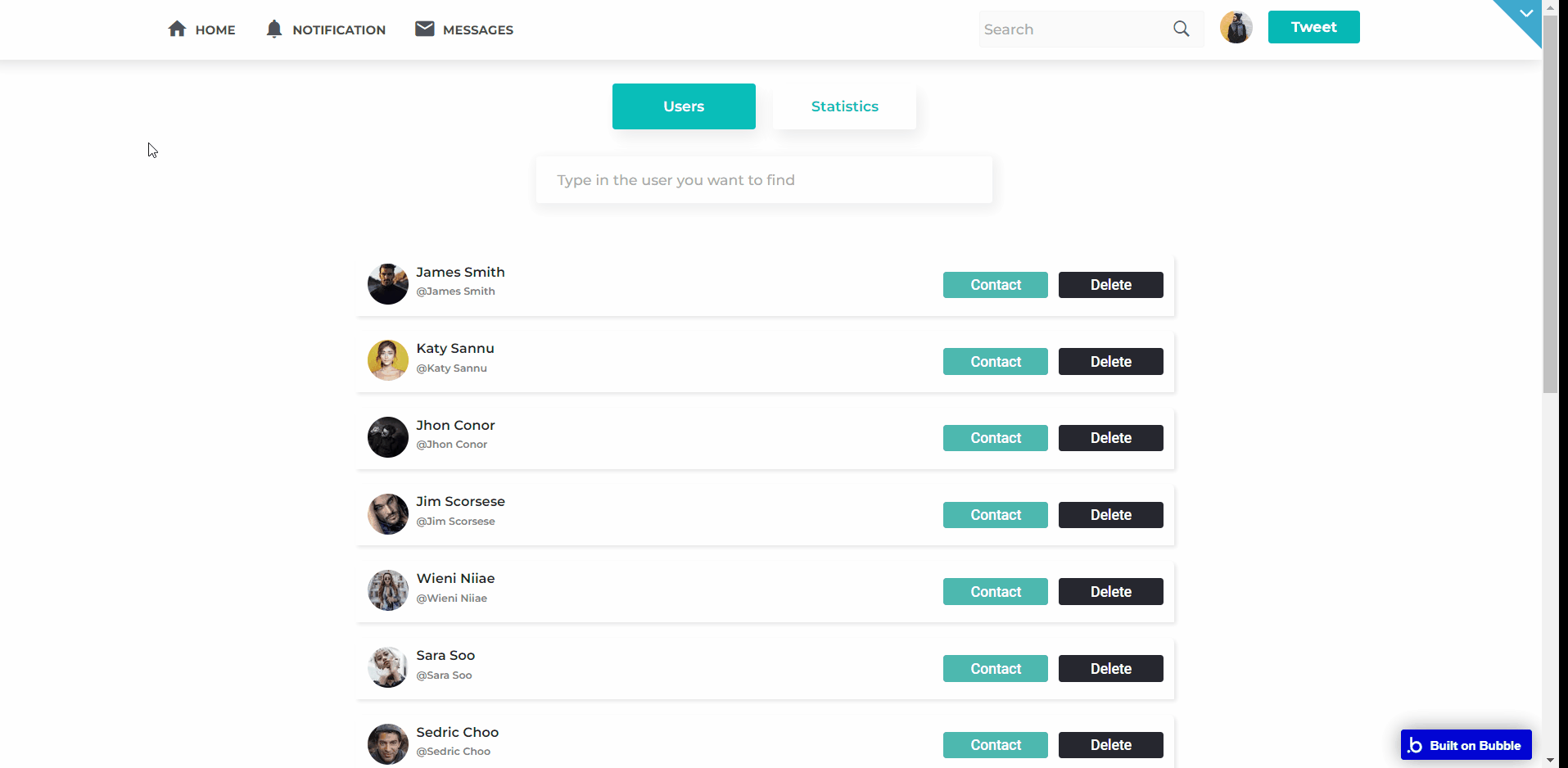
Note: Switching between tabs works by changing elements’ custom states.
home
This page shows the home page of the website.
To the left-hand side is the short overview of the user's profile, the user's handle, the number of tweets, the number of followers, and the number of users following.
On the right-hand side is the section of who to follow, and suggestions of different accounts the user can follow.
In the middle is the tweets section on top for the user to write tweets and post them live with the option of adding videos and pictures.
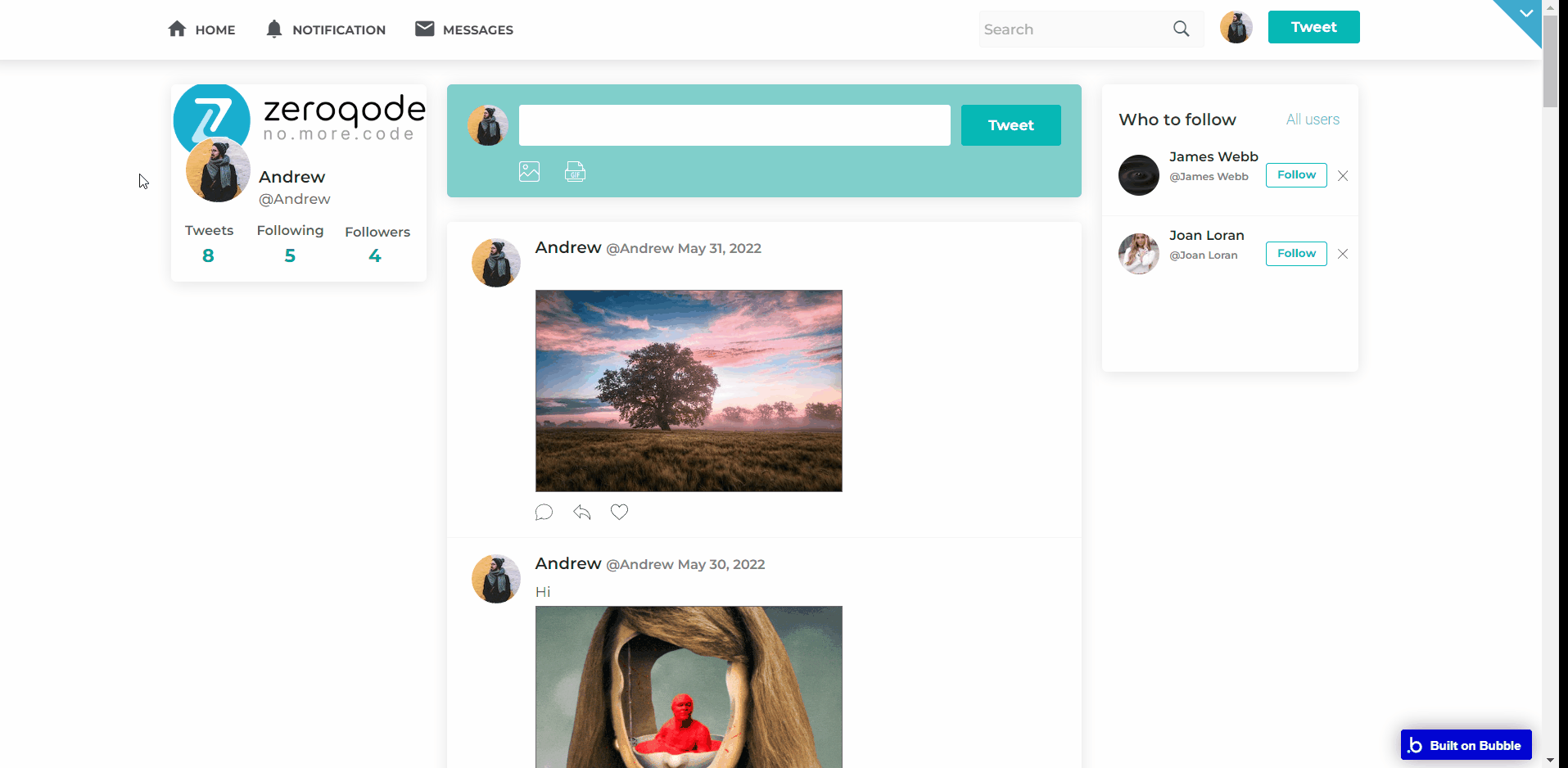
Beneath is the update of live tweets from other users you're following.
notifications
This is the page that shows all the notifications of all the tweets the accounts you're following were posted. It also shows when the tweet was posted.
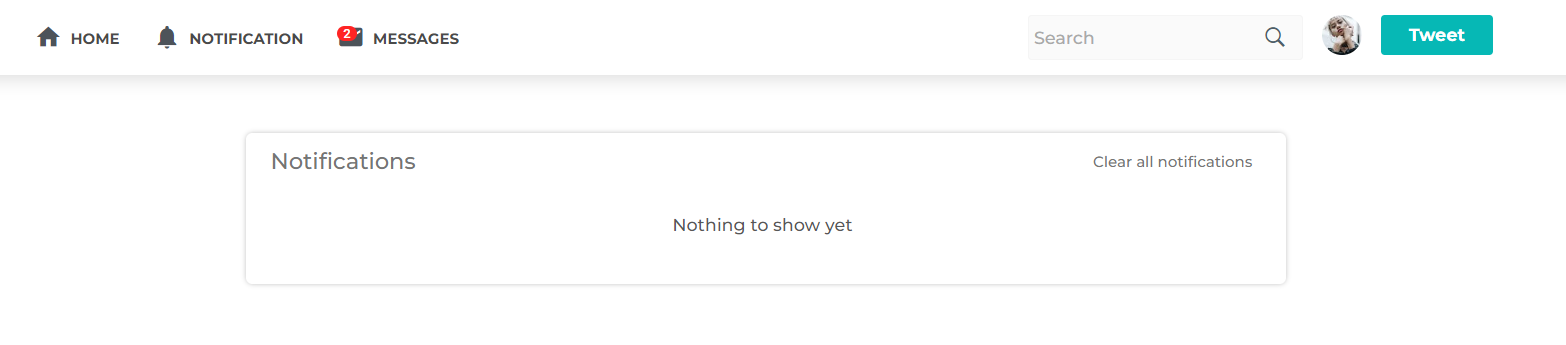
You can also clear all these notifications from this page.
responsive_profile
This page shows your profile account name, profile account handle, a link to your profile, and the log out button.
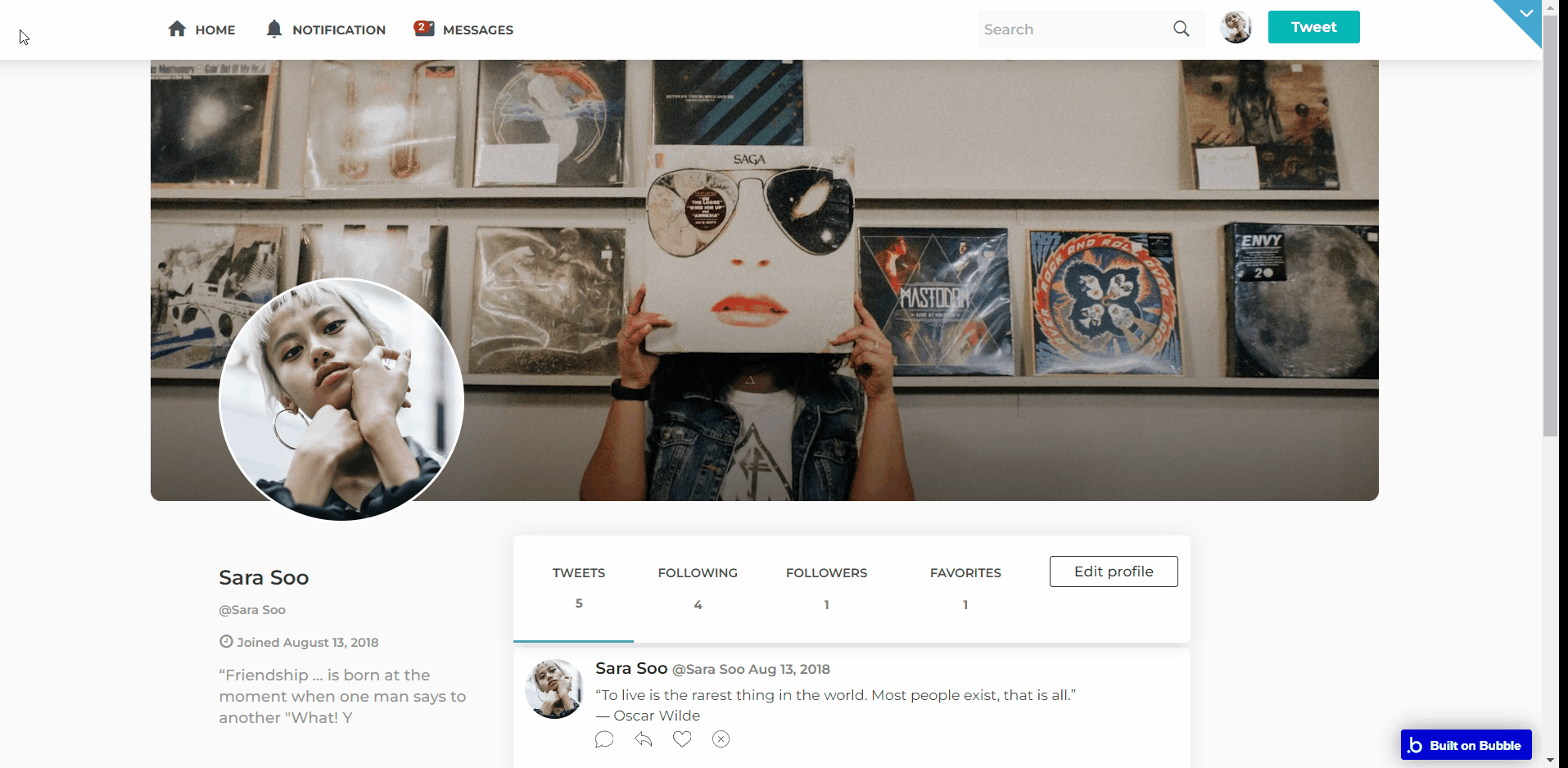
reset_pw
Here, users reset their password after accessing the link in the mail.
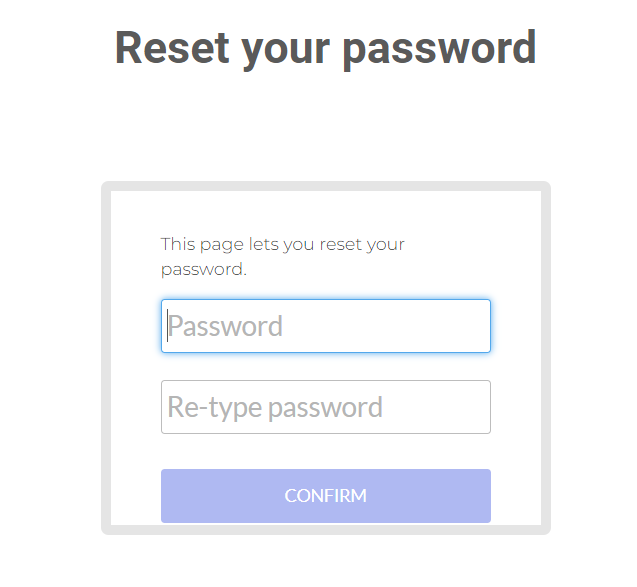
404
This is a page for 404 redirect errors, informing users that the web page they are looking for cannot be found.