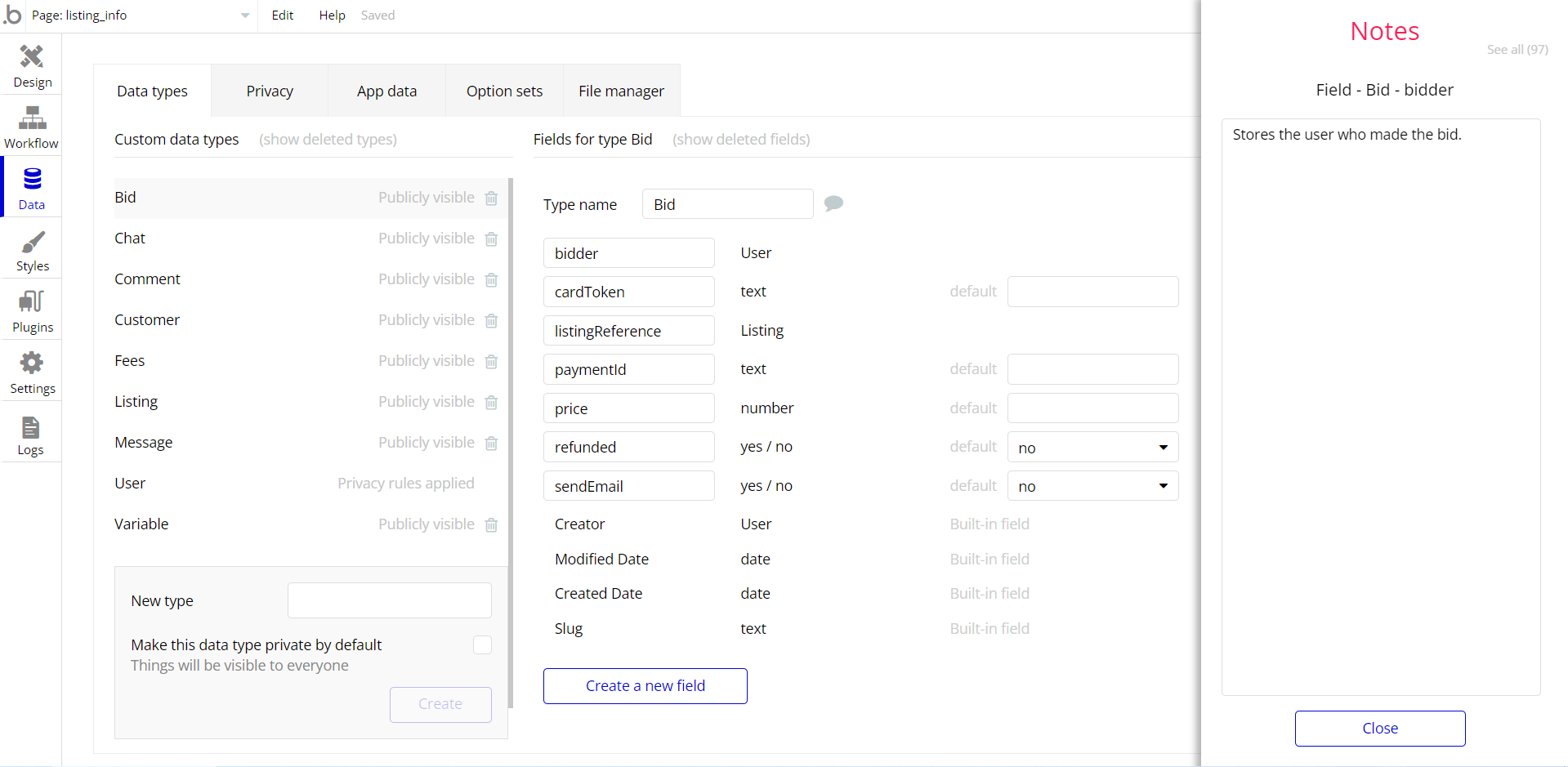This section consists of Database Things and fields description for every thing which is part of the template.
Introduction
To get to the Data section, click the database icon on the left side tabs in Bubble Editor.
Important: See Bubble manual information when working with data:
https://manual.bubble.io/help-guides/working-with-data;
https://manual.bubble.io/core-resources/data.
Data Types
Note: In case you have accidentally deleted a data type - no worries! Bubble lets you restore💪the deleted data type.
Clicking on 'show deleted types' or 'show deleted fields' from the Data → Data types tab will reveal the deleted items, and a 'restore' button will appear next to each deleted entry.
Simply click 'restore', to restore a field or data type.
Tip: Aside from the below-listed data types and fields, Bubble creates these default fields visible in each data type:
Creator, Modified Date, Created Date and Slug, except for the User data type.
The User data type will have the following fields: email, Modified Date, Created Date and Slug. These fields' values can be used in workflows, conditional formatting, etc.
To learn more, see the Bubble manualCompany
This data type holds information about your company.
Field Name | Type | Notes |
Distance Selling Contract | text | Stores the distance selling contract text. |
Email | text | Stores the company email. |
Logo | image | Stores the company logo. |
Preliminary Information Form | text | Stores the preliminary information form. |
Privacy Policy | text | Stores the company’s privacy policy. |
Terms of Use | text | Stores the company’s terms of use. |
Documents
This data type holds the documents created by the users.
Field Name | Type | Notes |
Distance Selling Contract | text | Stores the distance selling contract text (contract between you and other user). |
ID | text | Stores the document ID. |
Paid? | yes / no | Stores the paid status. |
Preliminary Information Form | text | Stores the preliminary information form (between you and another user). |
Privacy Policy | text | Stores the document’s privacy policy. |
Sale Price | number | Stores the document's sale price. |
Terms of Use | text | Stores the document’s terms of use. |
Type | text | Stores the document type. |
User | User | Stores the document author. |
FAQ
This data type holds the questions and answers displayed on the faq reusable element.
Field Name | Type | Notes |
Answer | text | Stores the answer text. |
Question | text | Stores the question text. |
Forms
This data type holds the communication and feedback data sent by the user.
Field Name | Type | Notes |
Email | text | Stores the user's email. |
Message | text | Stores the user’s message. |
Name | text | Stores the user name. |
Type | text | Stores the form type: (Contact or Feedback) |
Items
This data type holds the documents in packages.
Field Name | Type | Notes |
Description | text | Stores the document description. |
Discounted Price | number | Stores the item discounted price. |
Image | image | Stores the item image. |
Price | number | Stores the item price. |
Title | text | Stores the item title. |
Type | text | Stores the item type. |
If you assign the value 0 to the Discounted Price field, your users will see the "FREE" label on the package.
Policies
This data type holds a document template for users to create their own.
Field Name | Type | Notes |
Privacy Policy | text | Stores the privacy policy. |
Terms of Use | text | Stores the terms of use. |
Type | text | Stores the policy type. |
Don't forget to set variable keywords in the document. With these keywords, users can fill the relevant section with unique words. You will see a demo of keyword preparation below.
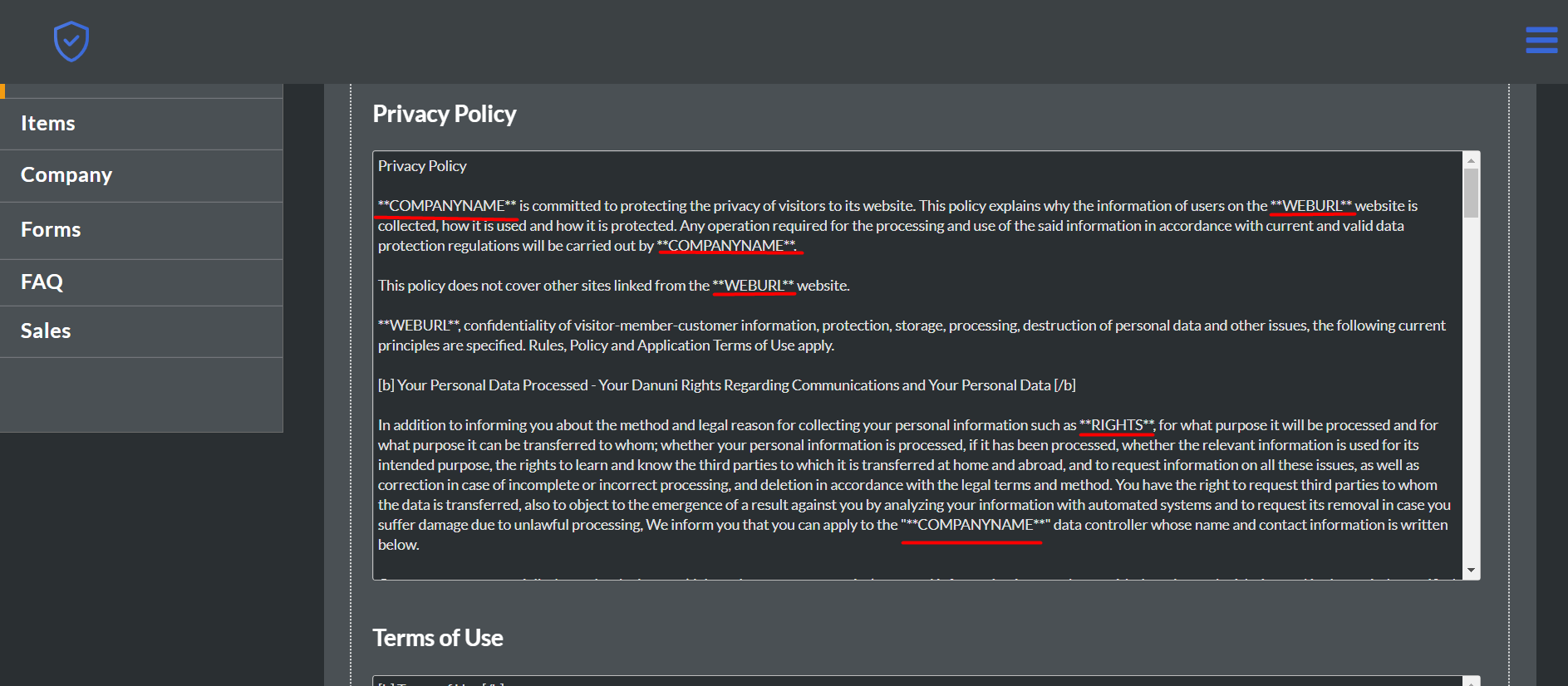
As seen in the screenshot, we prepared the words that will be specific to the users as KEYWORDS.
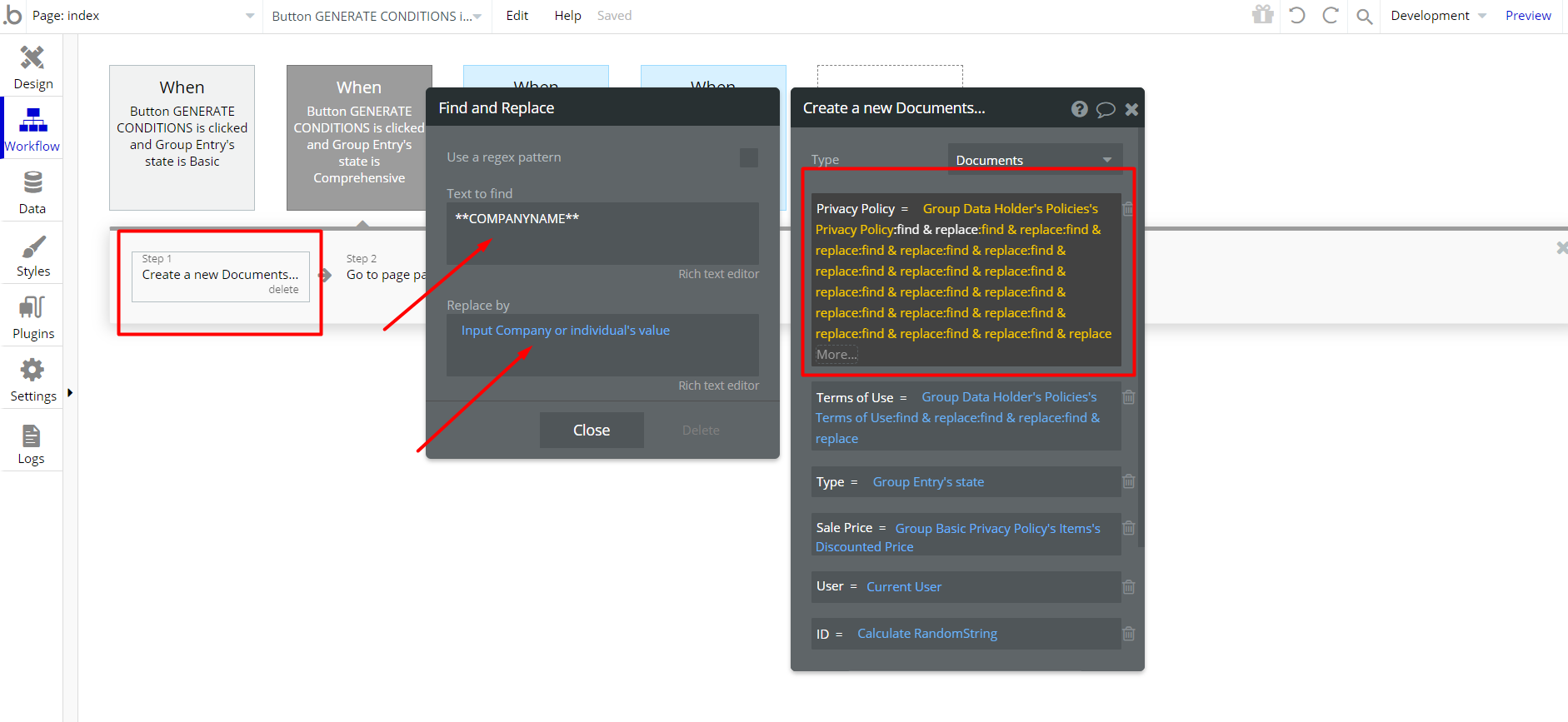
In workflows, find KEYWORDS with the expression "find&replace" in the action where the document is created, and replace the values entered by the user in the relevant inputs.
Prepare a policy and present it to users simply!
User
Bubble applications have a built-in User data type that acts like any type that is created in a database. For instance, you can modify a user, delete a user, list them in a repeating group, etc.
This data type stores the users' bio data (name, surname) and profile information like the number of documents created and admin status.
Field Name | Type | Notes |
Admin | yes / no | Stores the user admin status. |
Name | text | Stores the user name. |
Number of Documents | number | Stores the number of docs created by user. |
Surname | text | Stores the user surname. |
Note: The data type has a privacy rule applied. See the 💬 in the database under the privacy section for details.
Embedded Notes in Bubble Editor
This template comes with explicit Notes for Database fields, Option sets and their fields, and Privacy rules, which will guide you through the modification process.
In order to preview a Note of any data type or field, click on the 💬 icon.