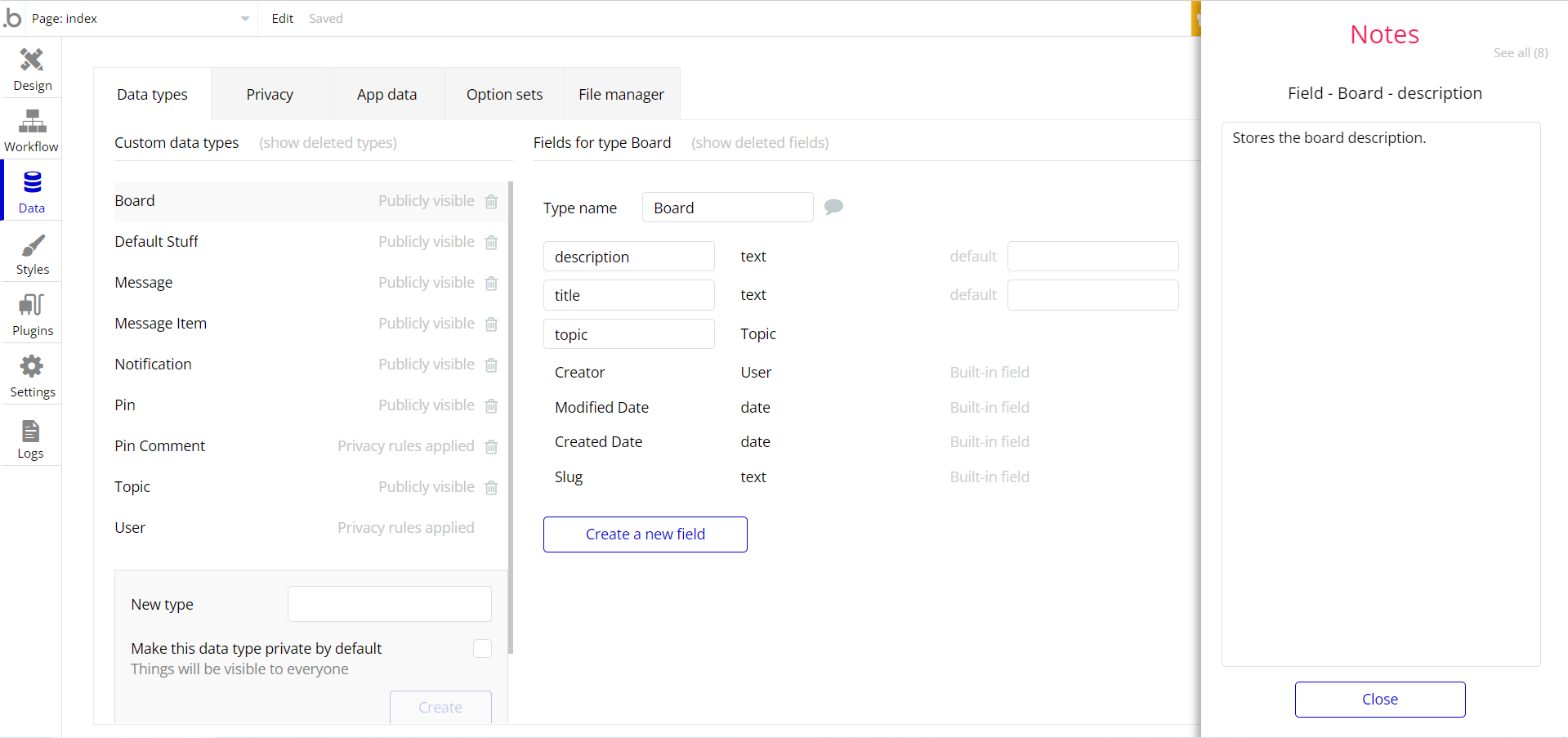This section consists of Database Things and fields description for every thing which is part of the template.
Introduction
To get to the Data section, click the database icon on the left side tabs in Bubble Editor.
Important: See Bubble manual information when working with data:
https://manual.bubble.io/help-guides/working-with-data;
https://manual.bubble.io/core-resources/data.
Data Types
Note: In case you have accidentally deleted a data type - no worries! Bubble lets you restore💪the deleted data type.
Clicking on 'show deleted types' or 'show deleted fields' from the Data → Data types tab will reveal the deleted items, and a 'restore' button will appear next to each deleted entry.
Simply click 'restore', to restore a field or data type.
Tip: Aside from the below-listed data types and fields, Bubble creates these default fields visible in each data type:
Creator, Modified Date, Created Date and Slug, except for the User data type.
The User data type will have the following fields: email, Modified Date, Created Date and Slug. These fields' values can be used in workflows, conditional formatting, etc.
To learn more, see the Bubble manualBoard
This data type stores data about created boards.
Field Name | Type | Notes |
description | text | Stores the board description. |
title | text | Stores the board title. |
topic | Topic | Stores the board topic. |
Default Stuff
This data type stores data about default user images.
Field Name | Type | Notes |
defalutUserImage | image | Stores the default avatar image for registered user. |
Message
This data type stores data about messages posted under pined images.
Field Name | Type | Notes |
lastMessage | User | Stores the author of the last message. |
messageItems | List of Message Items | Stores the list of messages. |
pairs | List of Users | Stores the list of paired users. |
read? | yes / no | Stores the message status. |
to | User | Stores the message receiver. |
Message Item
This data type store messages content.
Field Name | Type | Notes |
message | text | Stores the message text. |
Notification
This data type stores the notification info.
Field Name | Type | Notes |
Pins | List of Pins | Stores the list of newly added pins shown in notifications. |
Pin
This data type stores data about pins.
Field Name | Type | Notes |
board | Board | Stores the related board. |
copy? | yes / no | Stores the pin copy status. |
description | text | Stores the pin description. |
image | image | Stores the pin image. |
link | text | Stores the pin link. |
originalPinTEST | Pin | Stores the initial category. |
title | text | Stores the pin title. |
topic | Topic | Stores the pin topic. |
Pin Comment
This data type stores data about pin comments.
Field Name | Type | Notes |
comment | text | Stores the comment text. |
pin | Pin | Stores the related pin. |
Topic
This data type stores data about topic.
Field Name | Type | Notes |
image | image | Stores the topic image. |
title | text | Stores the topic title. |
User
Bubble applications have a built-in User data type that acts like any type that is created in a database. For instance, you can modify a user, delete a user, list them in a repeating group, etc.
This data type stores the users' bio data (name, photo, gender, city, etc.) and profile information like comments made and chats or discussions associated with the user.
Field Name | Type | Notes |
aboutYou | text | Stores the text about user. |
admin | yes / no | Stores the user status. |
follower | List of Users | Stores the list of followers. |
followingTopics | List of Topics | Stores the list of followed topics. |
followingUser | List of Users | Stores the list of followed users. |
image | image | Stores the user image. |
name | text | Stores the user name. |
notificationsIncoming | List of Notifications | Stores the list of incoming notifications. |
Note: The data type has a privacy rule applied. See the 💬 in the database under the privacy section for details.
Embedded Notes in Bubble Editor
This template comes with explicit Notes for Database fields, Option sets and their fields, and Privacy rules, which will guide you through the modification process.
In order to preview a Note of any data type or field, click on the 💬 icon.