Your database will be empty when you purchase the template. To be able to examine the samples and access the necessary data that allows you to access the content, you need to pull the data with the "Bubble App Connector" plugin.
We have hidden the original element in preview mode so that your private key is not visible in preview mode. You can learn how to make it visible again when you get this template in the steps below.
- Go to "admin" page and find temporary element with "DELETE THIS" keyword.
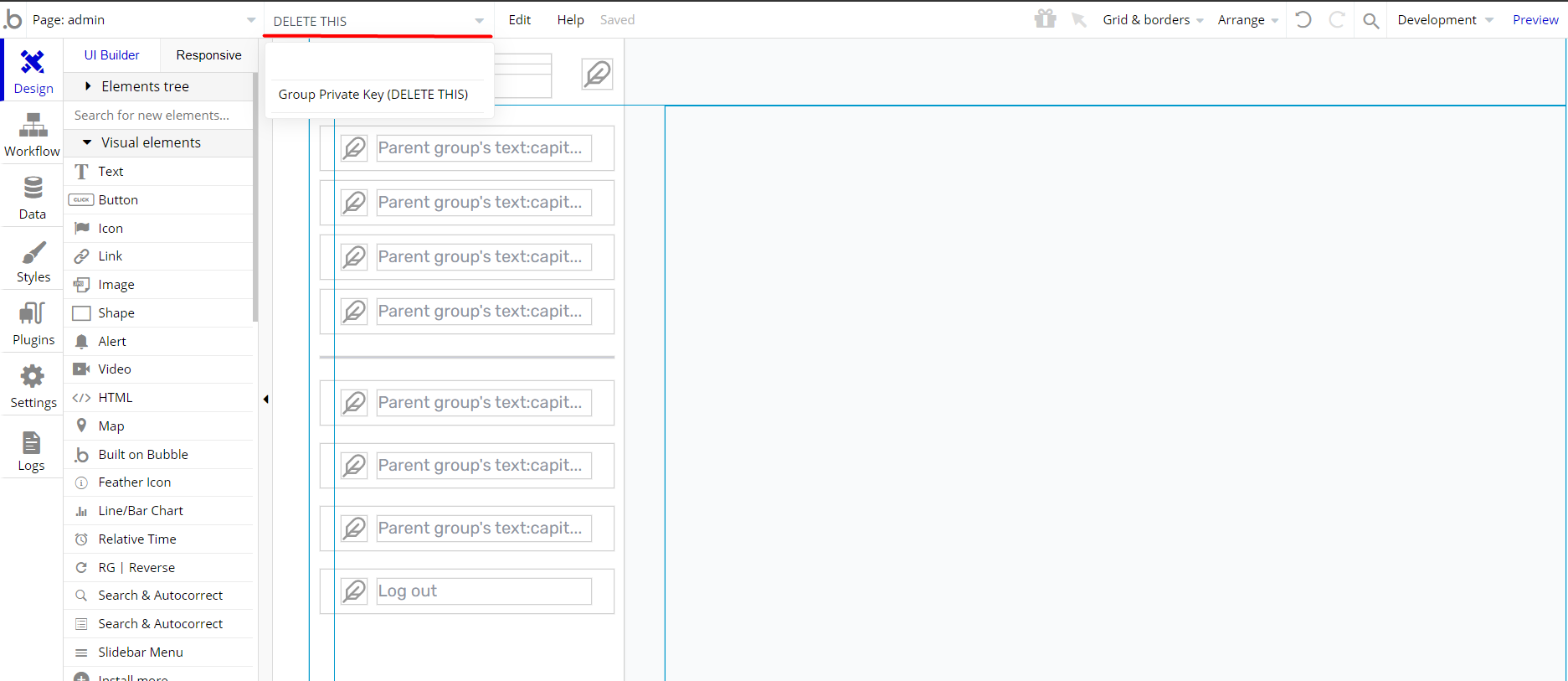
- Click to "DELETE" button and delete it.
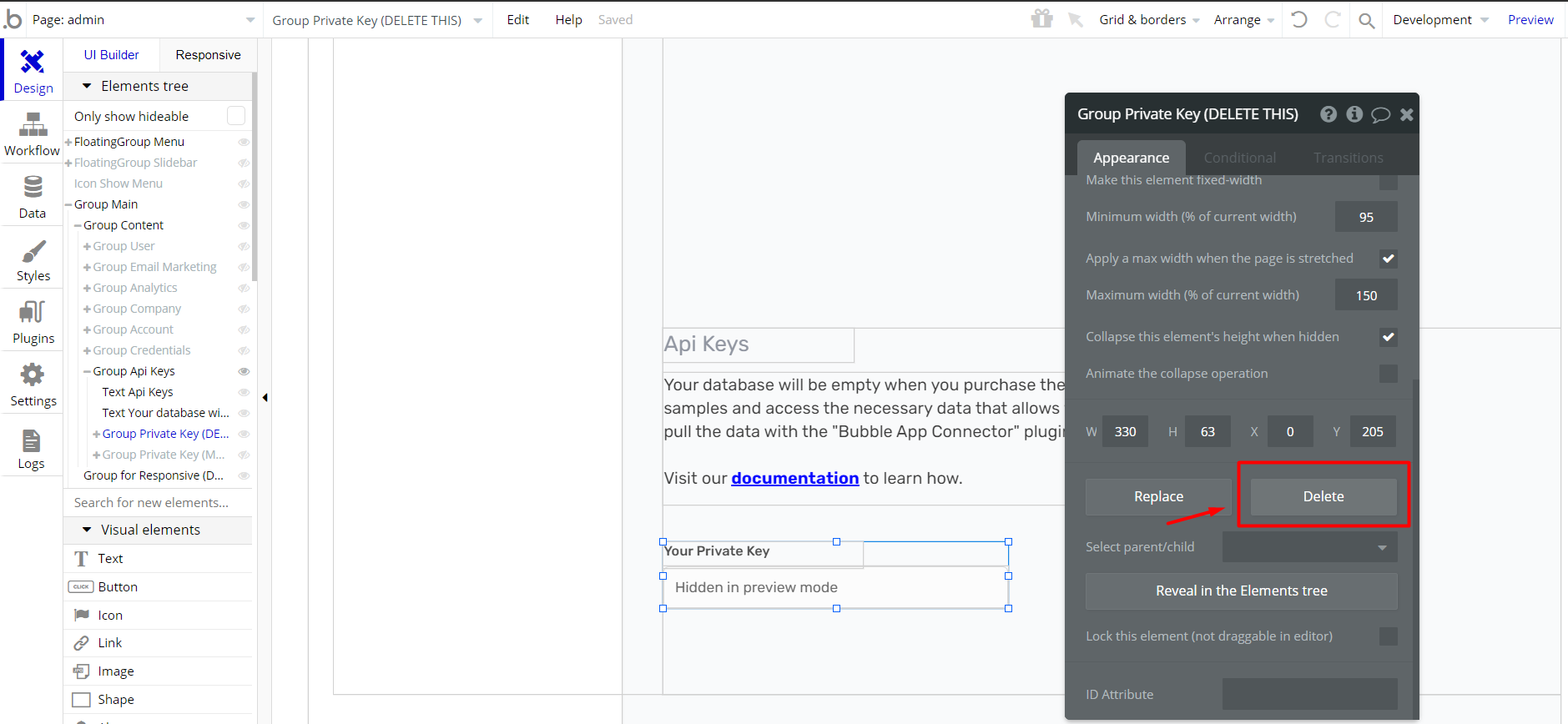
- Find the original element with "MAKE VISIBLE" keyword.
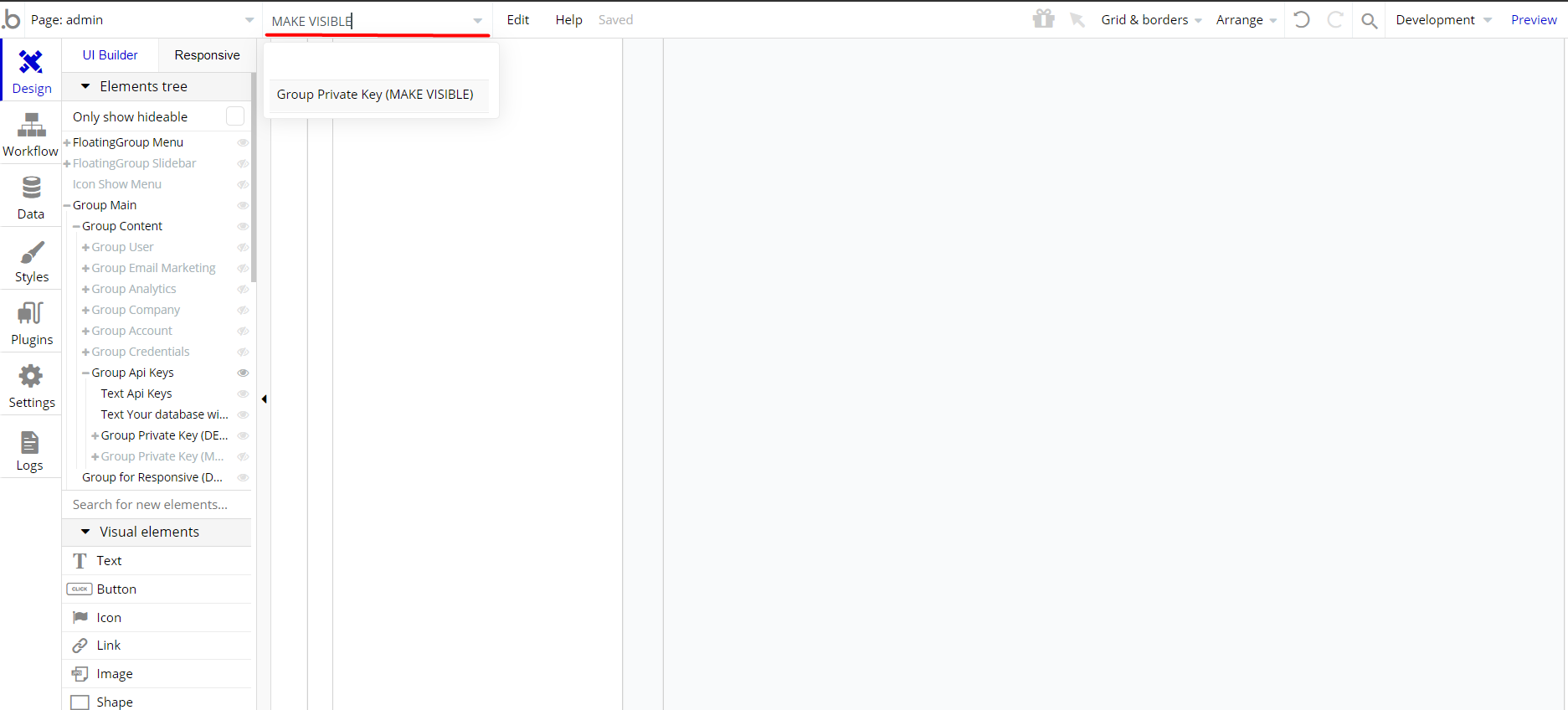
- Check the visibility property to make visible it.
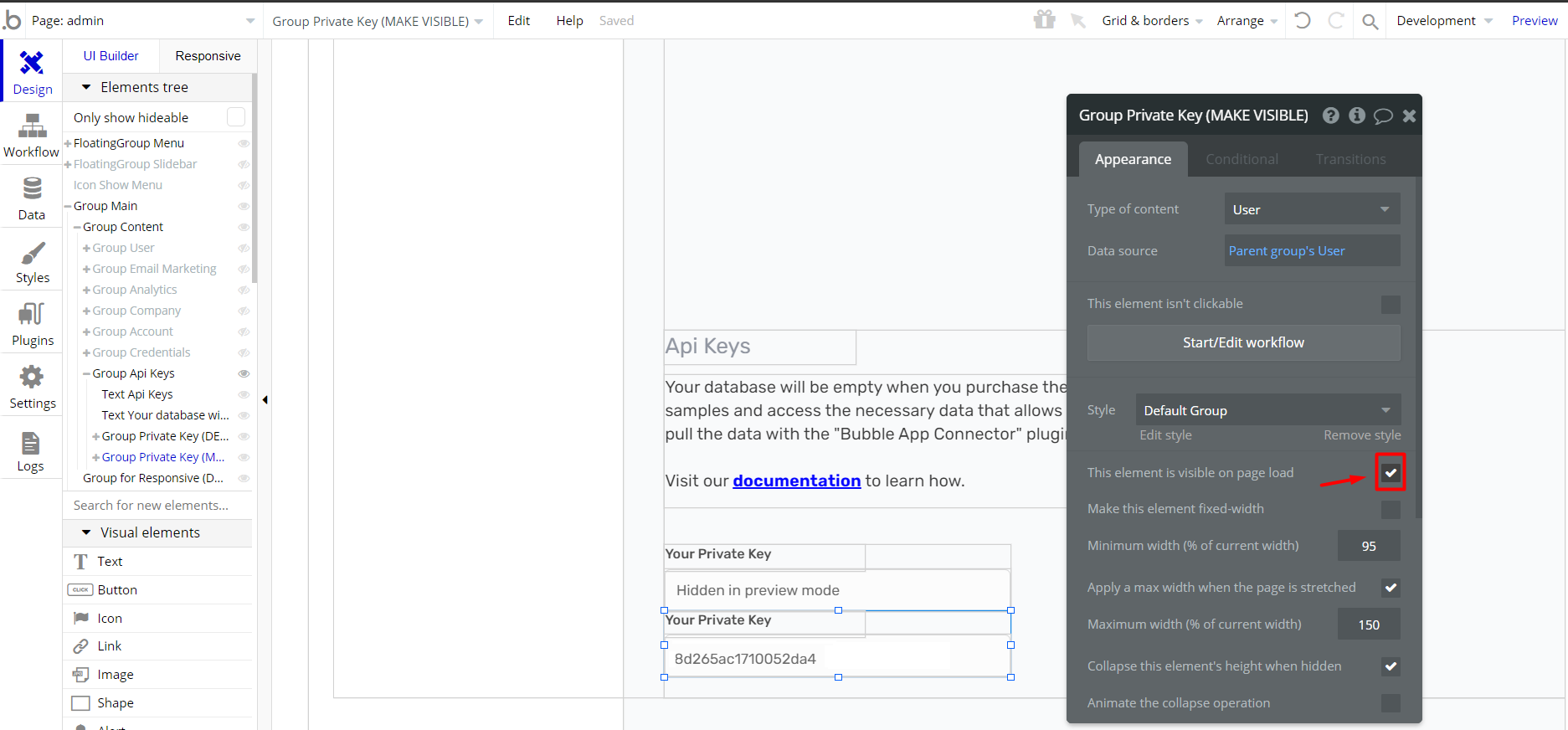
- Go to "admin" page from preview mode and select the "Api Keys" tab. Your private key is here. You can copy it.
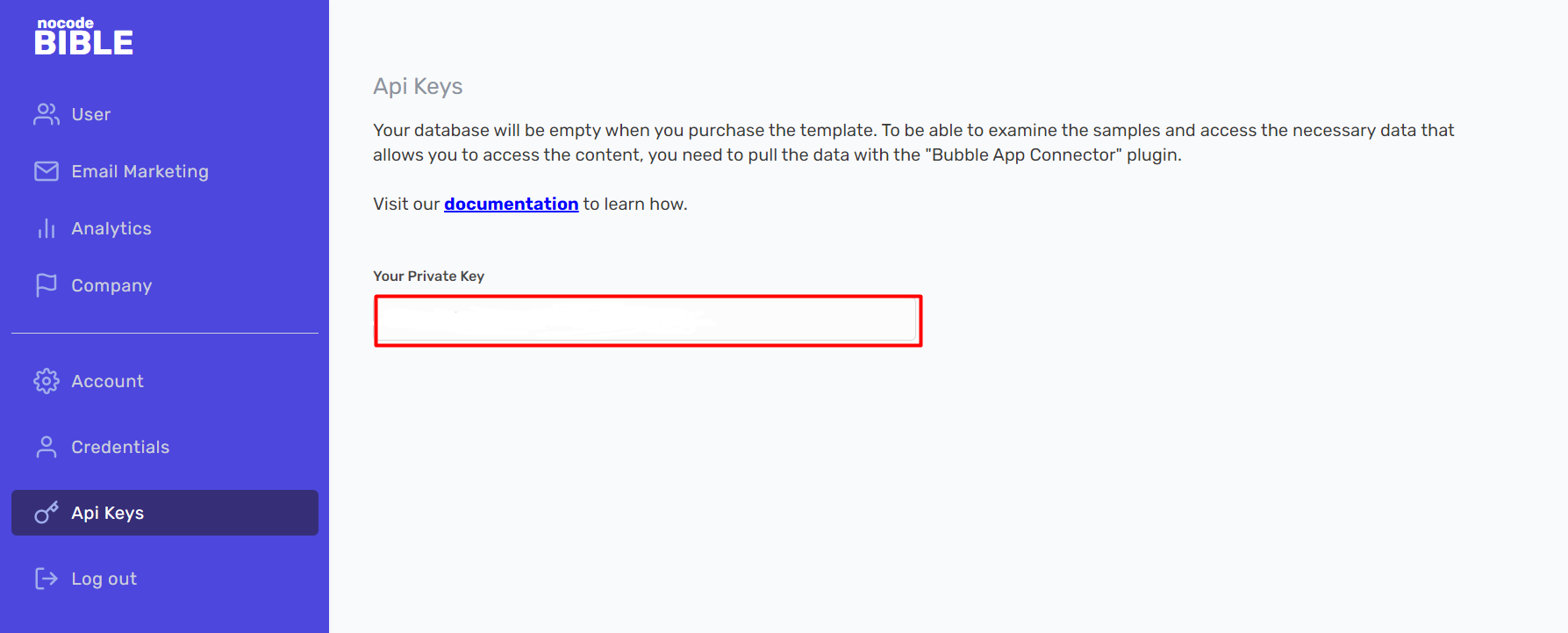
- Open the "Plugins" tab and find "Bubble App Connector". Write your private key to "Private Key" input.
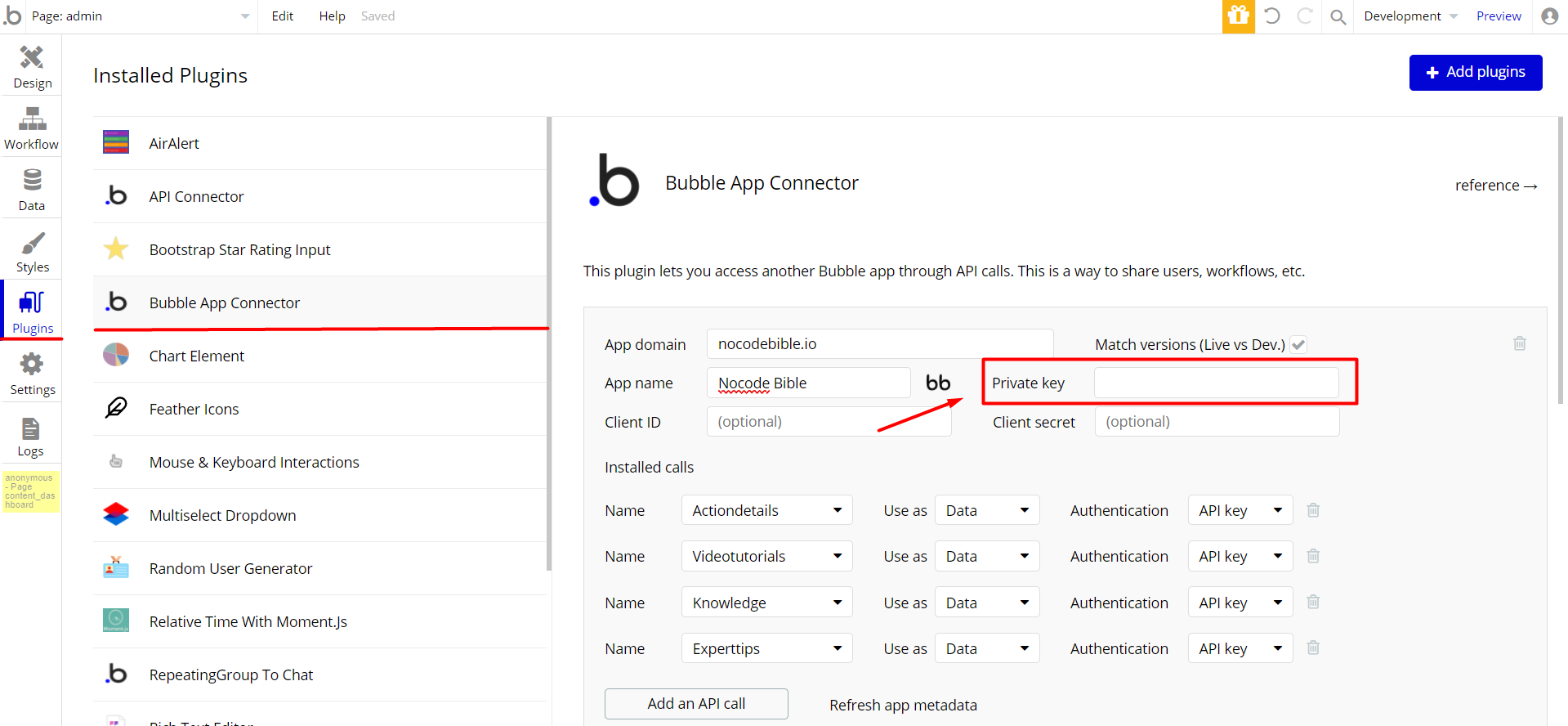
- After entering your private key, click to "Refresh app metadata" to check it.
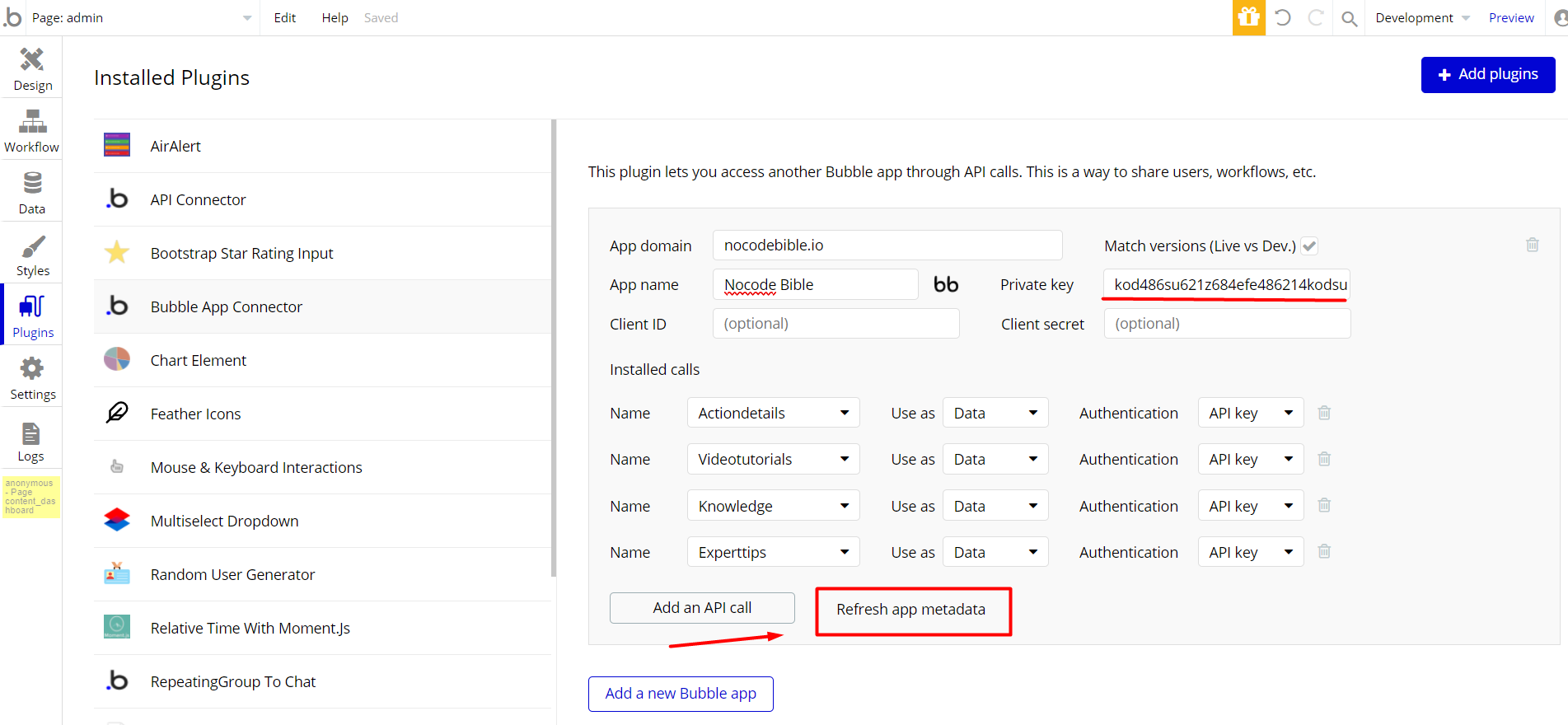
That's all!