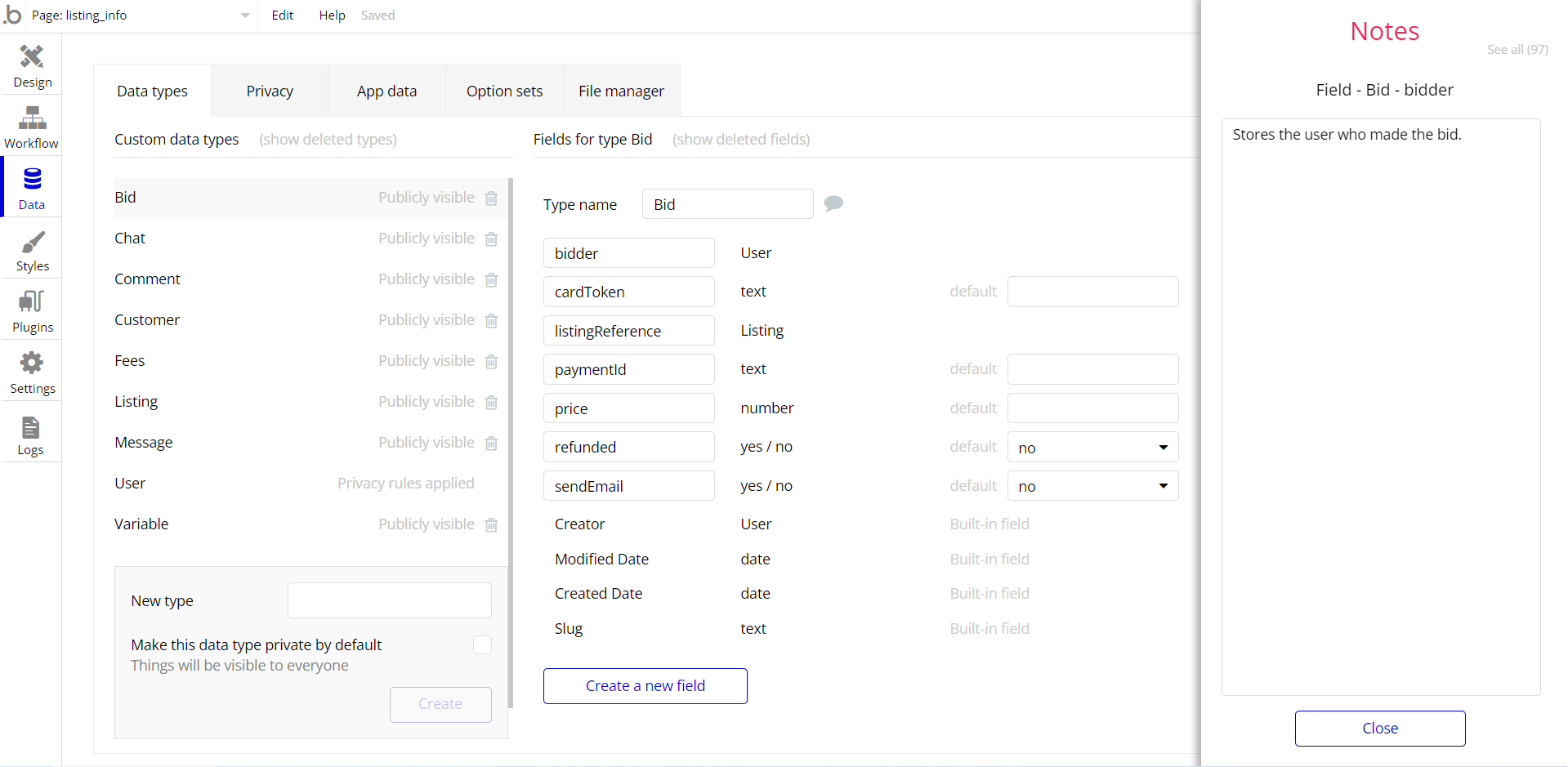This section consists of Database Things and fields description for every thing which is part of the template.
Introduction
To get to the Data section, click the database icon on the left side tabs in Bubble Editor.
Important: See Bubble manual information when working with data:
https://manual.bubble.io/help-guides/working-with-data;
https://manual.bubble.io/core-resources/data.
Data Types
Note: In case you have accidentally deleted a data type - no worries! Bubble lets you restore💪the deleted data type.
Clicking on 'show deleted types' or 'show deleted fields' from the Data → Data types tab will reveal the deleted items, and a 'restore' button will appear next to each deleted entry.
Simply click 'restore', to restore a field or data type.
Tip: Aside from the below-listed data types and fields, Bubble creates these default fields visible in each data type:
Creator, Modified Date, Created Date and Slug, except for the User data type.
The User data type will have the following fields: email, Modified Date, Created Date and Slug. These fields' values can be used in workflows, conditional formatting, etc.
To learn more, see the Bubble manualAvailability Status
This data type is used by users to set their own available times during the onboarding session and create bookings according to each other's available times.
Field Name | Type | Notes |
date_range (time) | date range | Stores the availability date range. |
day | text | Stores the availability day. |
user | User | Stores the author user. |
Privacy rules → Current user can see all of the things their own data. Everyone else can see the all of the things except “Slug”.
Booking
After the users are matched, a booking is created. This data type contains details such as the date and link of the meeting to be held.
Field Name | Type | Notes |
chosen_time | text | Stores the chosen time value. |
date | date | Stores the booking date. |
day | text | Stores the booking day. |
from | User | Stores the booking initiator. |
meeting_url | text | Stores the meeting URL. |
Scheduled ID | text | Stores the schedule ID. |
Status | Booking Status (OS) | Stores the booking status. |
to | User | Stores the booking receiver. |
Privacy rules → Users defined in the relevant booking can see everything related to this booking. Everyone else cannot see anything.
Conversation
After the users are matched, a conversation is created in this data type. Users can keep in touch.
Field Name | Type | Notes |
Last Message | Messages | Stores the last message in a conversation. |
Notification Receiver | User | Stores the notification receiver. |
Users | List of Users | Stores the list of users that participate in conversation. |
Privacy rules → This conversation’s participating users can see everything related to this booking. Everyone else cannot see anything.
Match
Users press "Yes" when they want to meet with each other, and "No" button when they do not want to. This data type stores these values.
Field Name | Type | Notes |
Answer | text | Stores the matching answer. |
Booked? | yes / no | Stores the booked status. |
Users | List of Users | Stores the matched users. |
Privacy rules → Current user can see all of the things in their own data. Everyone else cannot see anything.
Messages
A conversation's messages are stored in this data type.
Field Name | Type | Notes |
Content | text | Stores the message body text. |
Conversation | Conversation | Stores the related conversation. |
To | User | Stores the message receiver. |
Privacy rules → The message creator and the message receiver can see every fields. Everyone else cannot see anything.
User
Bubble applications have a built-in User data type that acts like any type that is created in a database. For instance, you can modify a user, delete a user, list them in a repeating group, etc.
This data type stores the users' bio data (name, photo) and profile information like details.
Field Name | Type | Notes |
Biography | text | Stores the user biography. |
Details | User Detail | Stores the user details. |
Full Name | text | Stores the user's full name. |
Profile Photo | image | Stores the user profile photo. |
Note: The data type has a privacy rule applied. See the 💬 in the database under the privacy section for details.
User Detail
This data type stores the users’ detail like interests, objectives, social media accounts etc.
Field Name | Type | Notes |
Interests | List of Interests (OS)s | Stores the list of interests. |
Linkedin URL | text | Stores the user's LinkedIn URL. |
Objectives | List of Objectives (OS)s | Stores the list of Objectives. |
Onboarded? | yes / no | Stores the onboarding status. |
Twitter URL | text | Stores the user’s Twitter URL. |
Privacy rules→ Everyone can see all of the things.
Option Sets
Tip: Option sets define a static list of choices for use in dropdowns, pop-ups, etc. Options inside the sets have at least a text display, but they can have additional attributes defined in the Data tab. To learn more, see Bubble Manual.
Below you can find the list of option set attributes and options.
App Settings (OS)
This field holds all the options available for the app settings. It comes with the following attributes.
Attribute | Type | Notes |
Image Value | image | Stores the image. |
Text Value | text | Stores the explanatory text. |
The options for this set are:
Option | Types |
App Name | Stores the name option. |
White Logo | Stores the logo option. |
Blue Logo | Stores the logo option. |
Orange Logo | Stores the logo option. |
Booking Status (OS)
This field holds all the options available for the booking statuses. It comes with the default "Display" attribute.
The options for this set are:
Option | Types |
Upcoming | Stores the booking status. |
Done | Stores the booking status. |
Canceled | Stores the booking status. |
FAQ (OS)
This field holds all the options available for the FAQ categories.
Attribute | Type | Notes |
Details | text | Stores the FAQ details. |
The options for this set are:
Option | Types |
Lorem ipsum dolor sit amet? | Stores the FAQ option. |
Maxime temporibus dignissimos ut aspernatur, sit consequuntur? | Stores the FAQ option. |
Doloremque est et in nihil voluptatem iste? | Stores the FAQ option. |
Sunt perferendis corporis eaque aliquam et nulla at? | Stores the FAQ option. |
Listing Status
This field holds all the options available for the product listing categories. It comes with the default "Display" attribute.
The options for this set are:
Option | Types |
Entrepreneurship | Stores the interest option. |
Marketing | Stores the interest option. |
Sales | Stores the interest option. |
Consulting | Stores the interest option. |
E-commerce | Stores the interest option. |
Growth | Stores the interest option. |
Angel investing | Stores the interest option. |
Crypto | Stores the interest option. |
AI Investments | Stores the interest option. |
AI | Stores the interest option. |
Biohacking | Stores the interest option. |
Machinelearning | Stores the interest option. |
Product design | Stores the interest option. |
Programming | Stores the interest option. |
VR/AR | Stores the interest option. |
Product Management | Stores the interest option. |
Robotics | Stores the interest option. |
Fintech | Stores the interest option. |
Edtech | Stores the interest option. |
Data science | Stores the interest option. |
Visual design | Stores the interest option. |
Nocode | Stores the interest option. |
Photography | Stores the interest option. |
Music | Stores the interest option. |
Sports | Stores the interest option. |
Film | Stores the interest option. |
Entertainment | Stores the interest option. |
Fashion | Stores the interest option. |
Objectives (OS)
This field holds all the options available for the objectives categories.
Attribute | Type | Notes |
Image | image | Stores the objective image. |
The options for this set are:
Option | Types |
Brainstorm with pees | Stores the objective. |
Grow your team | Stores the objective. |
Start a company | Stores the objective. |
Business development | Stores the objective. |
Invest | Stores the objective. |
Explore new projects | Stores the objective. |
Mentor offers | Stores the objective. |
Organize events | Stores the objective. |
Raise funding | Stores the objective. |
Find a cofounder | Stores the objective. |
Meet interesting minds | Stores the objective. |
Explore new things | Stores the objective. |
Screen Resolutions (OS)
This field holds all the options available for the screen resolutions.
Attribute | Type | Notes |
pixel | number | Stores the resolution value option. |
The options for this set are:
Option | Types |
Desktop | Stores the resolution option. |
Laptop | Stores the resolution option. |
Macbook | Stores the resolution option. |
Tablet Pro | Stores the resolution option. |
Tablet | Stores the resolution option. |
Mobile | Stores the resolution option. |
Tip: To find the pages where the options sets are used, use the App Search Tool within the editor.
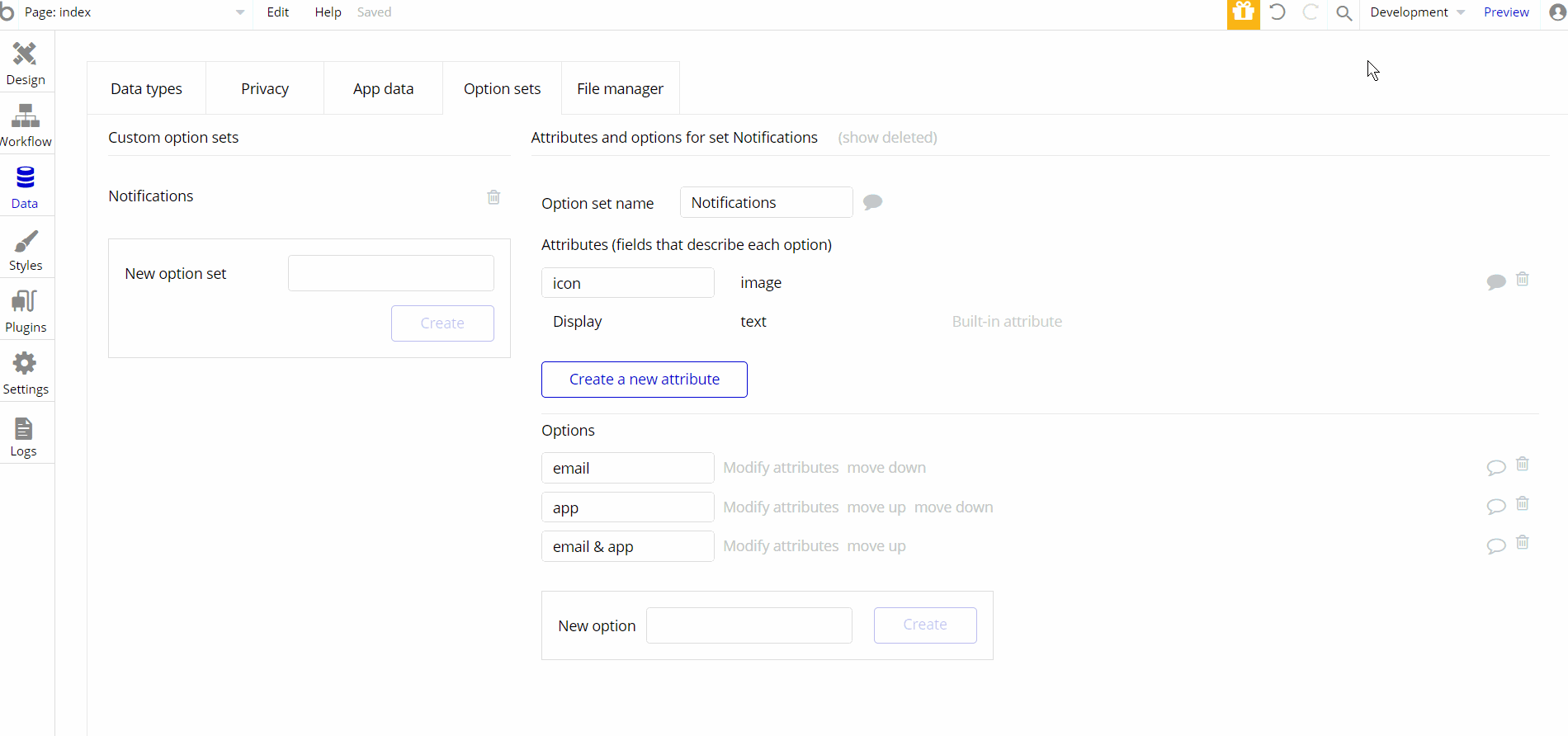
Embedded Notes in Bubble Editor
This template comes with explicit Notes for Database fields, Option sets and their fields, and Privacy rules, which will guide you through the modification process.
In order to preview a Note of any data type or field, click on the 💬 icon.