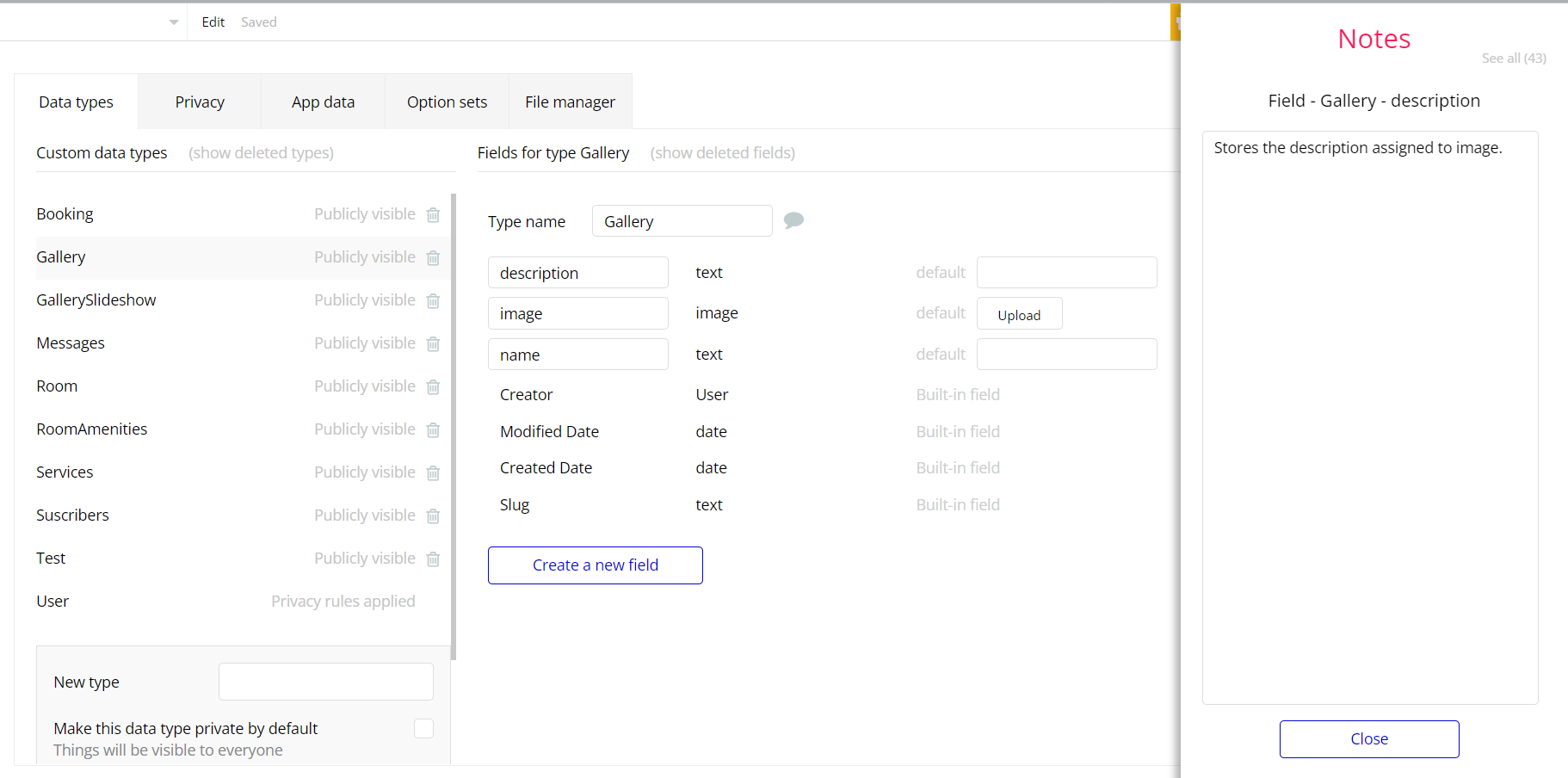The guide states the things to note, like Admin Access, Custom Code, Notes, APIs, etc.
Admin Rights
For security purposes, this template has limited rights for potential customers. This means that you will not be able to use the admin features to their fullest until you purchase the template and enable admin rights.
Tip: It is possible to access the admin panel via Demo Admin user. But, for security purposes, the features are not enabled unless purchasing the template and turn this feature on.
In order to grant the admin rights, please follow the instruction below.
- Go to the
adminpage
- Select the
adminpage element and open the element inspector
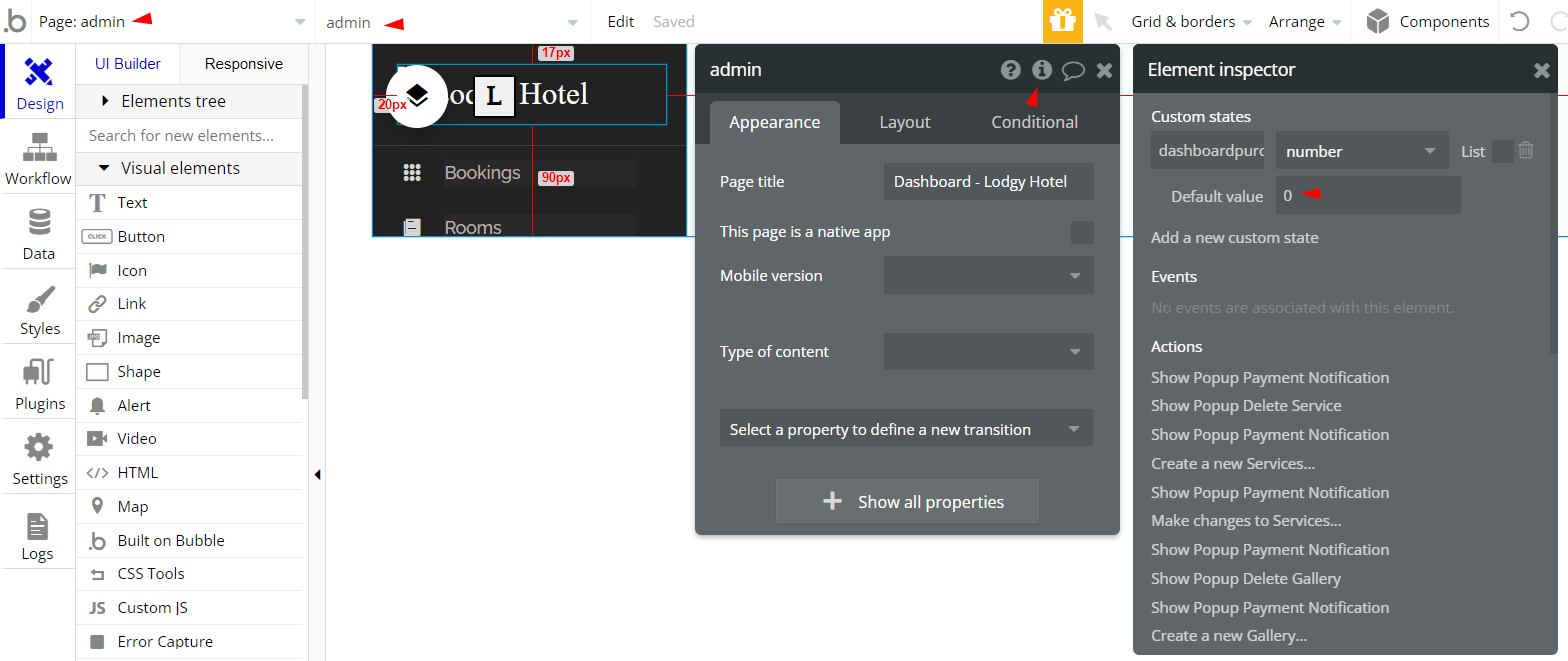
- Change the default value on
dashboardpurchasedcustom state from0to any value higher.
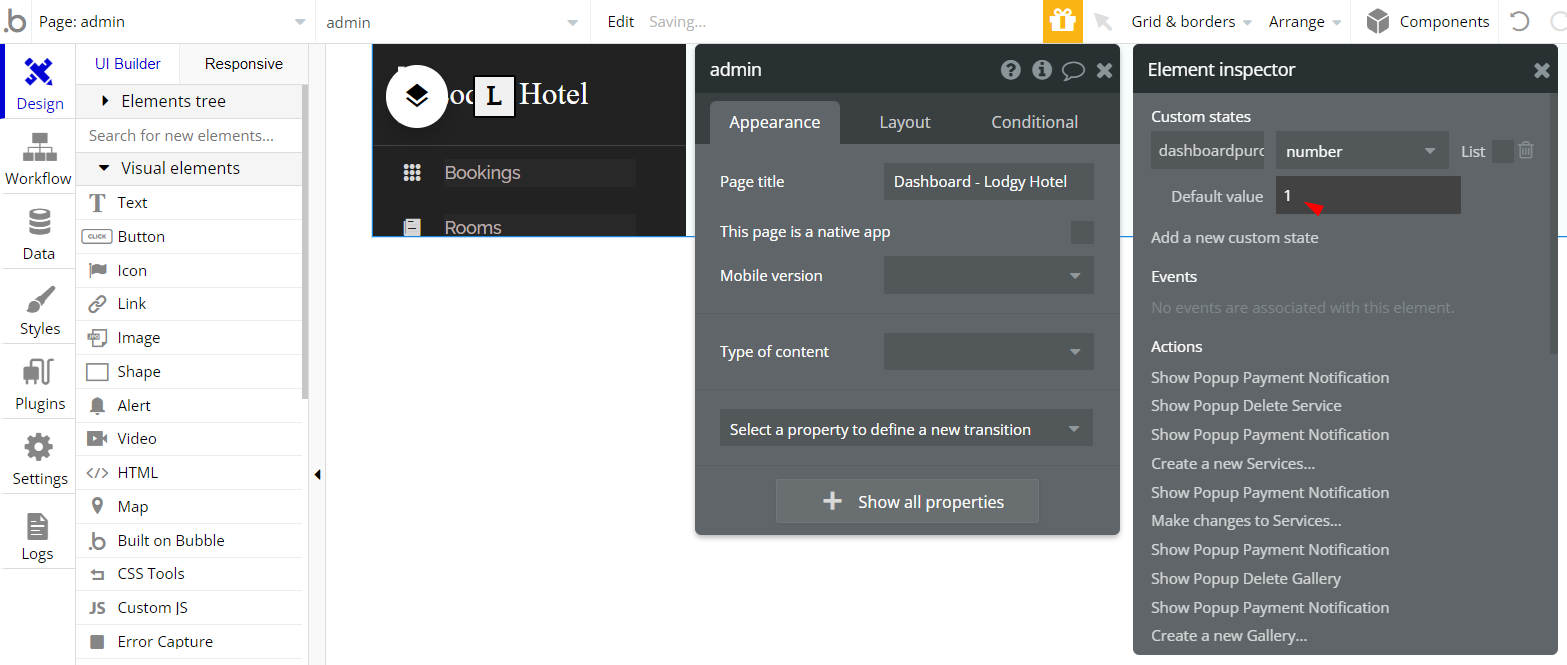
This way, admin users will be able to create, edit and delete items on the Rooms, Services, and Gallery tabs.
Custom Code
In some cases, users with the Hobby plan (due to the plan limitation of custom headers used in the template) may experience visual flaws in the custom HTML styles of the index page.
To fix this, please do the following:
- Find in the index page within its properties window the Page HTML Header parameter and copy its value:
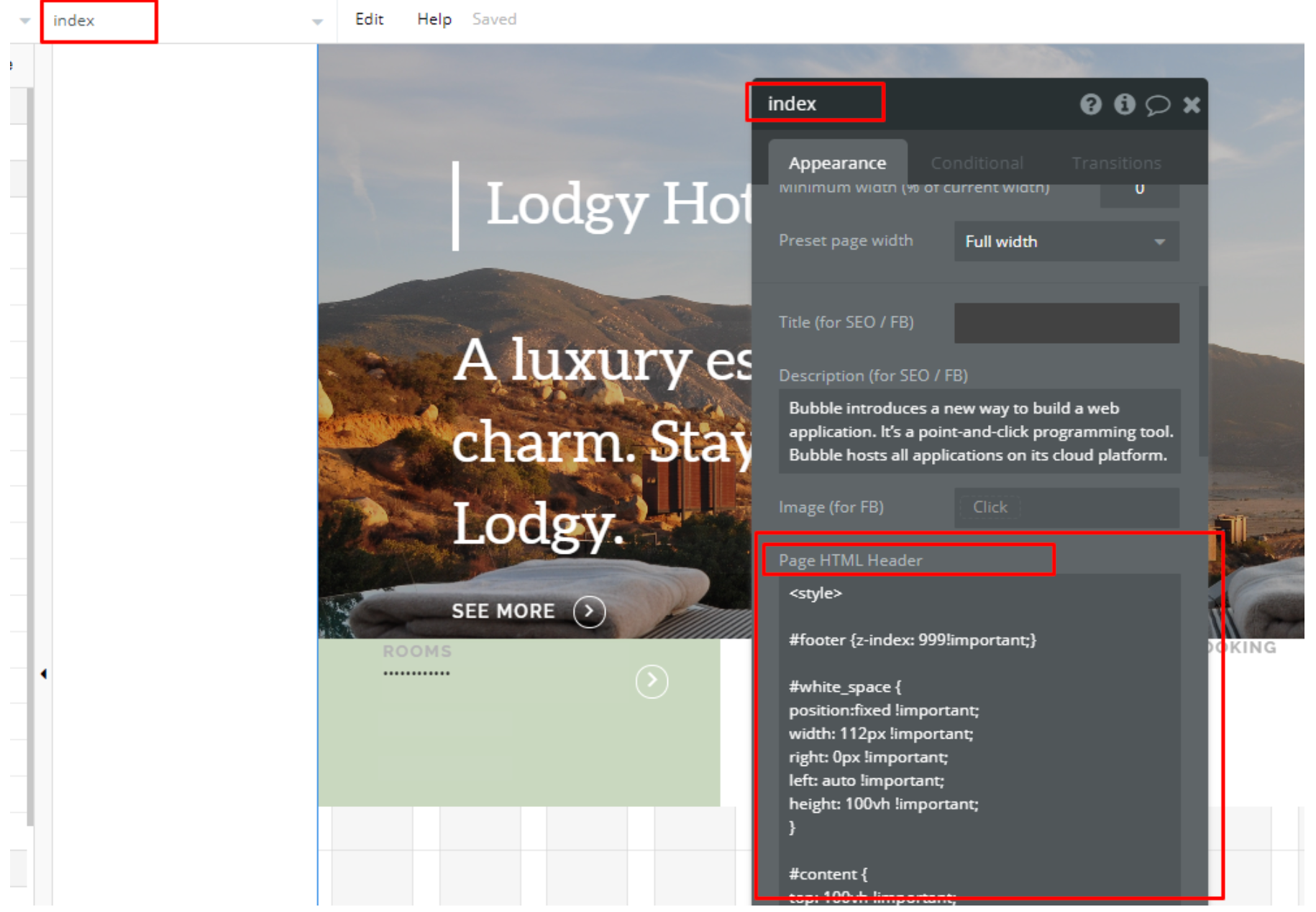
2. Create a new HTML element and place it on the index page (wherever you want):
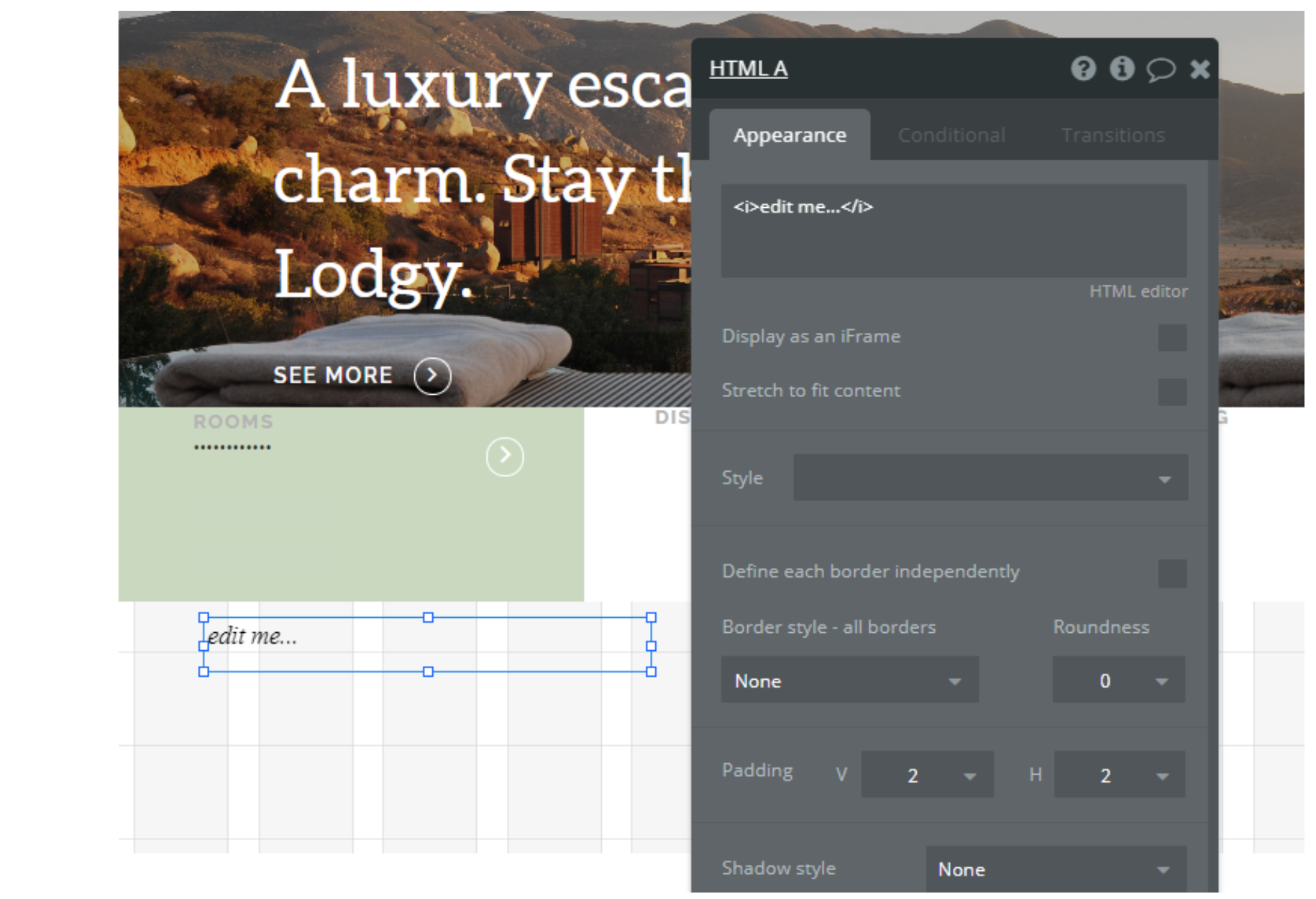
3. Paste the code you've copied from the Headers into this HTML element on the page:
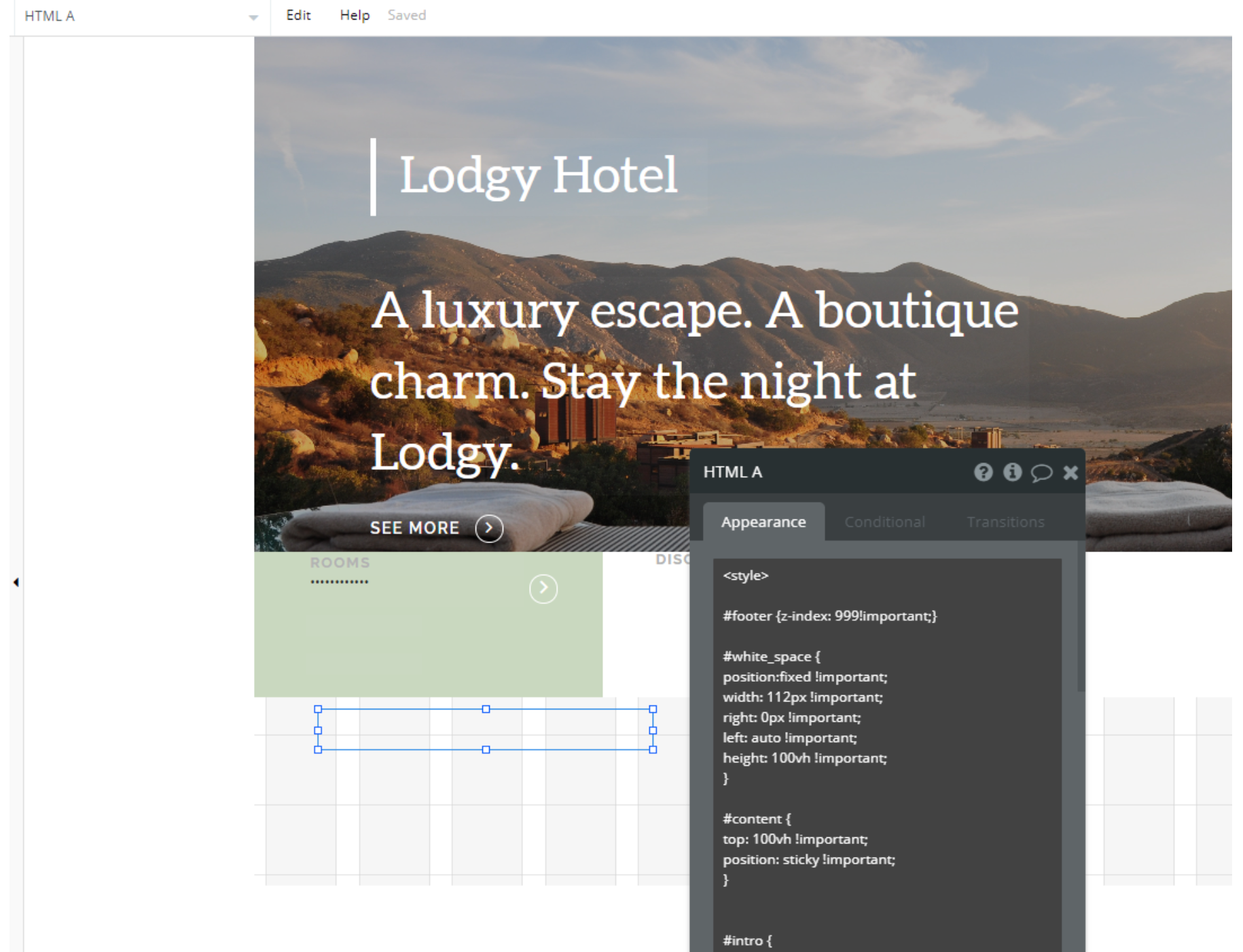
4. Normally preview the application
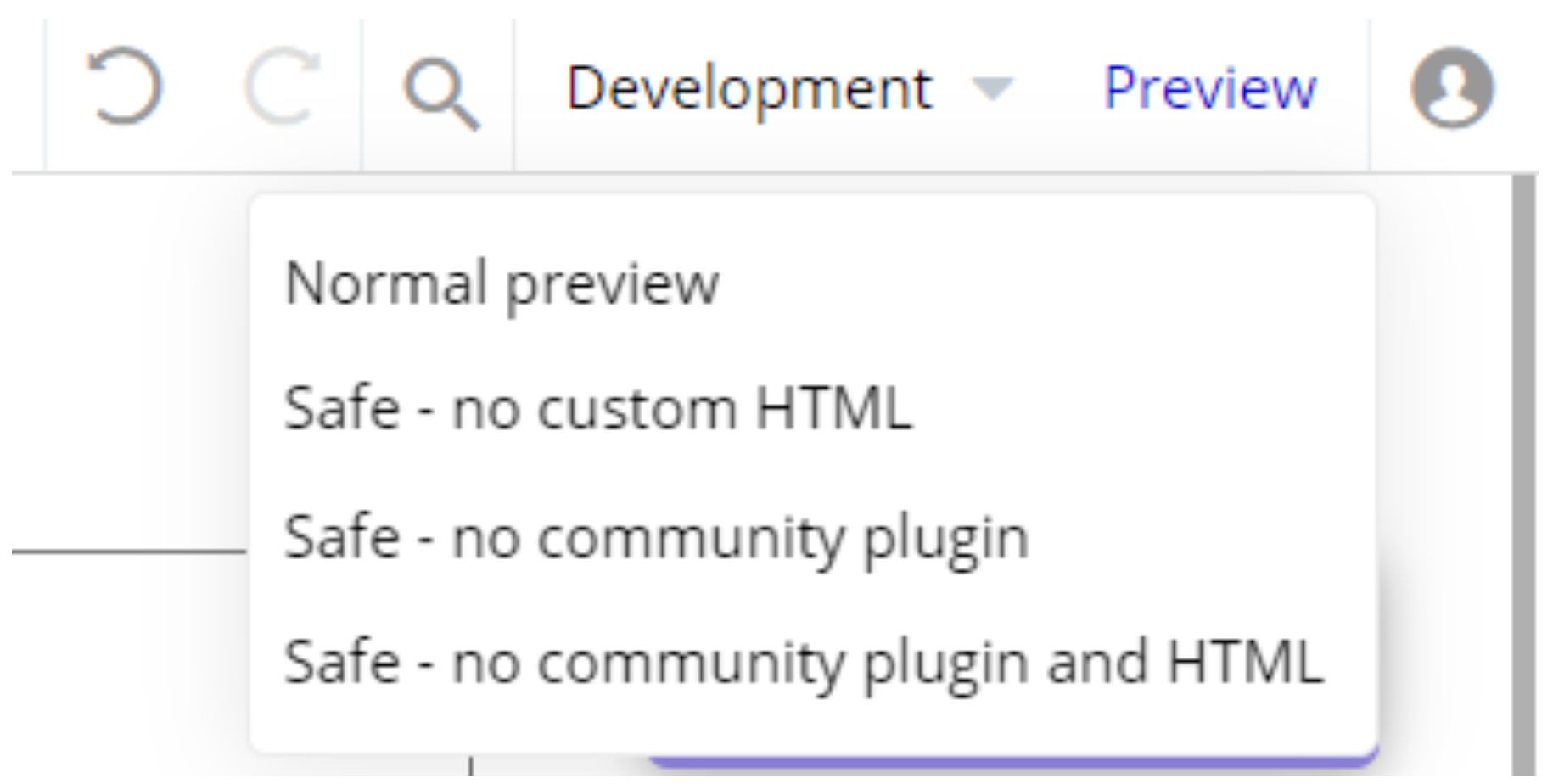
Done!
Important: Feel free to customize the styles, but please note that changing the code may break the described functionality. Strong CSS/Javascript and Bubble skills recommended.
❕For all things Bubble check: https://manual.bubble.io/.
❕For CSS/Javascript check: https://www.w3schools.com/.
Hidden Design Elements
Tip: Initially, on some pages, design elements in Bubble Editor might be hidden.
Here is an example of how to unhide 👀 them:
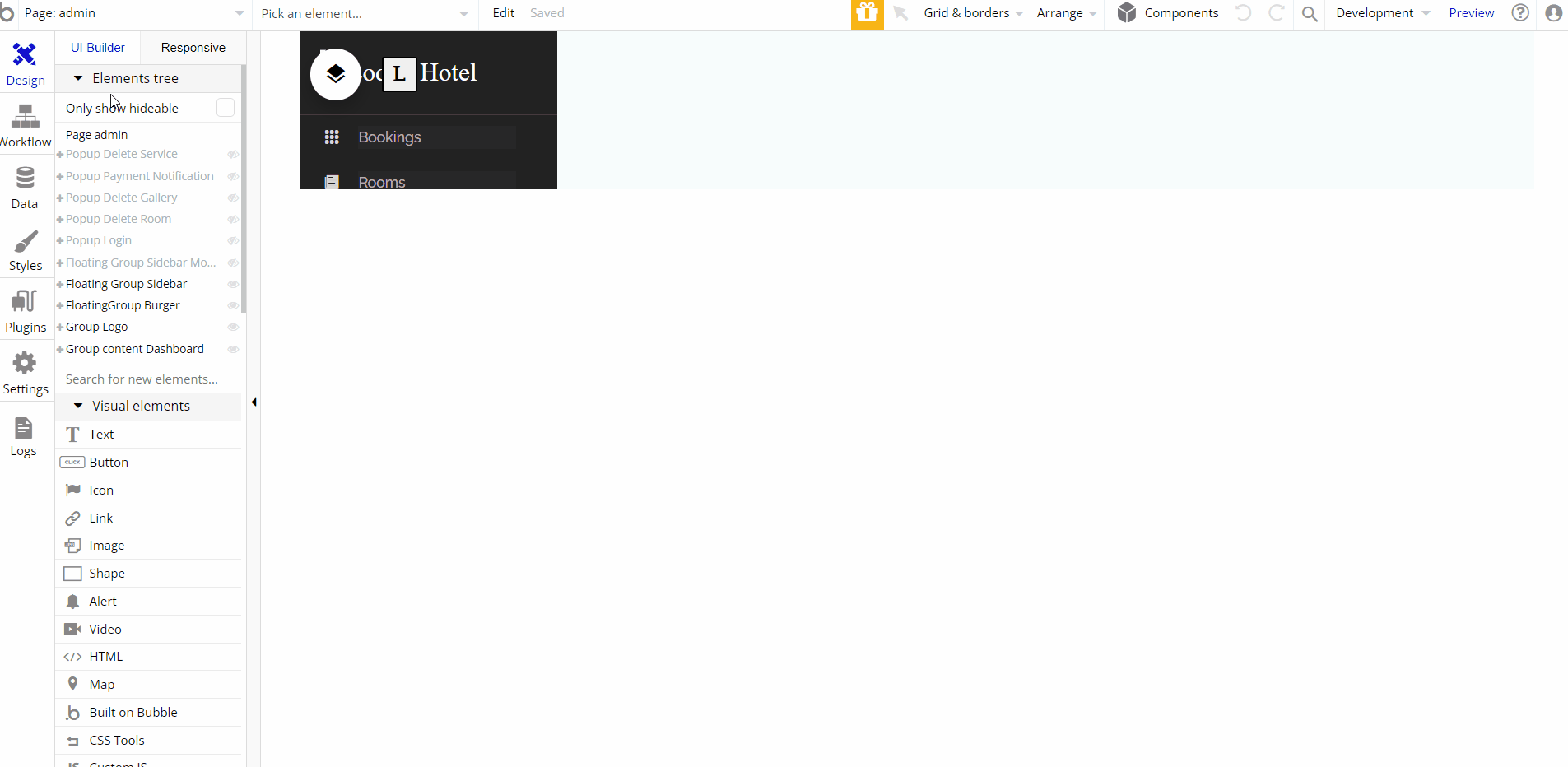
Embedded Notes in Bubble Editor
This template comes with explicit Notes for Database fields, Option sets and their fields, and Privacy rules, which will guide you with the modification process.
In order to preview a Note of any data type or field, click on the 💬 icon.