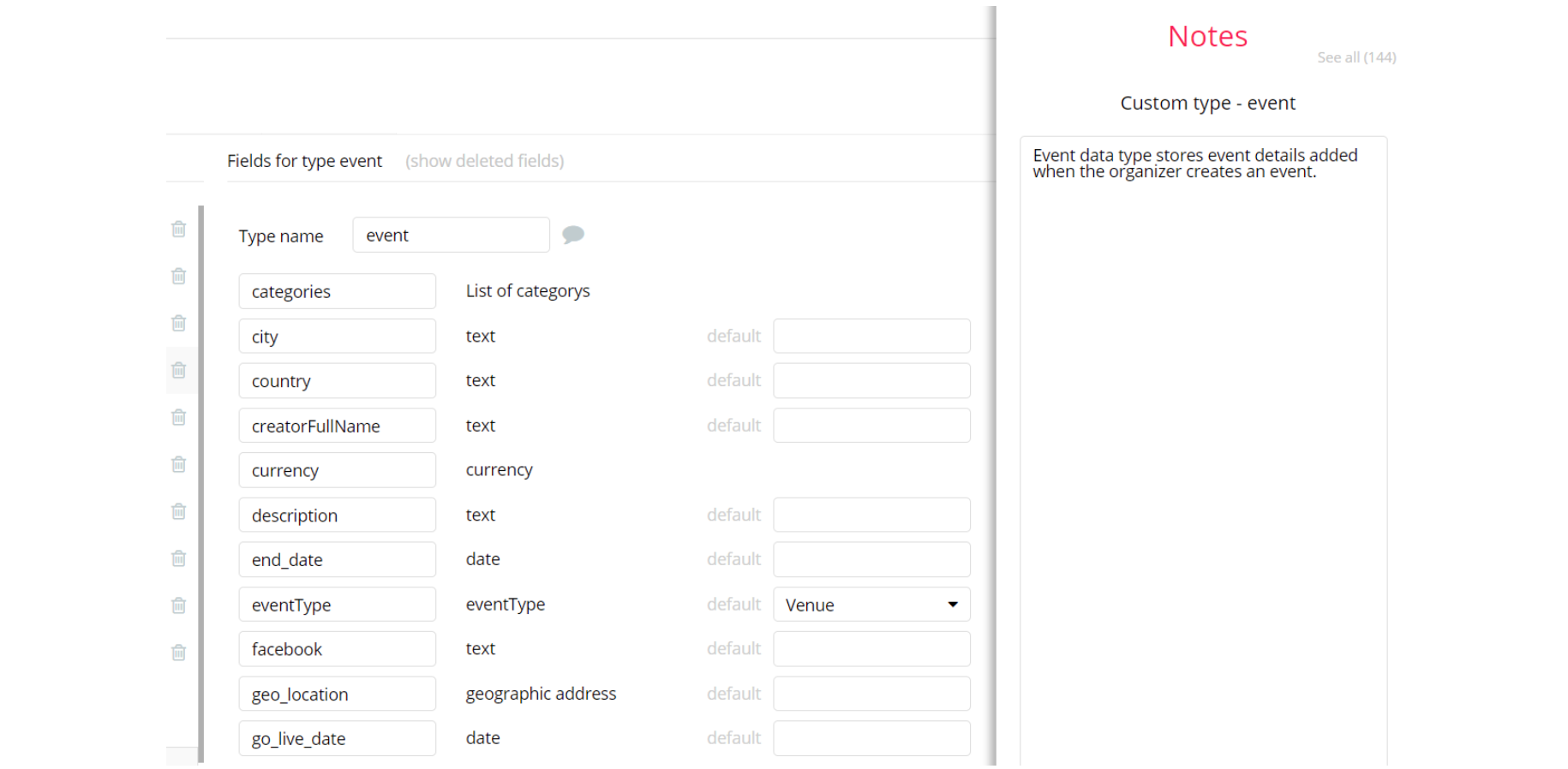The guide states the things to note, like Admin Access, Custom Code, Notes, APIs, etc.
Admin Rights
Note: Most of the template content is directly pulled from the database. Please do not delete an entire Data Thing unless you are sure of what you are doing. However, feel free to delete any template content you prefer.
For security purposes, this template has limited rights for potential customers. Meaning, you will not be able to use the admin features at its fullest until you purchase the template and enable admin rights. If you want to make someone an admin, you'll have to change the field
Admin within the User datatype to yes. After you do that, this user will have the ability to modify data inside the dashboard page.If a non-admin user accesses the admin page, he will not be able to do any manipulations because of the conditions on edit/delete actions, when the
Admin field value is set no for this particular user.Under the Data tab click the icon in the Editor, go to the Data Type User and look for
Admin field with Yes/No boolean type, condition for Yes is set the Admin rights are enabled and user can make changes from Admin page.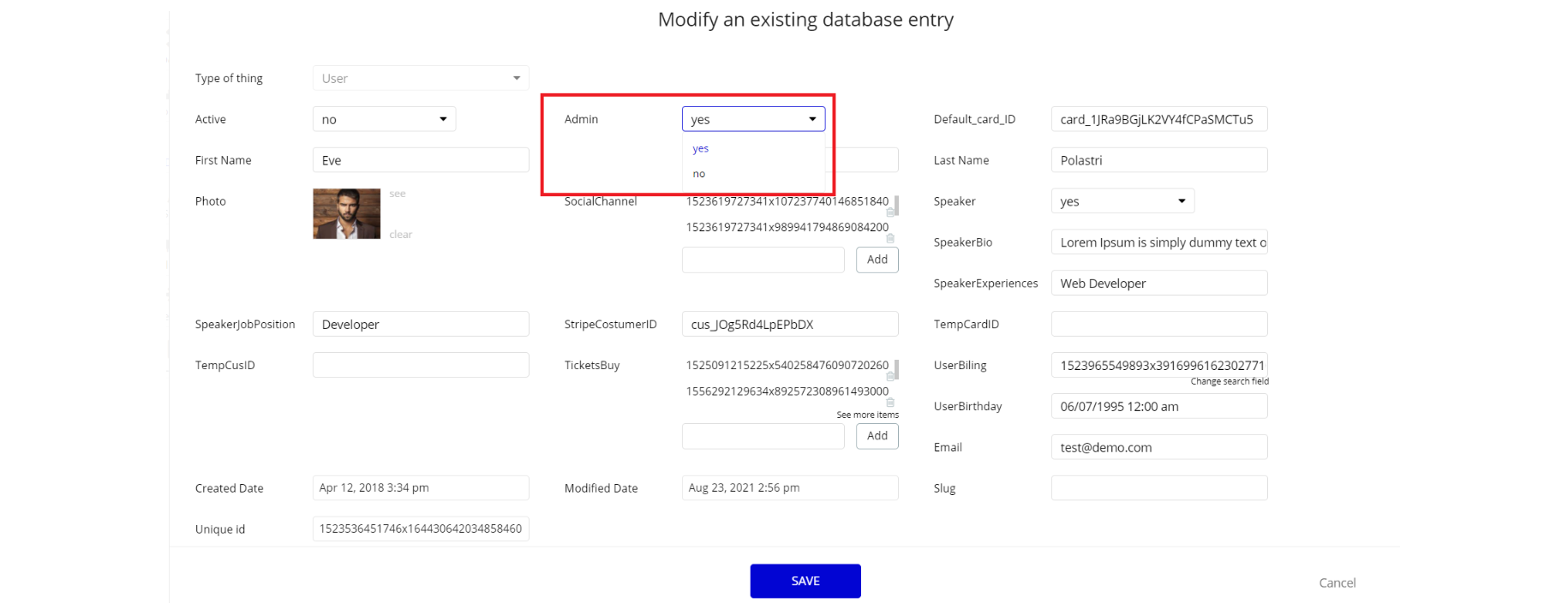
Note: Remember to hit the SAVE button.
If you have already purchased the template, you can simply delete the following Conditional of these elements in order to gain full access to dashboard features:
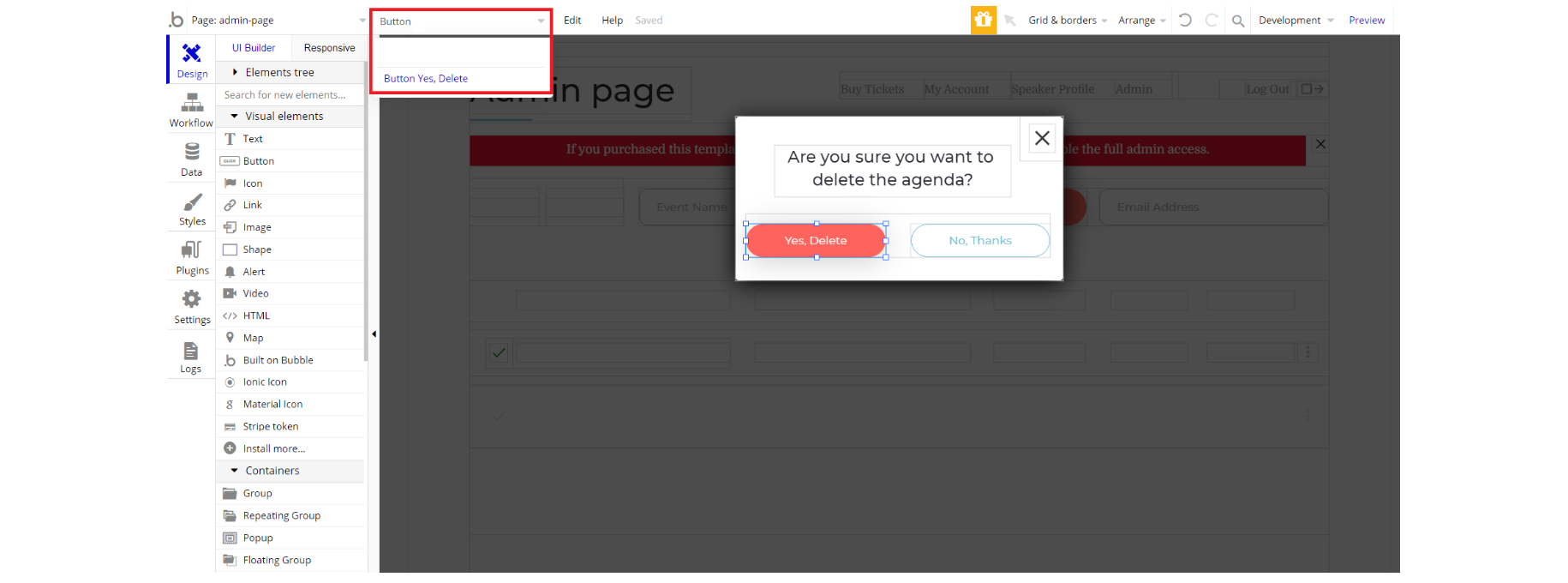
2. Click on the button "Yes, Delete" and right-click it to Start/Edit workflow
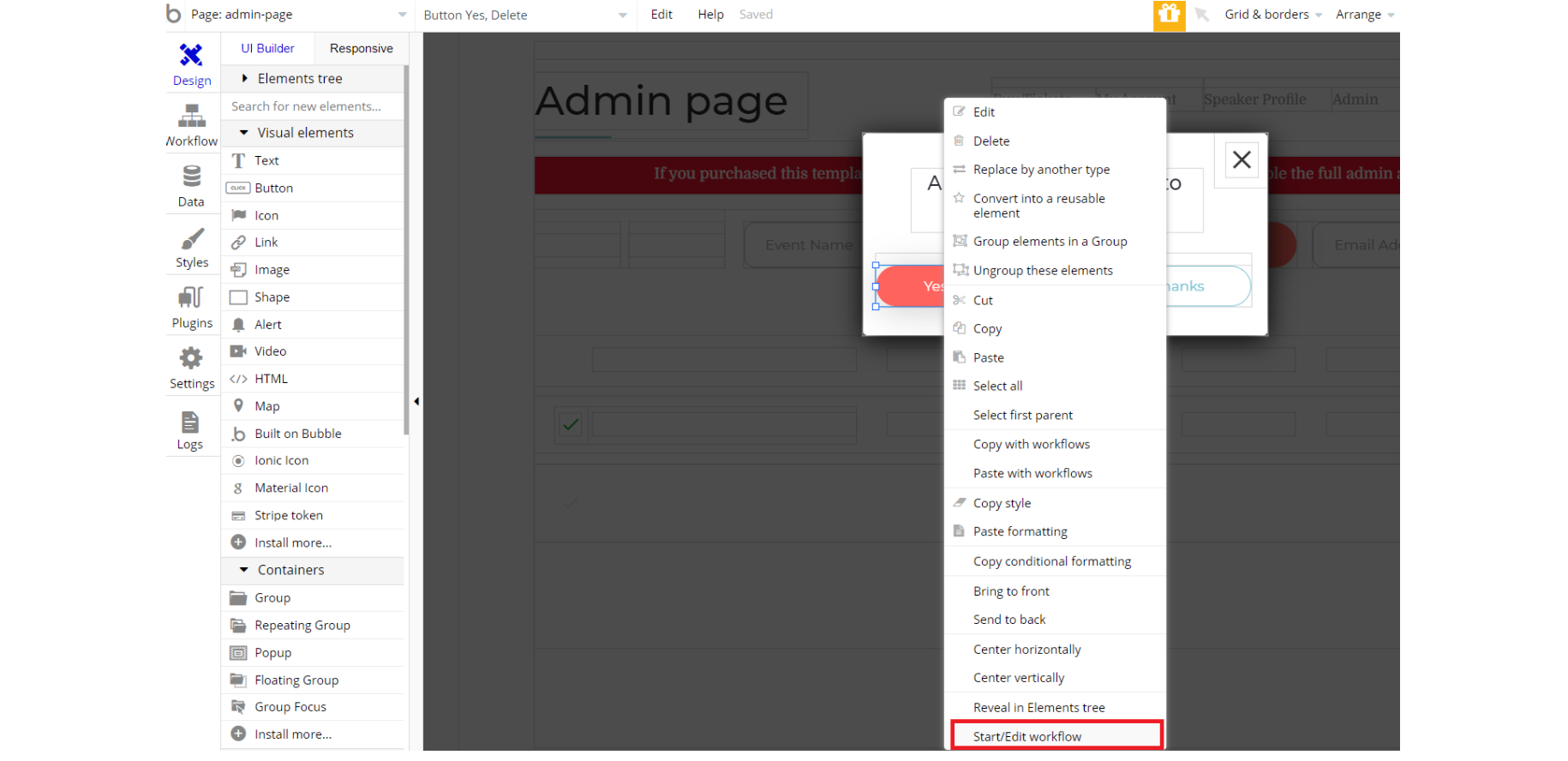
3. Enable the workflow for object deletion for this button
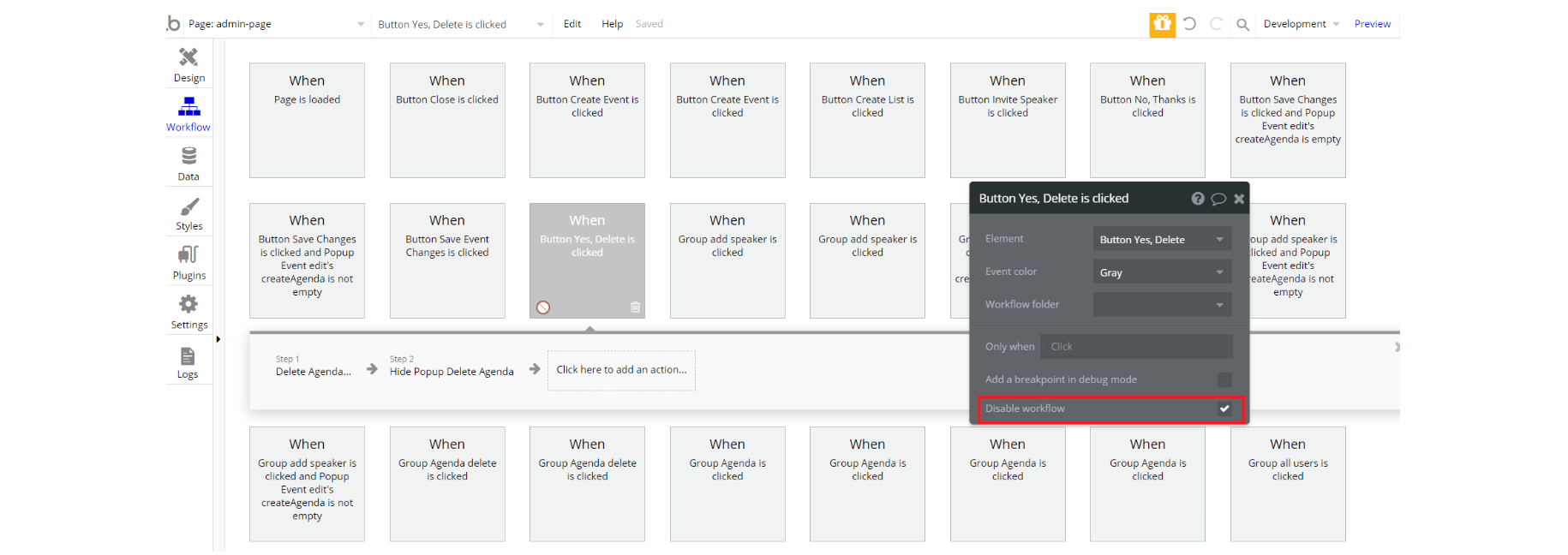
4. Complete. After these changes, you can check the respective actions.
Congrats: You have successfully granted admin rights. Now you can use all the admin page and its features as an admin user.
Also, delete the warning group that says to check the template's documentation:
- Locate the container Group "wrapper":
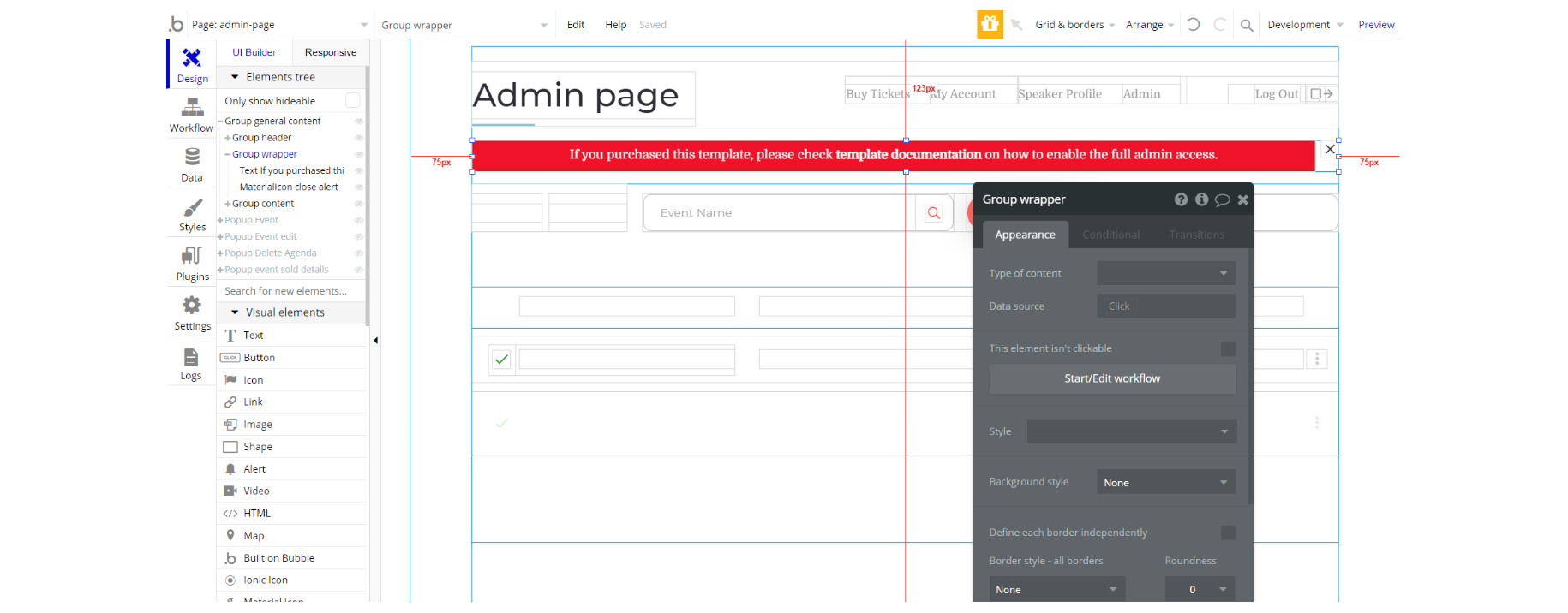
2. And delete it:
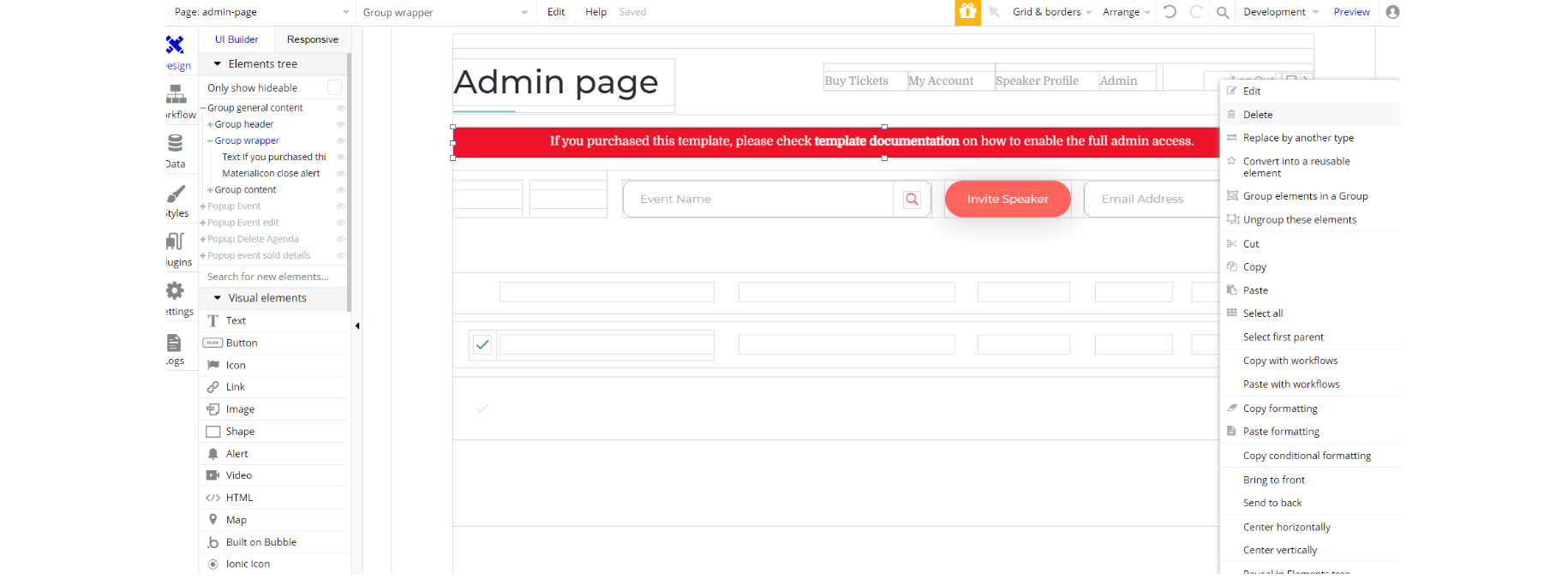
Plugins
In this section, we describe additional plugins used in templates for different purposes.
admin page
Note: To toggle between types of users or to block the user, the admin page uses Better toggle plugin: https://bubble.io/plugin/better-toggle-1579142663191x584695513456836600
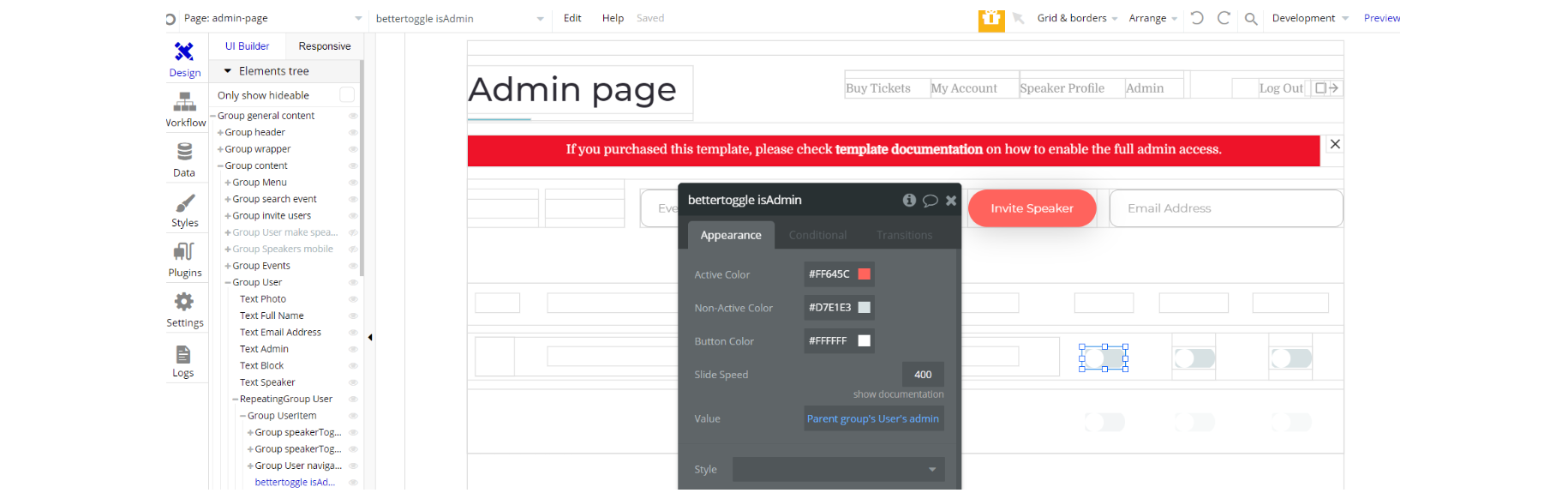
Embedded Notes in Bubble Editor
This template comes with explicit Notes for Database fields, Option sets and their fields, and Privacy rules, which will guide you with the modification process.
In order to preview a Note of any data type or field, click on the 💬 icon.