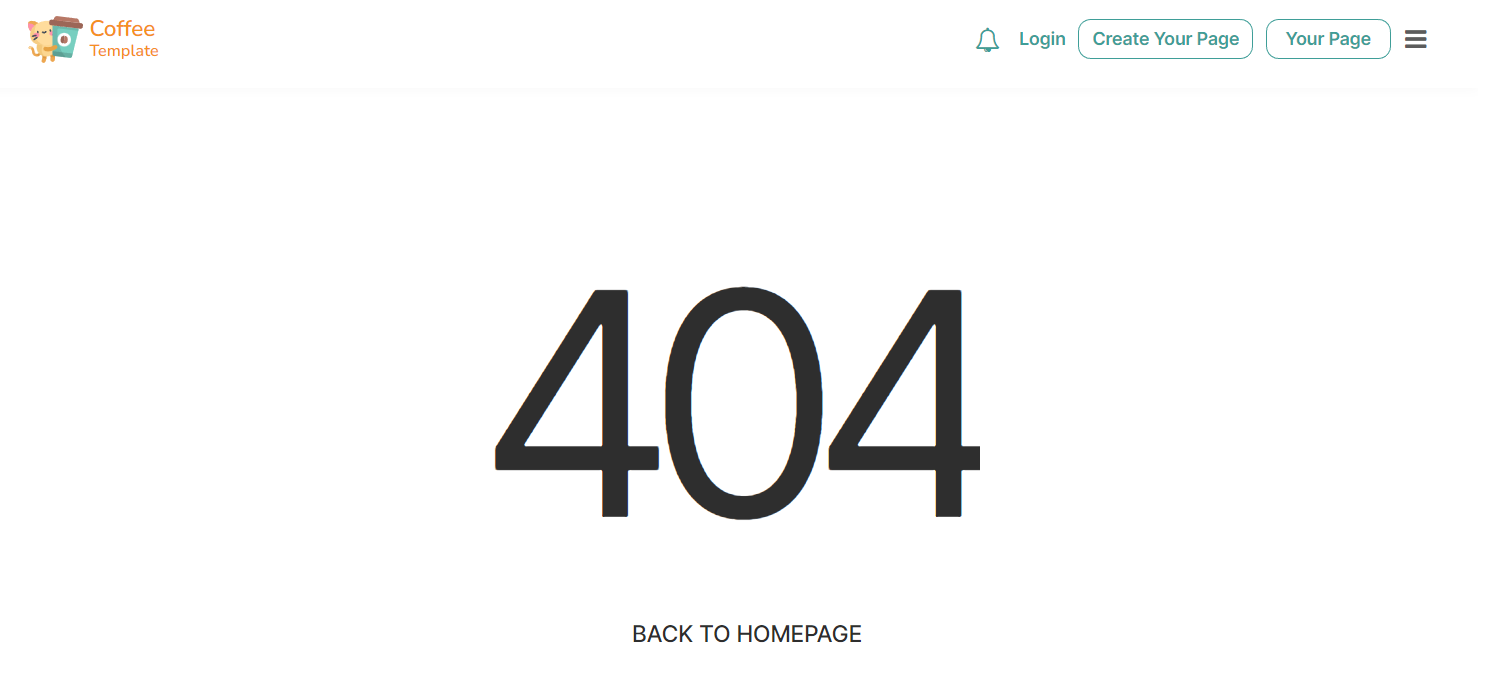This section states the purpose of each page.
Introduction
In this summary, we will describe each page and its content. The Page Element is the fundamental one that contains all the other elements.
Tip: See Bubble Reference for more information about Pages element https://bubble.io/reference#Elements.Page 🙂
Pages
index
This is the first page of the template where in the popup the login and signup forms are available. Also, page visitors can check if the username they want to use is already taken or not.
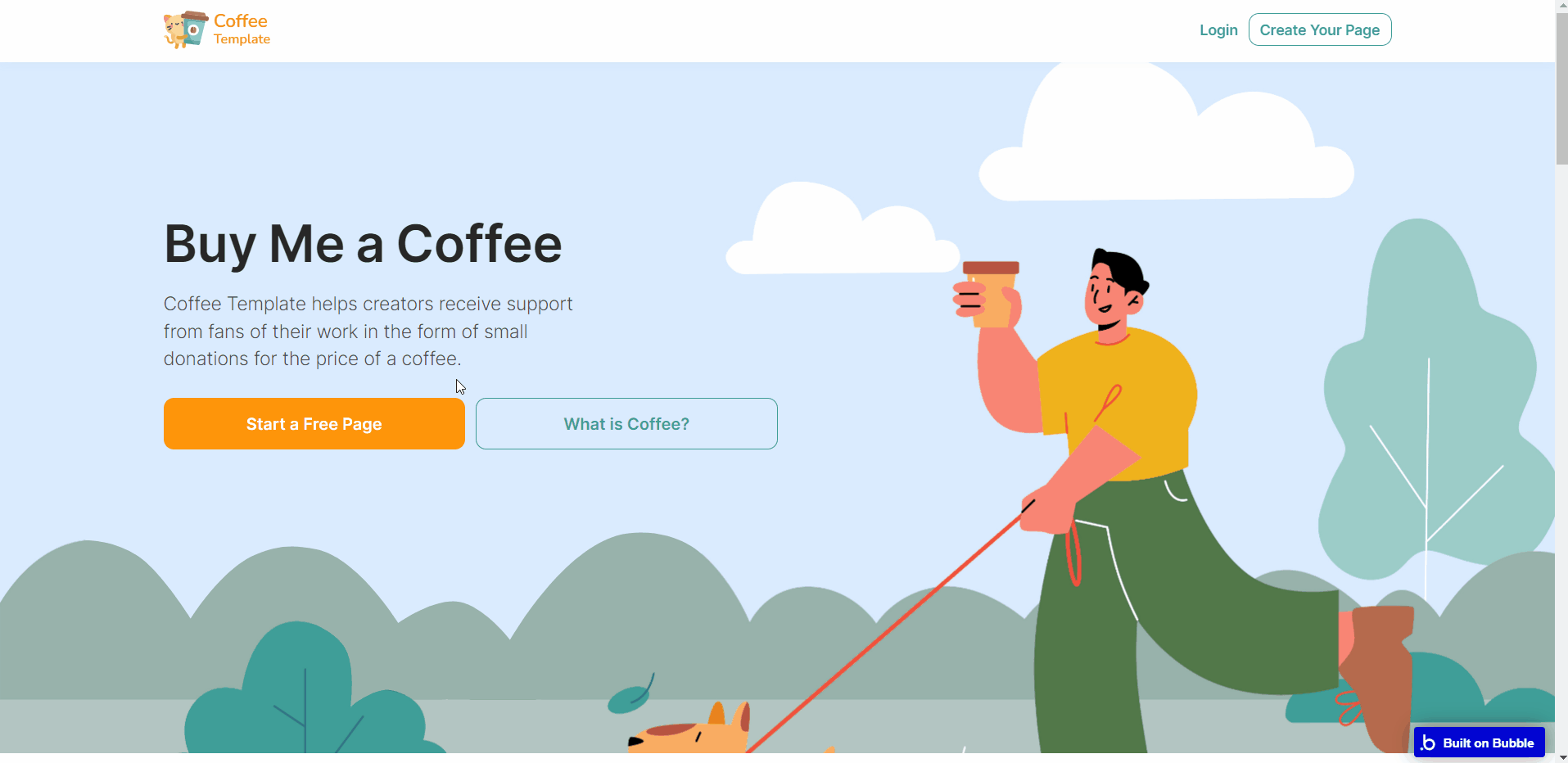
All images and text are displayed for demonstration purposes and can be edited directly on the page (except the 3-cell Repeating Group that is showing registered users, sourced from User data type).
about
An additional page that completes the index page and is designed to tell more about your company and service.
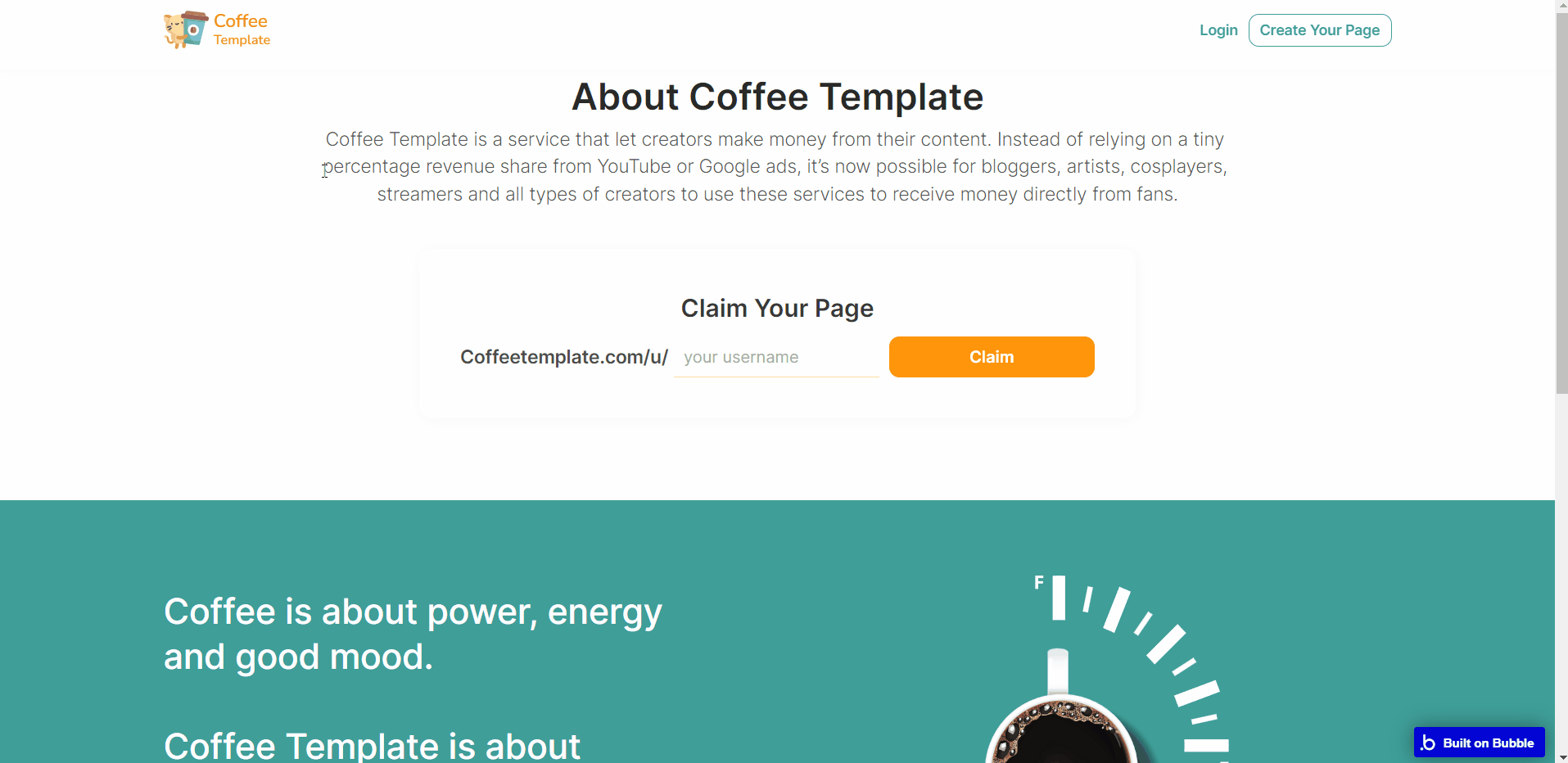
All images and text are displayed for demonstration purposes and can be edited directly on the page.
admin
On this page, within 4 tabs, the admin user can view, manage and delete users, as well as check created pages, see statistics, and manage reviews.
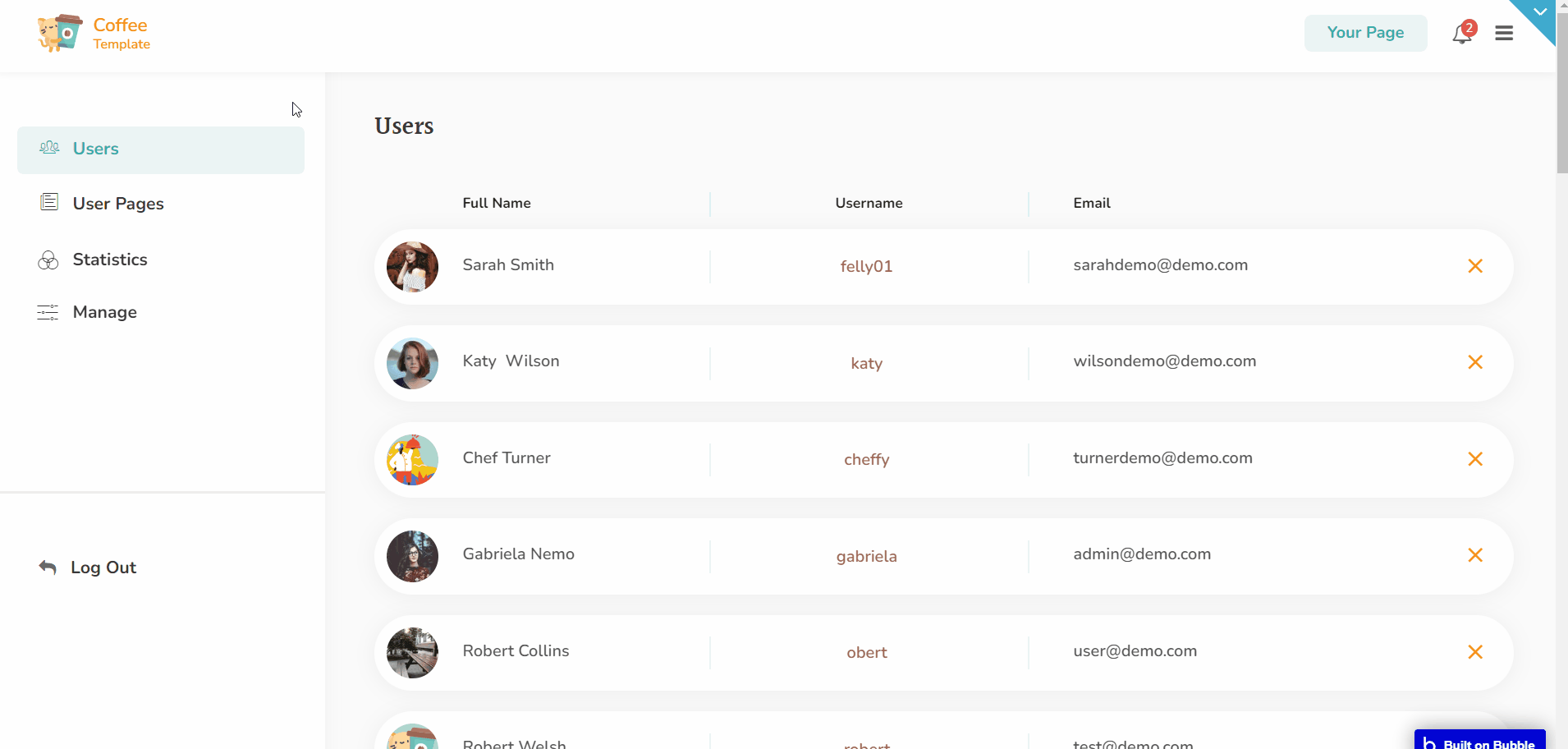
Note: Switching between tabs works by changing elements’ custom states.
creator
This is the user's own public page, which gets data directly from the Bubble database, thus avoiding the creation of any additional page in the application.
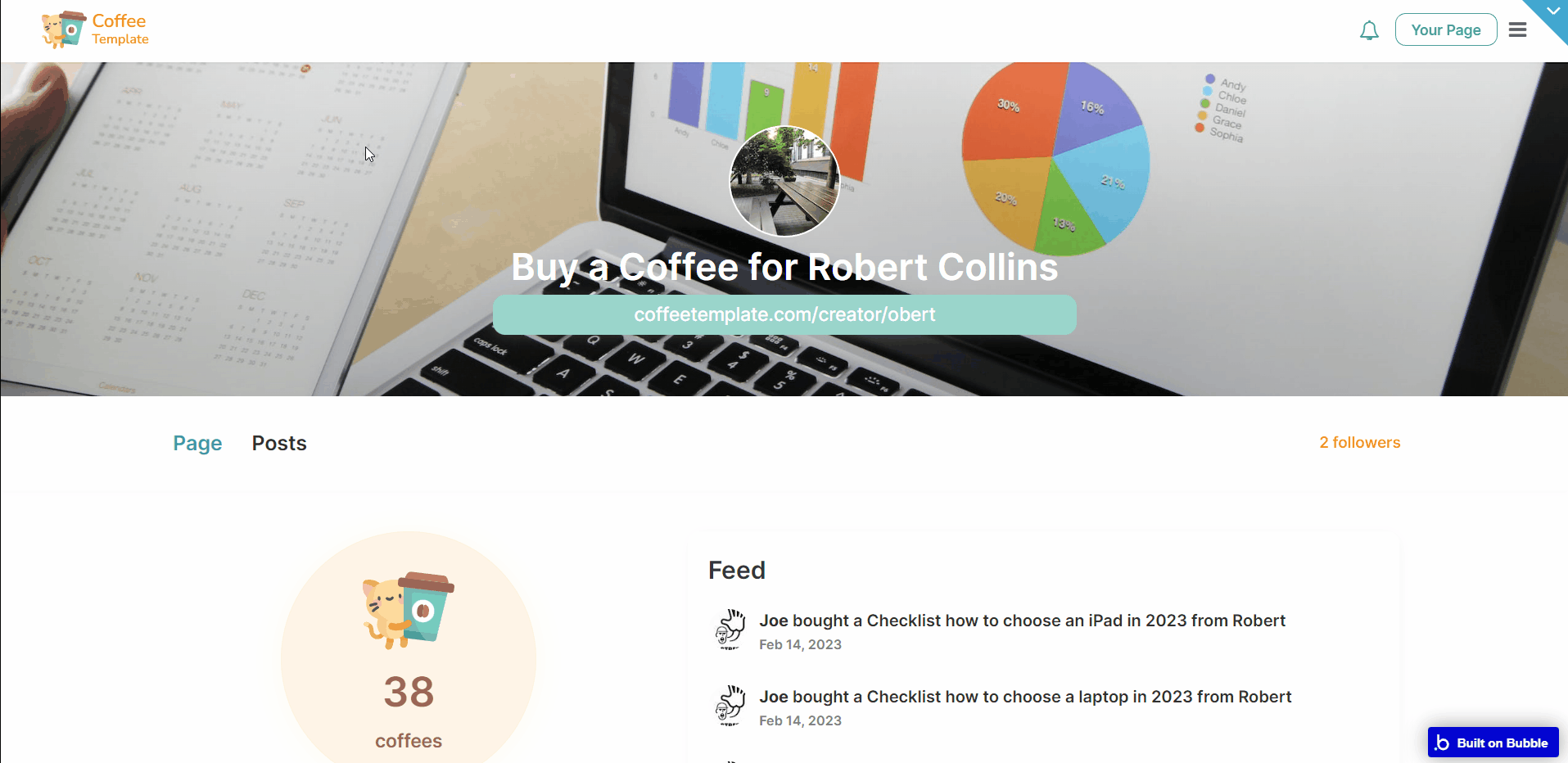
user_page_inner
This page provides managing tools, divided into 7 tabs:
- Home - display users’ avatar, and link to a personal public page, allowing to edit the background picture.
- Your page - redirects to users’ public personal page.
- Settings - here, the user can edit personal profile settings and payment setup (connect to Stripe account and add multiple cards).
- Explore - here, user pages can be sorted by tags.
- Received & Given - displays all received and given donations.
- Following - here, the user sees posts from people he follows.
- Shop - here, in the first tab, Selling, users can add and edit products for selling. Bought tab indicates all products bought from other users, and the Payment tab held the bank card credentials, used for payments.
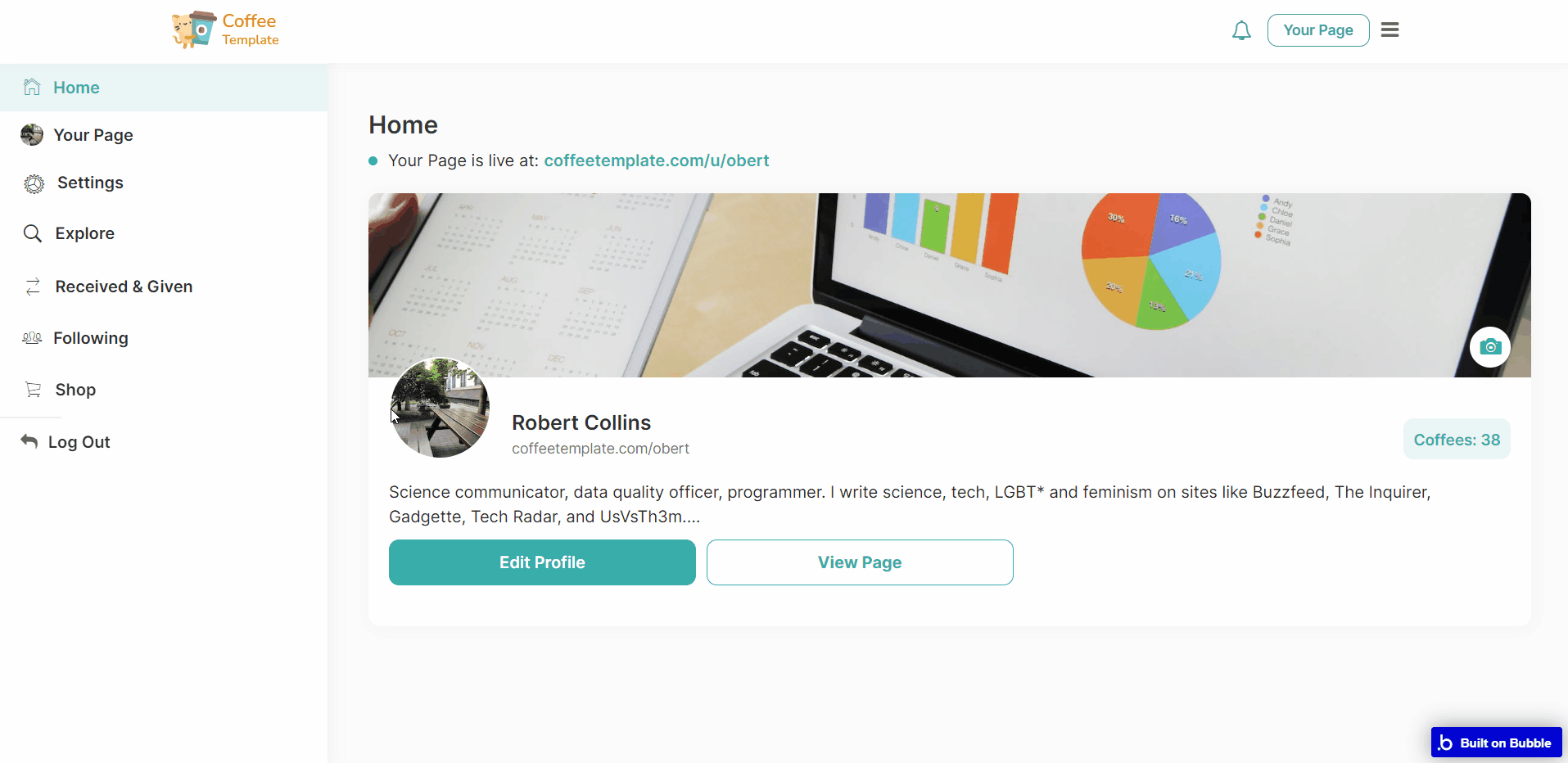
reset_pw
This page is shown on password reset. It can be accessed by users only through the link received by email.
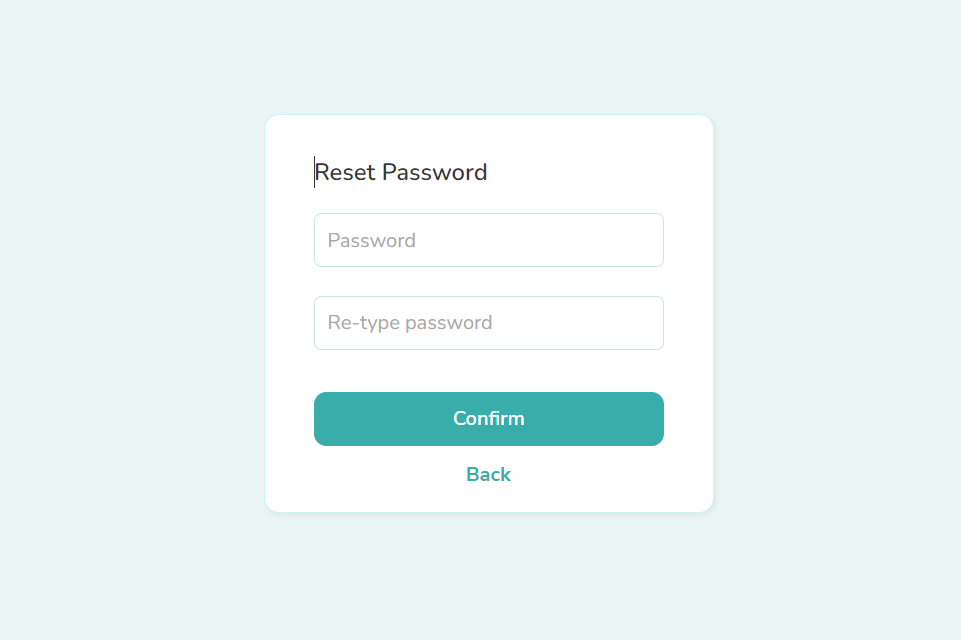
404
This is a page for 404 redirect errors, informing a user that the web page he or she is looking for cannot be found.