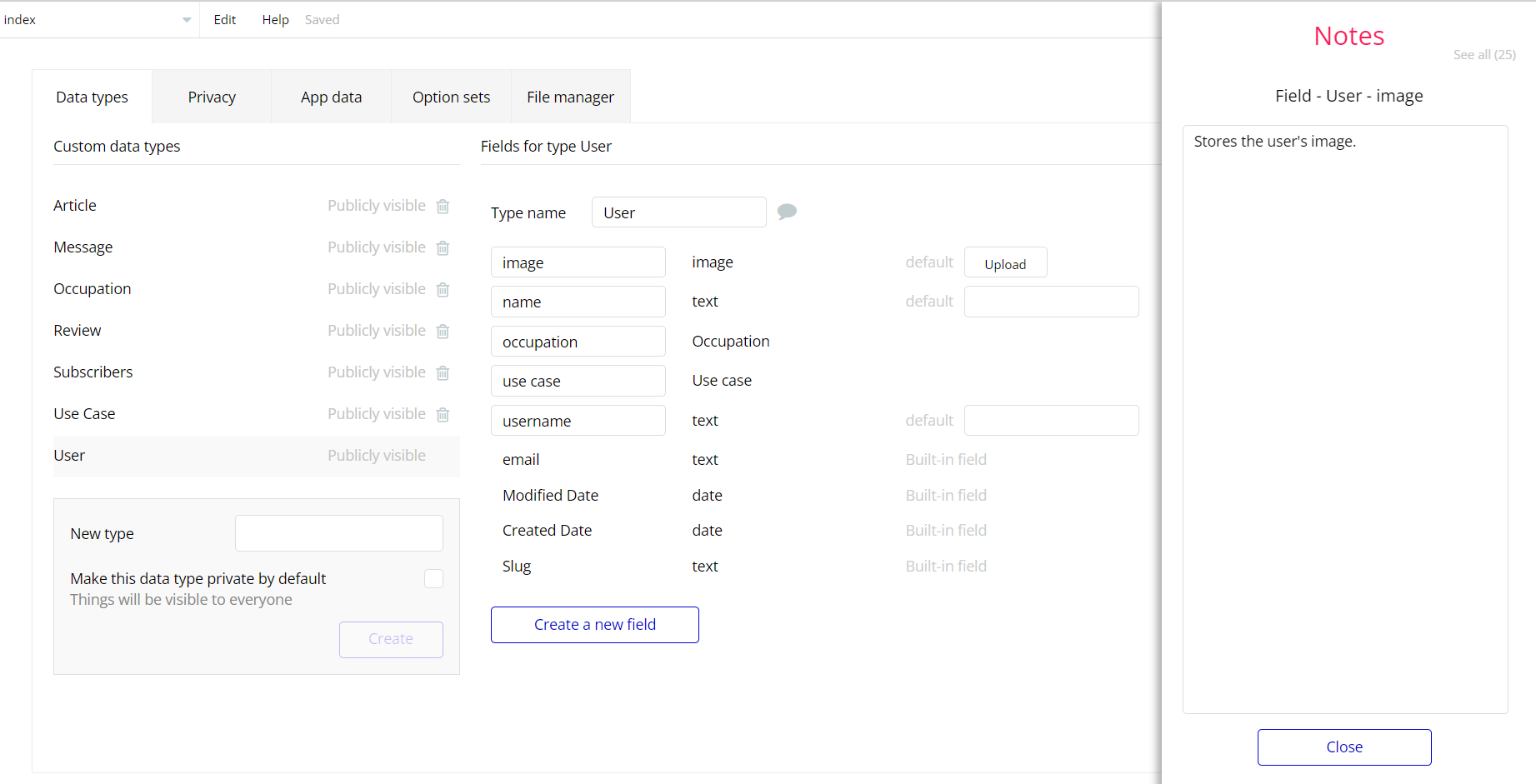The guide states the things to note, like Admin Access, Custom Code, Notes, APIs, etc.
Admin Rights
For security purposes, this template has limited rights for potential customers. This means that you will not be able to use the admin features to their fullest until you purchase the template and enable admin rights.
If you already bought the template you can enable the additional feature by following the steps below:
Under the Data tab in the Bubble Editor, you could find the Data Type USER which has an
Admin field with Yes/No condition when Yes is set the Admin rights are enabled and the user can edit and delete from the Admin page, however, if No is set the Admin rights are disabled for user.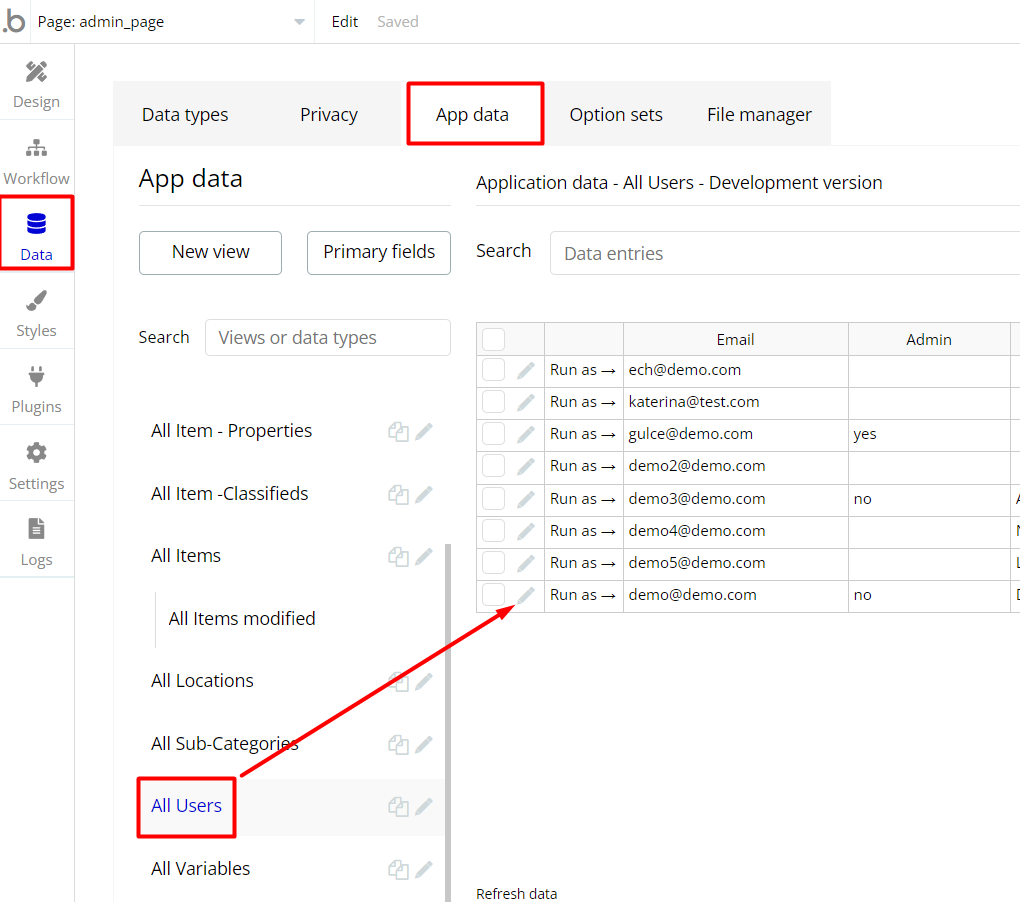
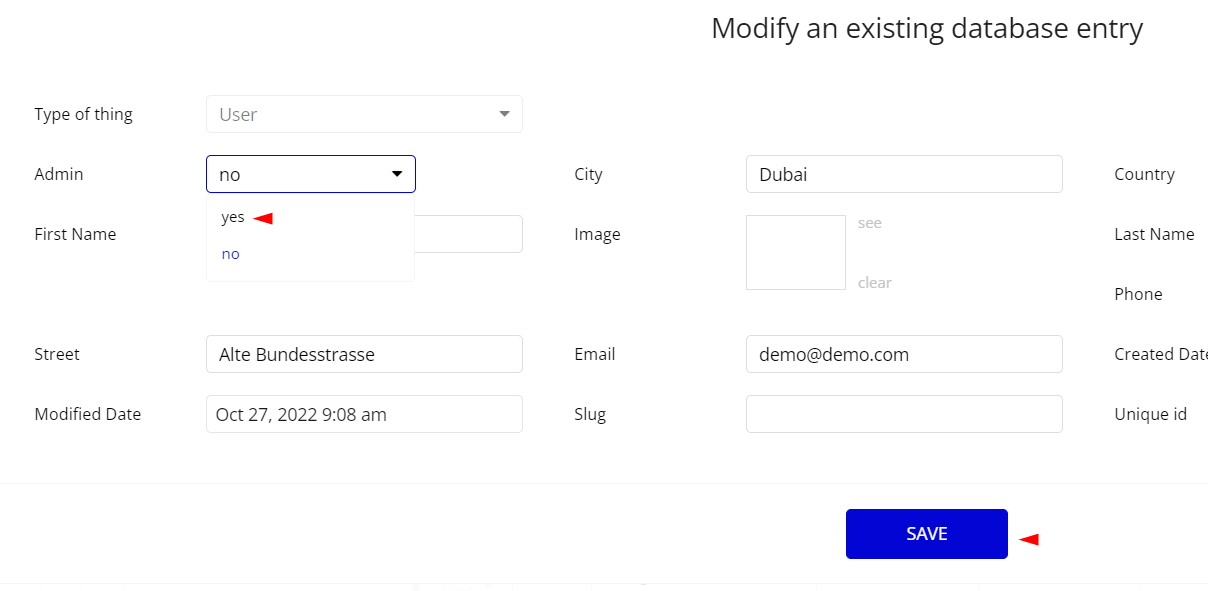
The workflow which shows different pop-up information regarding the security measure for when an Admin is No, can be removed later.
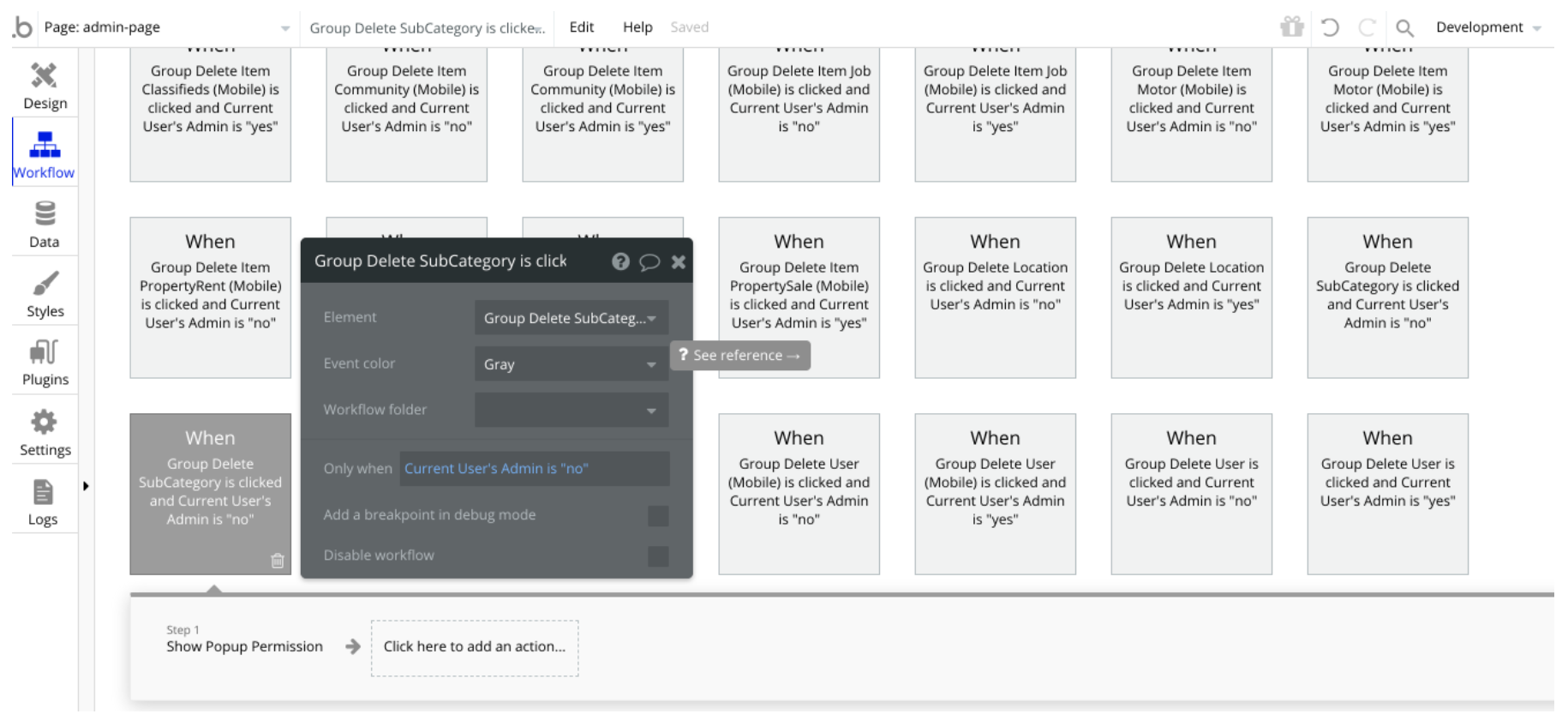
Congrats: You have successfully granted admin rights. Now you can use all the admin page and its features as an admin user.
Also, delete the warning group that says to check the template's documentation:
- Locate the container “Group wrapper” and delete it:
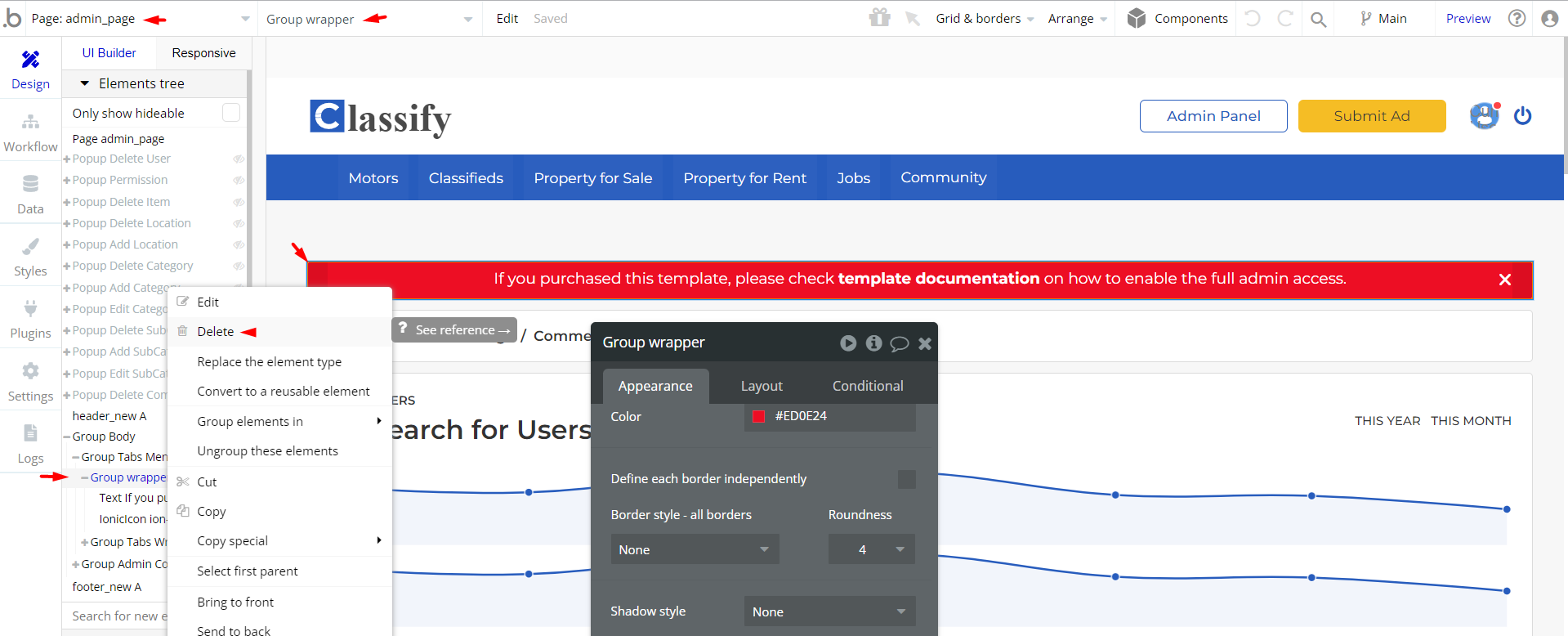
Hidden Design Elements
Tip: Initially, on some pages, design elements in Bubble Editor might be hidden.
Here is an example of how to unhide 👀 them:
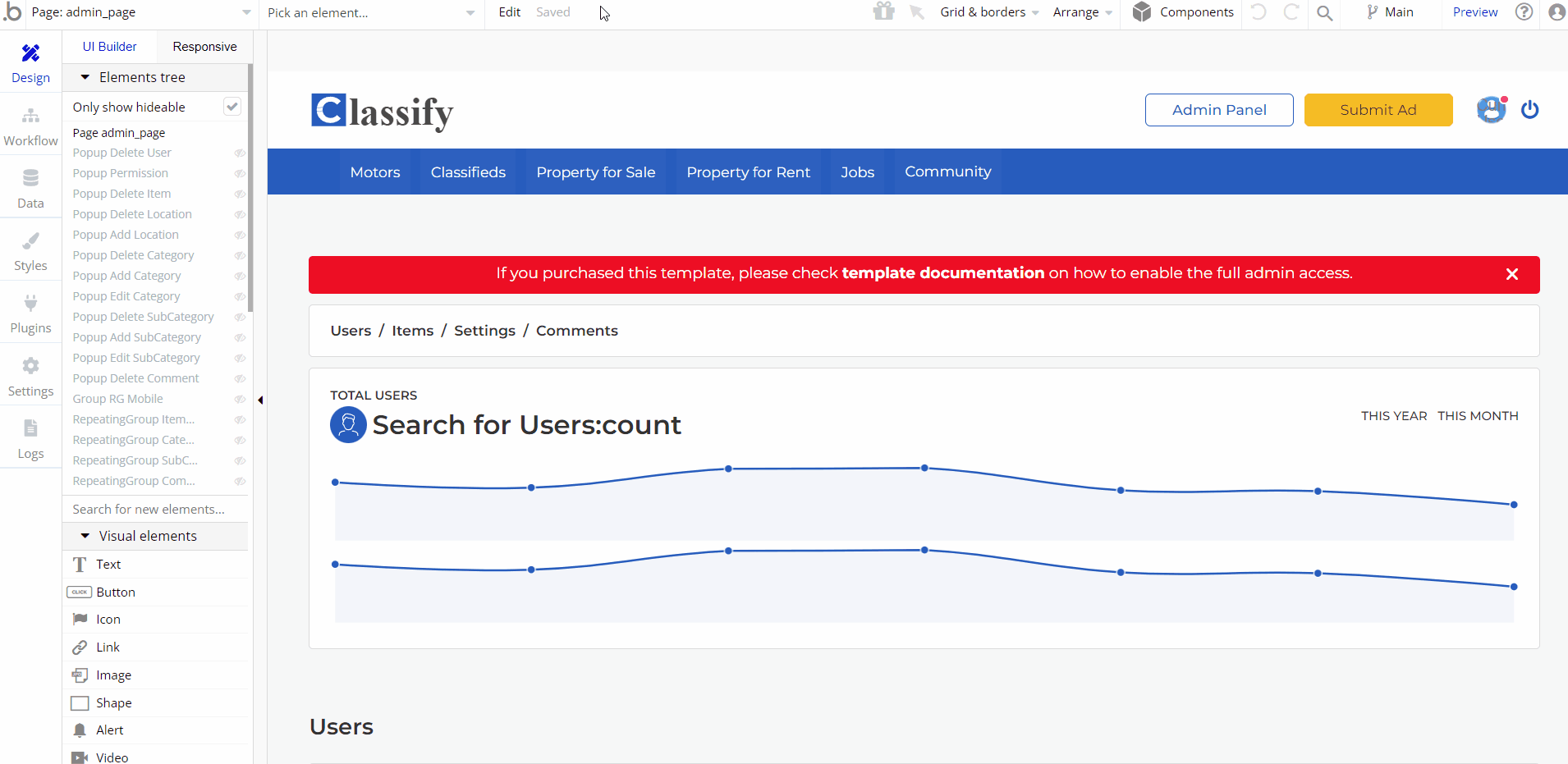
Embedded Notes in Bubble Editor
This template comes with explicit Notes for Database fields, Option sets and their fields, and Privacy rules, which will guide you with the modification process.
In order to preview a Note of any data type or field, click on the 💬 icon.