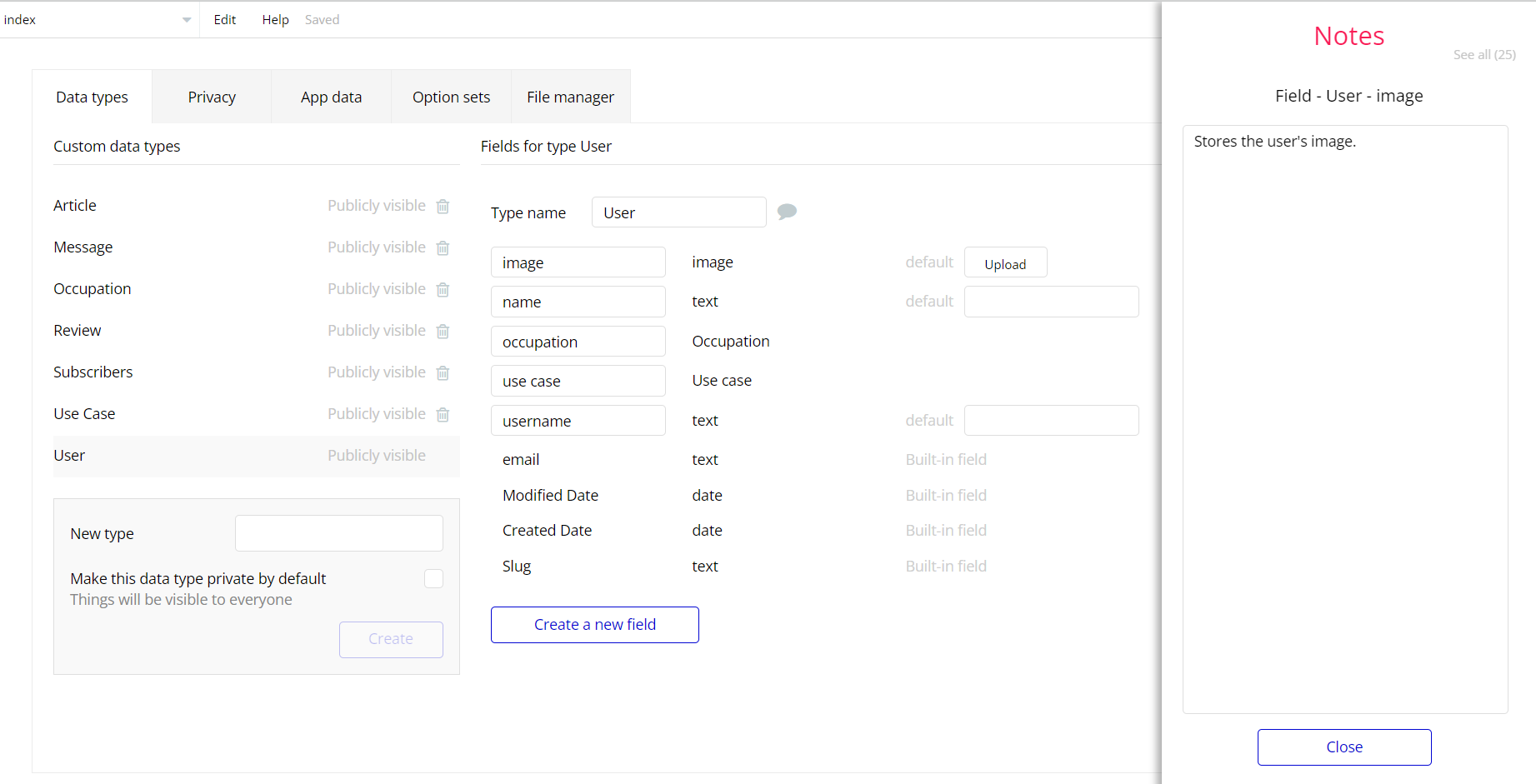The guide states the things to note, like Admin Access, Custom Code, Notes, APIs, etc.
Admin Rights
For security purposes, this template has limited rights for potential customers. This means that you will not be able to use the admin features to their fullest until you purchase the template and enable admin rights.
Tip: It is possible to access the admin panel via Demo Admin user. But, for security purposes, the features are not enabled unless purchasing the template and turn this feature on.
In order to grant the admin rights, please follow the instructions below:
- The limitation is set on the
adminpage via the Variables datatypeAccess_rightsfield. If a demo user with admin rights gets to this page, he will not be able to access the page or do any manipulations because of the conditions on edit/delete actions.
Under the Data tab click the icon in the Editor, go to the Data Type Variables and look for the
access_rights field with the Yes/No boolean type. 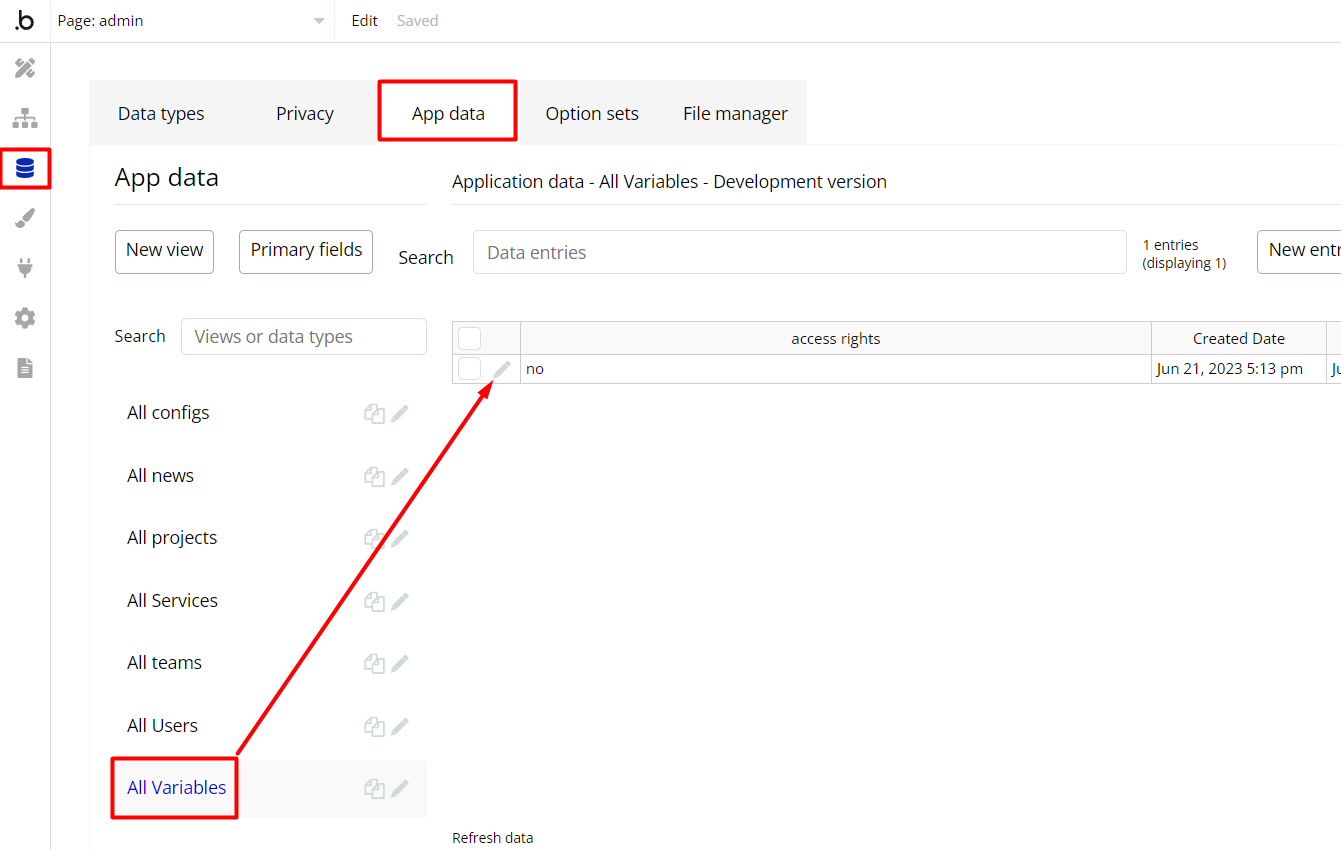
To enable the editing rights set the value to
yes, so the admin user will be able to manage the platform, deleting users, articles, and groups on the admin page.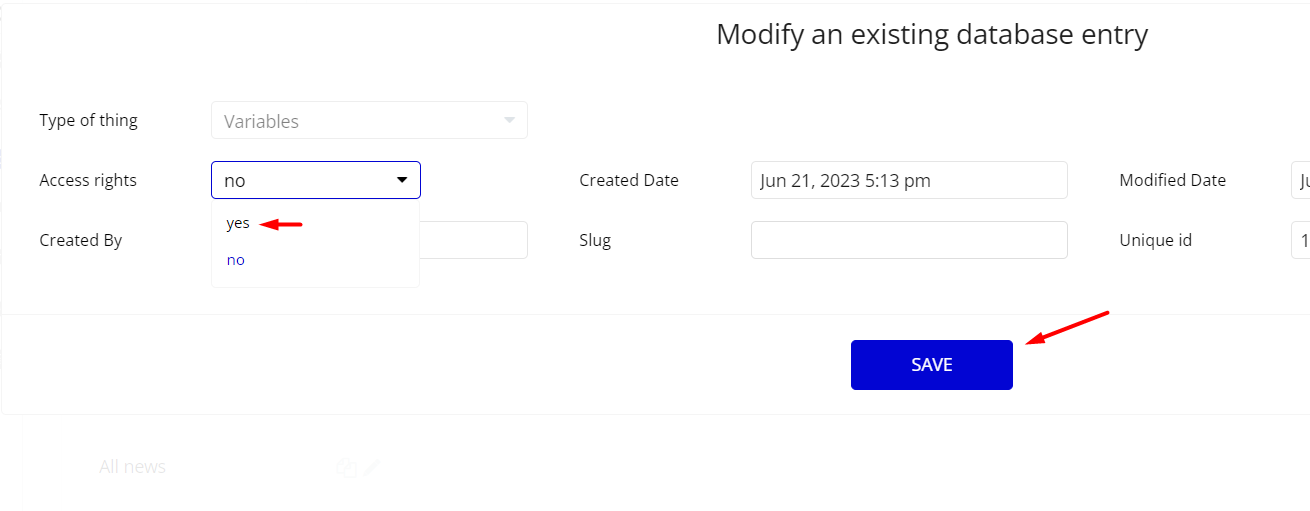
Note: Remember to hit the SAVE button.
The
admin page has buttons with admin restriction conditions in the workflow which are locked when Access_rights is no.If you have already purchased the template, you can simply delete the following Conditional of these elements in order to gain full access to dashboard features:
- Find other variants of Delete buttons in workflows to remove the condition "Search for Variables: first item's
Access_rightsis "no" if you don't need them.
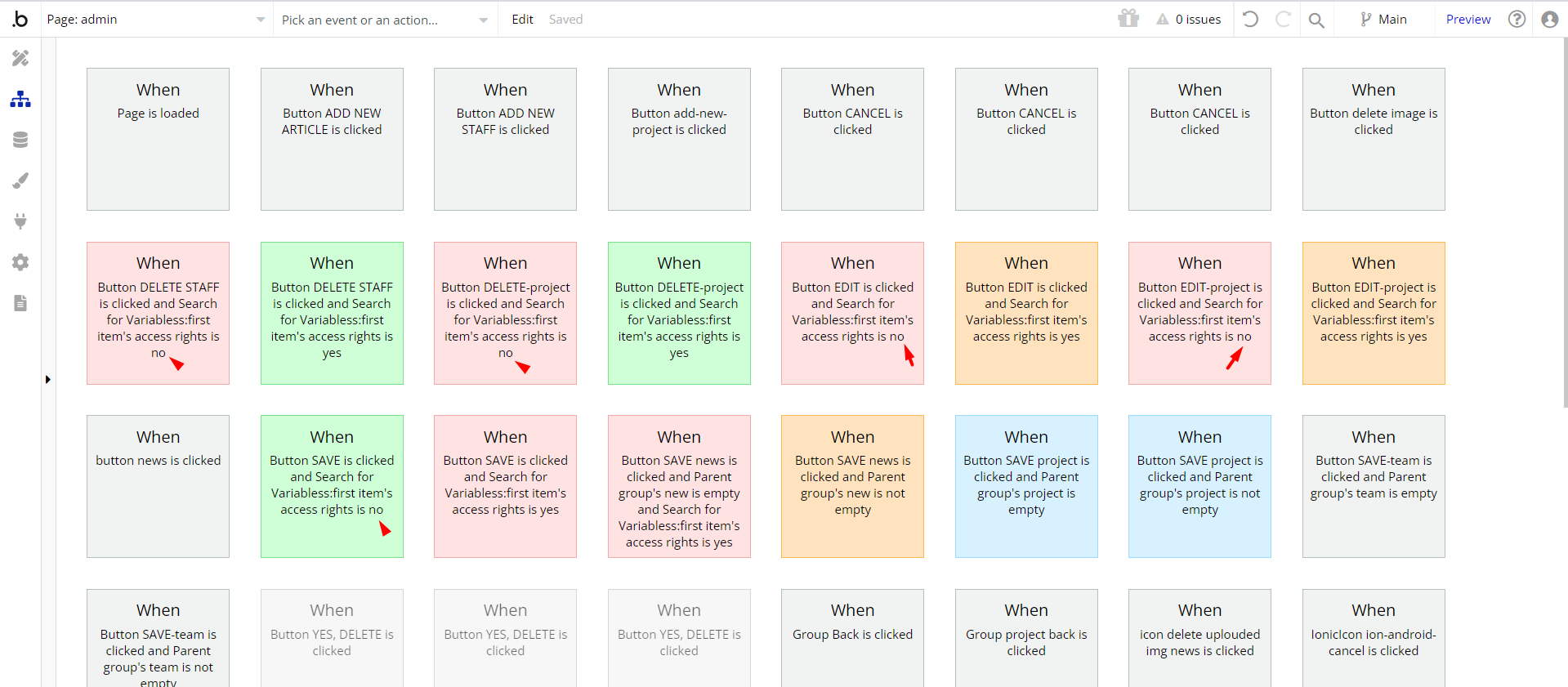
This way, admin users will be able to create, edit and delete items on the Site Details, Projects, Team, and News tabs.
Also, please remove the checkmark from “Disable this workflow” checkbox on “Yes, Delete” Buttons:
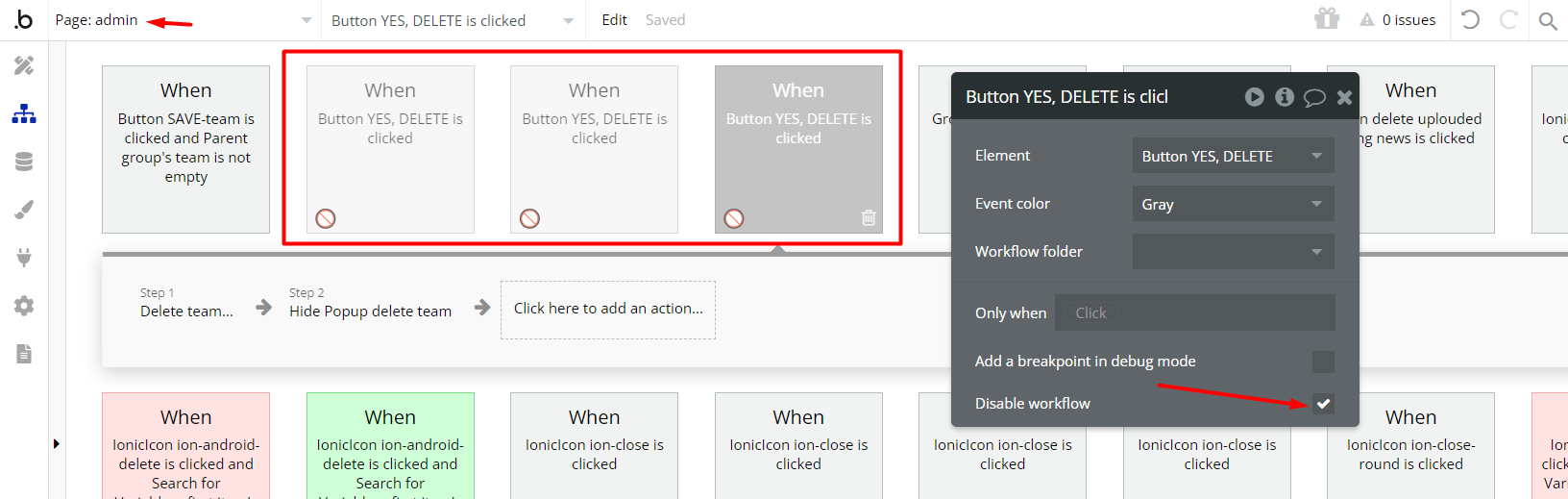
Congrats: You have successfully granted admin rights. Now you can use all the admin page features as an admin user.
Also, delete the warning group that says to check the template's documentation:
- Locate the container Group "wrapper and delete it:
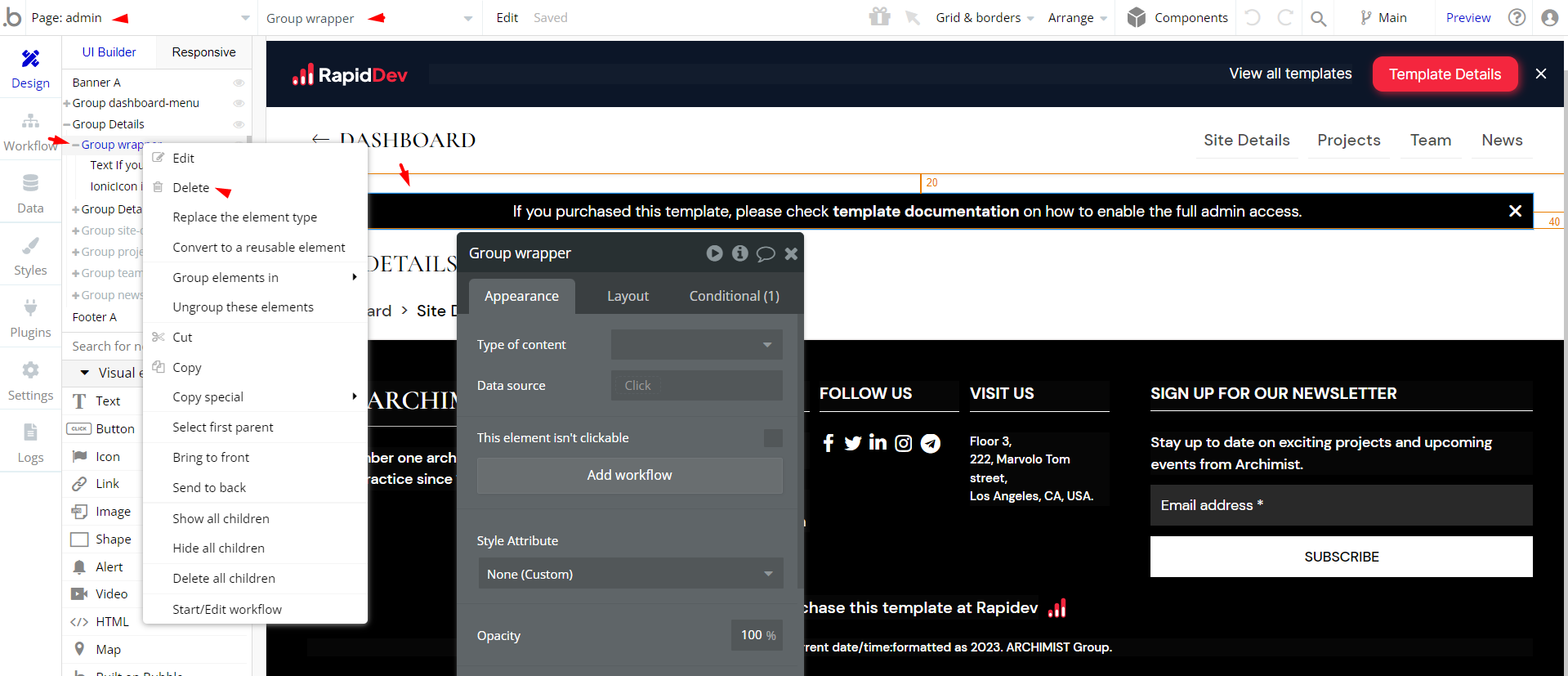
Hidden Design Elements
Tip: Initially, on some pages, design elements in Bubble Editor might be hidden.
Here is an example of how to unhide 👀 them:
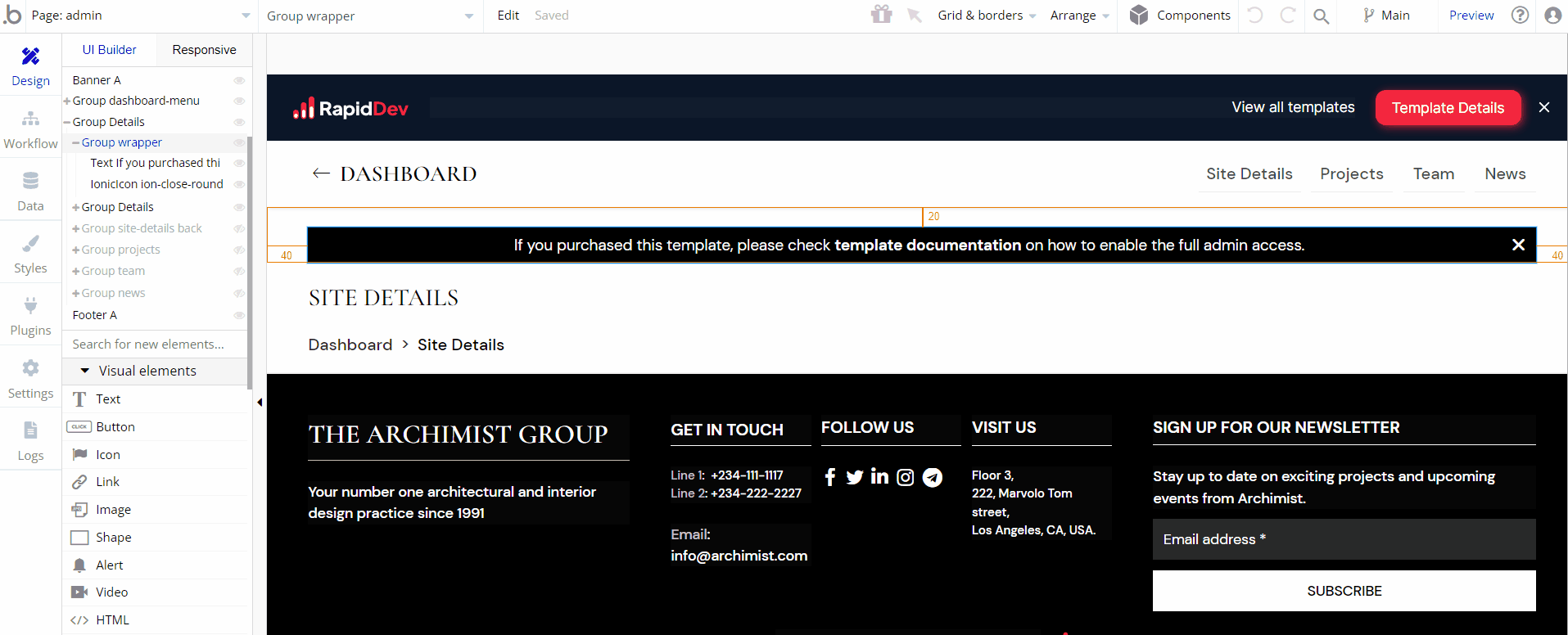
Plugins
In this section, we describe additional plugins used on template pages for different purposes.
Mailchimp
Subscriptions to newsletters are enabled via Mailchimp. To make it work, go to mailchimp.com, create an account, and get the API key to be added to the plugin.
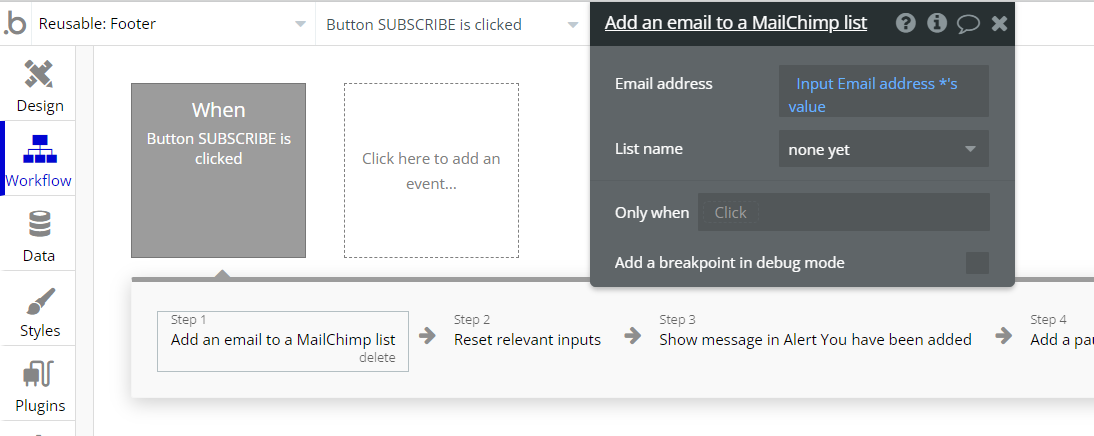
Each subscriber is added to the mailing list on Mailchimp and newsletters can be sent in bulk to the subscribers.
Embedded Notes in Bubble Editor
This template comes with explicit Notes for Database fields, Option sets and their fields, and Privacy rules, which will guide you with the modification process.
In order to preview a Note of any data type or field, click on the 💬 icon.