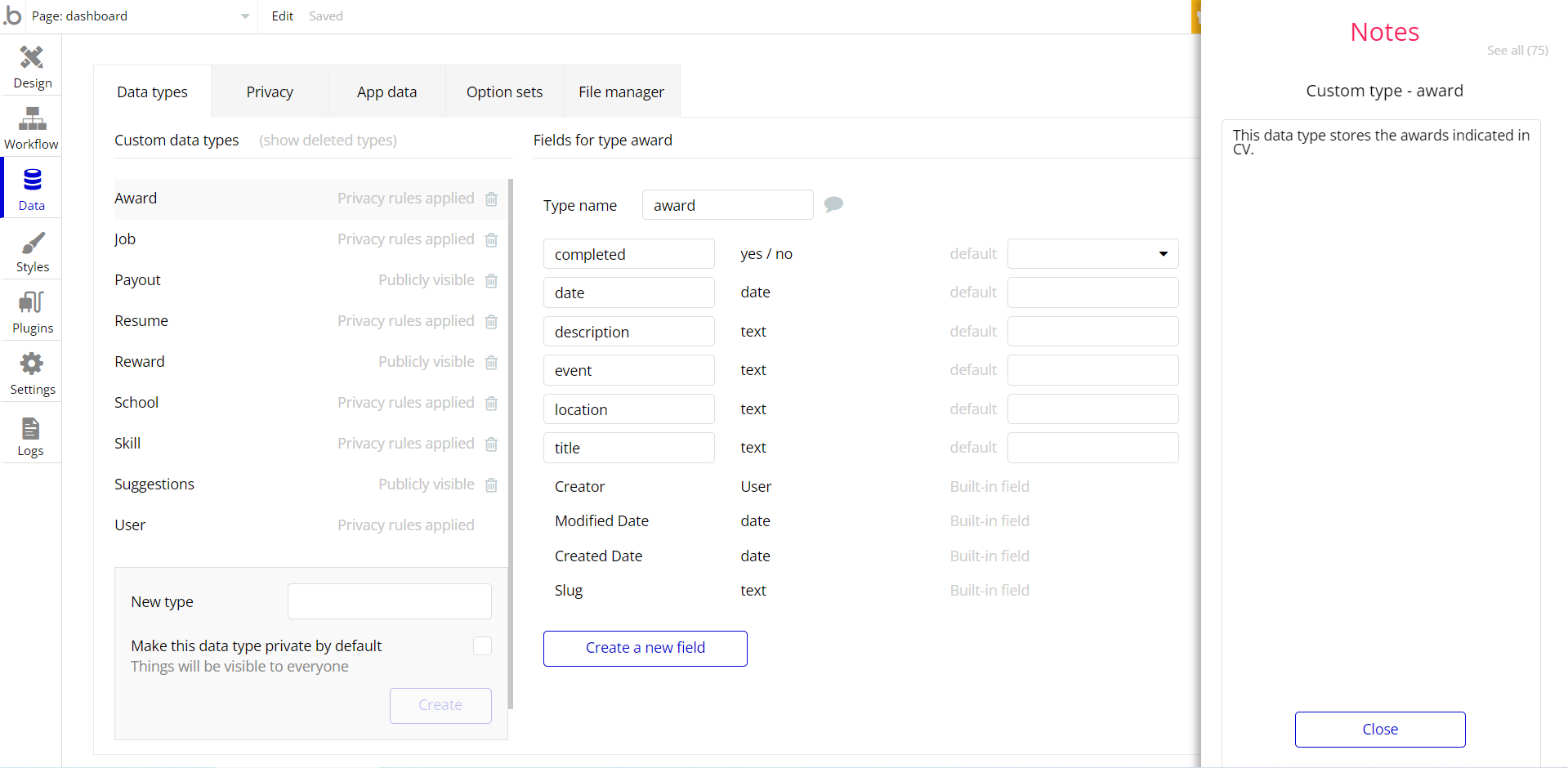The guide states the things to note, like Admin Access, Custom Code, Notes, APIs, etc.
Admin Rights
For security purposes, this template has limited rights for potential customers. This means that you will not be able to use the admin features to their fullest until you purchase the template and enable admin rights.
Note: Users will not be able to access the admin page unless granted admin rights.
Tip: It is possible to access the admin panel via Demo Admin user. But, for security purposes, the features are not enabled unless purchasing the template and turn this feature on. In order to grant the admin rights, please follow the instruction below.
- Go to the Data tab -> App data -> All Users tab. Select any user record and edit it. Set the
is_adminfield to yes:
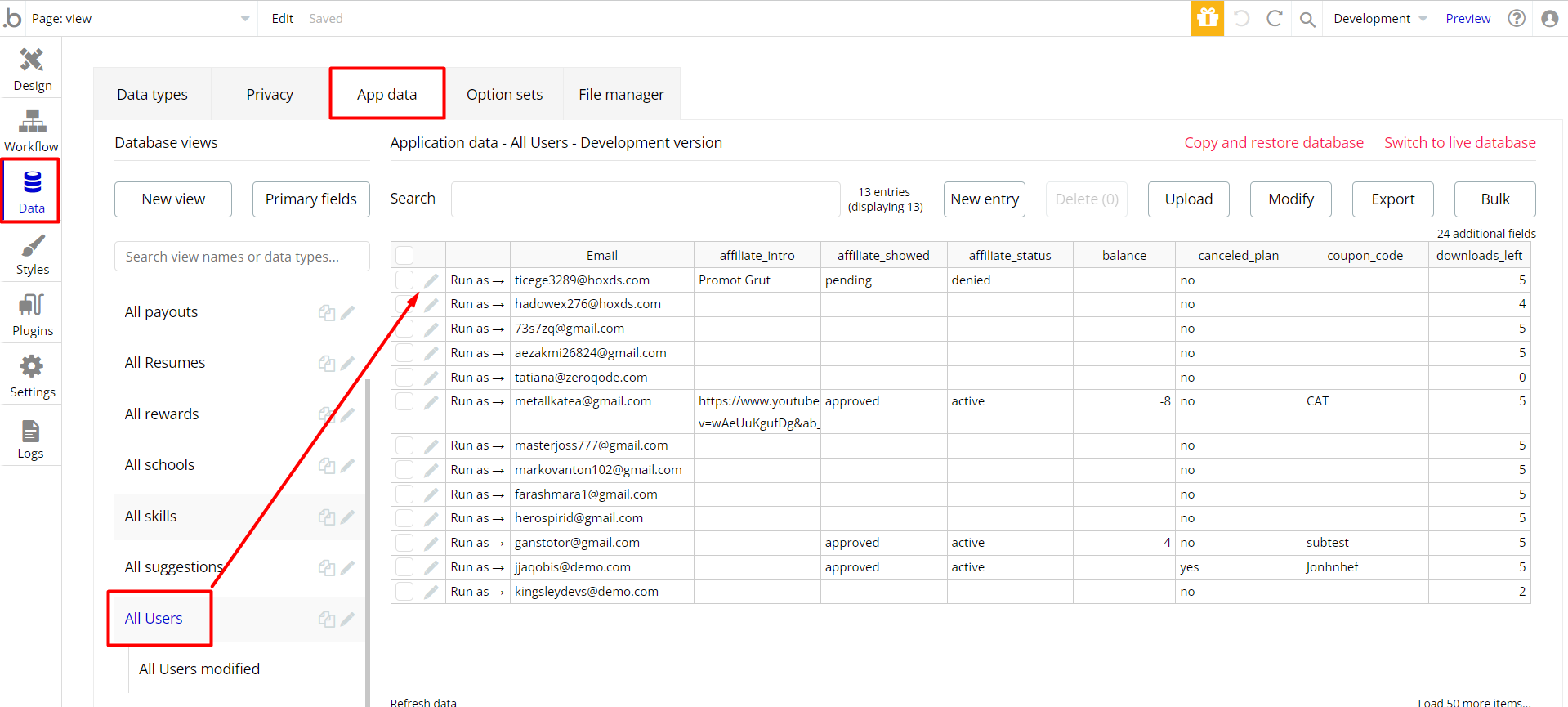
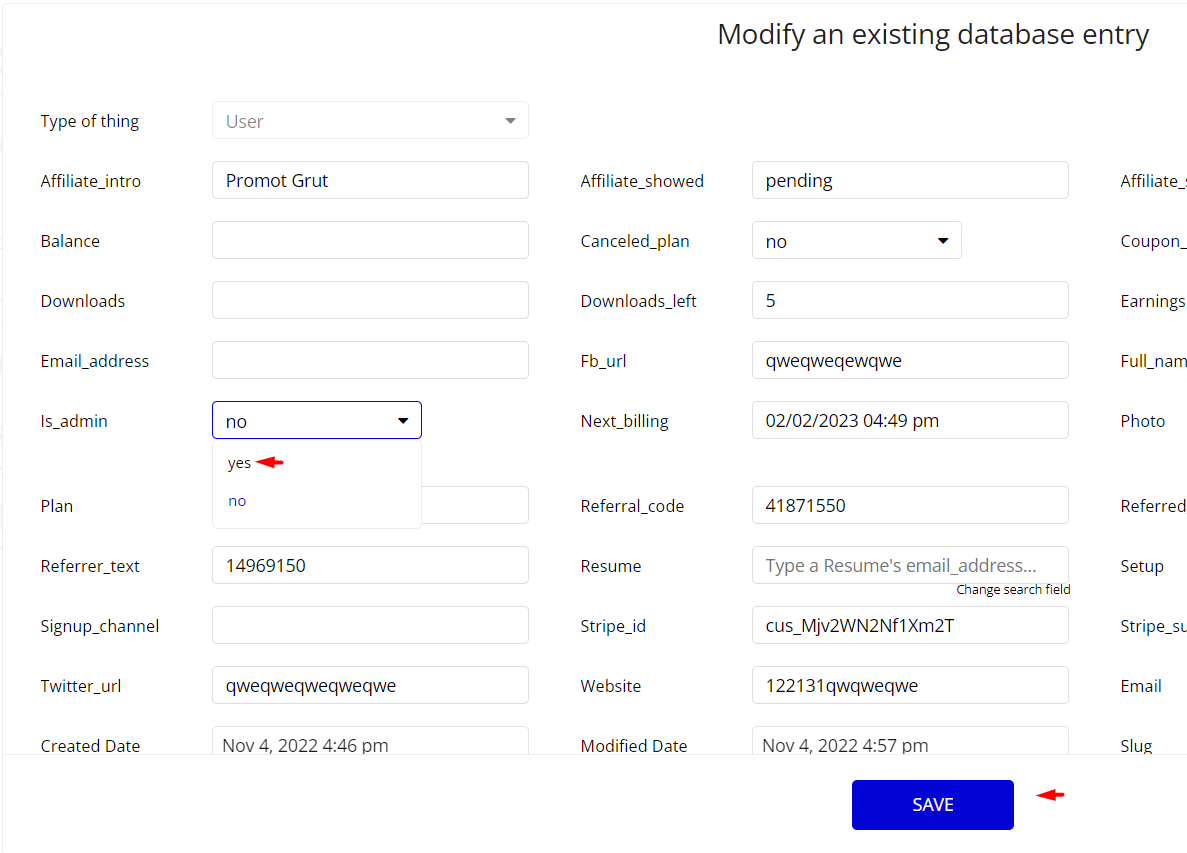
Note: Remember to hit the SAVE button.
Custom Code
On certain pages, there are some HTML elements used for some solutions that are not available by default.
You can find these codes on the following pages:
dashboardpage - HTML Loader Dashboard - this element is used to detect loader animation styles on the page.
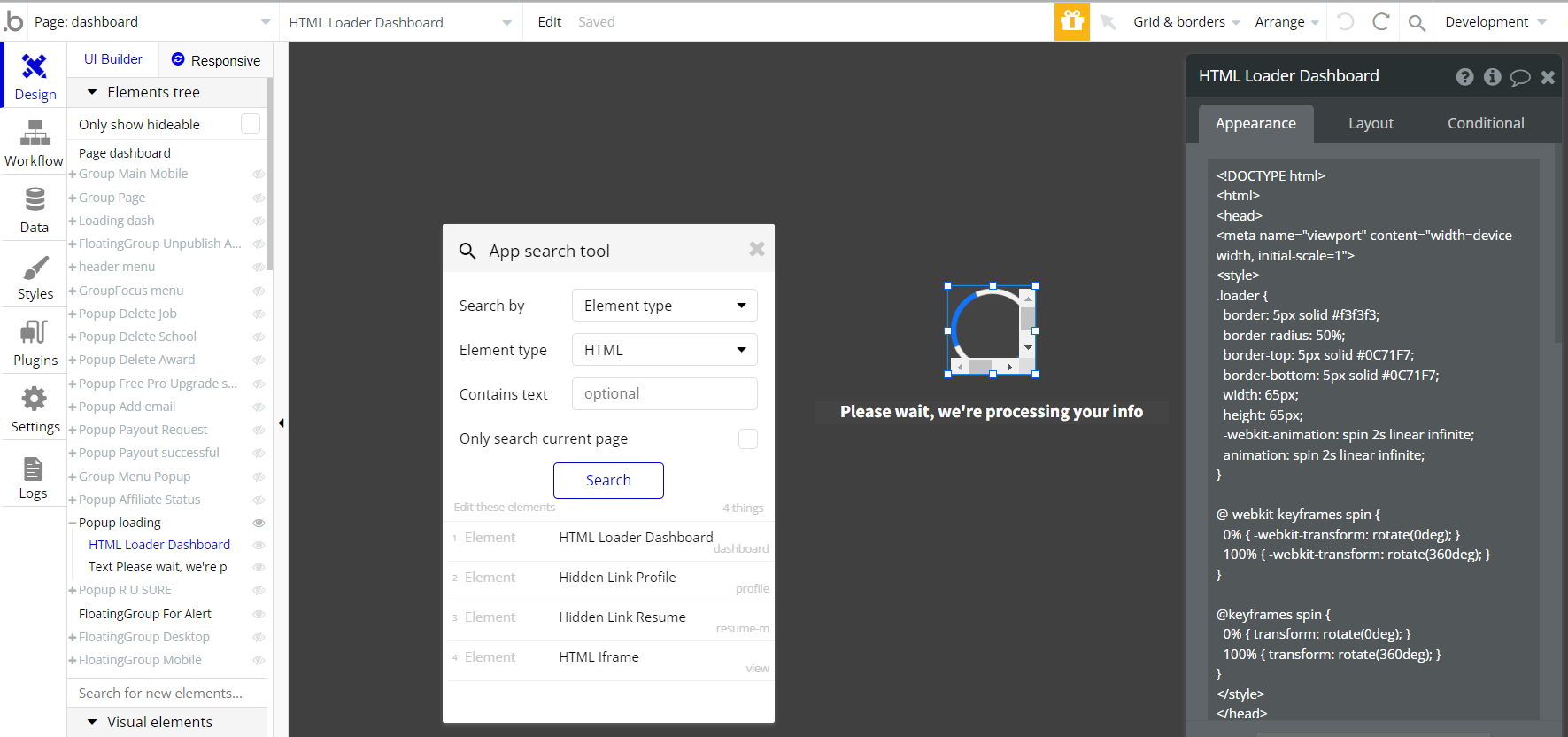
profilepage - Hidden Link Profile - this element is used for the creation of a resume download links.
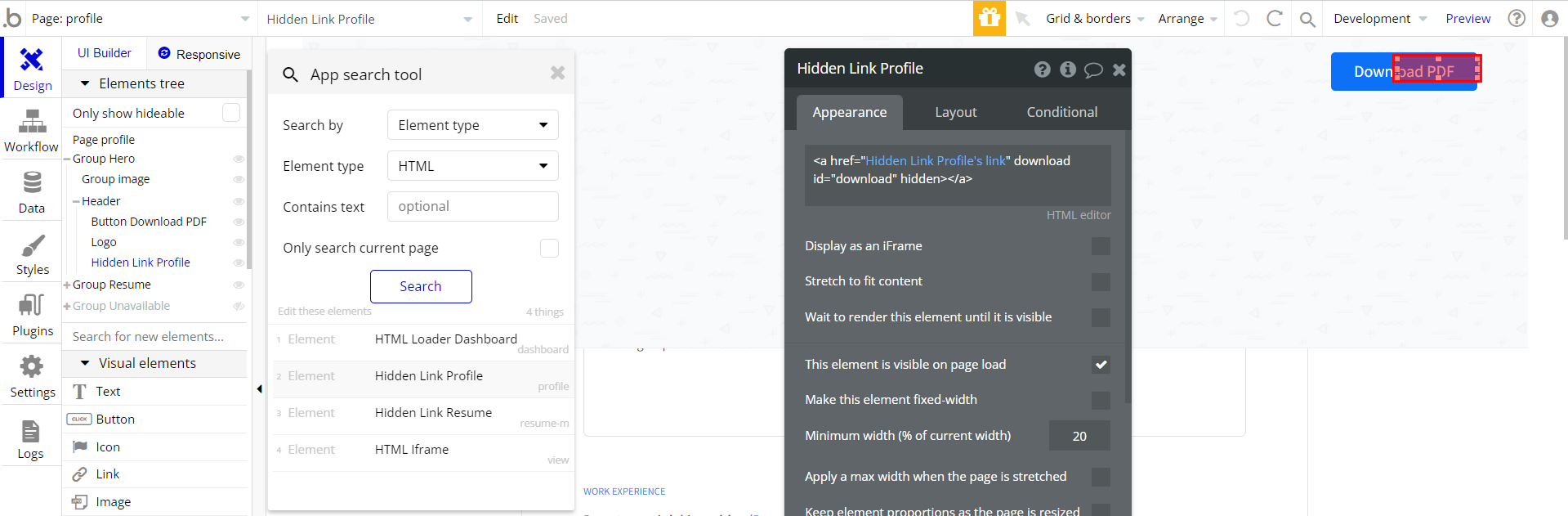
resume-mpage - Hidden Link Resume - this element is used for the creation of a resume download links.
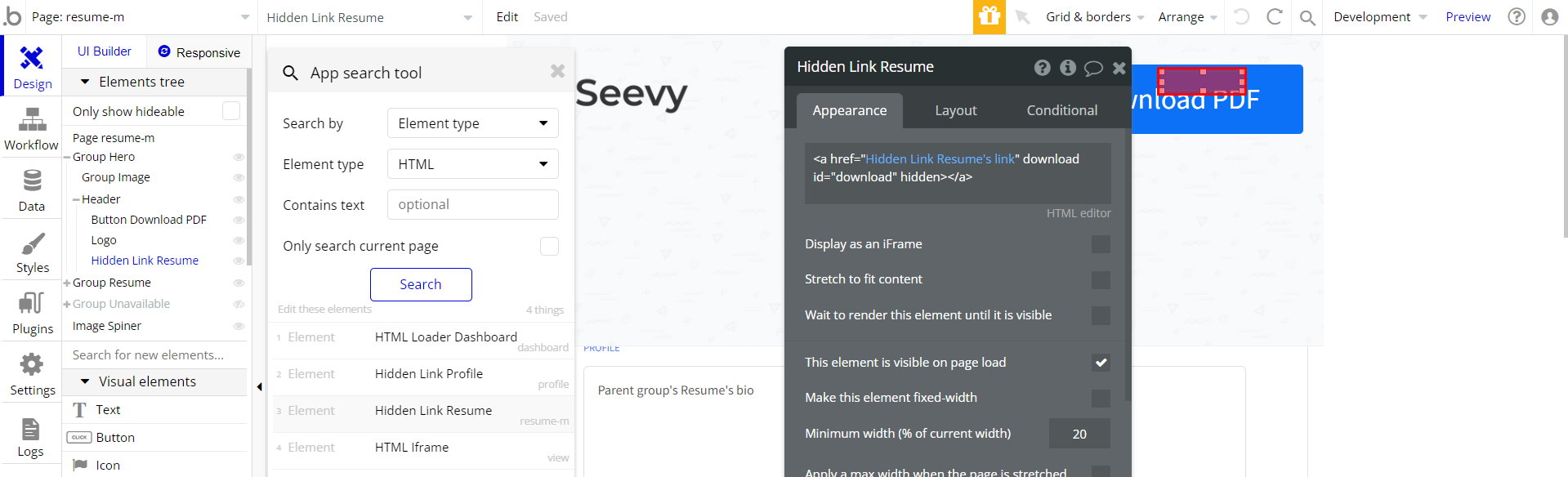
viewpage - HTML Iframe - this element is used as an iframe window for CV display.
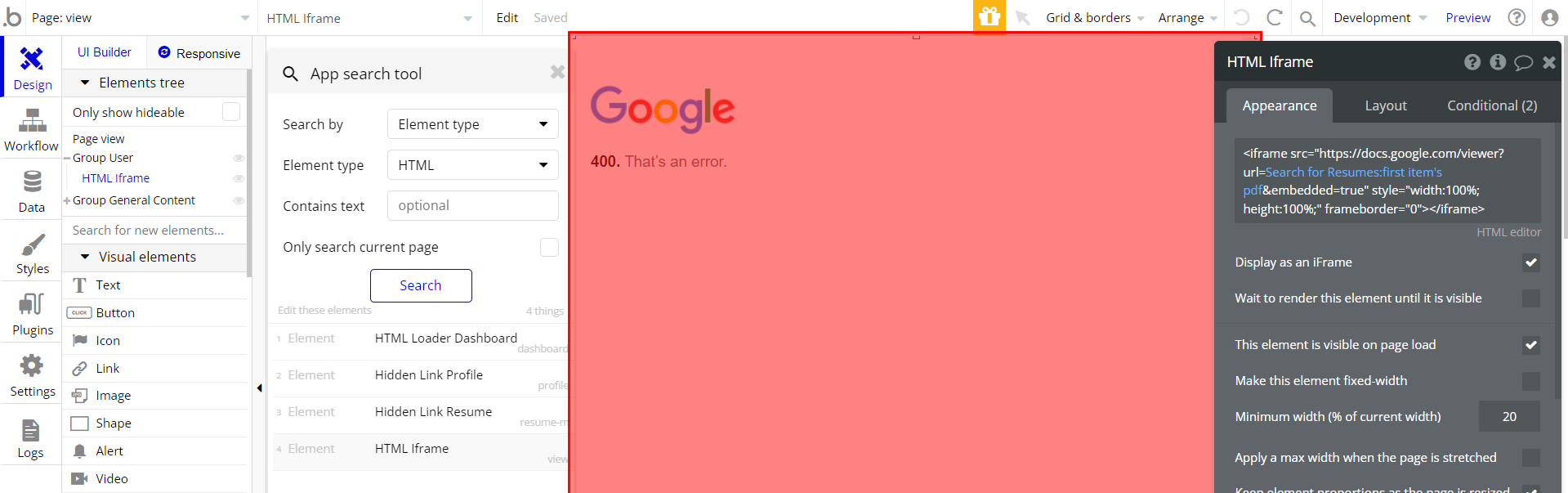
Important: Feel free to customize the styles, but please note that changing the code may break the described functionality. Strong CSS/Javascript and Bubble skills are recommended.
❕For all things Bubble check: https://manual.bubble.io/.
❕For CSS/Javascript check: https://www.w3schools.com/.
API Webhooks
Seevy is using 5 Backend workflows:
- downgrade - used to downgrade user’s subscription
- fb_jobs - used to create current user’s jobs based on Facebook profile
- fb_schools - used to create current user’s studies based on Facebook profile
- renew_copy - used to update user’s subscriptions
- save_resume - used to generate a link to CV PDF file
They can be located in the Backend workflows tab in your editor:
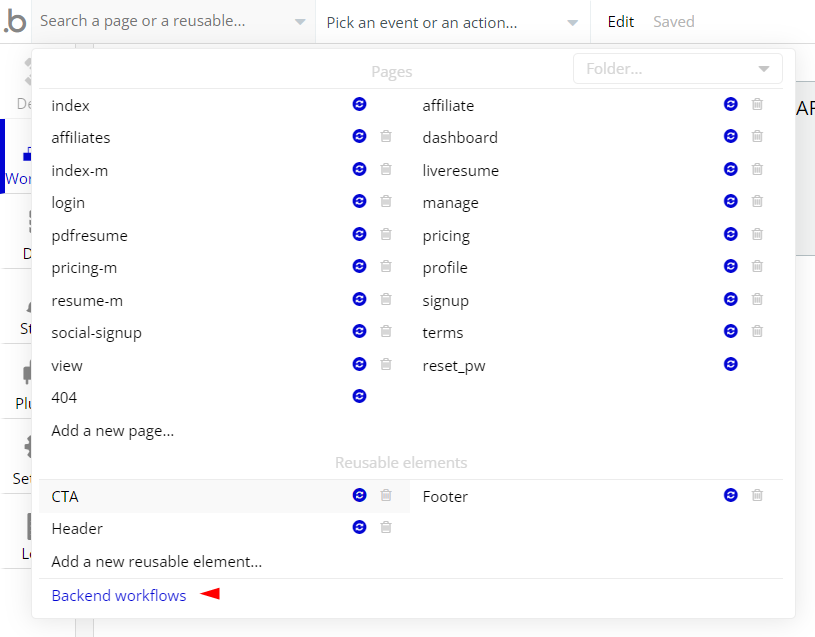
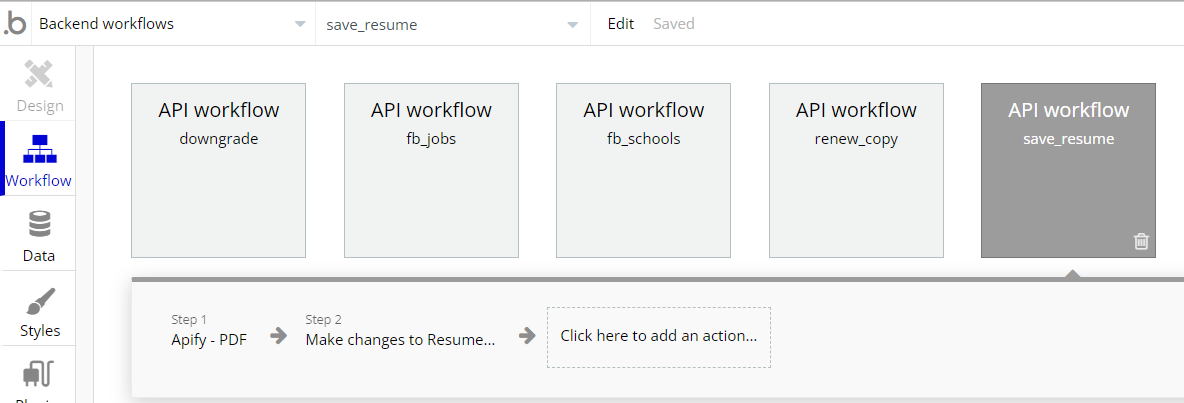
Hidden Design Elements
Tip: Initially, on some pages, design elements in Bubble Editor might be hidden.
Here is an example of how to unhide 👀 them:
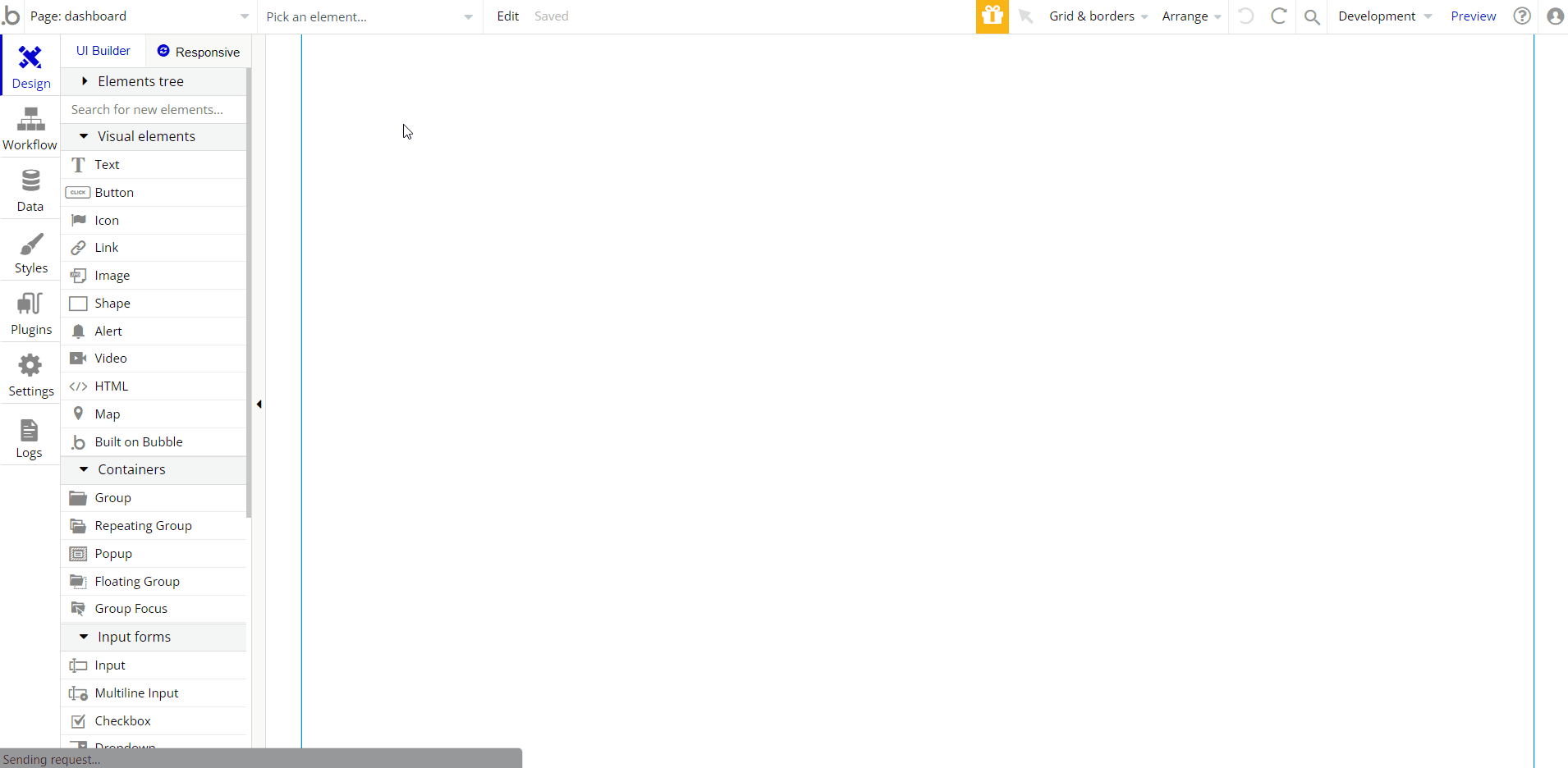
Embedded Notes in Bubble Editor
This template comes with explicit Notes for Database fields, Option sets and their fields, and Privacy rules, which will guide you with the modification process.
In order to preview a Note of any data type or field, click on the 💬 icon.