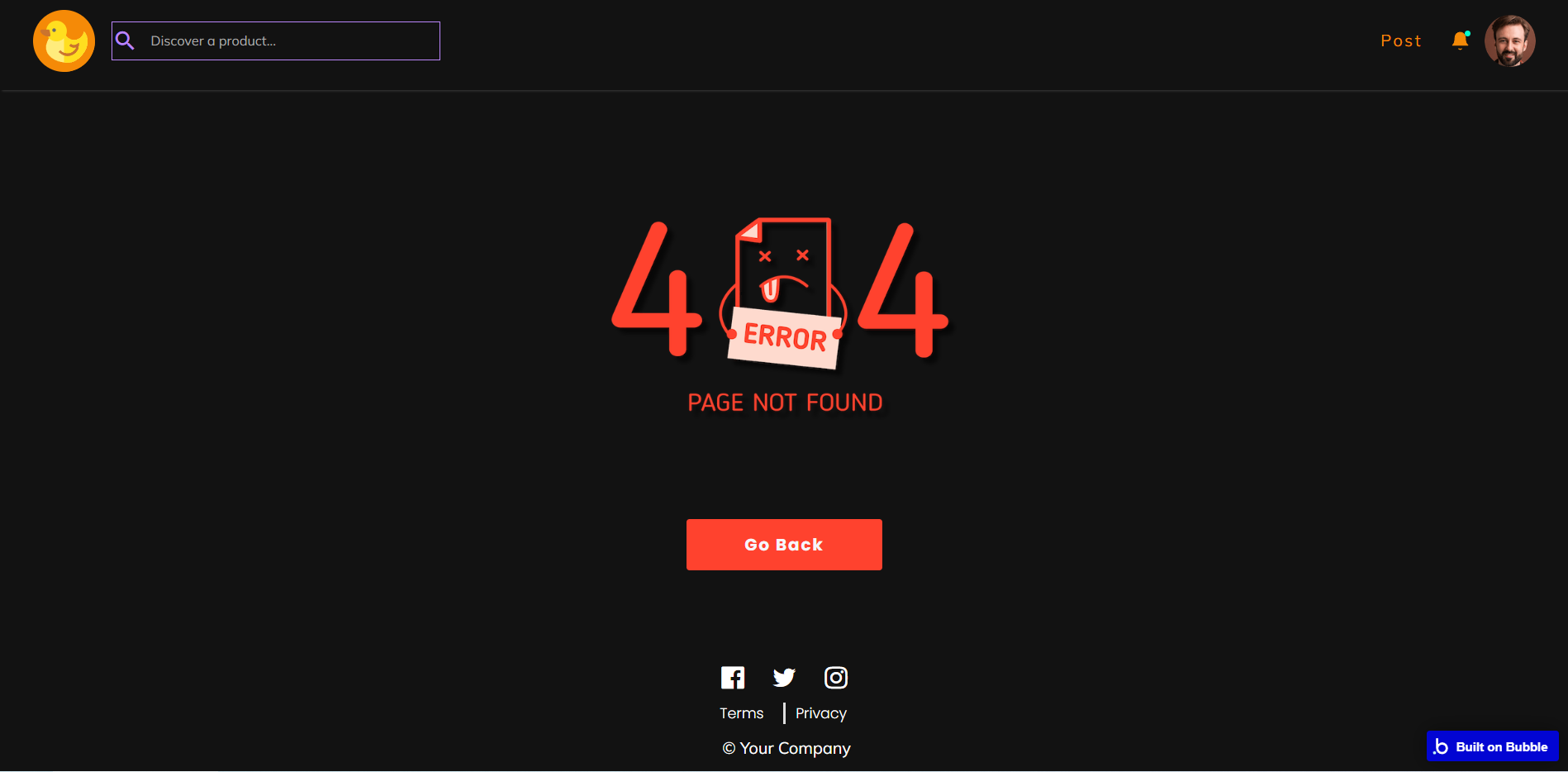This section states the purpose of each page.
Introduction
In this summary, we will describe each page and its content. The Page Element is the fundamental one that contains all the other elements.
Tip: See Bubble Reference for more information about Pages element https://bubble.io/reference#Elements.Page 🙂
Pages
index
This is the main page typically encountered first on the web app that usually contains links to the other pages of the site. A homepage includes a variety of menus that make it easy for users to find the information they need.
Here, it displays the most recently posted products, as well as collections.
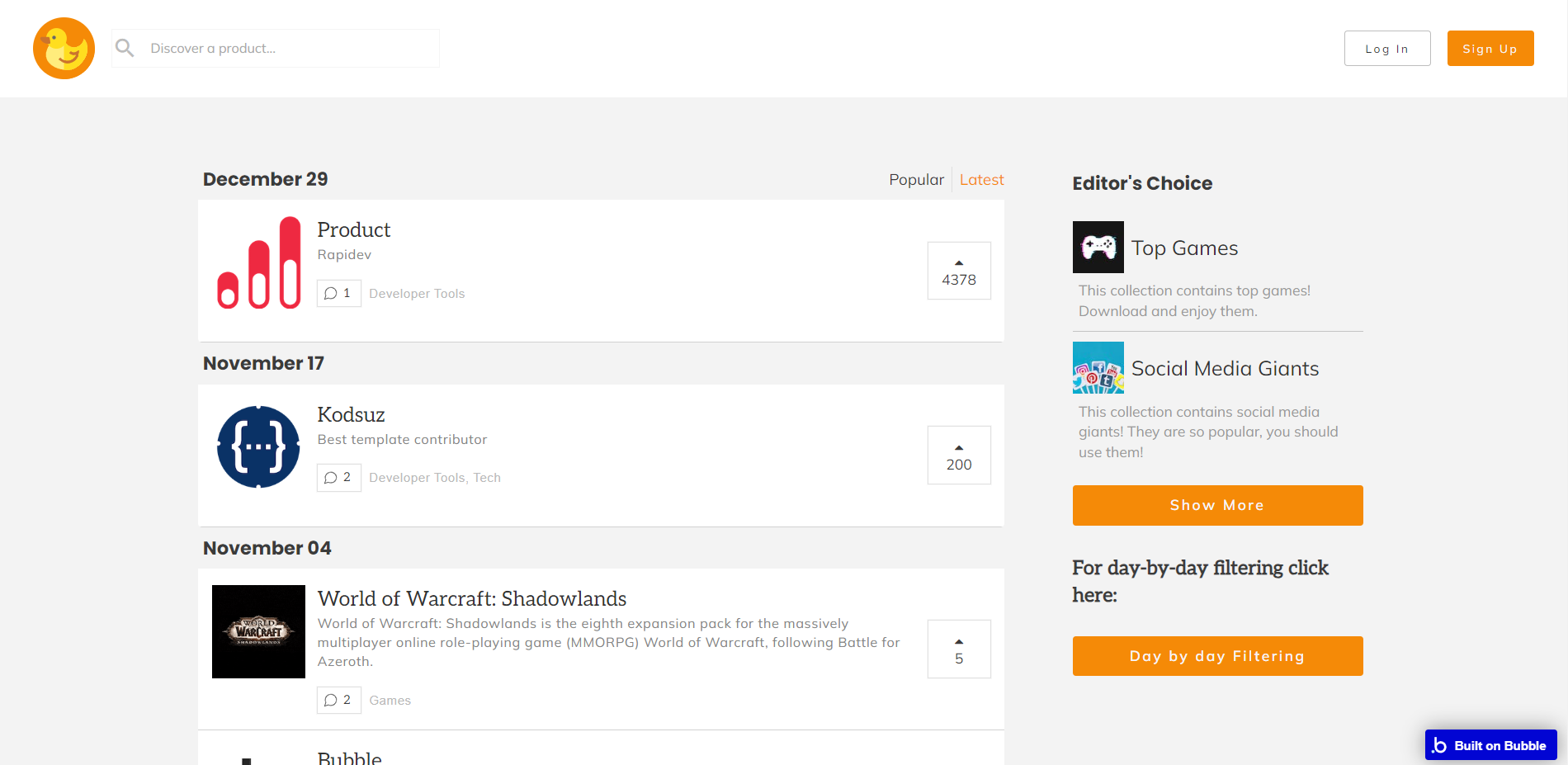
Note: Switching between tabs works by changing elements’ custom states.
admin
This page is designed to manage platform data, e.g. Users, Items, Payments… and others. Only users with admin rights are able to access this page (in read-only mode), and those users who have access rights can edit or delete anything here.
You can view statistics and manage users, products, topics, collections, comments, and replies on the admin page. Send in-app notifications to all users and can control reported products.
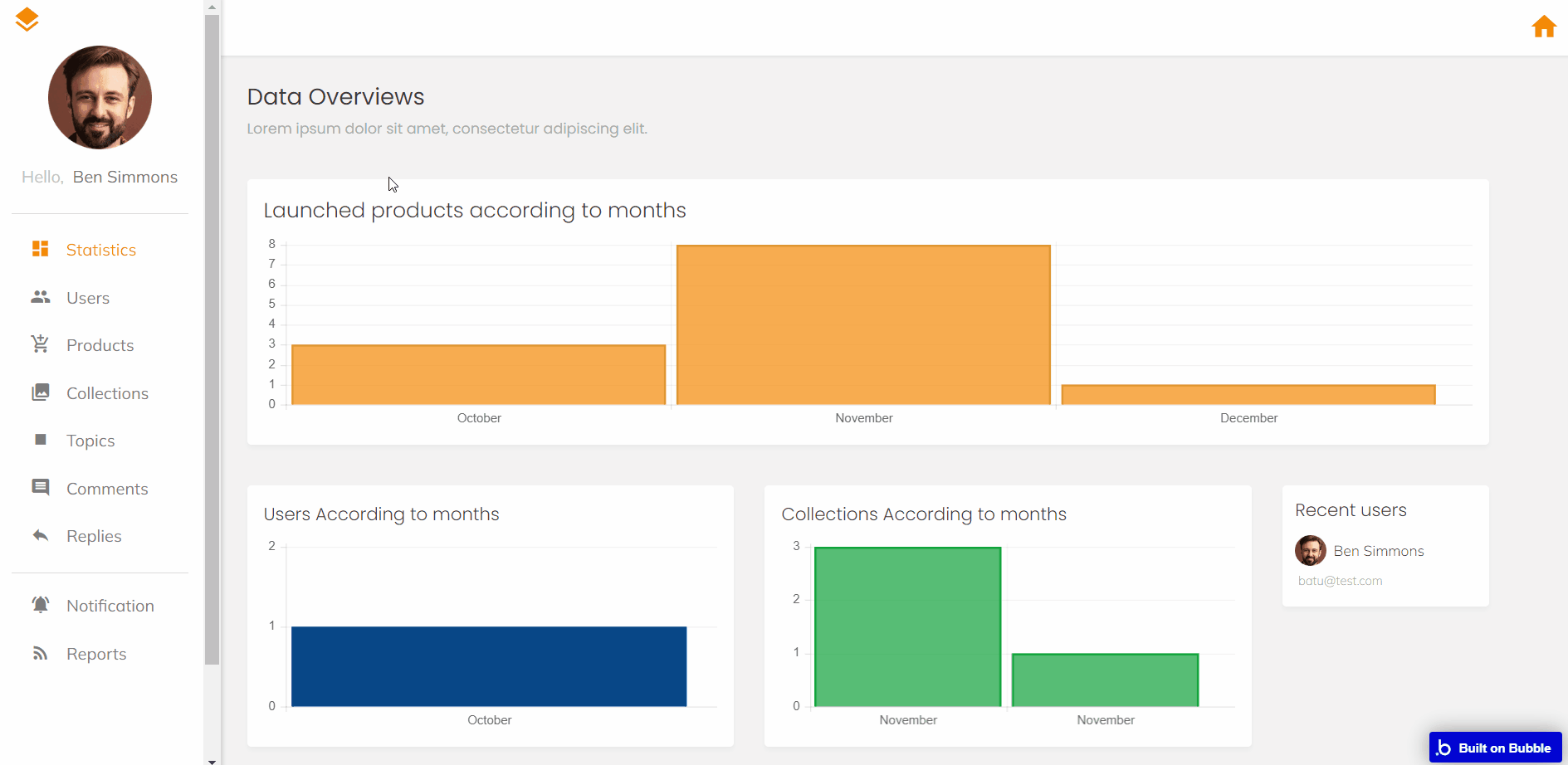
Note: Switching between tabs works by changing elements’ custom states.
collections
You can see the collections created by the admin on the collections page.
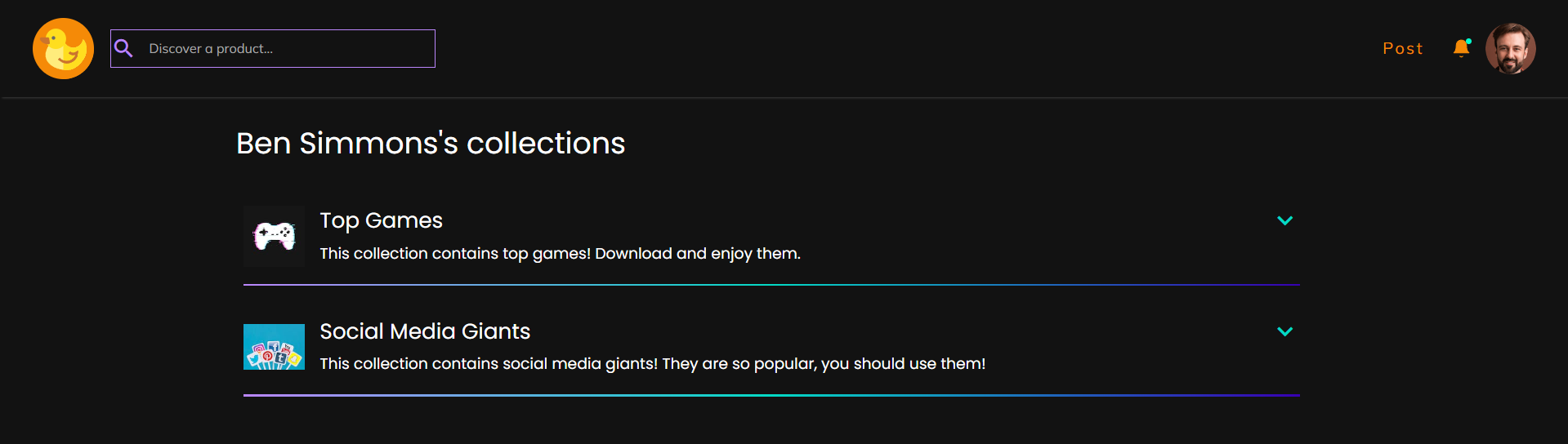
login
This page provides a simple login and signup functionality.
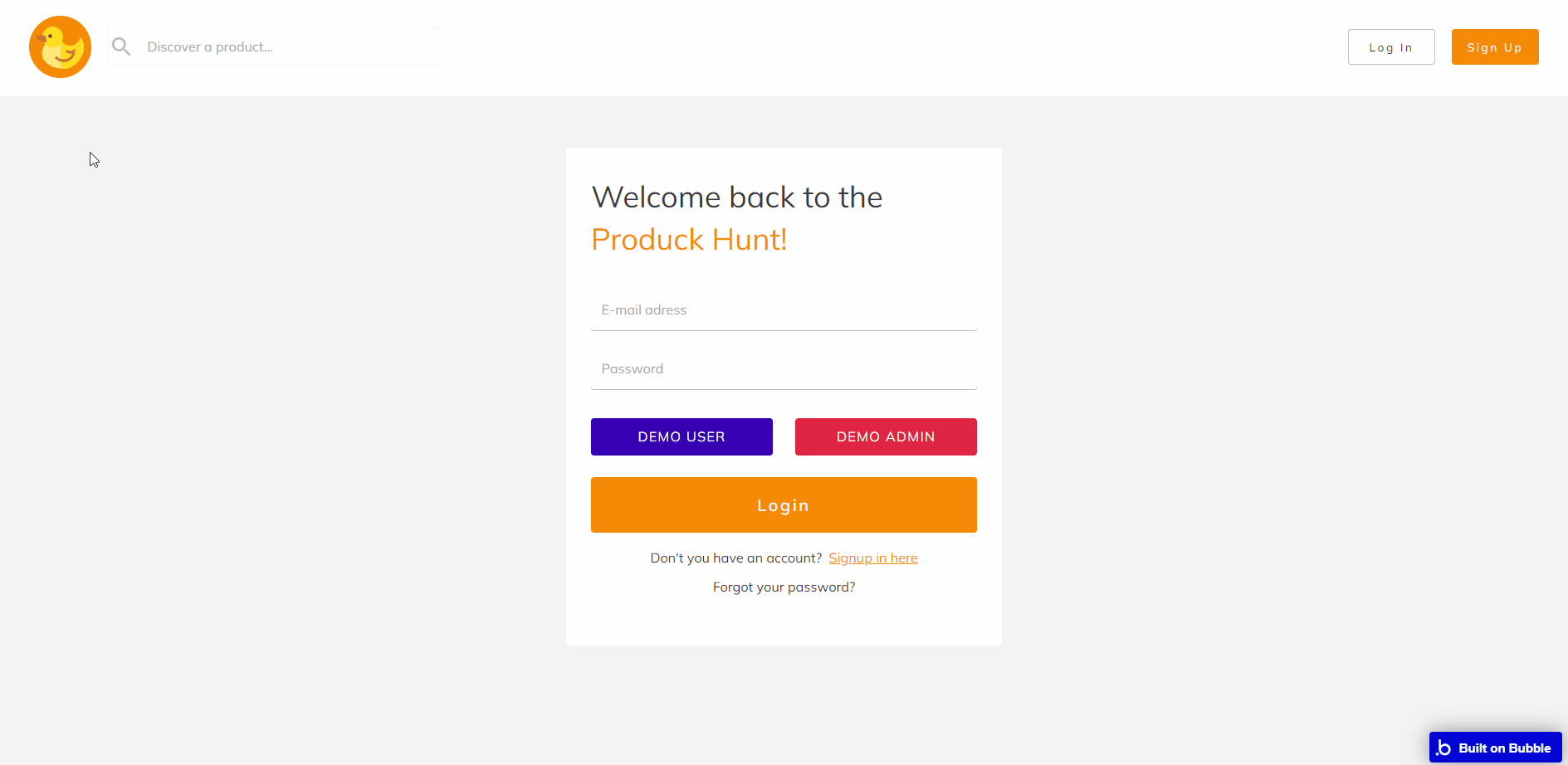
Note: Switching between tabs works by changing elements’ custom states.
post_a_product
Well-thought-out page used to create a product in three steps.
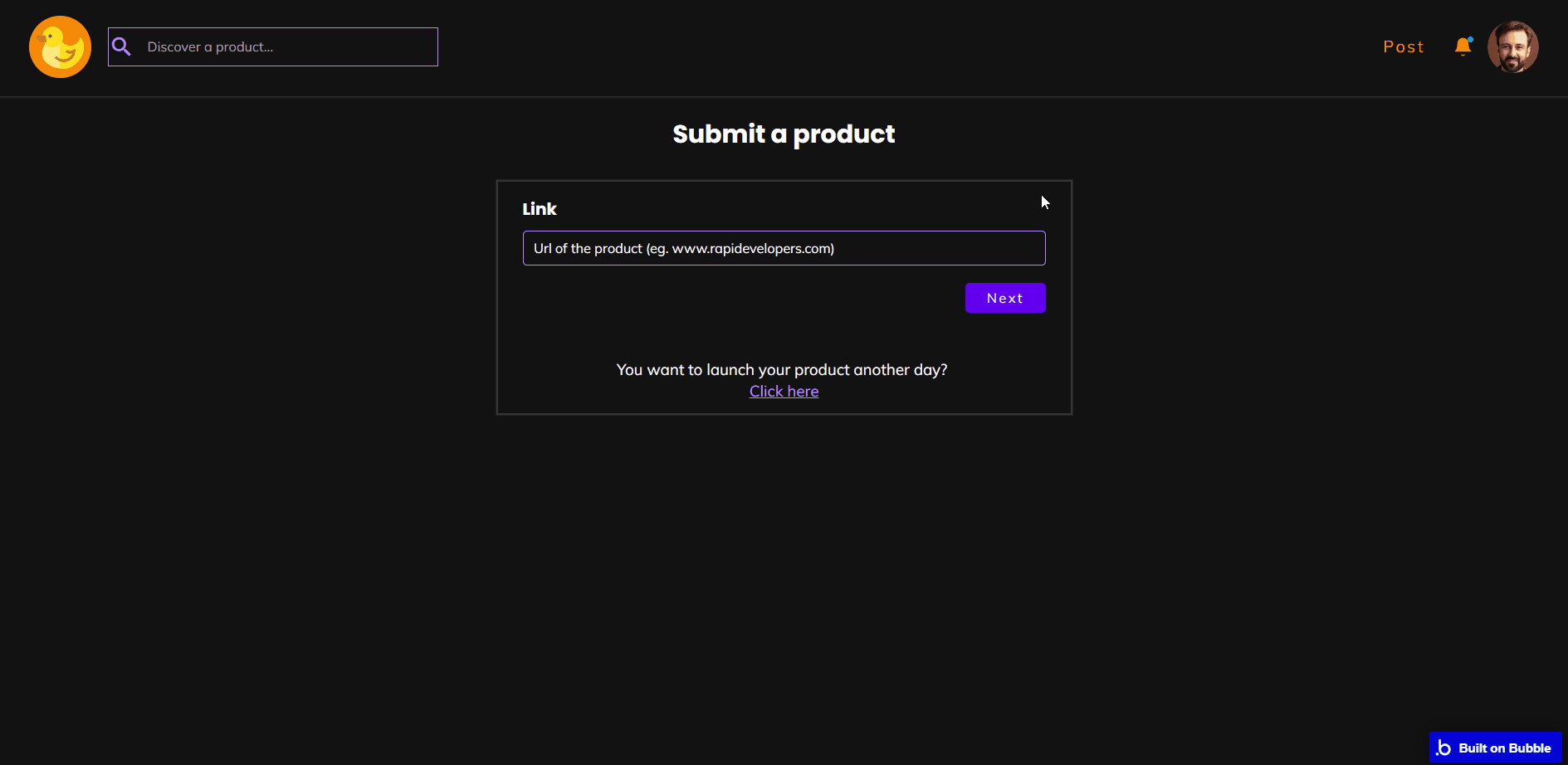
Note: Switching between tabs works by changing elements’ custom states.
product_page
On the product page, you can see photos and videos, access the profiles of the builders, see their comments and answers, report the product, and list the recommended products.
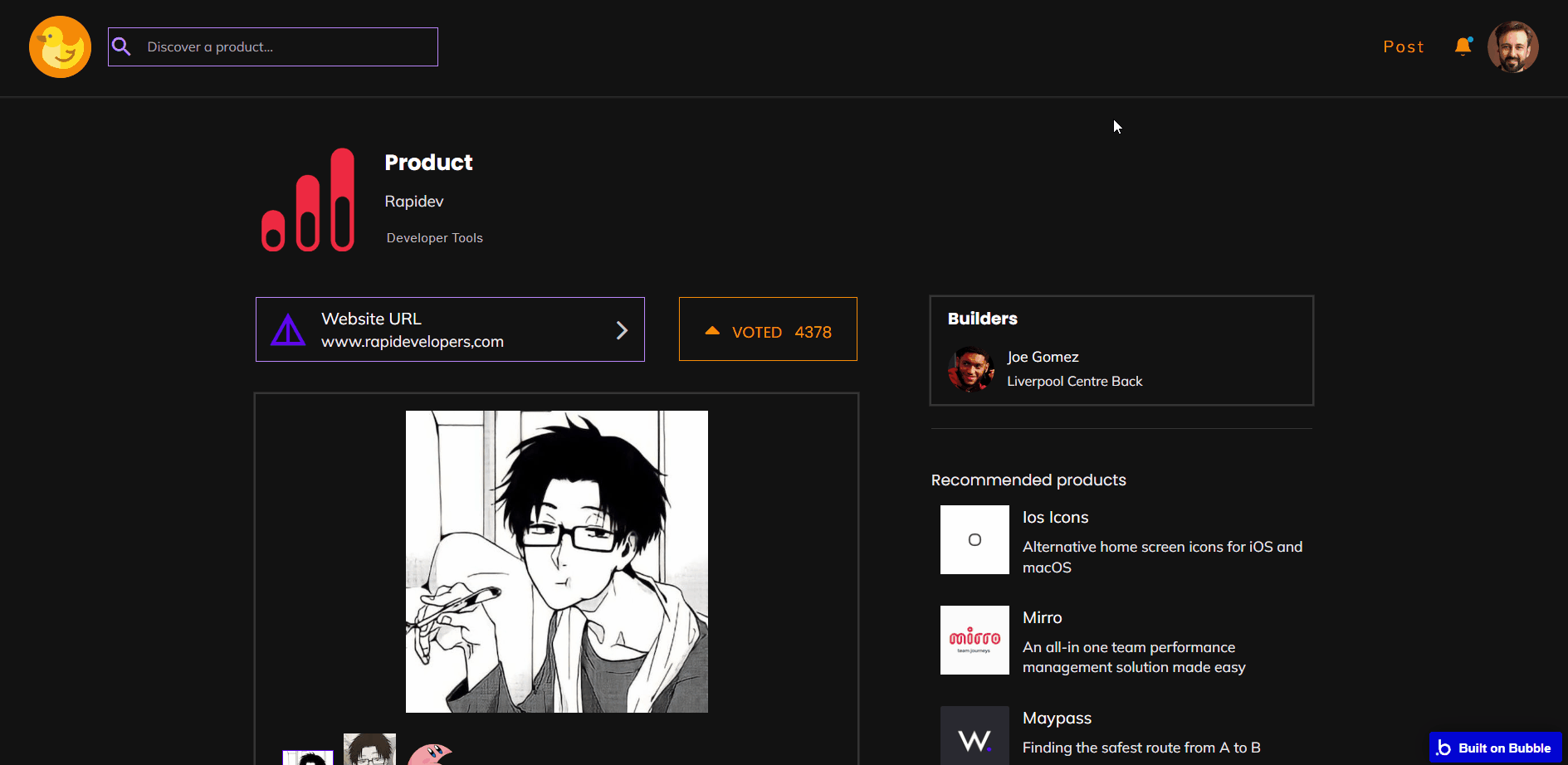
profile_page
On the profile page, you can see your votes, products, collections, people you follow, and your followers.
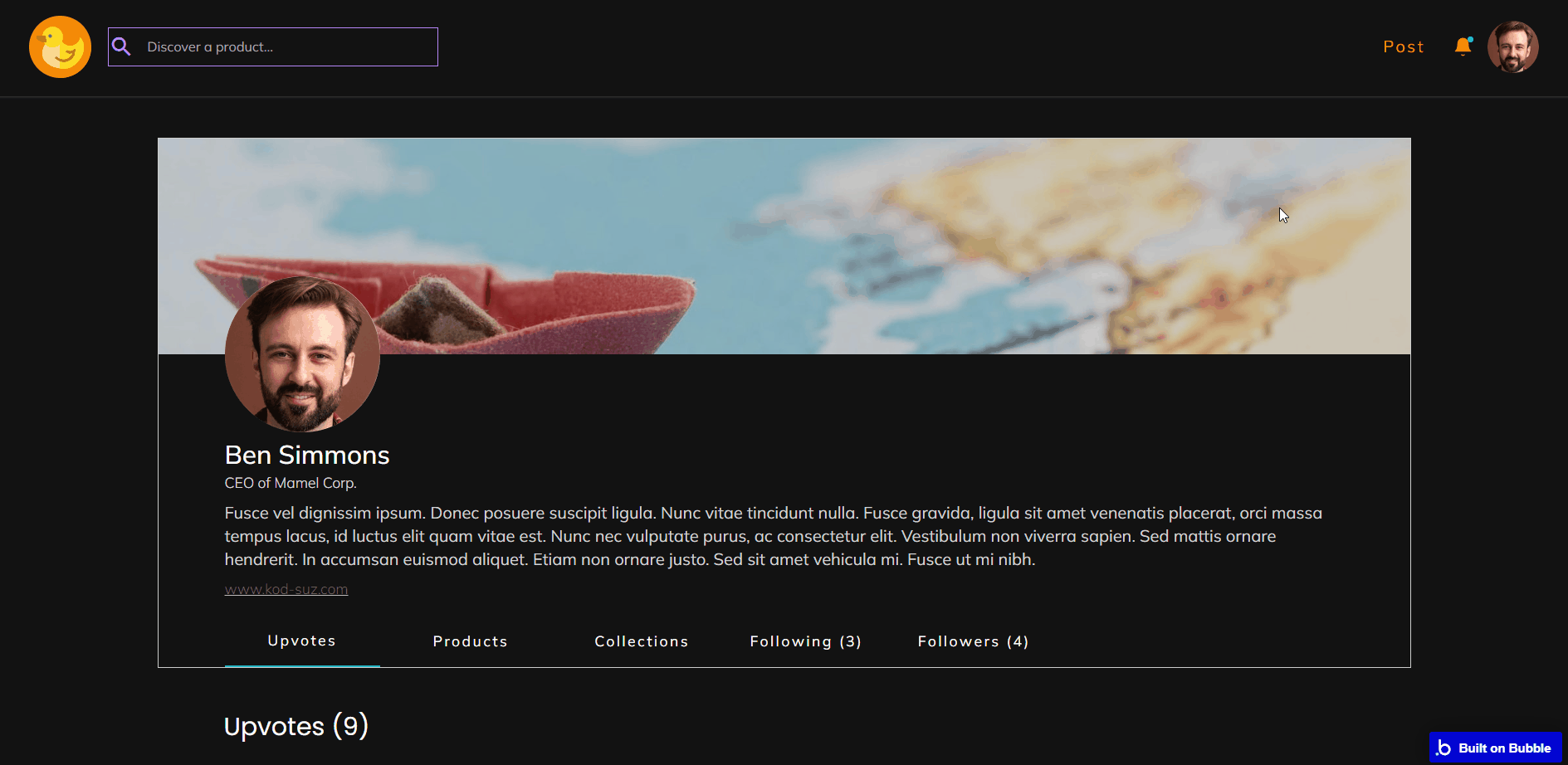
Note: Switching between tabs works by changing elements’ custom states.
settings
You can edit how other people see you, change your password, view your notifications, and enable dark mode on the settings page.

Note: Switching between tabs works by changing elements’ custom states.
topics
On the topics page, you can see the topics and attached products.
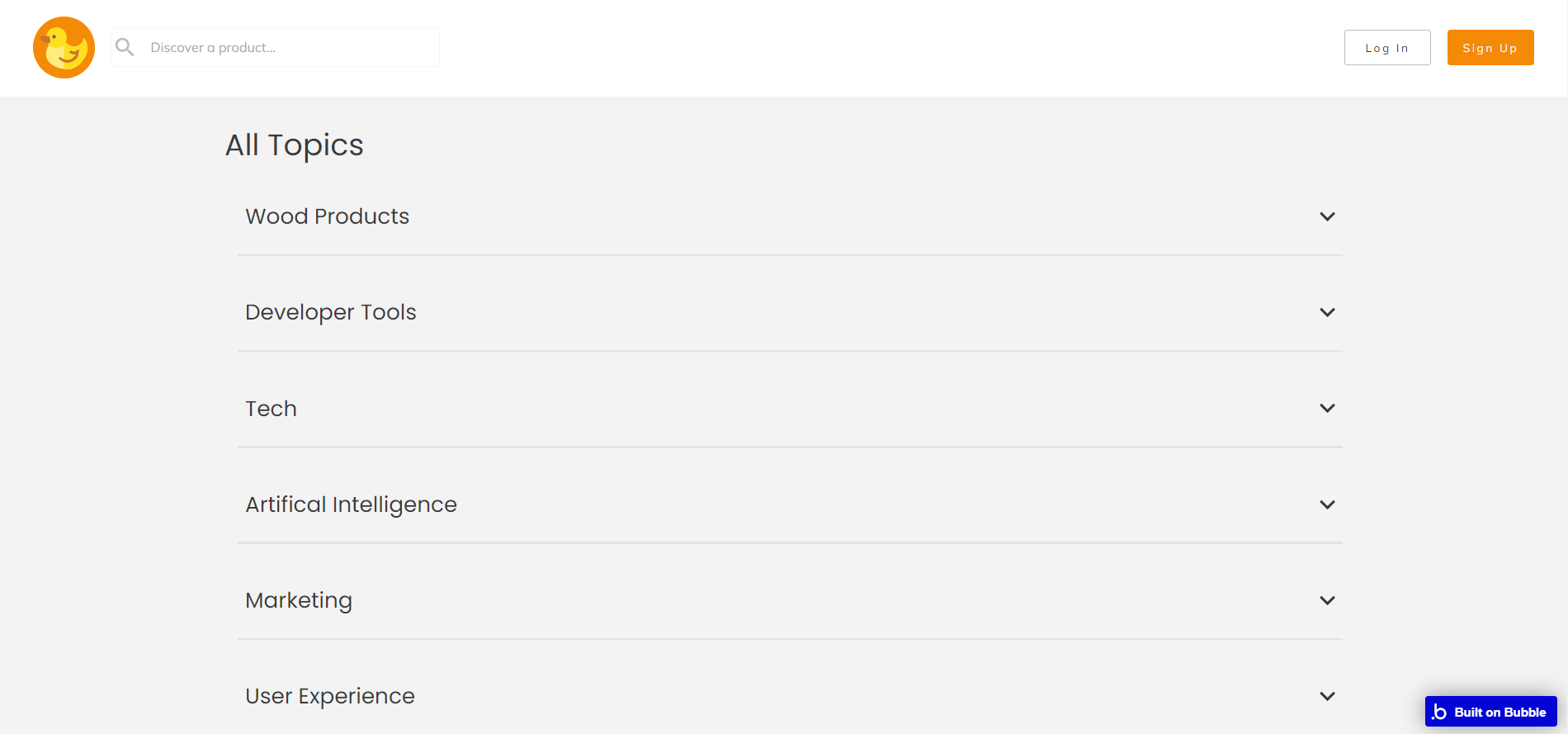
reset_pw
Here, users reset their password after accessing the link in the mail.
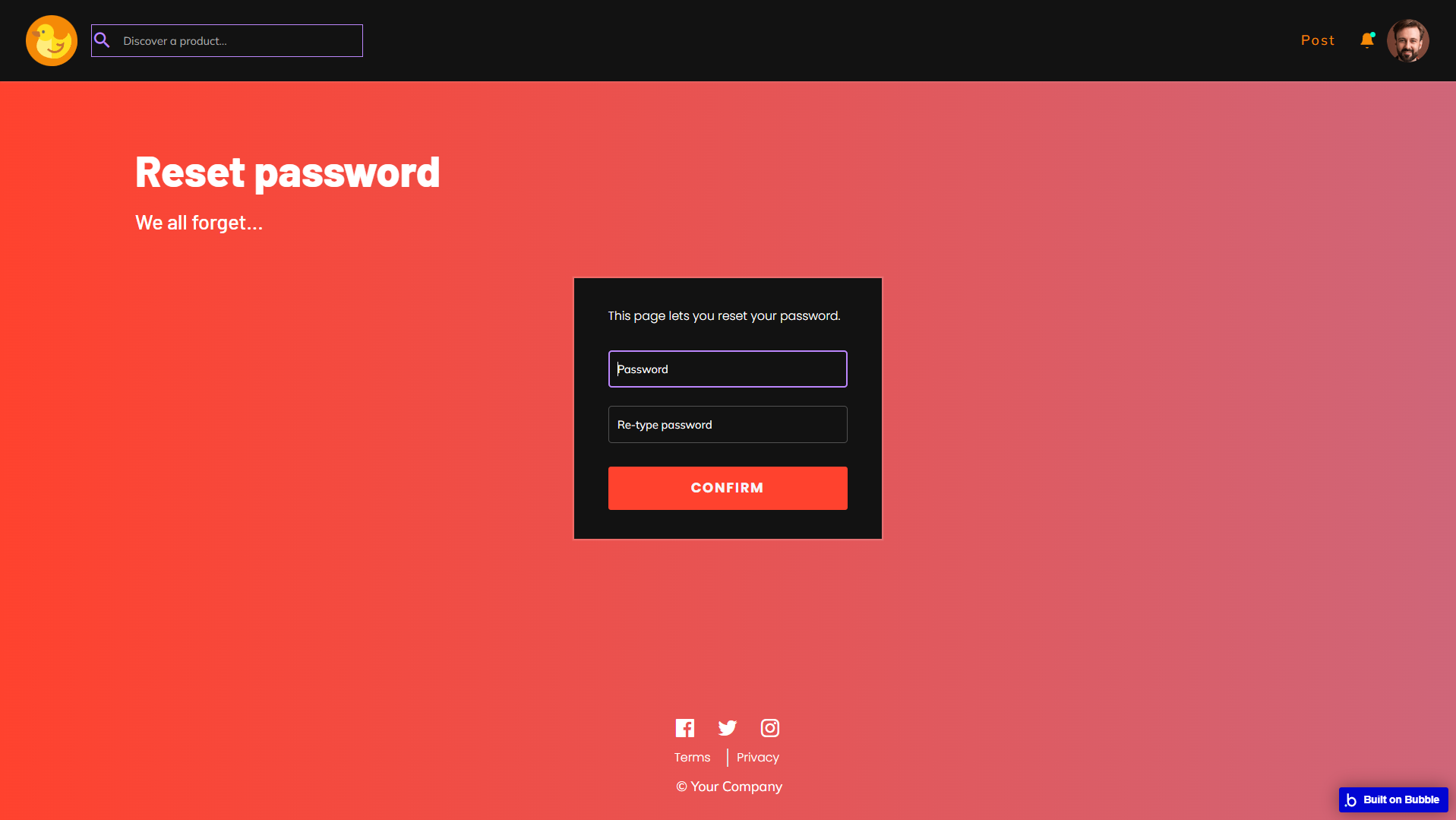
404
This is a page for 404 redirect errors, informing users that the web page they are looking for cannot be found.