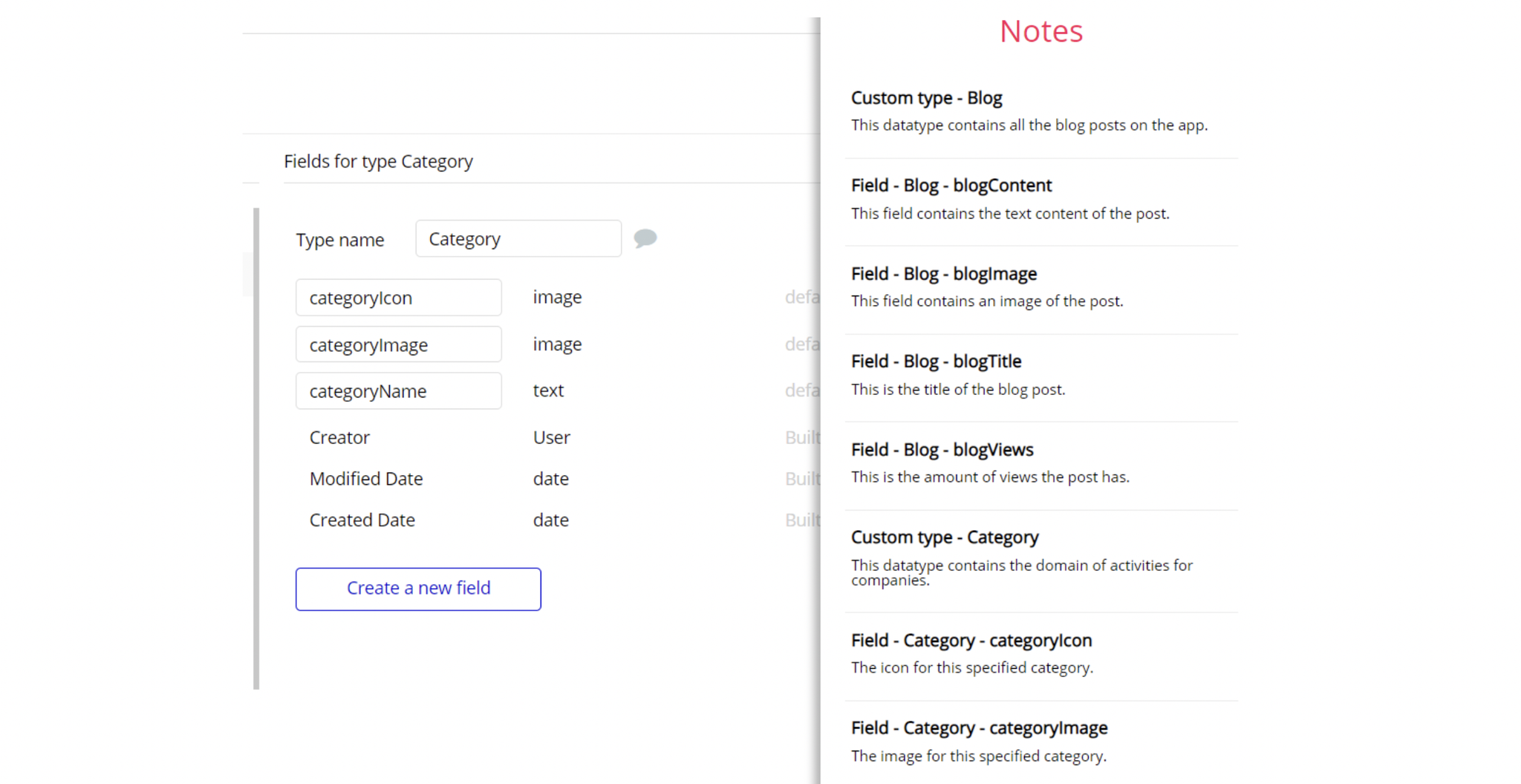The guide states the things to note, like Admin Access, Custom Code, Notes, APIs, etc.
Admin Rights
Note: Most of the template content is directly pulled from the database. Please do not delete an entire Data Thing unless you are sure of what you are doing. However, feel free to delete any template content you prefer.
For security purposes, this template has limited rights for potential customers. Meaning, you will not be able to use the admin features at its fullest until you purchase the template and enable admin rights.
- The limitation is set on the
dashboardpage via theVariablesdatatype,AccessRightsfield. If a demo user with admin rights gets to this page, he will not be able to access the page or do any manipulations because of the conditions on edit/delete actions.
Under the Data tab click the icon in the Editor, go to the Data Type
Variablesand look for theAccessRights field with the Yes/No boolean type. 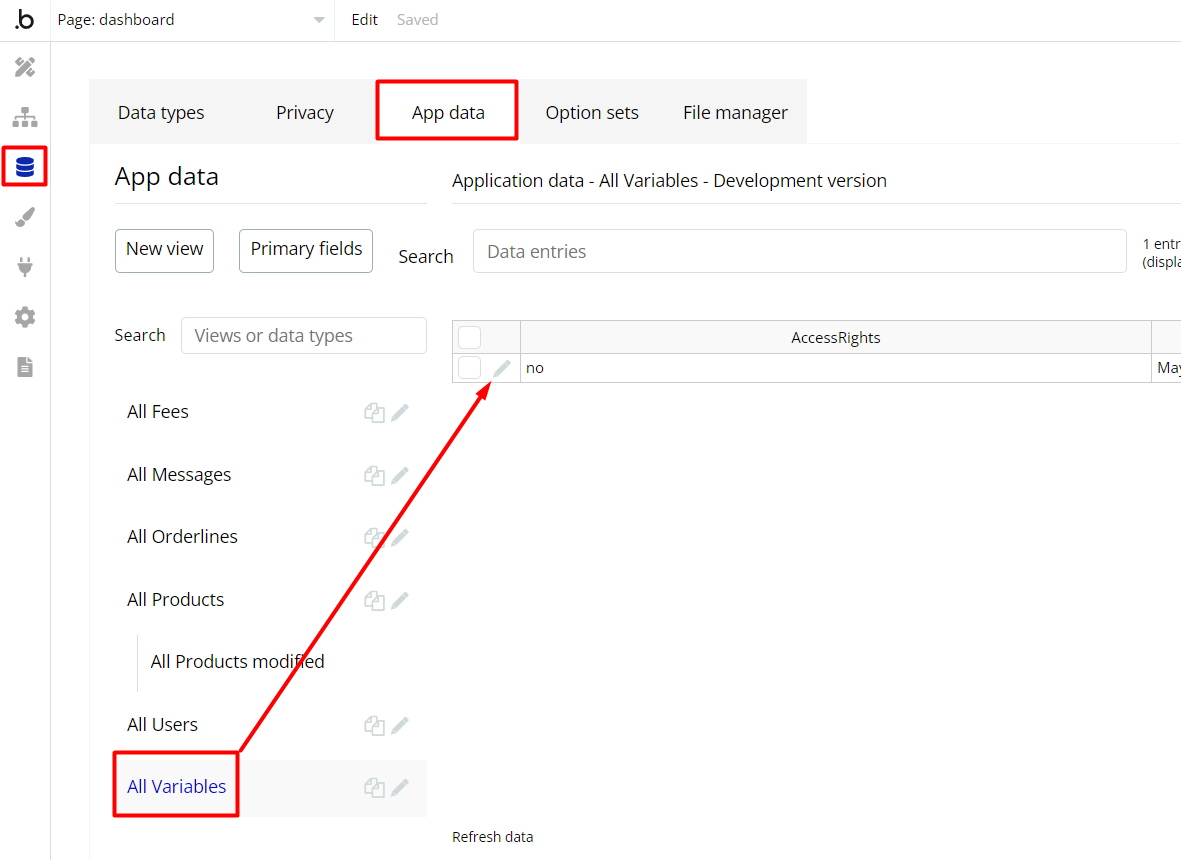
To enable the editing rights set the value to
yes, so the admin user will be able to manage the platform, deleting users, messages, and products on the dashboard page.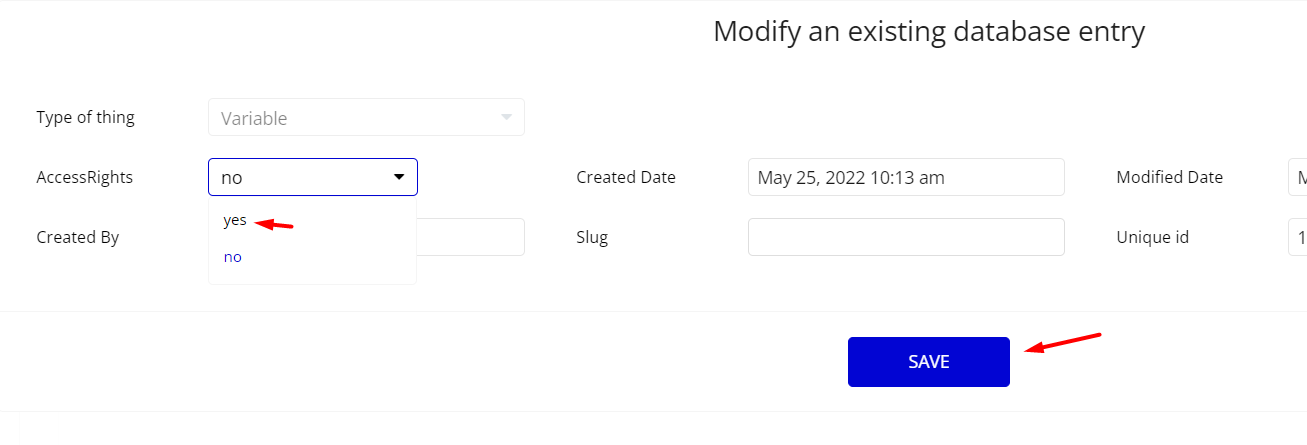
Note: Remember to hit the SAVE button.
The
dashboard page has buttons with admin restriction conditions in the workflow which are locked when AccessRights is no.If you have already purchased the template, you can simply delete the following workflows to gain full access to dashboard features:
- Find other variants of Delete buttons in workflows to remove the condition "Search for Variables: first item's
AccessRightsis "no" if you don't need them.
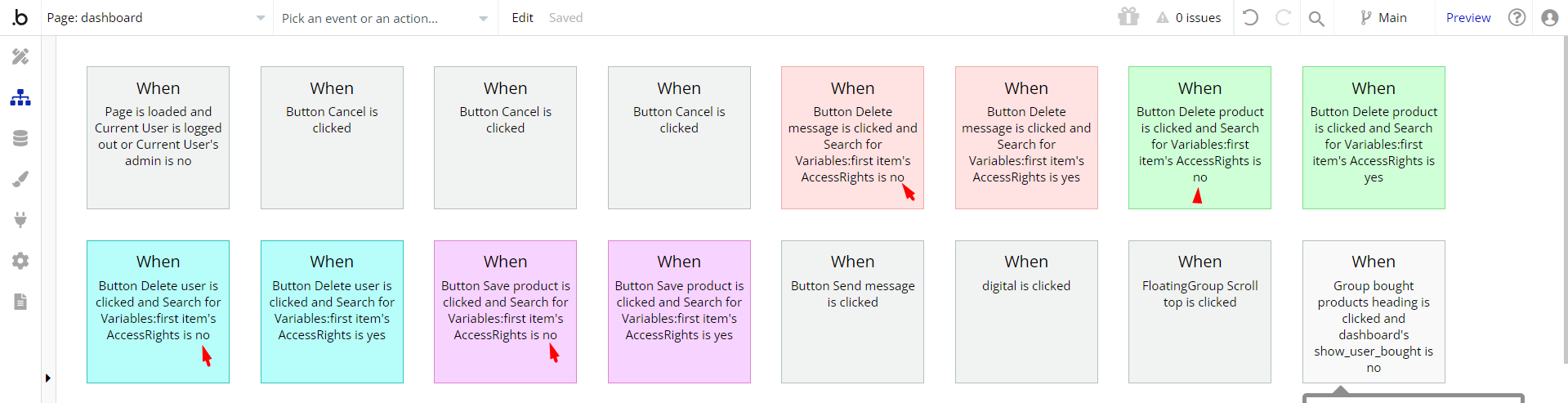
- Complete. After these changes, you can check the respective actions on page.
- Please note that the dashboard page has the following page access restriction:
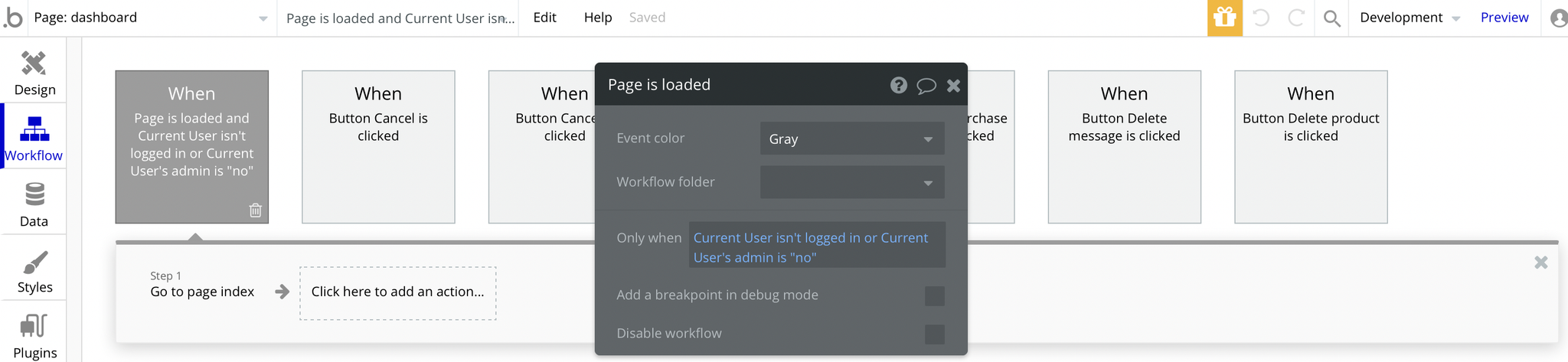
As you can see if the Current User isn't logged in or the Current User's admin field is set to "no", the user will be redirected to the index page.
1️⃣ In order to grant admin rights to any user, go to Data -> App data -> All Users.
2️⃣ Select any user you want to grant the admin rights to, and hit to edit this database entry:
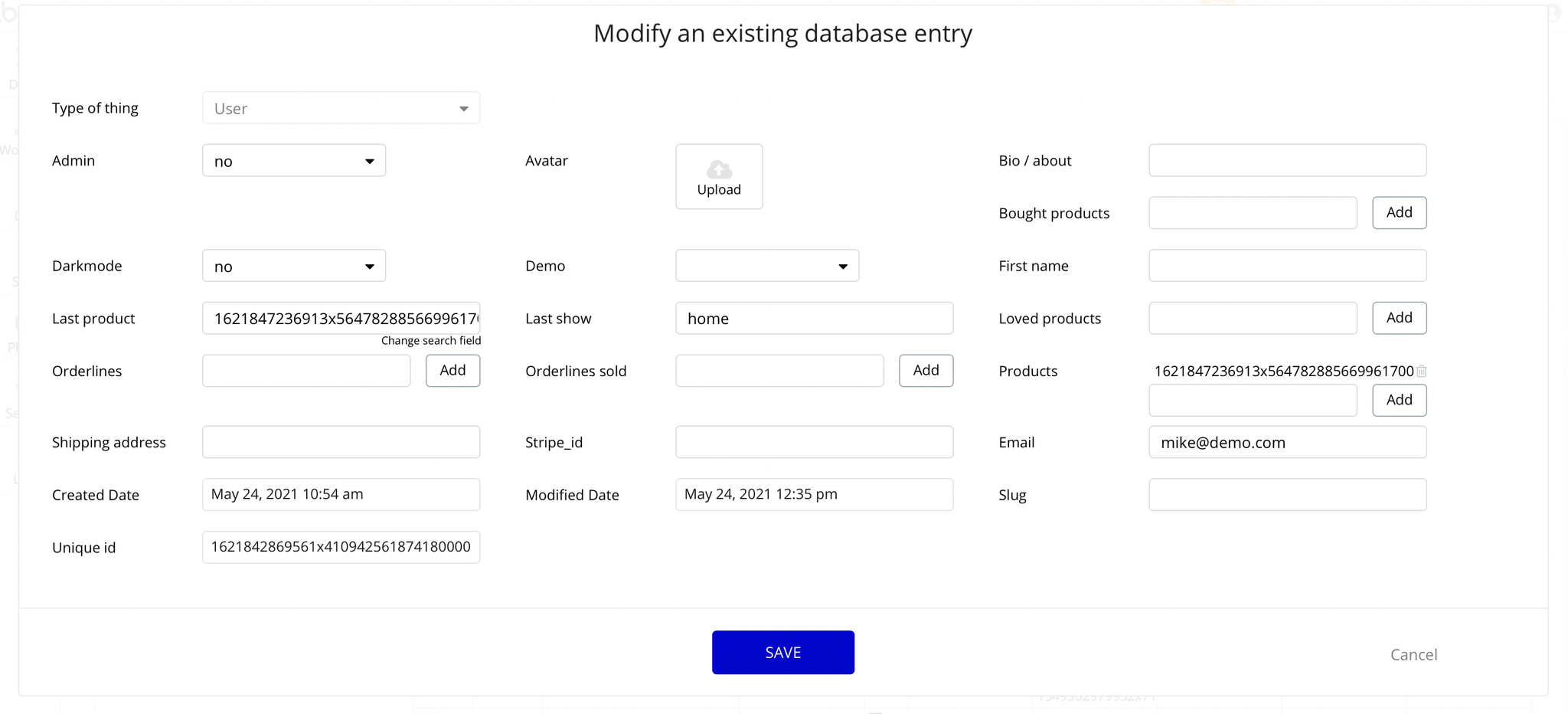
3️⃣ Then simply set the Admin field to yes:

Note: Remember to hit the SAVE button.
Congrats! You have successfully granted admin rights. Now you can use all the admin page and its features as an admin user.
Also, go to the Design tab, locate the Group "alertDemo" and simply delete it:
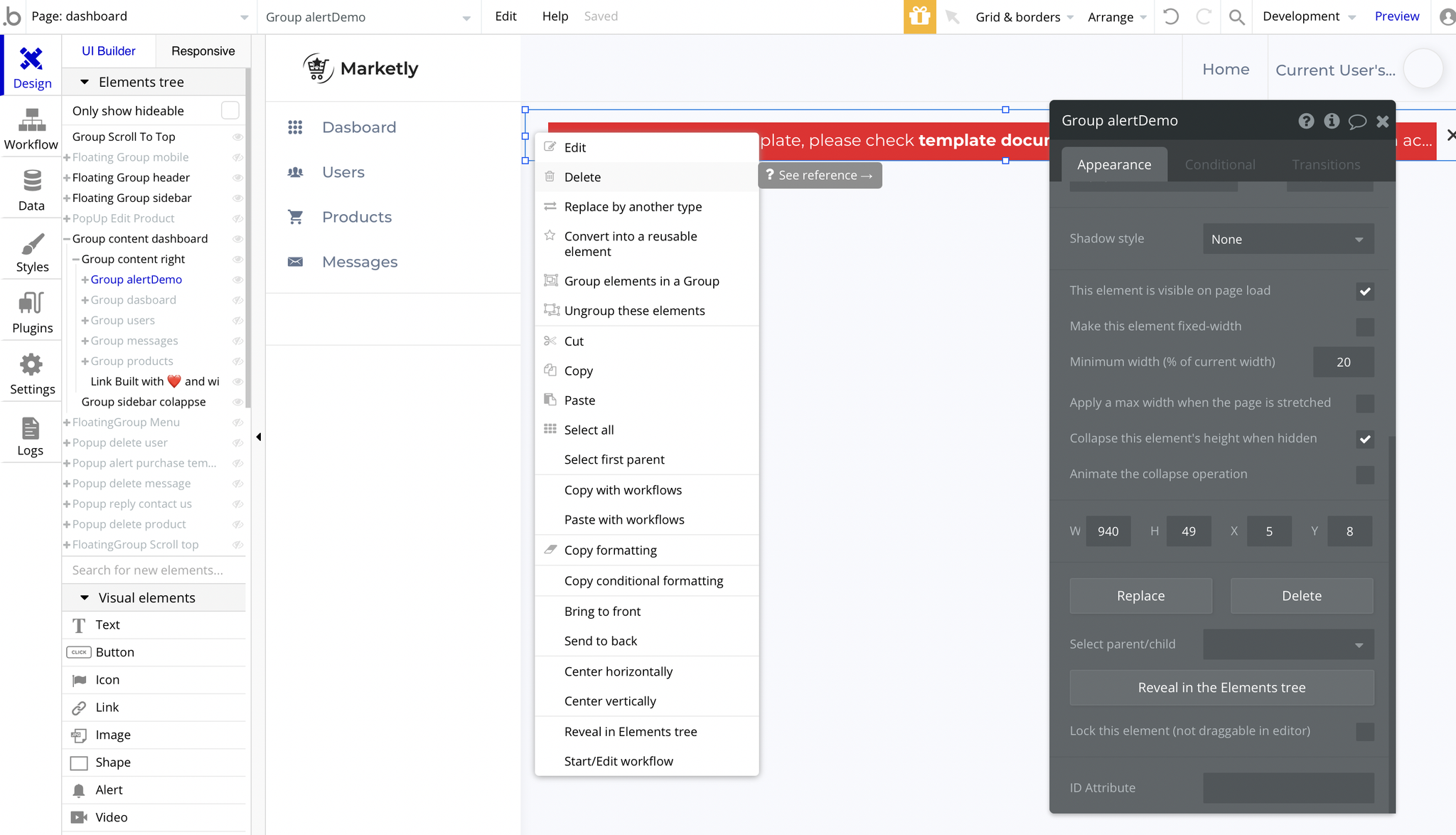
Embedded Notes in Bubble Editor
This template comes with explicit Notes for Database fields, Option sets and their fields, and Privacy rules, which will guide you with the modification process.
In order to preview a Note of any data type or field, click on the 💬 icon.