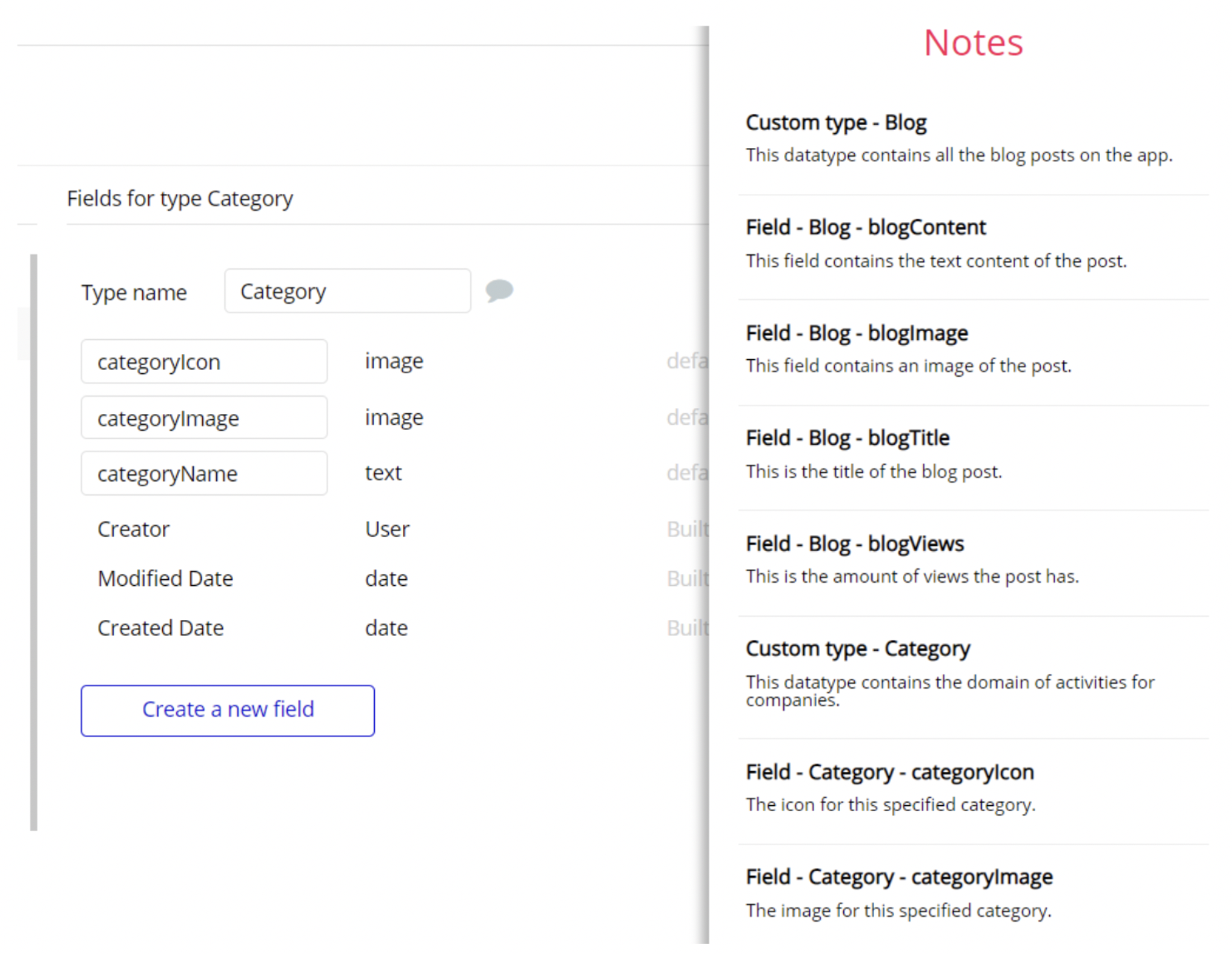This section consists of Database Things and fields description for every thing which is part of the template.
Introduction
To get to the Data section, click the database icon on the left side tabs in Bubble Editor.
See Bubble manual information when working with data: - https://manual.bubble.io/help-guides/working-with-data; https://manual.bubble.io/core-resources/data.
Data Types
Note: In case you have accidentally deleted a data type - no worries! Bubble lets you restore💪the deleted data type.
Clicking on 'show deleted types' or 'show deleted fields' from the Data → Data types tab will reveal the deleted items, and a 'restore' button will appear next to each deleted entry. Simply click 'restore', to restore a field or data type.
Tip: Aside from the below-listed data types and fields, Bubble creates these default fields visible in each data type:
Creator, Modified Date, Created Date and Slug, except for the User data type. The User data type will have the following fields: email, Modified Date, Created Date and Slug.
These fields' values can be used in workflows, conditional formatting, etc. To learn more, see the Bubble manualConversation
The
conversation datatype stores information about all the conversations (chats). It stores both private or group chats.It comes with fields listed below:
Field Name | Type | Notes |
Avatar_color | text | This data field stores information about the colour of the placeholder avatar. It is used in case user has not added the avatar. By default it is white. |
Avatar_Image | image | This data type stores the avatar image of the user's opponent(s) in private or group chats. |
Bio | text | This data type stores information about group conversation (chat). Bio can contain 100 symbols. |
Favorite | yes / no | This data type specifies whether the conversation was pinned (favorited or added to the top) by the user or no. |
Last_message | Message | This data type stores the information about the last message sent within a conversation. we show its preview in a repeating group at the side bar on the left. |
Members | List of Users | This data type stores information about all the members of the chat (both private and group). |
Messages | List of Messages | This data type stores all the messages within this conversation (chat). |
Name_chat_partner | text | This data type stores the name of the chat partner within a private conversation (chat). |
Name_creator | text | This data type contains the name of the private chat creator. |
Type | Conversation type | This data type specifies whether the conversation (chat) is private or group type. |
Note: The data type has a privacy rule applied. See the 💬 in the database under the privacy section for details.
Message
The
message datatype contains information about the messages exchanged between the users within a chat.It comes with fields listed below:
Field Name | Type | Notes |
Conversation | Conversation | This field contains information about all the messages within a conversation (chat) |
edited? | yes / no | This specifies whether the massage was edited or not (Default value is set to no) |
Message_action | text | This field contains information about the user who leaves the group chat |
Message_file | file | This data type stores the file sent within the conversation |
Message_image | image | This field stores the image sent within the conversation |
Message_reply | Message | This field stores the message containing the reply |
Message_sticker | image | This field stores the sticker or gif that was sent within the conversation |
Message_text | text | This field stores the text of the message(s) exchanged by the users within the conversation |
Read | List of Users | This field stores the list of users who have read the certain message.When message is read, it's marked by ✓✓.Group messages are marked as read as soon as one other member sees them |
Search_text | text | This field stores the information about all the messages within the conversation. It's used for search within the conversation (chat) |
Sticker
The sticker data type is used to store sticker packs related information.
It comes with couple of fields listed below:
Field Name | Type | Notes |
Images | image | This field contains image of sticker |
Sticker_Pack | Sticker_pack | This specifies the parent sticker pack |
Sticker_Pack
The sticker_pack data type stores information about the user's stickers pack.
It comes with fields listed below:
Field Name | Type | Notes |
Name | text | This field stores information about stickers pack name. |
Private | yes / no | This field needed to add stickers to the user (Default value is set to no) |
Search_field | text | This data type stores information about sticker name and is used for stickers search |
Stickers | List of Stickers | This field stores information about the list of stickers names. |
User
Bubble applications have a built-in User data type that acts like any type that is created in a database.
For instance, you can modify a user, delete a user, list them in a repeating group, etc.
It comes with fields listed below:
Field Name | Type | Notes |
Avatar | image | This field stores information about the user's avatar |
Avatar_color | text | This field stores information about the colour of the placeholder avatar. It is used in case user has not added the avatar. By default it is white |
Bio | text | This field contains information about user's bio (text description). it contains 100 symbols max |
Conversation | List of Conversations | This field contains information about all user's conversations (both private & group) |
Current_conversation | Conversation | This field contains information about the current (last) conversation the user is in |
Favorite_conversation | List of Conversations | This data type contains information about conversations pinned by the user. |
Favorite_sticker | Sticker_Pack | This field contains information about the sticker used added as a favorite |
First_name | text | This field contains the user first name |
Gif_sent | List of Search Endpoints Gifs datas | This field contains information about the gif(s) the user has sent |
Phone_number | text | This field contains information about the user's phone number |
Search_field | text | This field stores the information about all the messages within the conversation. It's used for search within the conversation (chat) |
Skin | Skin | Users can set different themes for individual chats. Each theme contains skins that as well customize the appearance of the chat.This field stores information about the current user's chat skin (Default value is set to Gold) |
Sticker_packs | List of Sticker_Packs | This field stores information about the stickers user added |
Theme | Themes | Users can set different themes for individual chats.This field stores the information about the chat color theme. It's set on the signup and can be changed later by the user |
Note: The data type has a privacy rule applied. See the 💬 in the database under the privacy section for details.
Option Sets
Tip: Option sets define a static list of choices for use in dropdowns, pop-ups, etc. Options inside the sets have at least a text display, but they can have additional attributes defined in the Data tab. To learn more, see Bubble Manual.
Below you can find the list of option set attributes and options.
Colors
This option set is used for setting a color for the placeholder avatar in case the user has not added an image as an avatar. It's set on signup.
It does not have any additional fields. It uses a built-in attribute to display the values.
The options for this set are:
Option | Notes |
#320E3B | This contains mainly BLUE color |
#2B2D42 | This contains mainly BLUE color |
#B56576 | This contains mainly RED color. |
#CE84AD | This contains mainly RED color. |
#3D2B56 | This contains mainly BLUE color. |
#EEA243 | This contains mainly RED color |
#283D3B | This contains mainly Gable Green color |
Conversation type
This option set contains information about the types of conversations: private or group type.
It does not have any additional fields. It uses a built-in attribute to display the values.
The options for this set are:
Option | Notes |
private | This attribute is for chat (conversation) containing 2 members |
group | This attribute is for chat (conversation) containing more than 2 members |
Group Menu
This option set contains chat menu items.
It does not have any additional fields. It uses a built-in attribute to display the values.
The options for this set are:
Option | Notes |
Manage group | This item is for managing private or group chat |
Delete | This item is for deleting the group conversation (chat) if you created it. If user is not a creator, he can either leave the group or delete all the messages he sent |
Packs Menu
This option set is used Gifs & Emojis menu.
It comes with just one field:
Attribute | Type | Notes |
icon | text | This is for the Stickers menu icon |
The options for this set are:
Option | Notes |
Stickers | This contains Stickers menu item |
GIF | This contains GIf menu item |
Emoji | This contains Emoji menu item |
Add_stickers | This contains Add Stickers menu item |
Skin
Users can set different themes for individual chats. Each theme contains skins that as well customize the appearance of the chat. This option set contains information on chat skins.
It comes with fields listed below:
Attribute | Type | Notes |
action_message_color | text | This is used for action messages colour (when somebody leaves the group) |
Color_primary | text | This is a primary colour applied to the text & icons |
Hovered | text | This is used for the text colour of the messages on hover |
Mess_current_user_bg | text | This is used for the background colour for current user messages |
mess_font_color_current_user | text | This is used for text colour of current user messages |
The options for this set are:
Option | Notes |
Blue | This is used for blue skin |
Purple | This is used for purple skin colour |
Navy | This is used for navy skin colour |
Gold | This is used for gold skin colour |
Themes
This options set is used to store themes.
It comes with fields listed below:
Attribute | Type | Notes |
Answer_bg | text | This is for background of user's answer |
Answer_text_color | text | This is for text colour used in user's answer |
Chat_bg | text | This is for chat background colour |
Cover | text | |
Sidebar_bg | text | This is for sidebar background colour |
Skin | Skin | This is for default skin colour |
The options for this set are:
Option | Notes |
Day | This is used for day mode |
Night | This is used for night mode |
Embedded Notes in Bubble Editor
This template comes with explicit Notes for Database fields, Option sets and their fields, and Privacy rules, which will guide you through the modification process. In order to preview a Note of any data type or field, click on the 💬 icon.