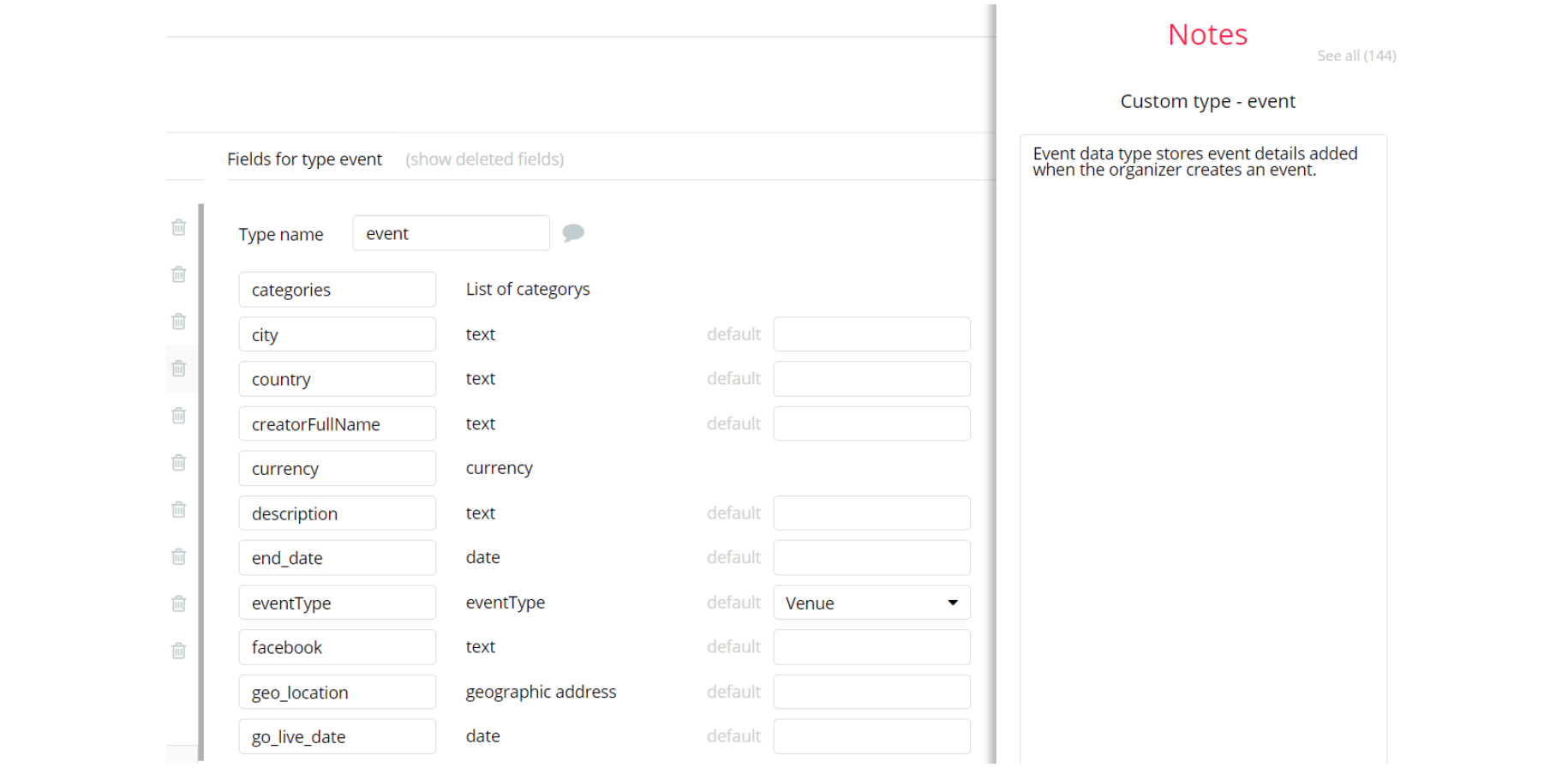This section consists of Database Things and fields description for every thing which is part of the template.
Introduction
To get to the Data section, click the database icon on the left side tabs in Bubble Editor.
Important: See Bubble manual information when working with data: https://manual.bubble.io/help-guides/working-with-data; https://manual.bubble.io/core-resources/data.
Data Types
Note: In case you have accidentally deleted a data type - no worries! Bubble lets you restore💪the deleted data type.
Clicking on 'show deleted types' or 'show deleted fields' from the Data → Data types tab will reveal the deleted items, and a 'restore' button will appear next to each deleted entry. Simply click 'restore', to restore a field or data type.
Tip: Aside from the below-listed data types and fields, Bubble creates these default fields visible in each data type:
Creator, Modified Date, Created Date and Slug, except for the User data type. The User data type will have the following fields: email, Modified Date, Created Date and Slug.
These fields' values can be used in workflows, conditional formatting, etc. To learn more, see the Bubble manual.Agenda
This data type describes what's happening when at an event. It contains the names of the speakers, duration of the event and its purpose (activity).
It comes with fields listed below:
activity- text - This field specifies the activity for the event.
day- text - This field specifies the day of the event.
duration- text - This field specifies the duration of the event.
hour- text - This field specifies when the event starts (at what hour).
speakers- List of Users - This field specifies which users are speakers of the event.
Billing
This data type is used for the billing process during checkout. It comes with fields listed below:
Address- text - This field stores the address value for a billed user.
Address2- text - This field stores the 2nd address value for a billed user.
billingUser- User - This field is the associated User with this checkout.
Country- text - This field stores the country value for a billed user.
Phone Number- text - This field stores phone number value for a billed user.
Postal Code- text - This field stores the postal code value for a billed user.
Town/City- text - This field stores the town/city value for a billed user.
Event
This data type stores the information about the event added to the platform.
It comes with fields listed below:
Date- date - This field stores the date of the event.
eventAgendas- List of Agendas - This field handles the agenda for this event.
eventDuration- text - This field stores the duration of this event.
eventImage- image - This field stores the event's picture theme.
eventLocation- geographic address - This field stores event's location formatted as geographic address seen map.
eventSoldTickets- List of BuyingTickets - This field is associated with purchased tickets of this event by the user.
Location- text - This field stores location for this event.
mainInformation- text - This field stores main information about this event.
maxNrTickets- number - This field stores the maximum quantity of tickets available for the event.
shortDescription- text - This field stores short description for the event.
Status- text - This field stores the event availability status (Active, SoldOut or Cancelled).
ticketPrice- number - This field stores the ticket price for this event.
Title- text - This field stores event title.
Purchase
This data type handles event tickets purchase.
It comes with fields listed below:
tickets_qty- number - This field stores the quantity of event tickets purchased.
ticketContent- Event - This field is the Event associated with this ticket purchase.
ticketsBuyer- User - This field is the associated User with this ticket purchase.
Socialchannel
This data type stores the links for the list of social networks.
It comes with only two fields:
link- text - This field is the link address of the social network.
social- socialList - This field is the social network associated with the link address.
SocialList
This data type handles types of social list networks.
It comes with only two fields:
image- image - This field stores the icon of the social network.
name- text - This field stores name of the social network (i.e linked).
User
Bubble applications have a built-in User data type that acts like any type that is created in the database. For instance, you can modify a user, delete a user, list them in a repeating group, etc.
It comes with the fields listed below:
active- yes / no - This field handles the user activity on the platform, which can be blocked (Default value is set to yes).
admin- yes / no - This field specifies if the user is an admin (Default value is set to no).
default_card_ID- text - This field stores the default card Id for this user.
First Name- text - This field stores the first name of this user.
Full Name- text - This field stores the full name of this user.
Last Name- text - This field stores the last name of this user.
Photo- image - This field stores the photo of this user (Default value is an image).
SocialChannel- List of SocialChannels - This field handles the socialchannels for the speaker user.
speaker- yes / no - This field specifies if the user is a speaker (Default value is set to no).
speakerBio- text - This field stores the biography of the speaker user.
speakerExperiences- text - This field stores the experience of the speaker user.
speakerJobPosition- text - This field stores the job position of the speaker user.
StripeCustomerID- text - This field stores the Stripe customer ID for this user.
tempCardID- number - This field stores the temporary card ID.
tempCusID- number - This field stores the temporary customer ID.
ticketsBought- List of BuyingTicketses - This field stores the associated tickets bought by the user.
userBilling- Billing - This field handles the billing associated with the user.
userBirthday- date - This field stores birthday date of the user.
Embedded Notes in Bubble Editor
This template comes with explicit Notes for Database fields, Option sets and their fields, and Privacy rules, which will guide you through the modification process.
In order to preview a Note of any data type or field, click on the 💬 icon.