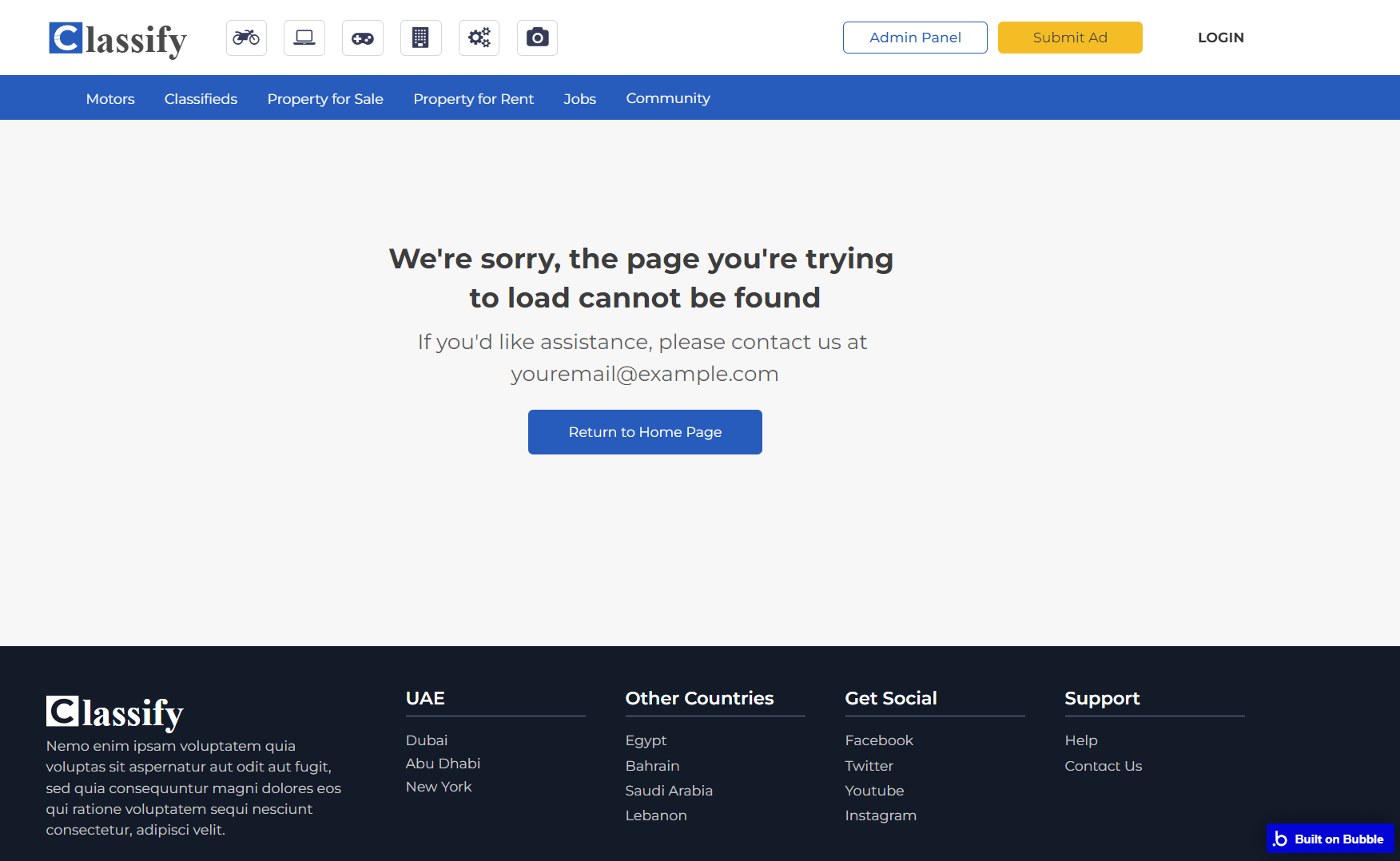This section states the purpose of each page.
Introduction
In this summary, we will describe each page and its content. The Page Element is the fundamental one that contains all the other elements.
Tip: See Bubble Reference for more information about Pages element https://bubble.io/reference#Elements.Page 🙂
Pages
index
This is the main page typically encountered first on the web app that usually contains links to the other pages of the site. A homepage includes a variety of menus that make it easy for users to find the information they need.
The page is introduced by a Google Map element with search buttons to aid filtered results - Item, Location, and Keyword. The index page also features Trending sub-categories (these icons are also contained on the Header), the Latest Ads, and the Most Popular Categories.
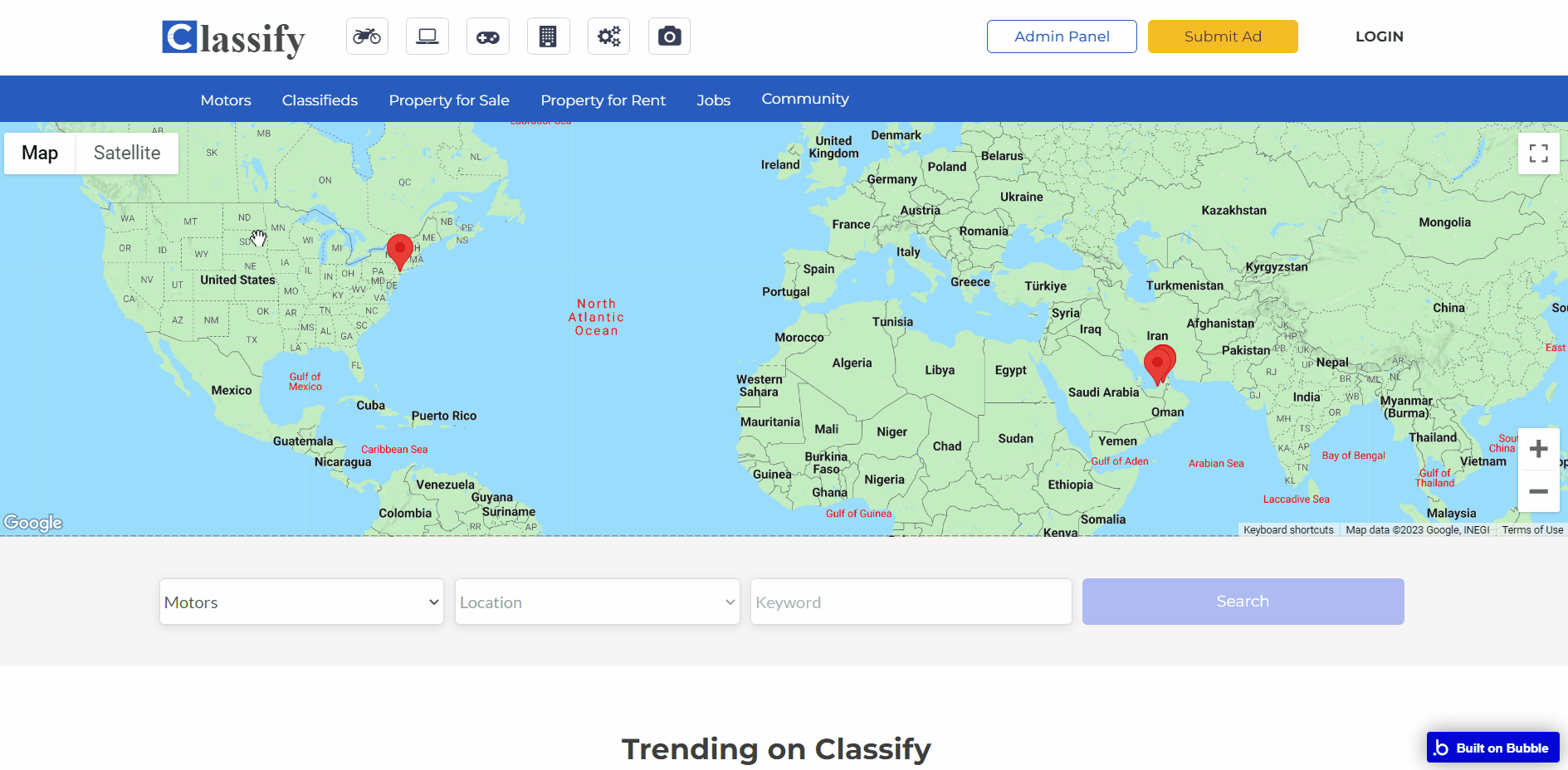
Markers on the map are sourced from
Item data type. 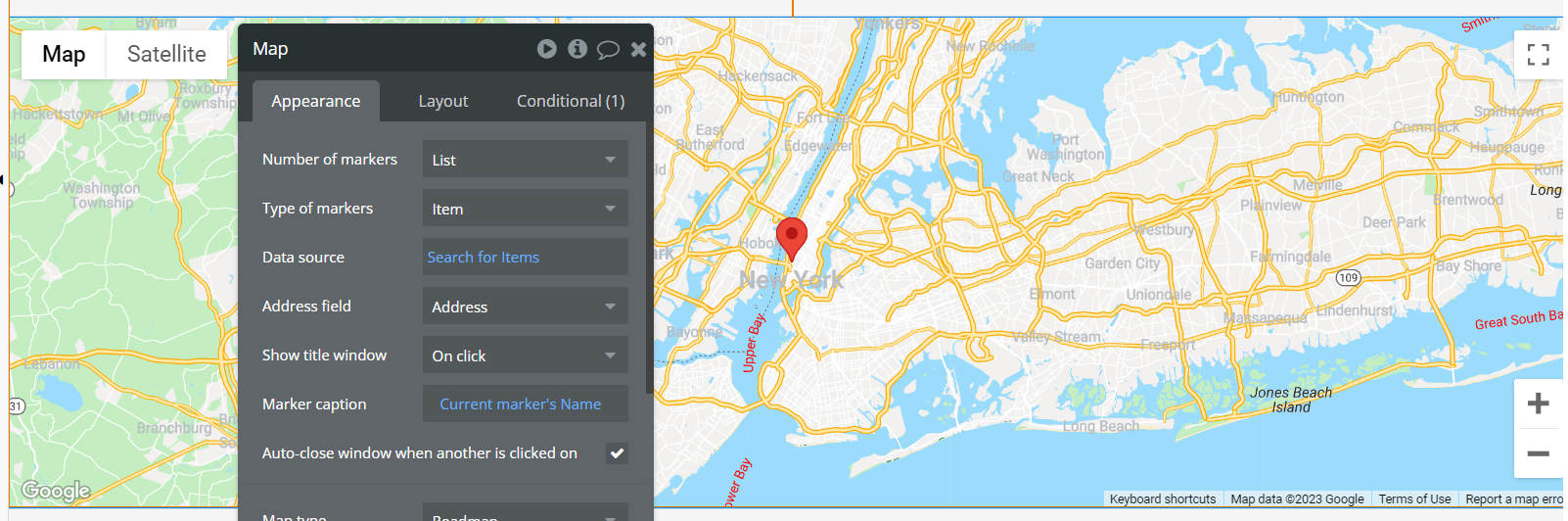
admin_page
The page maintains the overall design of the template and contains starting tools for managing the app. Like viewing the list of users, items, categories, and subcategories, deleting the users and items, adding categories and subcategories; view graph statistics of users, items, categories, and subcategories sorted by month and year.
Only users with admin rights are able to access this page (in read-only mode), and those users who have access rights can edit or delete anything here.
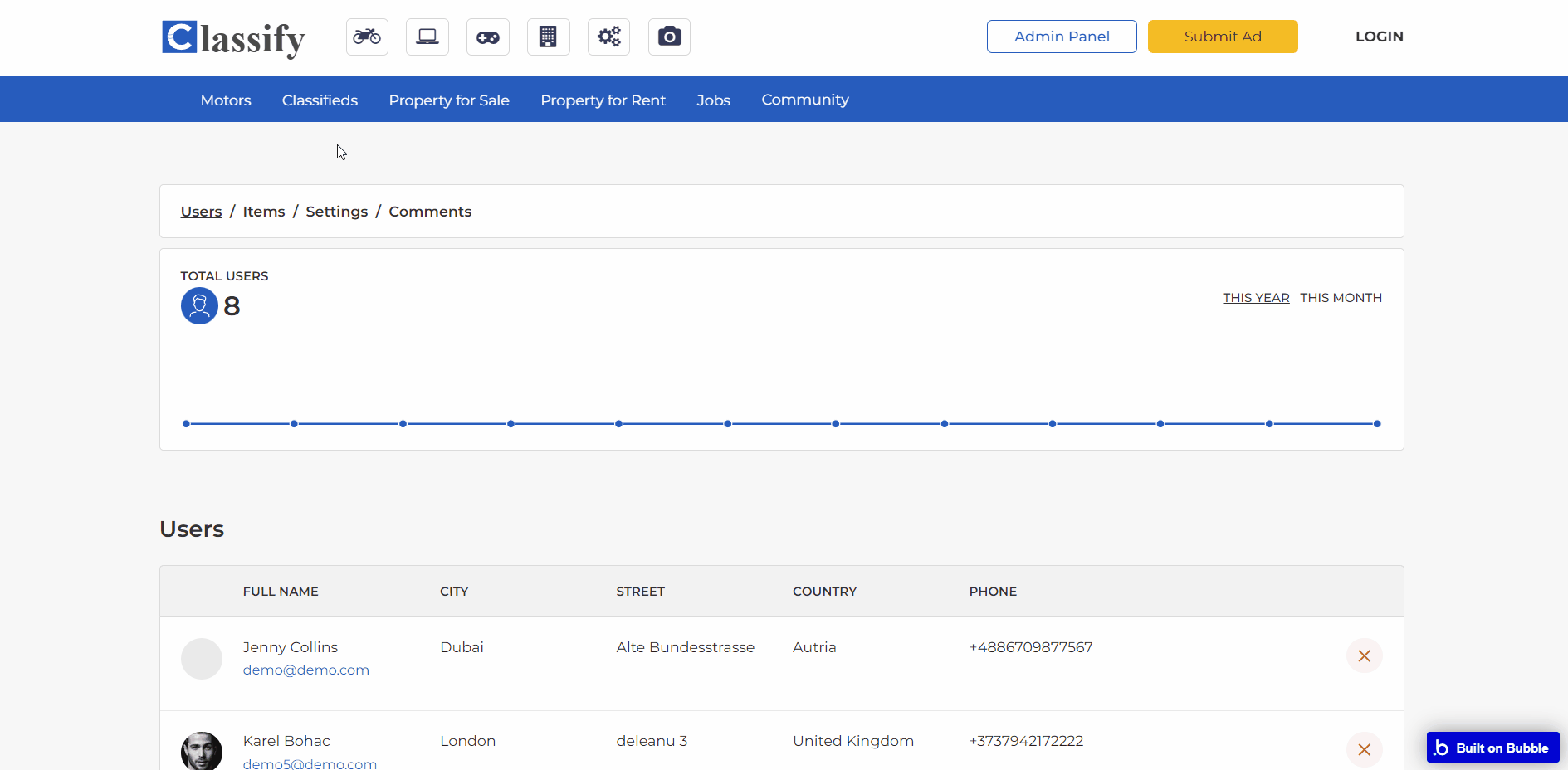
Note: Switching between tabs works by changing elements’ custom states.
dashboard
This is the users’ own page, where they can edit profile information and add, edit or delete ads.
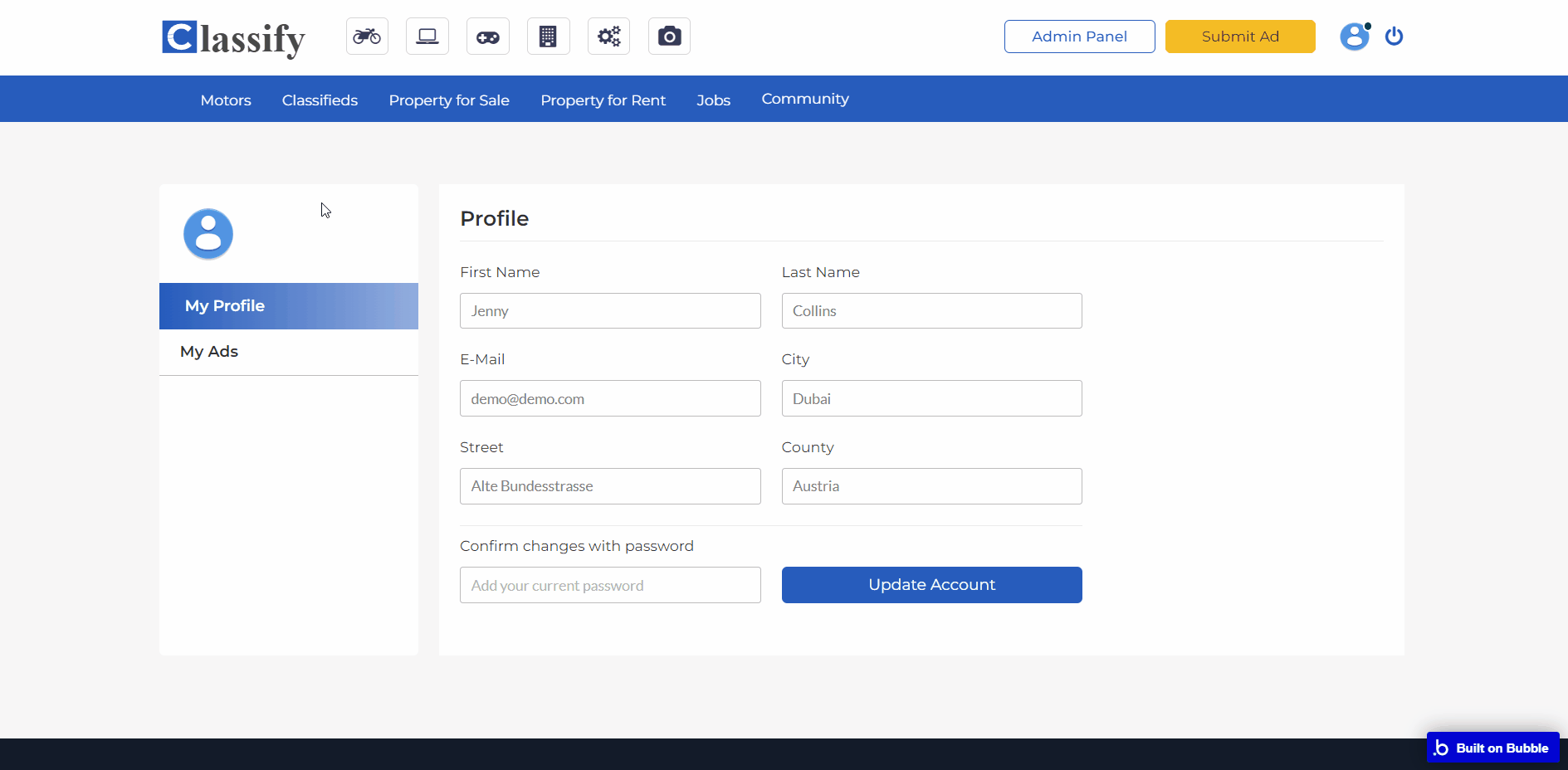
Note: Switching between tabs works by changing elements’ custom states.
detail
This page gives all details of the item and contains sellers’ details and comments registered by other users on the particular item.
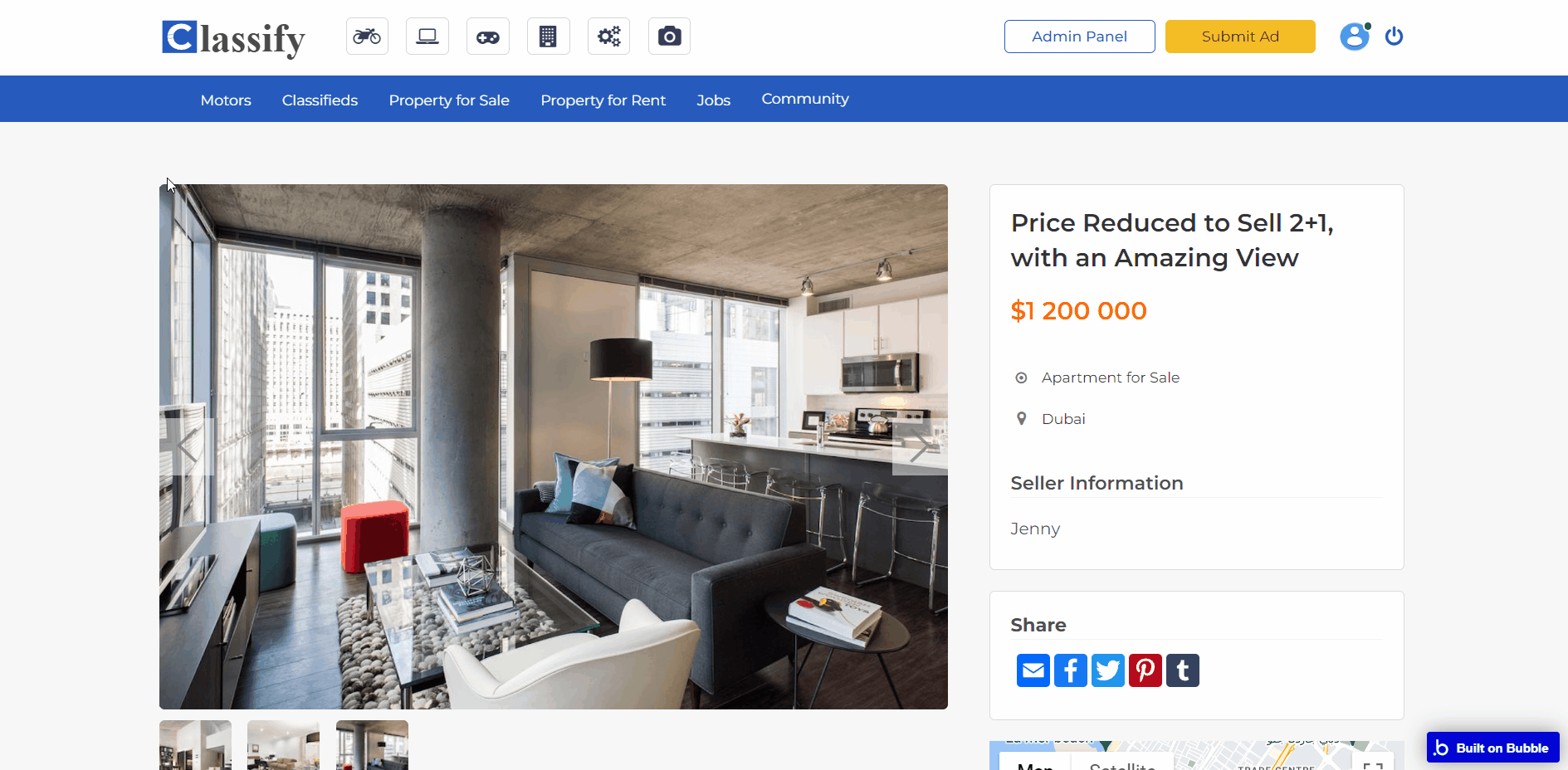
edit_add
A user is able to edit details of an item on this page. This includes the price, pictures, location and brief description of the item.
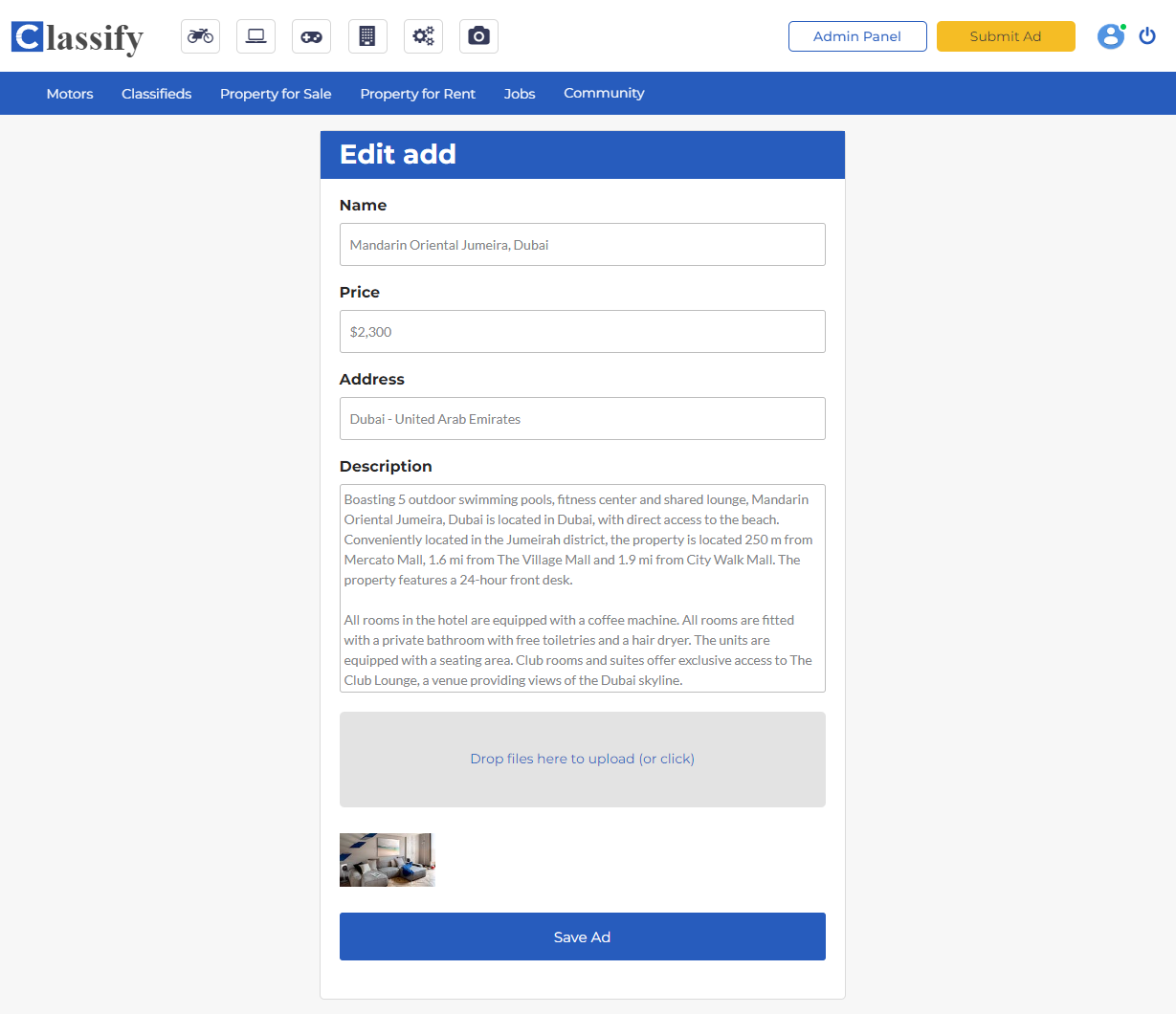
place_add
This page is accessed through the 'Submit Ad' link.
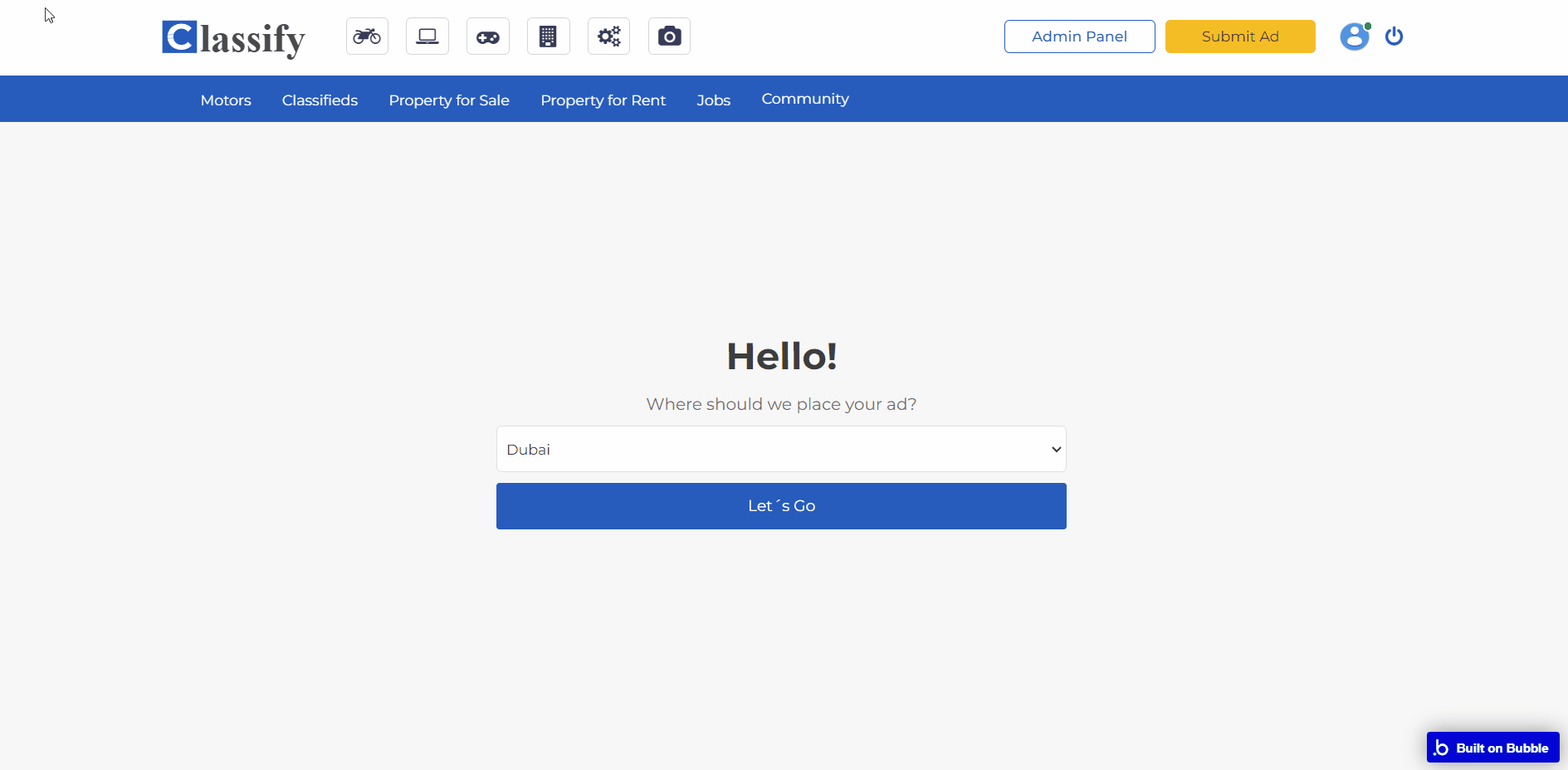
Note: Switching between tabs works by changing elements’ custom states.
search_results
This page gives the filtered results from the search box. Results showcased can further be sorted to suit the user.
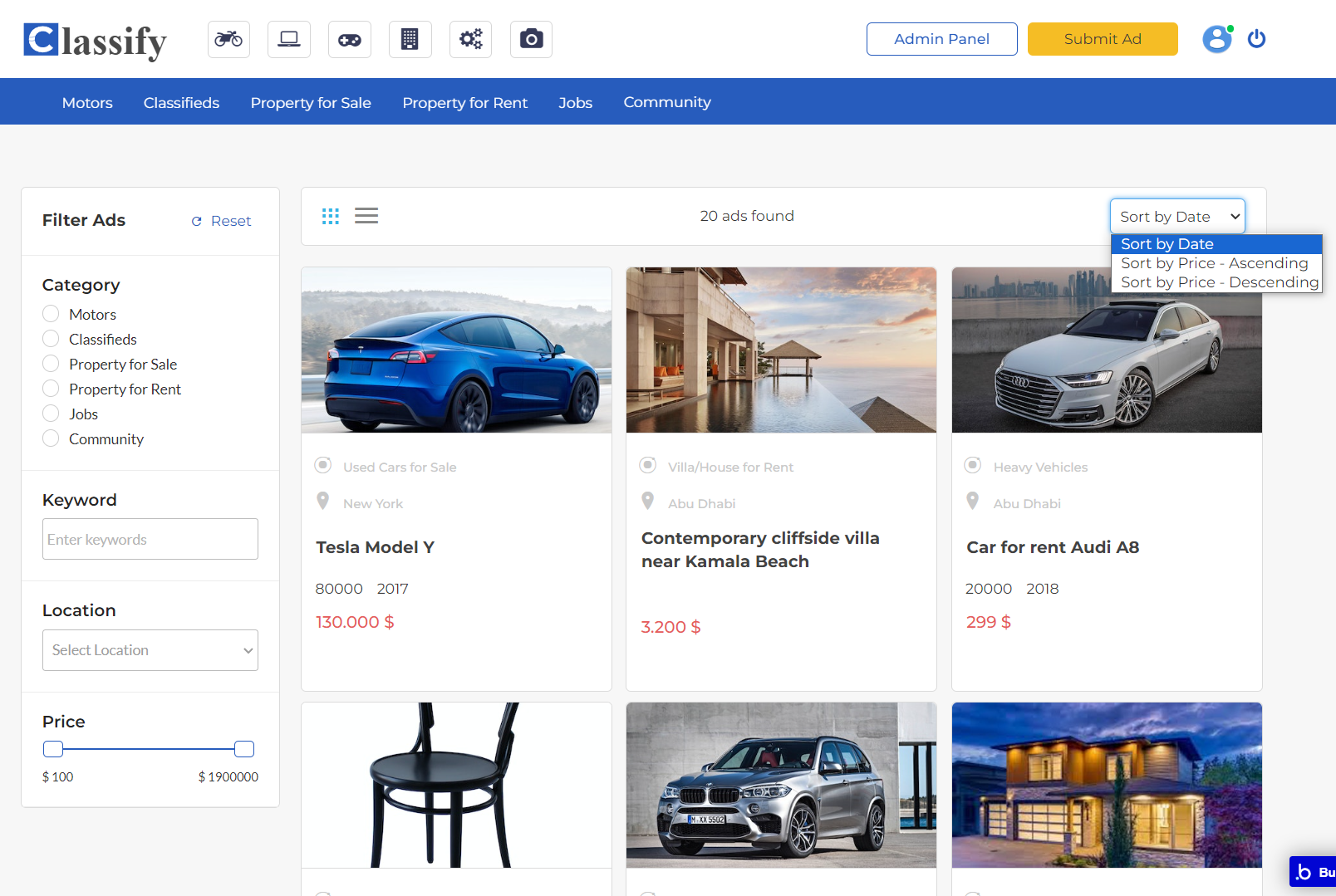
reset_pw
Here, users reset their password after accessing the link in the mail.
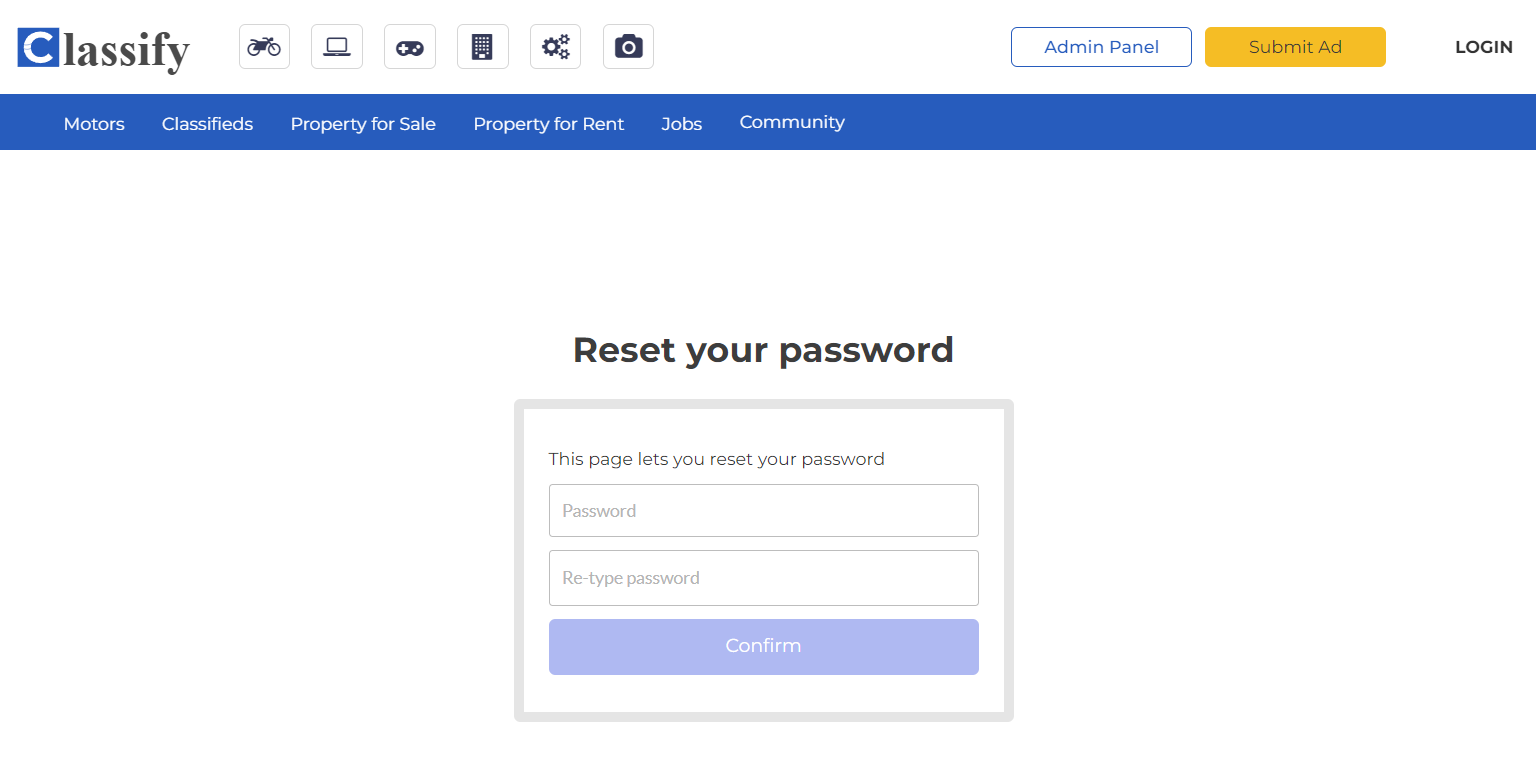
404
This is a page for 404 redirect errors, informing users that the web page they are looking for cannot be found.