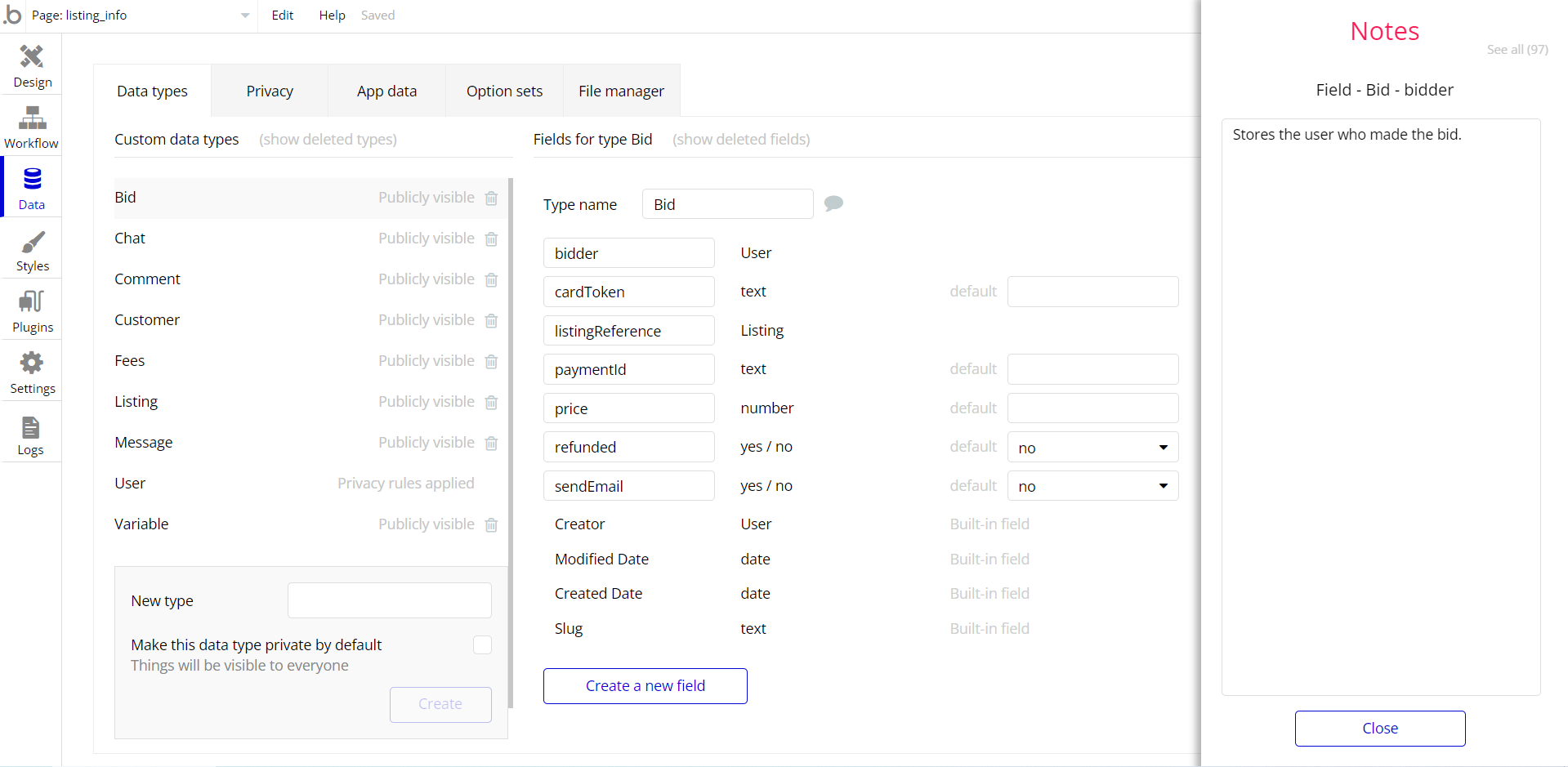This section consists of Database Things and fields description for every thing which is part of the template.
Introduction
To get to the Data section, click the database icon on the left side tabs in Bubble Editor.
Important: See Bubble manual information when working with data:
https://manual.bubble.io/help-guides/working-with-data;
https://manual.bubble.io/core-resources/data.
Data Types
Note: In case you have accidentally deleted a data type - no worries! Bubble lets you restore💪the deleted data type.
Clicking on 'show deleted types' or 'show deleted fields' from the Data → Data types tab will reveal the deleted items, and a 'restore' button will appear next to each deleted entry.
Simply click 'restore', to restore a field or data type.
Tip: Aside from the below-listed data types and fields, Bubble creates these default fields visible in each data type:
Creator, Modified Date, Created Date and Slug, except for the User data type.
The User data type will have the following fields: email, Modified Date, Created Date and Slug. These fields' values can be used in workflows, conditional formatting, etc.
To learn more, see the Bubble manualComment
Holds user post comments.
Conversation
Holds user conversations.
Admin ⇒ Current user's admin is "yes" →
☑View all fields, ☑Find this in searches,☑ View attached files
Participants ⇒ This Conversation's Participants contains Current User → View all fields, Find this in searches, View attached files
Everyone else → View some fields (Participants, Created By, Created Date)
Followed Posts
Holds posts that users follow.
Like
Holds post or comment likes.
Main Space
Holds spaces.
Messages
Holds conversation messages.
Admin ⇒ Current user's admin is "yes" →
☑View all fields, ☑Find this in searches, ☑View attached files
Messengers ⇒ This Messages's From is Current User or This Messages's To is Current User → View all fields, Find this in searches, View attached files
Everyone else → Can't see anything
Notifications
Holds user notifications.
Notified User ⇒ This Notifications's User is Current User →
☑View all fields, ☑Find this in searches, ☑View attached files
Everyone else → ❎Can't see anything
- Post → Holds user posts.
- Report → Holds user reports.
Admin ⇒ Current user's admin is "yes" →
☑View all fields, ☑Find this in searches, ☑View attached files
Everyone else → ☑Can't see anything
Spaces
Holds spaces.
Spaces Members
Holds space members.
User
Holds user credentials and user details.
Admin ⇒ Current user's admin is "yes" →
☑View all fields, ☑Find this in searches, ☑View attached files
Email ⇒ This User's Permissions's Show email is "yes" → View some fields (Details, Following Posts, Headline, Last Login Date, Fullname, Onbarded?, Permissions, Profile Image)
User's own data ⇒ This User is Current User → View all fields, Find this in searches, View attached files
Everyone else → View some fields (Blocked, Details, Following Posts, Headline, Last Login Date, Fullname, Profile Image)
User Details
Holds user's details.
User Permissions
Holds user's permissions.
This User ⇒ This User Permissions's User is Current User →
☑View all fields, ☑Find this in searches, ☑View attached files
Everyone else → View some fields (Prevent Messages)
Variable
This data type is used to (not) allow users to use the admin features within the app.
Field Name | Type | Notes |
writeRights | yes / no | This field determines demo user permissions. |
Option Sets
Tip: Option sets define a static list of choices for use in dropdowns, pop-ups, etc. Options inside the sets have at least a text display, but they can have additional attributes defined in the Data tab. To learn more, see Bubble Manual.
Below you can find the list of option set attributes and options.
Notification Type
This field holds all the options available for the notifications. It comes with the default "Display" attribute.
The options for this set are:
Option | Types |
Comment | Stores the option for comments |
Post | Stores the option for posts |
Reply | Stores the option for replies |
Message | Stores the option for messages |
Likes on Posts | Stores the option for posts |
Likes on Comments | Stores the option for comments |
Report | Stores the option for reports |
Tip: To find the pages where the option sets are used, use the App Search Tool within the editor.
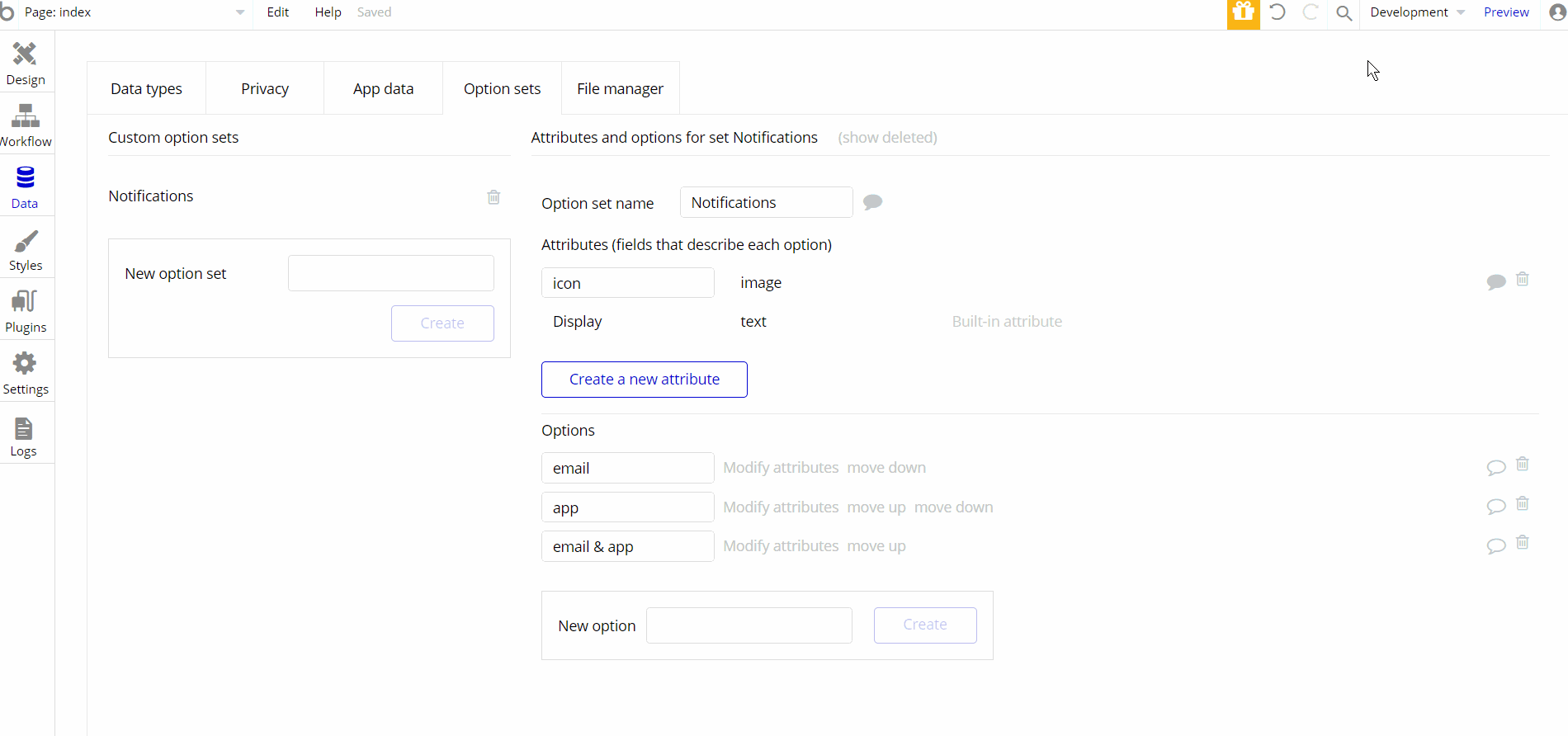
Embedded Notes in Bubble Editor
This template comes with explicit Notes for Database fields, Option sets and their fields, and Privacy rules, which will guide you through the modification process.
In order to preview a Note of any data type or field, click on the 💬 icon.